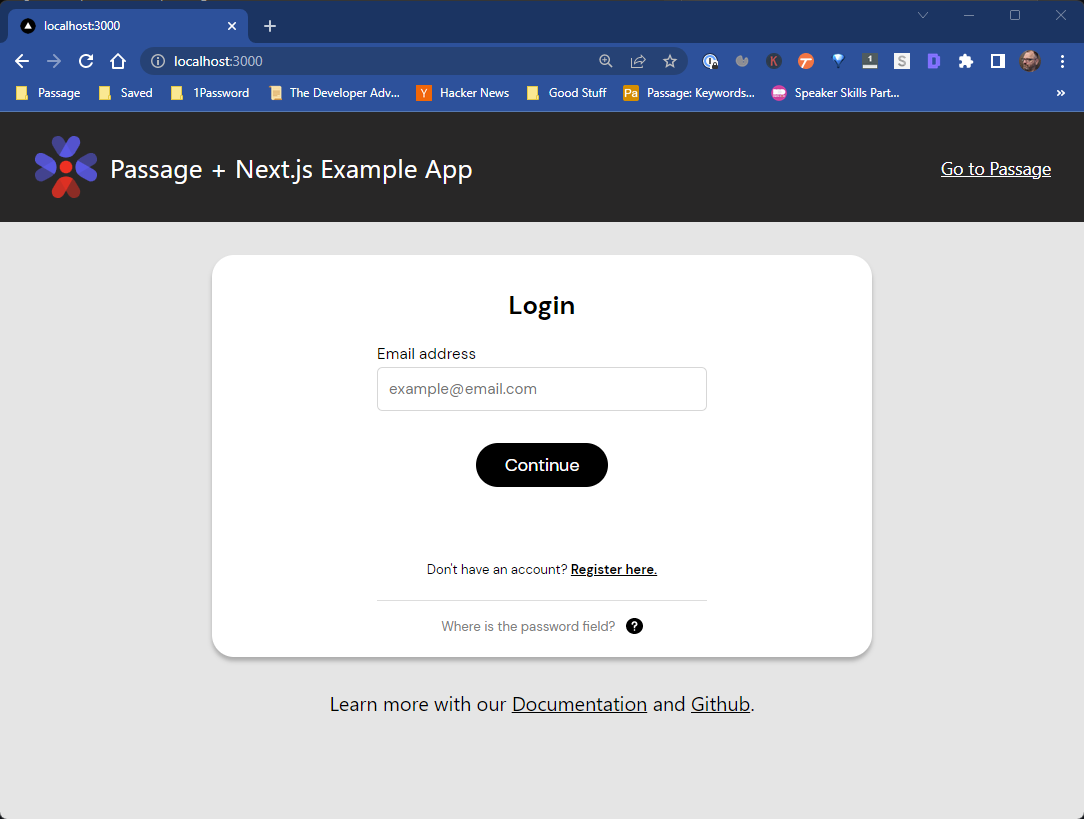Passage Next.js Example App
This example application uses the Passage Auth Element in a Next.js application to authenticate users using biometrics or magic links.
Passage Node.js SDK is used to verify users on authenticated endpoints. To run this example application, follow the instructions below.
Configure Your Environment Variables
- Copy the text in the
EXAMPLE.envfile to your own.envfile. - Replace the example variables with your own Passage App ID and API Key. You can get these from the Passage Console. You'll have to register and login, and then create a new application. (Note that you'll use Passage to do so.)
- The App ID is found on the main Dashboard page, and the API Key can be created and retrieved from the
Setting/API Keyspage. Note that both are required.
Getting Started
First, run the development server:
npm run dev
# or
yarn devThen, ensure that all the dependencies are properly installed by running:
npm installOnce that is complete, open a browser and navigate to http://localhost:3000 to see the result.
You can start editing the page by modifying pages/index.js. The page auto-updates as you edit the file.
API routes can be accessed on http://localhost:3000/api/hello. This endpoint can be edited in pages/api/hello.js.
The pages/api directory is mapped to /api/*. Files in this directory are treated as API routes instead of React pages.
Using Passage with Next.js
Importing and Using the Passage-Auth Custom Element
The easiest way to add authentication to a web frontend is with a Passage Auth custom element. First you'll need to install the passage-elements package from npm:
npm i --save @passageidentity/passage-elementsImporting @passageidentity/passage-elements/passage-auth triggers a side-effect that will register the passage-auth custom element with the client browser for usage. Since Next.js pre-renders pages on the server this presents a common issue with using web components, such as the Passage elements, in pre-rendered pages - when the server side pre-render occurs there is no client window defined to call window.customElements.define() on, which results in an error being thrown.
The most common solution when using custom elements in pre-rendered applications is to defer the registration of the custom element to a lifecycle hook so that the code is only executed when the client app is executed in browser. This is done in this example in pages/index.js:
export default function Home() {
useEffect(()=>{
require('@passageidentity/passage-elements/passage-auth');
}, []);
return (
<div>
...
</div>
)
}Getting Authentication Status and User Information with Server-Side Rendering
After the user has logged in with Passage, all requests need to be authenticated using the JWT provided by Passage. Use the Passage Node.js SDK to authenticate requests and retrieve user data for your application.
In this example, we handle authentication securely in Next.js's server-side rendering function getServerSideProps(). Per Next.js documention you can import modules in top-level scope for use in getServerSideProps. Imports used in getServerSideProps will not be bundled for the client-side. This means you can write server-side code directly in getServerSideProps.
The JWT provided by Passage is stored in both cookies and localstorage. Next.js provides the cookies set for an application to getServerSideProps which allows passing the JWT from the client browser to the server to handle authentication.
This is done in this example in pages/dashboard.js.