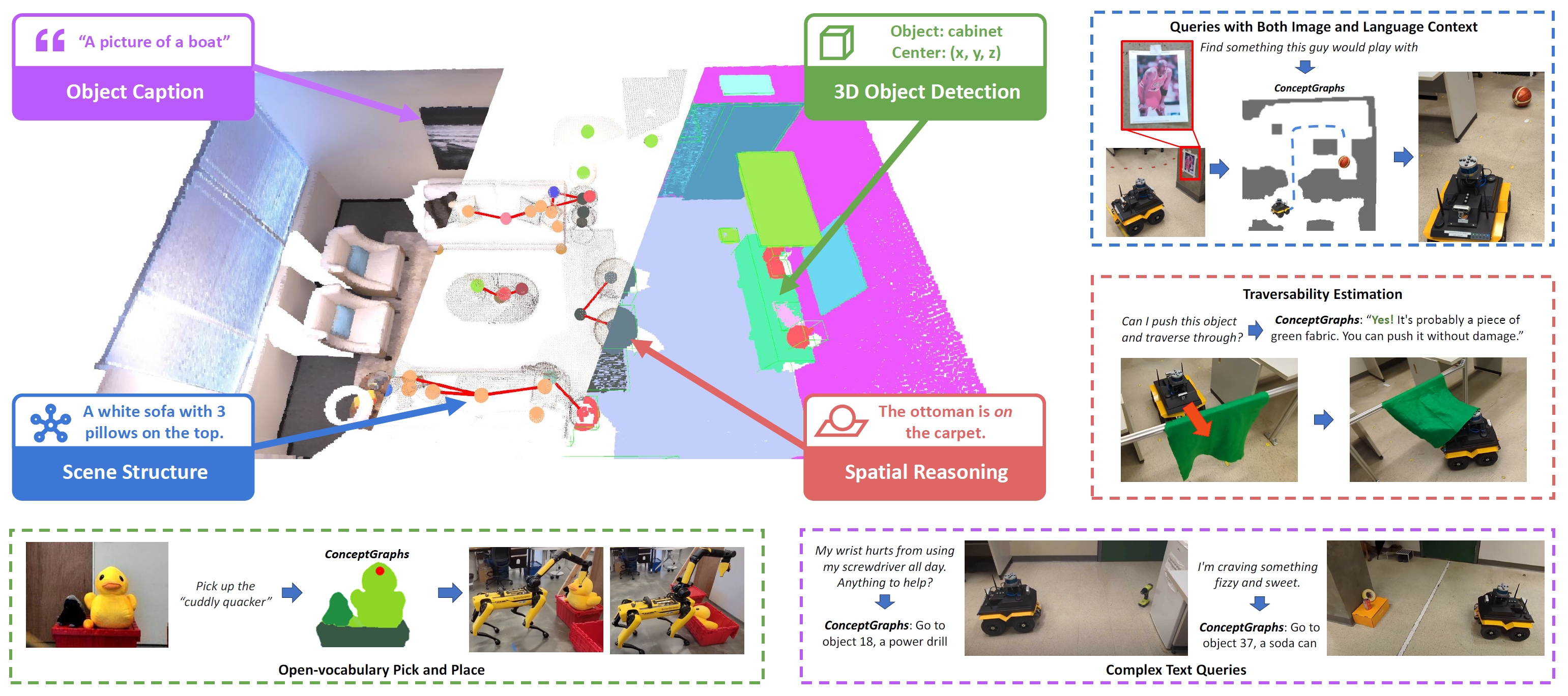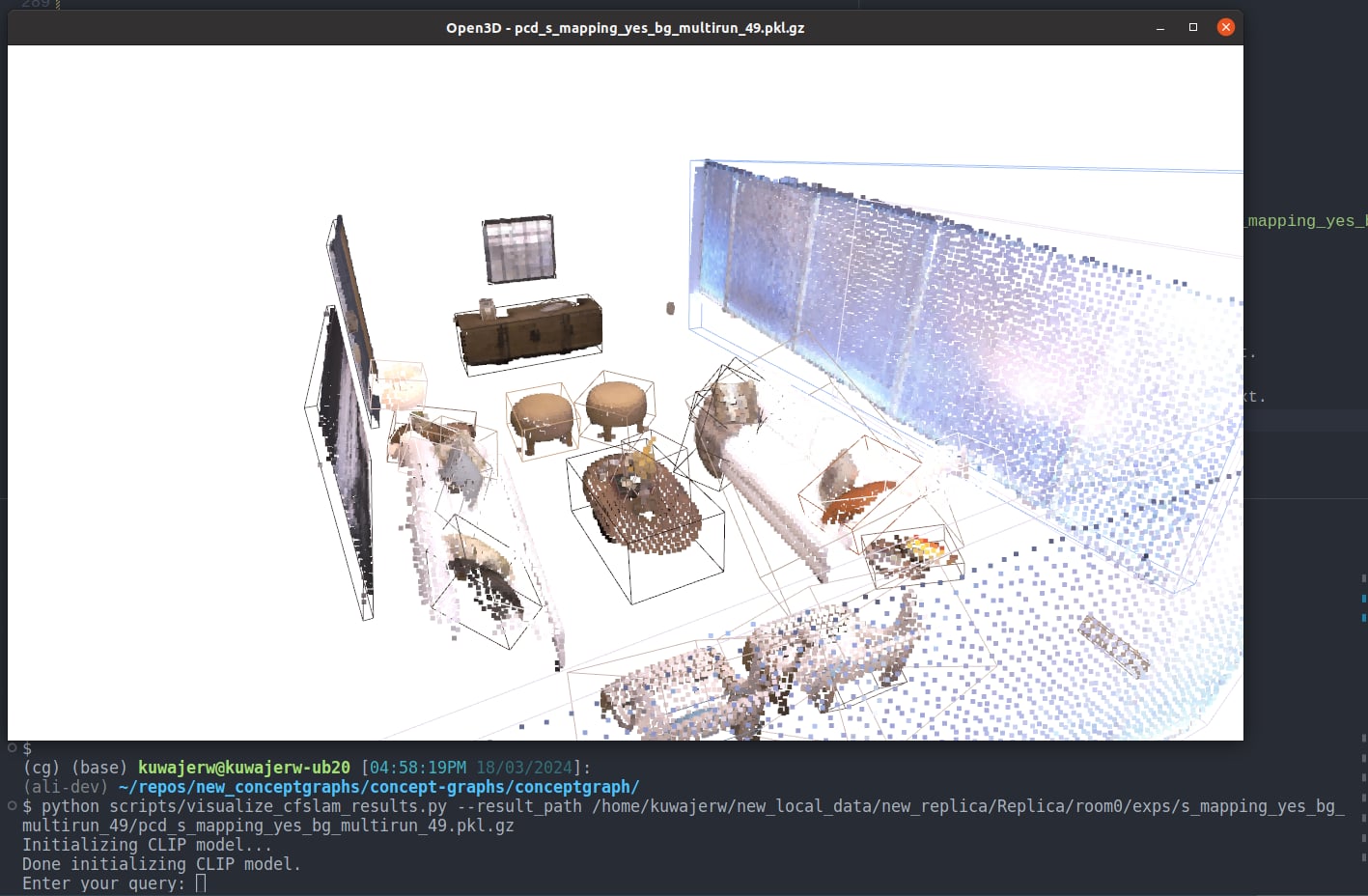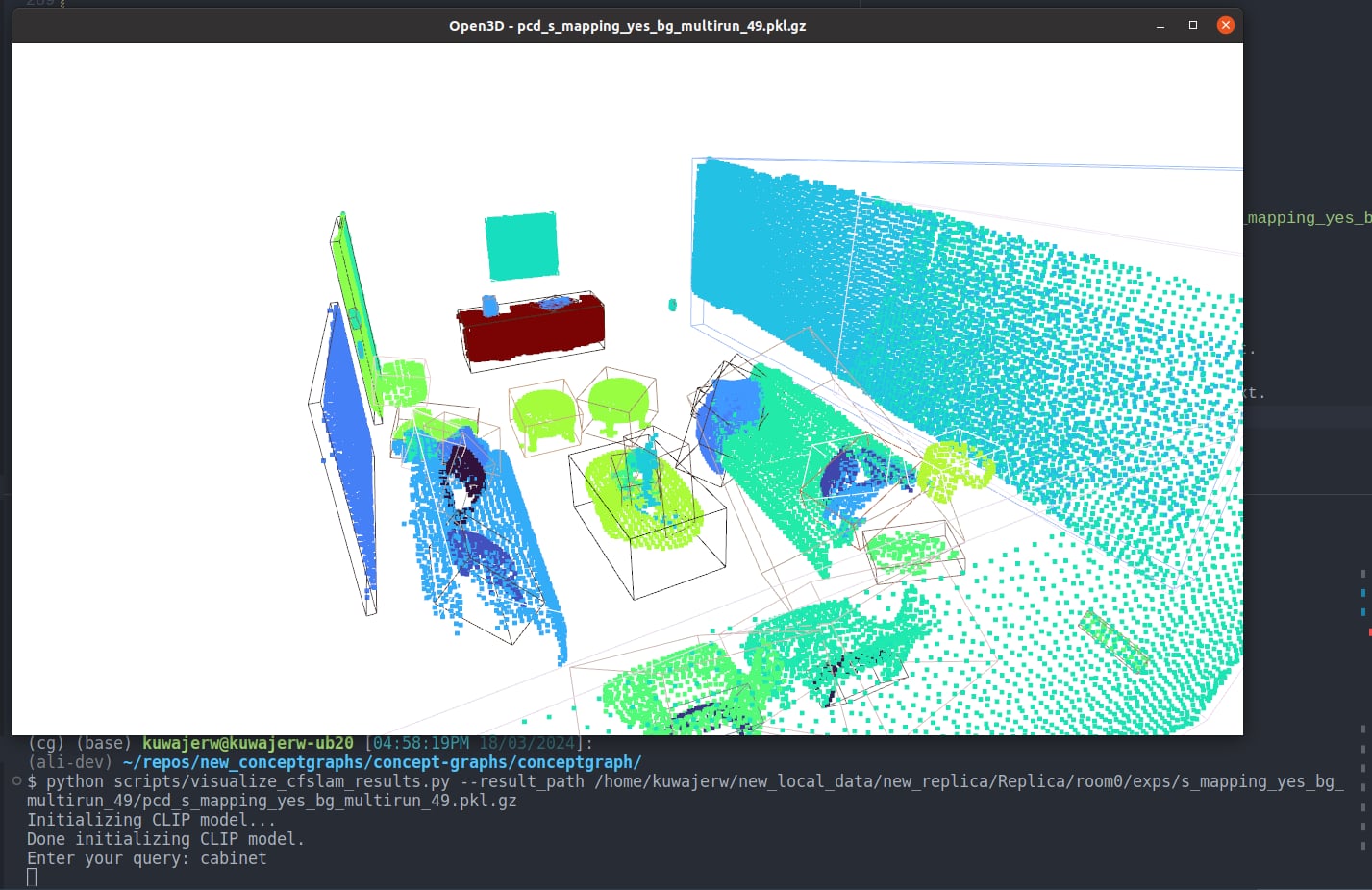This repository contains the code for the ConceptGraphs project. ConceptGraphs builds open-vocabulary 3D scenegraphs that enable a broad range of perception and task planning capabilities.
Project Page | Paper | ArXiv | Video
Qiao Gu*, Ali Kuwajerwala*, Sacha Morin*, Krishna Murthy Jatavallabhula*, Bipasha Sen, Aditya Agarwal, Corban Rivera, William Paul, Kirsty Ellis, Rama Chellappa, Chuang Gan, Celso Miguel de Melo, Joshua B. Tenenbaum, Antonio Torralba, Florian Shkurti, Liam Paull
You need to install three different repositories to run the code. This is because conceptgraphs depends on gradslam and chamferdist. We will refer to your chosen location for installing repositories as /path/to/code. You you want to install your three repositories as follows:
/path/to/code/conceptgraphs/
/path/to/code/gradslam/
/path/to/code/chamferdist/Sometimes certain versions of ubuntu/windows, python, pytorch and cuda may not work well together. Unfortunately this means you may need to do some trial and error to get everything working. We have included the versions of the packages we used on our machines, which ran Ubuntu 20.04.
We also recommend using conda to manage your python environment. It creates a separate environment for each project, which is useful for managing dependencies and ensuring that you don't have conflicting versions of packages from other projects.
Run the following commands:
# Create the conda environment
conda create -n conceptgraph anaconda python=3.10
conda activate conceptgraph
# Install the required libraries
pip install tyro open_clip_torch wandb h5py openai hydra-core distinctipy ultralytics supervision
# Install the Faiss library (CPU version should be fine), this is used for quick indexing of pointclouds for duplicate object matching and merging
conda install -c pytorch faiss-cpu=1.7.4 mkl=2021 blas=1.0=mkl
##### Install Pytorch according to your own setup #####
# For example, if you have a GPU with CUDA 11.8 (We tested it Pytorch 2.0.1)
conda install pytorch==2.0.1 torchvision==0.15.2 torchaudio==2.0.2 pytorch-cuda=11.8 -c pytorch -c nvidia
# Install Pytorch3D (https://github.com/facebookresearch/pytorch3d/blob/main/INSTALL.md)
# conda install pytorch3d -c pytorch3d # This detects a conflict. You can use the command below, maybe with a different version
conda install https://anaconda.org/pytorch3d/pytorch3d/0.7.4/download/linux-64/pytorch3d-0.7.4-py310_cu118_pyt201.tar.bz2
# Install the gradslam package and its dependencies
# You do not need to install them inside the conceptgraph repository folder
# Treat them as separate packages
# Installing chamferdist, if this fails, its not a huge deal, just move on with the installation
cd /path/to/code/
git clone https://github.com/krrish94/chamferdist.git
cd chamferdist
pip install .
# Installing gradslam, make sure to checkout the conceptfusion branch
cd /path/to/code/
git clone https://github.com/gradslam/gradslam.git
cd gradslam
git checkout conceptfusion
pip install .
# We find that cuda development toolkit is the least problemantic way to install cuda.
# Make sure the version you install is at least close to your cuda version.
# See here: https://anaconda.org/conda-forge/cudatoolkit-dev
conda install -c conda-forge cudatoolkit-dev
# You also need to ensure that the installed packages can find the right cuda installation.
# You can do this by setting the CUDA_HOME environment variable.
# You can manually set it to the python environment you are using, or set it to the conda prefix of the environment.
export CUDA_HOME=/path/to/anaconda3/envs/conceptgraph/
# Finally install conceptgraphs
cd /path/to/code/
git clone https://github.com/concept-graphs/concept-graphs.git
cd concept-graphs
git checkout ali-dev
pip install -e .Now you will need some data to run the code on, the easiest one to use is the Replica. You can install it by using the following commands:
cd /path/to/data
# you can also download the Replica.zip manually through
# link: https://caiyun.139.com/m/i?1A5Ch5C3abNiL password: v3fY (the zip is split into smaller zips because of the size limitation of caiyun)
wget https://cvg-data.inf.ethz.ch/nice-slam/data/Replica.zip
unzip Replica.zipAnd now you will need to update the paths in the configuration files in the conceptgraph/hydra_configs directory to point to your paths. Which is discussed below:
Conceptgraphs creates the scene graph structure in a few steps. First it detects objects in the scene, then the mapping process creates a 3D object-based pointcloud map of the scene, and then it adds the edges for mapped objects to build the scene graph.
After you have changed the needed configuration values, you can run a script with a simple command, for example to run detections:
python scripts/streamlined_detections.pyWe use the hydra package to manage the configuration, so you don't have to give it a bunch of command line arguments, just edit the entries in the corresponding .yaml file in ./conceptgraph/hydra_configs/ and run the script.
For example here is my ./conceptgraph/hydra_configs/streamlined_detections.yaml file:
defaults:
- base
- base_detections
- replica
- sam
- classes
- logging_level
- multirun_replica
- _self_
stride: 50
exp_suffix: s_detections_stride50_yes_bg_44_mr
save_video: falseFirst the values are loaded from base.yaml, then base_detections.yaml then replica.yaml and so on. If there is a conflict (i.e. two files are modifying the same config parameter), the values from the earlier file are overwritten. i.e. replica.yaml will overwrite any confliting values in base.yaml and so on.
Finally _self_ is loaded, which are te values in streamlined_detections.yaml itself. This is where you can put your own custom values. Also feel free to add your own .yaml files to ./conceptgraph/hydra_configs/ and they will be loaded in the same way.
To run the detections script, you need to edit the paths for the replica dataset in the replica.yaml file. Here is an example of my concept-graphs/conceptgraph/hydra_configs/replica.yaml file, you need to change these paths to point to where you have installed the replica dataset:
dataset_root: /home/kuwajerw/new_local_data/new_replica/Replica
dataset_config: /home/kuwajerw/repos/new_conceptgraphs/concept-graphs/conceptgraph/dataset/dataconfigs/replica/replica.yaml
scene_id: room0
render_camera_path: /home/kuwajerw/repos/new_conceptgraphs/concept-graphs/conceptgraph/dataset/dataconfigs/replica/replica_room0.jsonTo run the script, simply run the following command from the conceptgraph directory:
cd /path/to/code/concept-graphs/conceptgraph/
python /scripts/streamlined_detections.pySo for me it looks like this. Note that if you don't have the models installed, it should just automatically download them for you.
(cg) (base) kuwajerw@kuwajerw-ub20 [09:56:10PM 26/02/2024]:
(main) ~/repos/new_conceptgraphs/concept-graphs/conceptgraph/
$ python scripts/streamlined_detections.py
Done! Execution time of get_dataset function: 0.09 seconds
Downloading https://github.com/ultralytics/assets/releases/download/v8.1.0/yolov8l-world.pt to 'yolov8l-world.pt'...
100%|████████████████████| 91.2M/91.2M [00:00<00:00, 117MB/s]
Done! Execution time of YOLO function: 1.32 seconds
Downloading https://github.com/ultralytics/assets/releases/download/v8.1.0/mobile_sam.pt to 'mobile_sam.pt'...
100%|████████████████████| 38.8M/38.8M [00:00<00:00, 115MB/s]
9%|███████████▋ | 922/2000 [02:13<02:45, 6.50it/s]
<... detection process continues ...>It will also save a copy of the configuration file in the experiment output directory, so you can see what settings were used for each run.
It will save the results in the corresponding dataset directory, in a folder called exps. It will name the folder with the exp_suffix you set in the configuration file, and also save a config_params.json file in that folder with the configuration parameters used for the run.
Here is what the ouput of running the detections script looks like for room0 in the Replica dataset:
.
./Replica # This is the dataset root
./Replica/room0 # This is the scene_id
./Replica/room0/exps # This parent folder of all the results from conceptgraphs
# This is the folder for the specific run, named according to the exp_suffix
./Replica/room0/exps/s_detections_stride50_yes_bg_44_mr
# This is where the visualizations are saved, they are images with bounding boxes and masks overlayed
./Replica/room0/exps/s_detections_stride50_yes_bg_44_mr/vis
./Replica/room0/exps/s_detections_stride50_yes_bg_44_mr/vis/frame000000.jpg
./Replica/room0/exps/s_detections_stride50_yes_bg_44_mr/vis/frame000050.jpg
./Replica/room0/exps/s_detections_stride50_yes_bg_44_mr/vis/frame000100.jpg
... # rest of the frames
./Replica/room0/exps/s_detections_stride50_yes_bg_44_mr/vis/frame001950.jpg
# This is where the detection results are saved, they are in the form of pkl.gz files
# that contain a dictionary of the detection results
./Replica/room0/exps/s_detections_stride50_yes_bg_44_mr/detections
./Replica/room0/exps/s_detections_stride50_yes_bg_44_mr/detections/frame000000.pkl.gz
./Replica/room0/exps/s_detections_stride50_yes_bg_44_mr/detections/frame000050.pkl.gz
./Replica/room0/exps/s_detections_stride50_yes_bg_44_mr/detections/frame000100.pkl.gz
... # rest of the frames
./Replica/room0/exps/s_detections_stride50_yes_bg_44_mr/detections/frame001950.pkl.gzSimilarly, you need to edit the streamlined_mapping.yaml file in the ./conceptgraph/hydra_configs/ directory to point to your paths. Note that you need to tell the mapping script which detection results to use, so you need to set the detections_exp_suffix to the exp_suffix of the detection run you want to use. So following the example above, you would set
detections_exp_suffix: s_detections_stride50_yes_bg_44_mrin the streamlined_mapping.yaml file. Here is what my streamlined_mapping.yaml file looks like, again just for illustrative purposes. Note that it inludes a multirun mode, which is useful for automatically running conceptgraphs on multiple scenes sequentially.
defaults:
- base
- base_mapping
- replica
- classes
- logging_level
- _self_
detections_exp_suffix: exp_s_detections_stride50_yes_bg_44_mr
stride: 50
exp_suffix: s_mapping_yes_bg_multirun_49
save_video: !!bool True
save_objects_all_frames: !!bool True
# merge_interval: 5
denoise_interval: 5
# log_level: INFO
hydra:
verbose: true
mode: MULTIRUN
sweeper:
params:
scene_id: room0, office0 # Once you have set up your mapping configuration, then you can run the mapping script with the following command:
cd /path/to/code/concept-graphs/conceptgraph/
python slam/streamlined_mapping.pyAnd here is what the output folder looks like for the mapping script:
.
./Replica # This is the dataset root
./Replica/room0 # This is the scene_id
./Replica/room0/exps # This parent folder of all the results from conceptgraphs
# This is the mapping output folder for the specific run, named according to the exp_suffix
./Replica/room0/exps/s_mapping_yes_bg_multirun_49/
# This is the saved configuration file for the run
./Replica/room0/exps/s_mapping_yes_bg_multirun_49/config_params.json
# We also save the configuration file of the detection run which was used
./Replica/room0/exps/s_mapping_yes_bg_multirun_49/config_params_detections.json
# The mapping results are saved in a pkl.gz file
./Replica/room0/exps/s_mapping_yes_bg_multirun_49/pcd_s_mapping_yes_bg_multirun_49.pkl.gz
# The video of the mapping process is saved in a mp4 file
./Replica/room0/exps/s_mapping_yes_bg_multirun_49/s_mapping_s_mapping_yes_bg_multirun_49.mp4
# If you set save_objects_all_frames=True, then the object mapping results are saved in a folder
./Replica/room0/exps/s_mapping_yes_bg_multirun_49//saved_obj_all_frames
# In the saved_obj_all_frames folder, there is a folder for each detection run used, and in each of those folders there is a pkl.gz file for each object mapping result
./Replica/room0/exps/s_mapping_yes_bg_multirun_49/saved_obj_all_frames/det_exp_s_detections_stride50_yes_bg_44_mr
000001.pkl.gz
000002.pkl.gz
000003.pkl.gz
...
000039.pkl.gz
meta.pkl.gzThis script allows you to vizluatize the map in 3D and query the map objects with text.
cd /path/to/code/concept-graphs/conceptgraph/
python scripts/visualize_cfslam_results.py --result_path /path/to/output.pkl.gzSo for the above example this would look like
cd /path/to/code/concept-graphs/conceptgraph/
python scripts/visualize_cfslam_results.py --result_path /path/to/code/concept-graphs/conceptgraph/Replica/room0/exps/s_mapping_yes_bg_multirun_49/pcd_s_mapping_yes_bg_multirun_49.pkl.gzThen in the open3d visualizer window, you can use the following key callbacks to change the visualization.
- Press
bto toggle the background point clouds (wall, floor, ceiling, etc.). Only works on the ConceptGraphs-Detect. - Press
cto color the point clouds by the object class from the tagging model. Only works on the ConceptGraphs-Detect. - Press
rto color the point clouds by RGB. - Press
fand type text in the terminal, and the point cloud will be colored by the CLIP similarity with the input text. - Press
ito color the point clouds by object instance ID.
Here is what it looks like to search for "cabinet" in the Replica room0 scene.
First we run the script, and then press f to trigger the Enter your query: input
And then we can type cabinet and press enter, and the point cloud will be colored by the CLIP similarity with the input text.
That's all for now, we will keep updating this README with more information as we go.
Sometimes for X11 or Qt related errors, I had to put this in my bashrc file to fix it
export XKB_CONFIG_ROOT=/usr/share/X11/xkbProject Page | Paper | ArXiv | Video
Qiao Gu*, Ali Kuwajerwala*, Sacha Morin*, Krishna Murthy Jatavallabhula*, Bipasha Sen, Aditya Agarwal, Corban Rivera, William Paul, Kirsty Ellis, Rama Chellappa, Chuang Gan, Celso Miguel de Melo, Joshua B. Tenenbaum, Antonio Torralba, Florian Shkurti, Liam Paull
We are in the process of refactoring the code to make ConceptGrphs easier to install and use. At some point in the coming months the current code will be depreceated in favour of the refactored code. At the moment, the refactored code lives on the ali-dev branch, and has this corresponding readme file. Some of the benefits include not needing to use groundedDINO, classes staying fixed throughout the mapping cycle, and automatic installation of models needed.
If you'd like to try it out, simply switch to the ali-dev branch. and if you run into problems, please open an issue on the repo, we are actively maintaining it and will help you out.
The env variables needed can be found in env_vars.bash.template. When following the setup guide below, you can duplicate that files and change the variables accordingly for easy setup.
We recommend setting up a virtual environment using virtualenv or conda. Our code has been tested with Python 3.10.12. It may also work with other later versions. We also provide the environment.yml file for Conda users. In generaly, directly installing conda env using .yml file may cause some unexpected issues, so we recommand setting up the environment by the following instructions and only using the .yml file as a reference.
Sample instructions for conda users.
conda create -n conceptgraph anaconda python=3.10
conda activate conceptgraph
# Install the required libraries
pip install tyro open_clip_torch wandb h5py openai hydra-core distinctipy
# for yolo
pip install ultralytics
pip install supervision
# Install the Faiss library (CPU version should be fine)
conda install -c pytorch faiss-cpu=1.7.4 mkl=2021 blas=1.0=mkl
##### Install Pytorch according to your own setup #####
# For example, if you have a GPU with CUDA 11.8 (We tested it Pytorch 2.0.1)
conda install pytorch==2.0.1 torchvision==0.15.2 torchaudio==2.0.2 pytorch-cuda=11.8 -c pytorch -c nvidia
# Install Pytorch3D (https://github.com/facebookresearch/pytorch3d/blob/main/INSTALL.md)
# conda install pytorch3d -c pytorch3d # This detects a conflict. You can use the command below, maybe with a different version
conda install https://anaconda.org/pytorch3d/pytorch3d/0.7.4/download/linux-64/pytorch3d-0.7.4-py310_cu118_pyt201.tar.bz2
# Install the gradslam package and its dependencies
git clone https://github.com/krrish94/chamferdist.git
cd chamferdist
pip install .
cd ..
git clone https://github.com/gradslam/gradslam.git
cd gradslam
git checkout conceptfusion
pip install .Install Grounded-SAM package
Follow the instructions on the original repo. ConceptGraphs has been tested with the codebase at this commit. Grounded-SAM codebase at later commits may require some adaptations.
First checkout the package by
git clone git@github.com:IDEA-Research/Grounded-Segment-Anything.gitThen, install the package Following the commands listed in the original GitHub repo. You can skip the Install osx step and the "optional dependencies".
During this process, you will need to set the CUDA_HOME to be where the CUDA toolkit is installed.
The CUDA tookit can be set up system-wide or within a conda environment. We tested it within a conda environment, i.e. installing cudatoolkit-dev using conda.
# i.e. You can install cuda toolkit using conda
conda install -c conda-forge cudatoolkit-dev
# and you need to replace `export CUDA_HOME=/path/to/cuda-11.3/` by
export CUDA_HOME=/path/to/anaconda3/envs/conceptgraph/You also need to download ram_swin_large_14m.pth, groundingdino_swint_ogc.pth, sam_vit_h_4b8939.pth (and optionally tag2text_swin_14m.pth if you want to try Tag2Text) following the instruction here.
After installation, set the path to Grounded-SAM as an environment variable
export GSA_PATH=/path/to/Grounded-Segment-AnythingFollow the installation instructions on this page. The major steps are:
- Install FastSAM codebase following here. You don't have to create a new conda env. Just installing it in the same env as the Grounded-SAM is fine.
- Download FastSAM checkpoints FastSAM-x.pt and save it to
Grounded-Segment-Anything/EfficientSAM. - Download MobileSAM checkpoints mobile_sam.pt and save it to
Grounded-Segment-Anything/EfficientSAM. - Download Light HQ-SAM checkpoints sam_hq_vit_tiny.pth and save it to
Grounded-Segment-Anything/EfficientSAM.
git clone git@github.com:concept-graphs/concept-graphs.git
cd concept-graphs
pip install -e .Follow the instructions on the LLaVA repo to set it up. You also need to prepare the LLaVA checkpoints and save them to $LLAVA_MODEL_PATH. We have tested with model checkpoint LLaVA-7B-v0 and LLaVA code at this commit. LLaVA codebase at later commits may require some adaptations.
# Set the env variables as follows (change the paths accordingly)
export LLAVA_PYTHON_PATH=/path/to/llava
export LLAVA_MODEL_PATH=/path/to/LLaVA-7B-v0ConceptGraphs takes posed RGB-D images as input. Here we show how to prepare the dataset using Replica as an example. Instead of the original Replica dataset, download the scanned RGB-D trajectories of the Replica dataset provided by Nice-SLAM. It contains rendered trajectories using the mesh models provided by the original Replica datasets.
Download the Replica RGB-D scan dataset using the downloading script in Nice-SLAM and set $REPLICA_ROOT to its saved path.
export REPLICA_ROOT=/path/to/Replica
export CG_FOLDER=/path/to/concept-graphs/
export REPLICA_CONFIG_PATH=${CG_FOLDER}/conceptgraph/dataset/dataconfigs/replica/replica.yamlConceptGraphs can also be easily run on other dataset. See dataset/datasets_common.py for how to write your own dataloader.
The following commands should be run in the conceptgraph folder.
cd conceptgraphThe following command runs a 3D RGB reconstruction (GradSLAM) of a replica scene and also visualize it. This is useful for sanity check.
--visualizerequires it to be run with GUI.
SCENE_NAME=room0
python scripts/run_slam_rgb.py \
--dataset_root $REPLICA_ROOT \
--dataset_config $REPLICA_CONFIG_PATH \
--scene_id $SCENE_NAME \
--image_height 480 \
--image_width 640 \
--stride 5 \
--visualizeFirst, (Detection) Segmentation results and per-region CLIP features are extracted. In the following, we provide two options.
- The first one (ConceptGraphs) uses SAM in the "segment all" mode and extract class-agnostic masks.
- The second one (ConceptGraphs-Detect) uses a tagging model and a detection model to extract class-aware bounding boxes first, and then use them as prompts for SAM to segment each object.
SCENE_NAME=room0
# The CoceptGraphs (without open-vocab detector)
python scripts/generate_gsa_results.py \
--dataset_root $REPLICA_ROOT \
--dataset_config $REPLICA_CONFIG_PATH \
--scene_id $SCENE_NAME \
--class_set none \
--stride 5
# The ConceptGraphs-Detect
CLASS_SET=ram
python scripts/generate_gsa_results.py \
--dataset_root $REPLICA_ROOT \
--dataset_config $REPLICA_CONFIG_PATH \
--scene_id $SCENE_NAME \
--class_set $CLASS_SET \
--box_threshold 0.2 \
--text_threshold 0.2 \
--stride 5 \
--add_bg_classes \
--accumu_classes \
--exp_suffix withbg_allclassesThe above commands will save the detection and segmentation results in $REPLICA_ROOT/$SCENE_NAME/.
The visualization of the detection and segmentation can be viewed in $REPLICA_ROOT/$SCENE_NAME/gsa_vis_none and $REPLICA_ROOT/$SCENE_NAME/gsa_vis_ram_withbg_allclasses respectively.
You can ignore the There's a wrong phrase happen, this is because of our post-process merged wrong tokens, which will be modified in the future. We will assign it with a random label at this time. message for now.
The following command builds an object-based 3D map of the scene, using the image segmentation results from above.
- Use
save_objects_all_frames=Trueto save the mapping results at every frame, which can be used for animated visualization byscripts/animate_mapping_interactive.pyandscripts/animate_mapping_save.py. - Use
merge_interval=20 merge_visual_sim_thresh=0.8 merge_text_sim_thresh=0.8to also perform overlap-based merging during the mapping process.
# Using the CoceptGraphs (without open-vocab detector)
THRESHOLD=1.2
python slam/cfslam_pipeline_batch.py \
dataset_root=$REPLICA_ROOT \
dataset_config=$REPLICA_CONFIG_PATH \
stride=5 \
scene_id=$SCENE_NAME \
spatial_sim_type=overlap \
mask_conf_threshold=0.95 \
match_method=sim_sum \
sim_threshold=${THRESHOLD} \
dbscan_eps=0.1 \
gsa_variant=none \
class_agnostic=True \
skip_bg=True \
max_bbox_area_ratio=0.5 \
save_suffix=overlap_maskconf0.95_simsum${THRESHOLD}_dbscan.1_merge20_masksub \
merge_interval=20 \
merge_visual_sim_thresh=0.8 \
merge_text_sim_thresh=0.8
# On the ConceptGraphs-Detect
SCENE_NAMES=room0
THRESHOLD=1.2
python slam/cfslam_pipeline_batch.py \
dataset_root=$REPLICA_ROOT \
dataset_config=$REPLICA_CONFIG_PATH \
stride=5 \
scene_id=$SCENE_NAME \
spatial_sim_type=overlap \
mask_conf_threshold=0.25 \
match_method=sim_sum \
sim_threshold=${THRESHOLD} \
dbscan_eps=0.1 \
gsa_variant=ram_withbg_allclasses \
skip_bg=False \
max_bbox_area_ratio=0.5 \
save_suffix=overlap_maskconf0.25_simsum${THRESHOLD}_dbscan.1The above commands will save the mapping results in $REPLICA_ROOT/$SCENE_NAME/pcd_saves. It will create two pkl.gz files, where the one with _post suffix indicates results after some post processing, which we recommend using.`
If you run the above command with save_objects_all_frames=True, it will create a folder in $REPLICA_ROOT/$SCENE_NAME/objects_all_frames. Then you can run the following command to visualize the mapping process or save it to a video. Also see the relevant files for available key callbacks for viusalization options.
python scripts/animate_mapping_interactive.py --input_folder $REPLICA_ROOT/$SCENE_NAME/objects_all_frames/<folder_name>
python scripts/animate_mapping_save.py --input_folder $REPLICA_ROOT/$SCENE_NAME/objects_all_frames/<folder_name>
python scripts/visualize_cfslam_results.py --result_path /path/to/output.pkl.gzThen in the open3d visualizer window, you can use the following key callbacks to change the visualization.
- Press
bto toggle the background point clouds (wall, floor, ceiling, etc.). Only works on the ConceptGraphs-Detect. - Press
cto color the point clouds by the object class from the tagging model. Only works on the ConceptGraphs-Detect. - Press
rto color the point clouds by RGB. - Press
fand type text in the terminal, and the point cloud will be colored by the CLIP similarity with the input text. - Press
ito color the point clouds by object instance ID.
First, download the GT point cloud with per-point semantic segmentation labels from this Google Drive link. Please refer to this issue for a brief description of how they are generated. Unzip the file and record its location in REPLICA_SEMANTIC_ROOT.
Then run the following command to evaluate the semantic segmentation results. The results will be saved in the results folder, where the mean recall mrecall is the mAcc and fmiou is the F-mIoU reported in the paper.
# CoceptGraphs (without open-vocab detector)
python scripts/eval_replica_semseg.py \
--replica_root $REPLICA_ROOT \
--replica_semantic_root $REPLICA_SEMANTIC_ROOT \
--n_exclude 6 \
--pred_exp_name none_overlap_maskconf0.95_simsum1.2_dbscan.1_merge20_masksub
# On the ConceptGraphs-Detect (Grounding-DINO as the object detector)
python scripts/eval_replica_semseg.py \
--replica_root $REPLICA_ROOT \
--replica_semantic_root $REPLICA_SEMANTIC_ROOT \
--n_exclude 6 \
--pred_exp_name ram_withbg_allclasses_overlap_maskconf0.25_simsum1.2_dbscan.1_masksubEnsure that the openai package is installed and that your APIKEY is set. We recommend using GPT-4, since GPT-3.5 often produces inconsistent results on this task.
export OPENAI_API_KEY=<your GPT-4 API KEY here>Also note that you may need to make the following change at this line in the original LLaVa repo to run the following commands.
# if output_ids[0, -keyword_id.shape[0]:] == keyword_id:
# return True
if torch.equal(output_ids[0, -keyword_id.shape[0]:], keyword_id):
return TrueThen run the following commands sequentially to extract per-object captions and build the 3D scene graph.
SCENE_NAME=room0
PKL_FILENAME=output.pkl.gz # Change this to the actual output file name of the pkl.gz file
python scenegraph/build_scenegraph_cfslam.py \
--mode extract-node-captions \
--cachedir ${REPLICA_ROOT}/${SCENE_NAME}/sg_cache \
--mapfile ${REPLICA_ROOT}/${SCENE_NAME}/pcd_saves/${PKL_FILENAME} \
--class_names_file ${REPLICA_ROOT}/${SCENE_NAME}/gsa_classes_ram_withbg_allclasses.json
python scenegraph/build_scenegraph_cfslam.py \
--mode refine-node-captions \
--cachedir ${REPLICA_ROOT}/${SCENE_NAME}/sg_cache \
--mapfile ${REPLICA_ROOT}/${SCENE_NAME}/pcd_saves/${PKL_FILENAME} \
--class_names_file ${REPLICA_ROOT}/${SCENE_NAME}/gsa_classes_ram_withbg_allclasses.json
python scenegraph/build_scenegraph_cfslam.py \
--mode build-scenegraph \
--cachedir ${REPLICA_ROOT}/${SCENE_NAME}/sg_cache \
--mapfile ${REPLICA_ROOT}/${SCENE_NAME}/pcd_saves/${PKL_FILENAME} \
--class_names_file ${REPLICA_ROOT}/${SCENE_NAME}/gsa_classes_ram_withbg_allclasses.jsonThen the object map with scene graph can be visualized using the following command.
- Press
gto show the scene graph. - Press "+" and "-" to increase and decrease the size of point cloud for better visualization.
python scripts/visualize_cfslam_results.py \
--result_path ${REPLICA_ROOT}/${SCENE_NAME}/sg_cache/map/scene_map_cfslam_pruned.pkl.gz \
--edge_file ${REPLICA_ROOT}/${SCENE_NAME}/sg_cache/cfslam_object_relations.jsonDuring the development stage, we performed some experiments on the AI2Thor dataset. Upon request, now we provide the code and instructions for these experiments. However, note that we didn't perform any quantitative evaluation on AI2Thor. And because of domain gap, performance of ConceptGraphs may be worse than other datasets reported.
Use our own fork, where some changes were made to record the interaction trajectories.
cd .. # go back to the root folder CFSLAM
git clone git@github.com:georgegu1997/ai2thor.git
cd ai2thor
git checkout main5.0.0
pip install -e .
# This is for the ProcThor dataset.
pip install ai2thor-colab prior --upgradeIf you meet error saying Could not load the Qt platform plugin "xcb" later on, it probably means that is some weird issue with opencv-python and opencv-python-headless. Try uninstalling them and install one of them back.
- Use
$AI2THOR_DATASET_ROOTas the directory ai2thor dataset and save it to a variable. Also set the scene used from AI2Thor.
# Change this to run it in a different scene in AI2Thor environment
# train_3 is a scene from the ProcThor dataset, which containing multiple rooms in one house
SCENE_NAME=train_3
# The following scripts need to be run in the conceptgraph folder
cd ./conceptgraph- Generate a densely captured grid map for the selected scene.
# Uniform sample camera locations (XY + Yaw)
python scripts/generate_ai2thor_dataset.py --dataset_root $AI2THOR_DATASET_ROOT --scene_name $SCENE_NAME --sample_method uniform --n_sample -1 --grid_size 0.5
# Uniform sample + randomize lighting
python scripts/generate_ai2thor_dataset.py --dataset_root $AI2THOR_DATASET_ROOT --scene_name $SCENE_NAME --sample_method uniform --n_sample -1 --grid_size 0.5 --save_suffix randlight --randomize_lighting- Generate a human-controlled trajectory for the selected scene. (GUI and keyboard interaction needed)
# Interact generation and save trajectory files.
# This line will open up a Unity window. You can control the agent with arrow keys in the terminal window.
python scripts/generate_ai2thor_dataset.py --dataset_root $AI2THOR_DATASET_ROOT --scene_name $SCENE_NAME --interact
# Generate observations from the saved trajectory file
python scripts/generate_ai2thor_dataset.py --dataset_root $AI2THOR_DATASET_ROOT --scene_name $SCENE_NAME --sample_method from_file- Generate a trajectory with object randomly moved.
MOVE_RATIO=0.25
RAND_SUFFIX=mv${MOVE_RATIO}
python scripts/generate_ai2thor_dataset.py \
--dataset_root $AI2THOR_DATASET_ROOT \
--scene_name $SCENE_NAME \
--interact \
--save_suffix $RAND_SUFFIX \
--randomize_move_moveable_ratio $MOVE_RATIO \
--randomize_move_pickupable_ratio $MOVE_RATIO