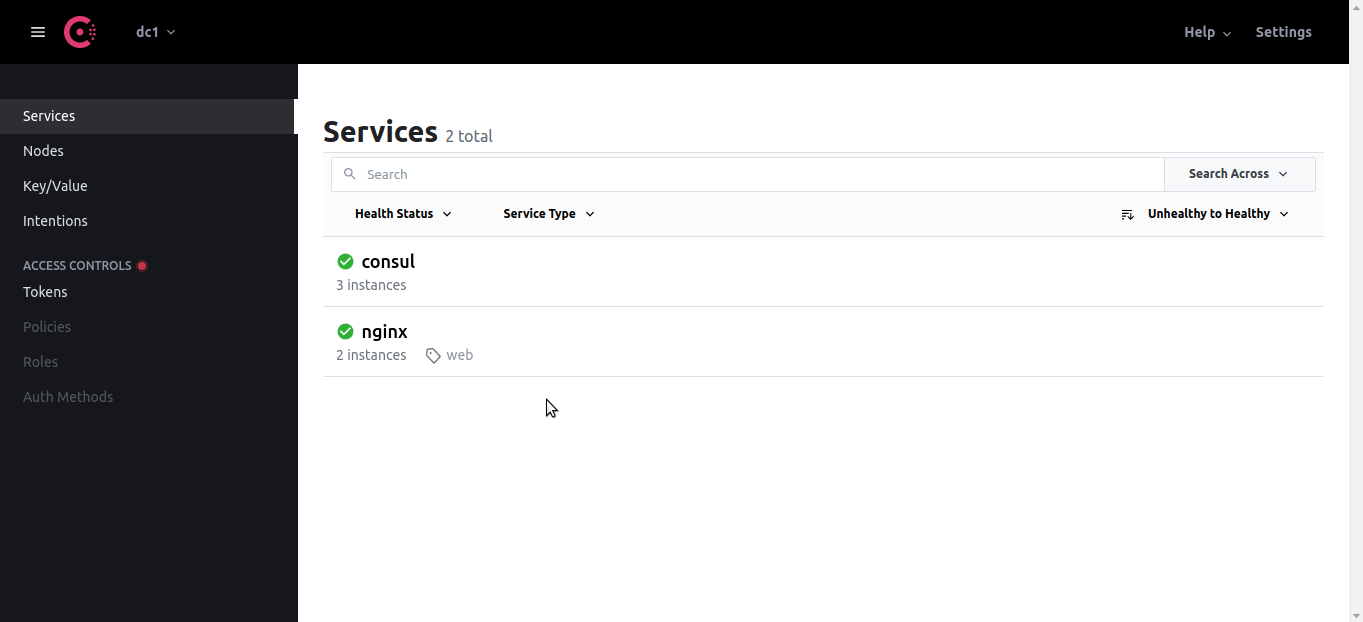Files I produced during the "Service Discovery and Consul" classes of my Microservices Full Cycle 3.0 course.
docker-compose up -d
# After consul container startup, go inside it:
docker-compose exec consulserver01 sh
# Then run:
consul agent -devdocker-compose exec consulserver01 sh
consul members # You should see the agent started above
# To see your nodes metadata:
curl localhost:8500/v1/catalog/nodesapk add -U bind-tools
dig @localhost -p 8600 consulserver01.node.consul # Consult the DNS server; <<>> DiG 9.16.20 <<>> @localhost -p 8600 consulserver01.node.consul
; (1 server found)
;; global options: +cmd
;; Got answer:
;; ->>HEADER<<- opcode: QUERY, status: NOERROR, id: 40676
;; flags: qr aa rd; QUERY: 1, ANSWER: 1, AUTHORITY: 0, ADDITIONAL: 2
;; WARNING: recursion requested but not available
;; OPT PSEUDOSECTION:
; EDNS: version: 0, flags:; udp: 4096
;; QUESTION SECTION:
;consulserver01.node.consul. IN A
;; ANSWER SECTION:
consulserver01.node.consul. 0 IN A 127.0.0.1
;; ADDITIONAL SECTION:
consulserver01.node.consul. 0 IN TXT "consul-network-segment="
;; Query time: 27 msec
;; SERVER: 127.0.0.1#8600(127.0.0.1)
;; WHEN: Fri Aug 20 12:07:43 UTC 2021
;; MSG SIZE rcvd: 101
This should be the final result after following this README:
docker-compose up -d
# After consul container startup, go inside it:
docker-compose exec consulserver01 sh
# And run:
consul keygen
# Generates a cryptographic key that everyone should use to communicate in the cluster
# Output should be like: YGsICA9Fwq6TmFQI/qm4qIbdITrhvnHAsfZElu2czlk=
ifconfig # Get your ip address from the docker interface, usually eth0. Mine is 172.25.0.2
mkdir /etc/consul.d
mkdir /var/lib/consul
consul agent -server \
-bootstrap-expect=3 \
-node=consulserver01 \
-bind=172.25.0.2 \
-data-dir=/var/lib/consul \
-config-dir=/etc/consul.d \
-encrypt=YGsICA9Fwq6TmFQI/qm4qIbdITrhvnHAsfZElu2czlk= \
-ui \
-client=0.0.0.0docker-compose exec consulserver02 sh
ifconfig # Get your ip address from the docker interface, usually eth0. Mine is 172.25.0.3
mkdir /etc/consul.d
mkdir /var/lib/consul
consul agent -server \
-bootstrap-expect=3 \
-node=consulserver02 \
-bind=172.25.0.3 \
-data-dir=/var/lib/consul \
-config-dir=/etc/consul.d \
-encrypt=YGsICA9Fwq6TmFQI/qm4qIbdITrhvnHAsfZElu2czlk=docker-compose exec consulserver01 sh
consul join 172.25.0.3 # This is the ip of consulserver02
consul members # You should see two members nowdocker-compose exec consulserver03 sh
ifconfig # Get your ip address from the docker interface, usually eth0. Mine is 172.25.0.4
mkdir /etc/consul.d
mkdir /var/lib/consul
consul agent -server \
-bootstrap-expect=3 \
-node=consulserver03 \
-bind=172.25.0.4 \
-data-dir=/var/lib/consul \
-config-dir=/etc/consul.d \
-encrypt=YGsICA9Fwq6TmFQI/qm4qIbdITrhvnHAsfZElu2czlk=docker-compose exec consulserver03 sh
consul join 172.25.0.3 # This is the ip of consulserver02
consul members # You should see three members nowdocker-compose exec consulclient01 sh
ifconfig # Get your ip address from the docker interface, usually eth0. Mine is 172.25.0.5
mkdir /etc/consul.d
mkdir /var/lib/consul
consul agent \
-bind=172.25.0.5 \
-data-dir=/var/lib/consul \
-config-dir=/etc/consul.d \
-encrypt=YGsICA9Fwq6TmFQI/qm4qIbdITrhvnHAsfZElu2czlk=docker-compose exec consulclient01 sh
consul join 172.25.0.3 # This is the ip of consulserver02
consul members # Now you should see 4 members
consul reload # To ensure consul will load the services.json file
apk add -U bind-tools # To install the dig command
dig @localhost -p 8600 nginx.service.consul # Consult the DNS server for the nginx service; (1 server found)
;; global options: +cmd
;; Got answer:
;; ->>HEADER<<- opcode: QUERY, status: NOERROR, id: 10158
;; flags: qr aa rd; QUERY: 1, ANSWER: 1, AUTHORITY: 0, ADDITIONAL: 1
;; WARNING: recursion requested but not available
;; OPT PSEUDOSECTION:
; EDNS: version: 0, flags:; udp: 4096
;; QUESTION SECTION:
;nginx.service.consul. IN A
;; ANSWER SECTION:
nginx.service.consul. 0 IN A 172.25.0.5
;; Query time: 3 msec
;; SERVER: 127.0.0.1#8600(127.0.0.1)
;; WHEN: Fri Aug 20 12:52:11 UTC 2021
;; MSG SIZE rcvd: 65
curl localhost:8500/v1/catalog/services
# Output should be {"consul":[],"nginx":["web"]}
consul catalog nodes -service nginx
# Output should be like:
# Node ID Address DC
# consulclient01 670e9dfc 172.25.0.5 dc1
consul catalog nodes -detailed
# Output should be like:
# Node ID Address DC TaggedAddresses Meta
# consulclient01 670e9dfc-fd4d-2b45-b483-8fe40057fc96 172.25.0.5 dc1 lan=172.25.0.5, lan_ipv4=172.25.0.5, wan=172.25.0.5, wan_ipv4=172.25.0.5 consul-network-segment=
# consulserver01 60dafa67-31bd-0a2b-b884-ea462a8db3d8 172.25.0.2 dc1 lan=172.25.0.2, lan_ipv4=172.25.0.2, wan=172.25.0.2, wan_ipv4=172.25.0.2 consul-network-segment=
# consulserver02 812f24ab-c7a6-80b1-4748-c53ccfa524da 172.25.0.3 dc1 lan=172.25.0.3, lan_ipv4=172.25.0.3, wan=172.25.0.3, wan_ipv4=172.25.0.3 consul-network-segment=
# consulserver03 8cc0664d-f28e-de2f-b3c6-ab1c9c12aa00 172.25.0.4 dc1 lan=172.25.0.4, lan_ipv4=172.25.0.4, wan=172.25.0.4, wan_ipv4=172.25.0.4 consul-network-segment=docker-compose exec consulclient02 sh
ifconfig # Get your ip address from the docker interface, usually eth0. Mine is 172.25.0.6
mkdir /etc/consul.d
mkdir /var/lib/consul
consul agent \
-bind=172.25.0.6 \
-data-dir=/var/lib/consul \
-config-dir=/etc/consul.d \
-encrypt=YGsICA9Fwq6TmFQI/qm4qIbdITrhvnHAsfZElu2czlk= \
-retry-join=172.25.0.3 \
-retry-join=172.25.0.4 \
-retry-join=172.25.0.2 # If cannot join one server, try the othersdocker-compose exec consulclient02 sh
apk add -U bind-tools # To install the dig command
# Consult the DNS server, you should see only one ip for the
# nginx service because of the healthcheck for nginx2
dig @localhost -p 8600 nginx.service.consul
apk add nginx
mkdir /run/nginx
nginx
ps
curl localhost # To see if nginx is working
# Replace nginx default.conf
echo "# This is a default site configuration which will simply return 404, preventing
# chance access to any other virtualhost.
server {
listen 80 default_server;
listen [::]:80 default_server;
root /usr/share/nginx/html;
# You may need this to prevent return 404 recursion.
location = /404.html {
internal;
}
}" > /etc/nginx/conf.d/default.conf
mkdir -p /usr/share/nginx/html
echo "Nginx Service / HashiCorp Consul!!!" > /usr/share/nginx/html/index.html
nginx -s reload
curl localhost
dig @localhost -p 8600 nginx.service.consul # Now you should see two ips for the nginx service
# If you wanna see the encryption working, run:
apk add tcpdump
tcpdump -i eth0 -an port 8301 -A