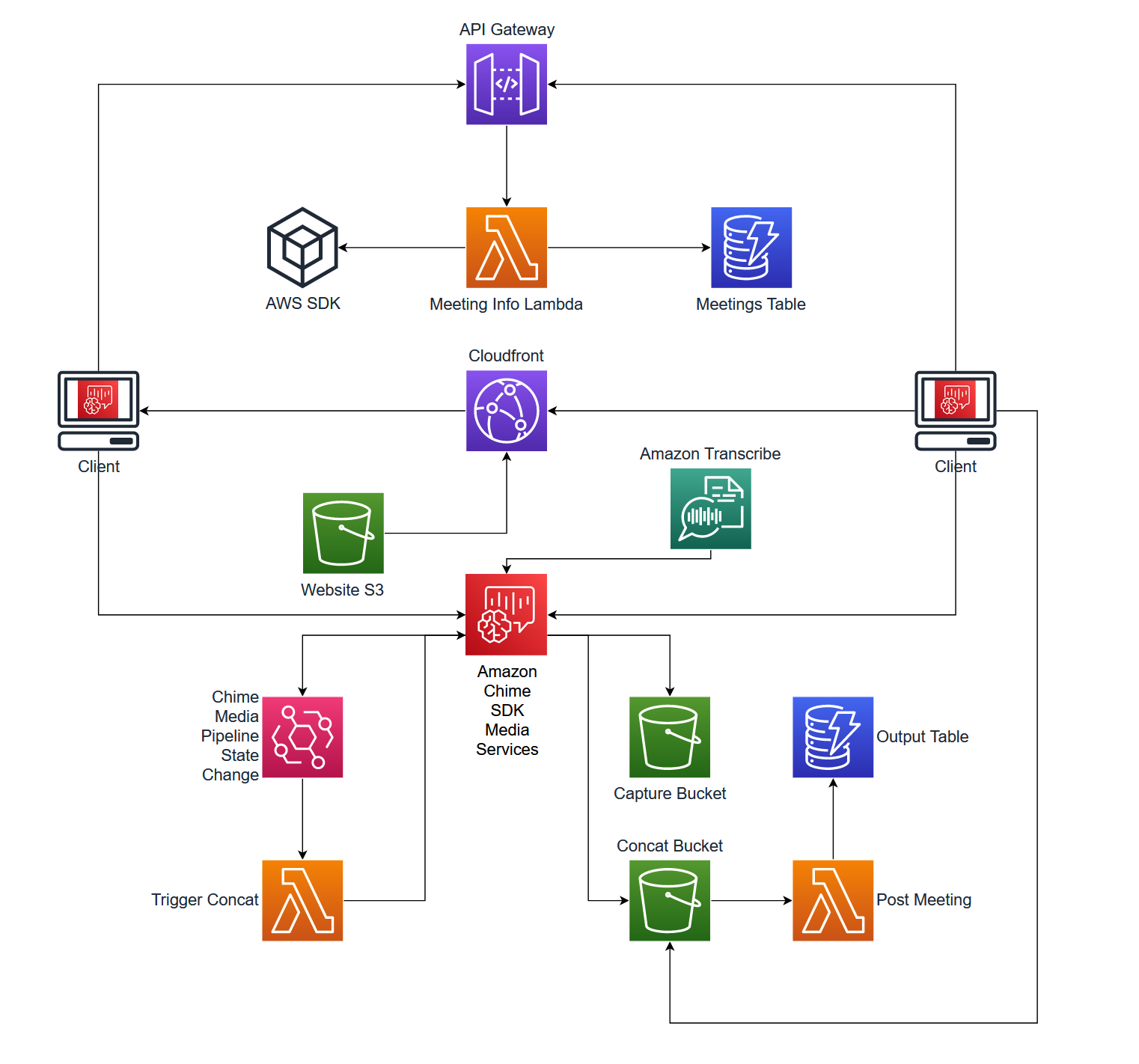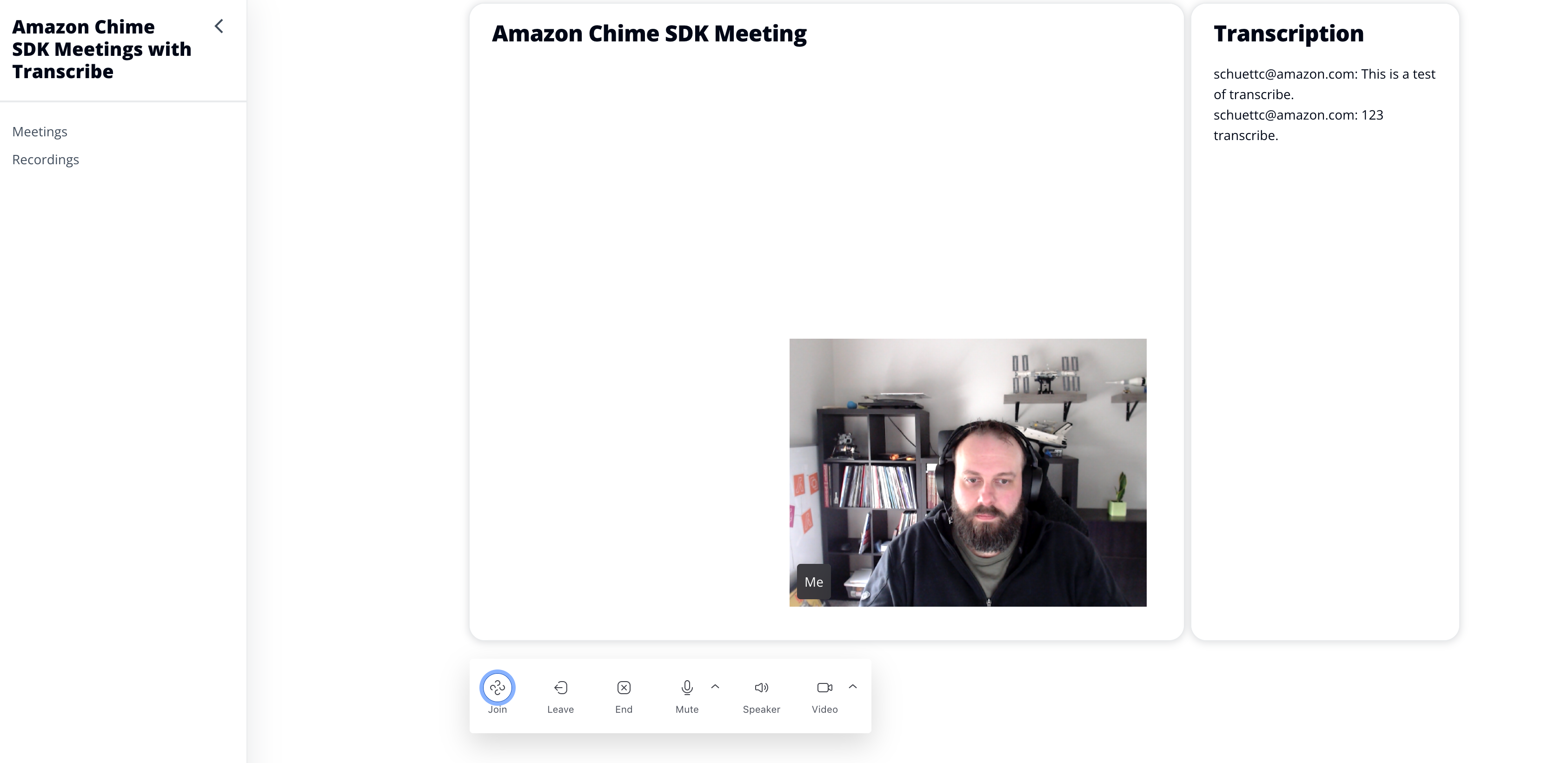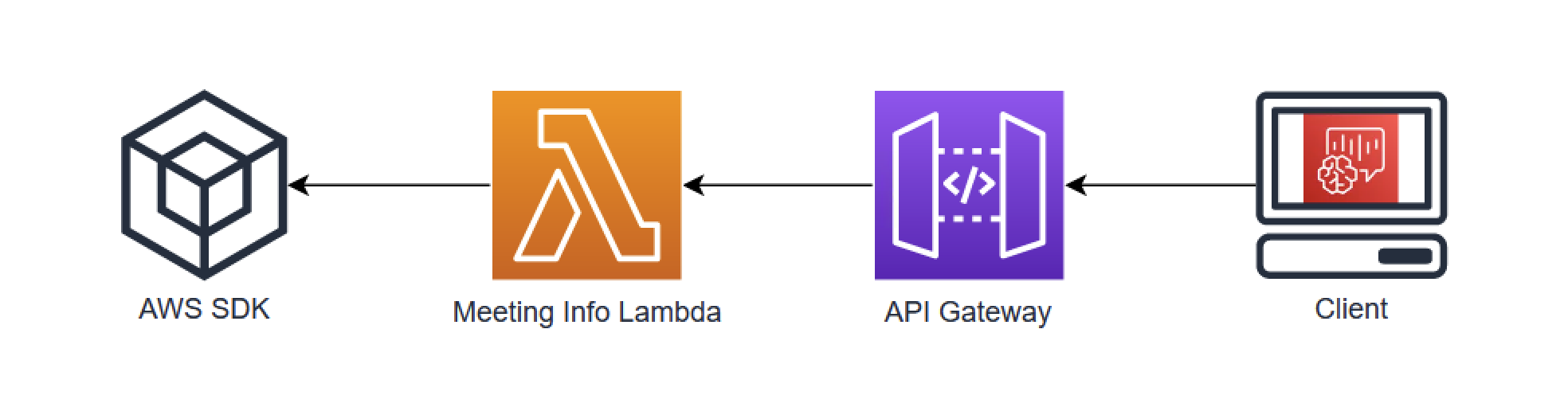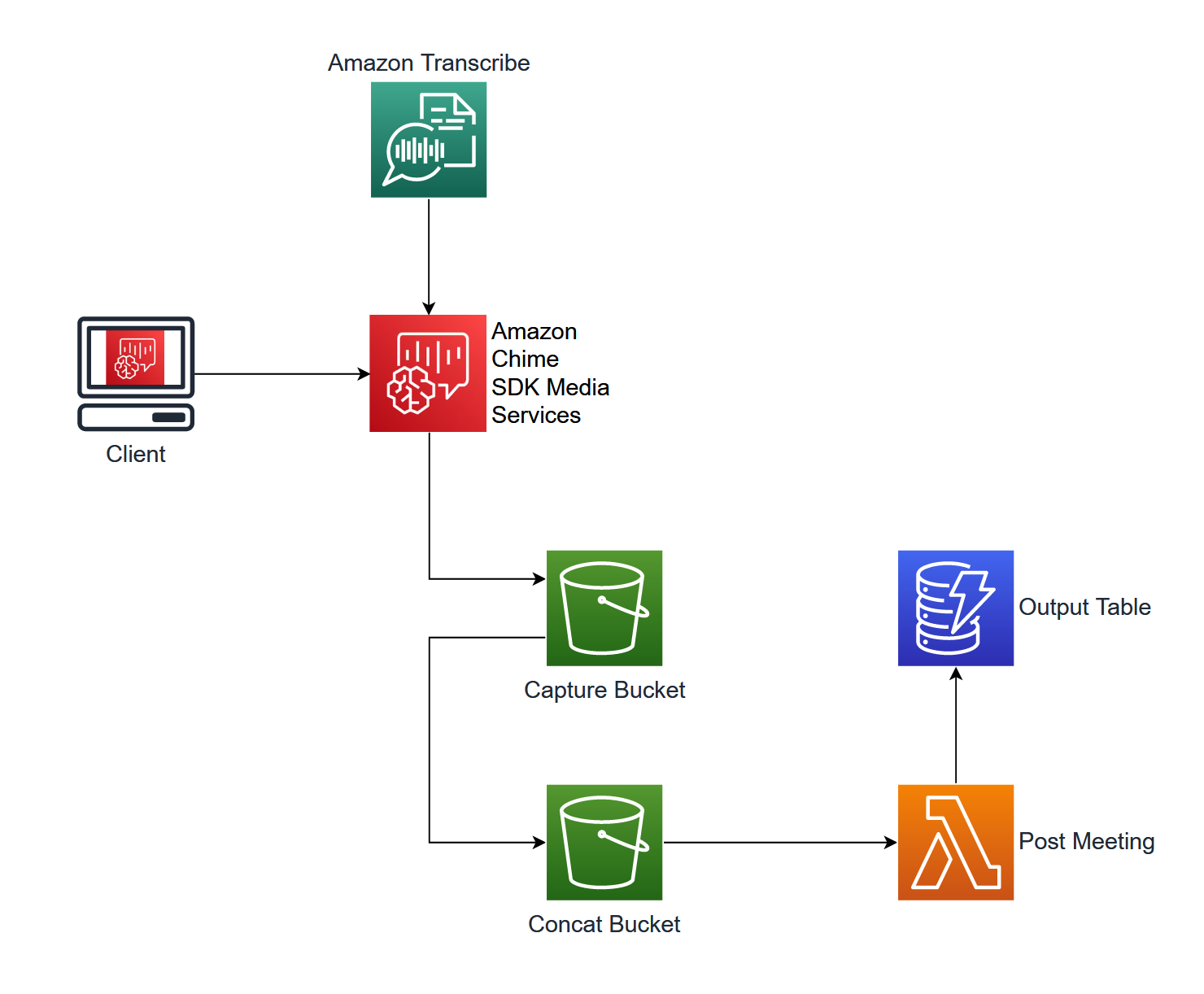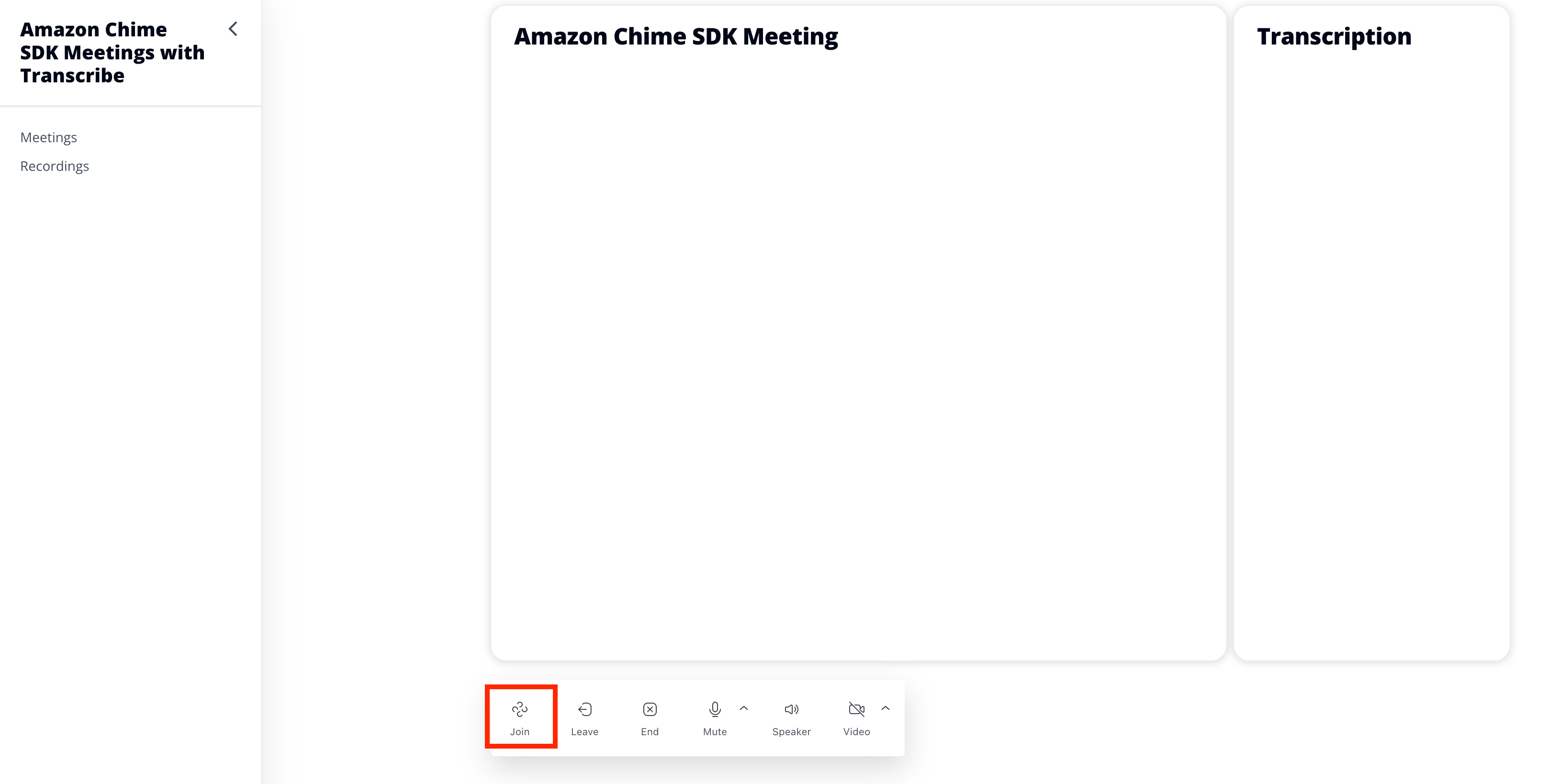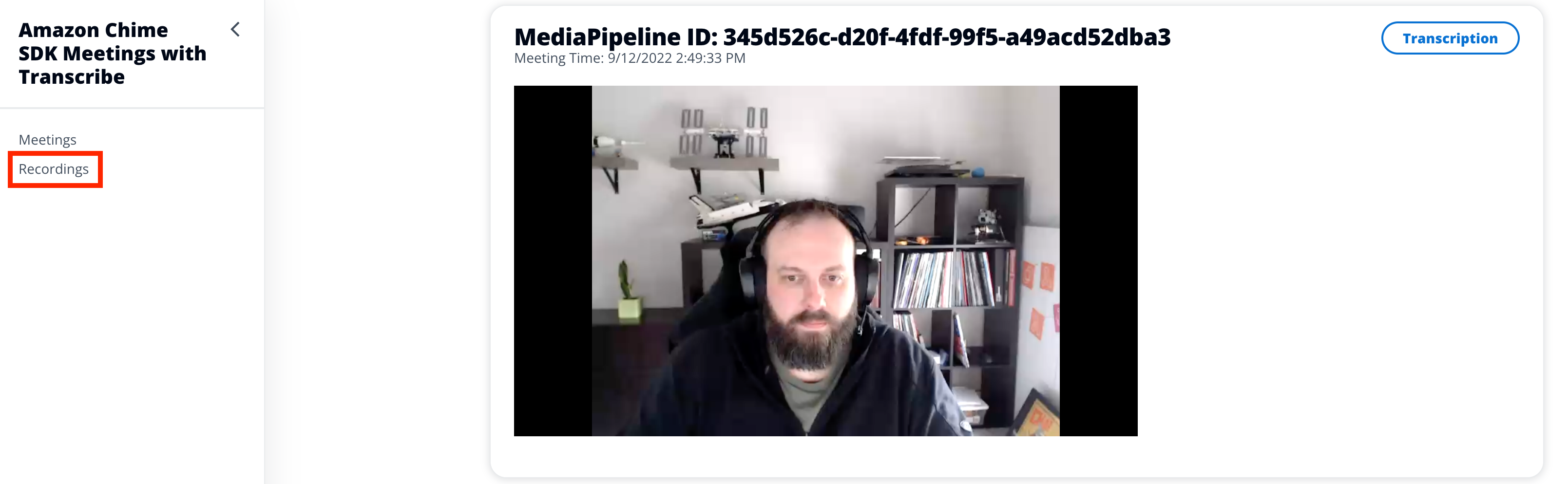Amazon Chime SDK Meetings consist of two different components that work together to add real-time voice and video to an application. These components can be broken down into front end and back end components. The front end uses the Amazon Chime SDK while the back end uses the AWS SDK. This distinction will be important to understand how these two components work together.
At the most basic level, AWS SDK is used to create and manage Amazon Chime SDK Meetings and the Amazon Chime SDK client libraries are used within the client application to connect to this meeting. In this demo, we will be deploying an AWS Cloud Development Kit (CDK) that uses these components to create a simple Amazon Chime SDK Meeting between two participants. Additionally, this meeting will use Amazon Transcribe and Amazon Chime SDK Media Pipelines to create a transcription and recording of this meeting. Let's see how that works.
We will be using the AWS SDK for Javascript v3 in the backend for five AWS SDK calls: CreateMeetingCommand, CreateAttendeeCommand. StartMeetingTranscriptionCommand, CreateMediaCapturePipelineCommand, and CreateMediaConcatenationPipelineCommand
CreateMeetingCommand, CreateAttendeeCommand, StartMeetingTranscriptionCommand, and CreateMediaCapturePipelineCommand will be used in the meetingInfo.ts AWS Lambda function that is triggered by an API POST from the client. CreateMediaConcatenationPipelineCommand will be used in eventBridge.ts that is triggered by Amazon EventBridge. We will look at these in more depth later.
var createMeetingCommandInput: CreateMeetingCommandInput = {
ClientRequestToken: '',
ExternalMeetingId: '',
MediaRegion: 'us-east-1',
};
async function createMeeting() {
console.log('Creating Meeting');
createMeetingCommandInput.ClientRequestToken = randomUUID();
createMeetingCommandInput.ExternalMeetingId = randomUUID();
try {
const meetingInfo: CreateMeetingCommandOutput = await chimeSdkMeetings.send(
new CreateMeetingCommand(createMeetingCommandInput),
);
console.info(`Meeting Info: ${JSON.stringify(meetingInfo)}`);
return meetingInfo;
} catch (err) {
console.info(`Error: ${err}`);
return false;
}
}This function in the meetingInfo Lambda function is called when a new meeting is needed. This particular code will create an Amazon Chime SDK meeting in us-east-1 with a random ClientRequestToken and ExternalMeetingId.
The output of this command will look something like this:
{
"Meeting": {
"ExternalMeetingId": "12345",
"MediaPlacement": {
"AudioFallbackUrl": "wss://haxrp.m2.ue1.app.chime.aws:443/calls/4101582d-72d2-451b-8ac0-f0f127992713",
"AudioHostUrl": "d1535c0577976b27a01ae5a034c9ca7c.k.m2.ue1.app.chime.aws:3478",
"EventIngestionUrl": "https://data.svc.ue1.ingest.chime.aws/v1/client-events",
"ScreenDataUrl": "wss://bitpw.m2.ue1.app.chime.aws:443/v2/screen/4101582d-72d2-451b-8ac0-f0f127992713",
"ScreenSharingUrl": "wss://bitpw.m2.ue1.app.chime.aws:443/v2/screen/4101582d-72d2-451b-8ac0-f0f127992713",
"ScreenViewingUrl": "wss://bitpw.m2.ue1.app.chime.aws:443/ws/connect?passcode=null&viewer_uuid=null&X-BitHub-Call-Id=4101582d-72d2-451b-8ac0-f0f127992713",
"SignalingUrl": "wss://signal.m2.ue1.app.chime.aws/control/4101582d-72d2-451b-8ac0-f0f127992713",
"TurnControlUrl": "https://2713.cell.us-east-1.meetings.chime.aws/v2/turn_sessions"
},
"MediaRegion": "us-east-1",
"MeetingArn": "arn:aws:chime:us-east-1:112233445566:meeting/4101582d-72d2-451b-8ac0-f0f127992713",
"MeetingFeatures": null,
"MeetingHostId": null,
"MeetingId": "4101582d-72d2-451b-8ac0-f0f127992713",
"PrimaryMeetingId": null,
"TenantIds": []
}
}This information is needed by the client libraries to connect to the Amazon Chime SDK meeting and will be used there. For now, we will package this information and prepare to return it to the client making the request.
Using this information, we will create an attendee for this meeting.
var createAttendeeCommandInput: CreateAttendeeCommandInput = {
MeetingId: '',
ExternalUserId: '',
};
async function createAttendee(meetingId: string, attendeeEmail: string) {
console.log(`Creating Attendee for Meeting: ${meetingId}`);
createAttendeeCommandInput.MeetingId = meetingId;
createAttendeeCommandInput.ExternalUserId = attendeeEmail;
const attendeeInfo: CreateAttendeeCommandOutput = await chimeSdkMeetings.send(
new CreateAttendeeCommand(createAttendeeCommandInput),
);
return attendeeInfo;
}This function will create an attendee using the previously created Amazon Chime SDK meetingId and an ExternalUserId based on the email address that was captured from Amazon Cognito and passed from the UI to the Lambda function through the API Gateway.
The output of this command will look something like this:
{
"Attendee": {
"AttendeeId": "690bd42d-1632-8c92-bb52-54557eabafa0",
"Capabilities": {
"Audio": "SendReceive",
"Content": "SendReceive",
"Video": "SendReceive"
},
"ExternalUserId": "user@example.com",
"JoinToken": "NjkwYmQ0MmQtMTYzMi04YzkyLWJiNTItNTQ1NTdlYWJhZmEwOjdhYmRkYjljLTkyODUtNDA4NC1hNTJiLWVlMjJhODNhYTU5Mg"
}
}Once the Amazon Chime SDK meeting has been created, we will use the meetingId to start transcription.
async function startTranscribe(meetingId: string) {
try {
const transcribeResponse = await chimeSdkMeetings.send(
new StartMeetingTranscriptionCommand({
MeetingId: meetingId,
TranscriptionConfiguration: {
EngineTranscribeSettings: {
LanguageCode: 'en-US',
},
},
}),
);
console.log(JSON.stringify(transcribeResponse));
return true;
} catch (error) {
return false;
}
}This will cause attendees in the meeting to have their audio transcribed and returned to all participants in the Amazon Chime SDK meeting through the data plane. These transcriptions will also be captured in the media capture pipeline.
To start the media capture pipeline, we will use the meetingId returned from CreateMeetingCommand.
async function startCapture(meetingId: string) {
const createPipelineParams: CreateMediaCapturePipelineCommandInput = {
ChimeSdkMeetingConfiguration: {
ArtifactsConfiguration: {
Audio: { MuxType: 'AudioOnly' },
CompositedVideo: {
GridViewConfiguration: {
ContentShareLayout: 'PresenterOnly',
},
Layout: 'GridView',
Resolution: 'FHD',
},
Content: { State: 'Disabled' },
Video: { State: 'Disabled' },
},
},
SinkArn: captureBucketArn,
SinkType: 'S3Bucket',
SourceArn: `arn:aws:chime::${awsAccountId}:meeting:${meetingId}`,
SourceType: 'ChimeSdkMeeting',
Tags: [{ Key: 'transcription-for-comprehend', Value: 'true' }],
};
console.log(JSON.stringify(createPipelineParams));
try {
const createMediaCapturePipelineResponse: CreateMediaCapturePipelineCommandOutput =
await chimeSdkMediaPipelinesClient.send(
new CreateMediaCapturePipelineCommand(createPipelineParams),
);
return createMediaCapturePipelineResponse.MediaCapturePipeline
?.MediaPipelineArn;
} catch (error) {
console.log(error);
return false;
}
}In addition to the SinkArn that will direct the capture to our capture bucket, we also configure the artifacts to be captured. The Tag included will direct the media capture pipeline to capture a slimmed down version of the transcription that will not require us to parse the transcription output to create a human readable file.
if (attendeeInfo && attendeeInfo.Attendee) {
joinInfo = {
Meeting: meetingInfo.Meeting,
Attendee: [attendeeInfo.Attendee],
};
const responseInfo = {
Meeting: meetingInfo.Meeting,
Attendee: attendeeInfo.Attendee,
};
await startTranscribe(meetingInfo.Meeting.MeetingId);
const mediaCapturePipelineArn = await startCapture(
meetingInfo.Meeting.MeetingId,
);
if (mediaCapturePipelineArn) {
await putMeetingInfo(joinInfo);
response.statusCode = 200;
response.body = JSON.stringify(responseInfo);
console.info('joinInfo: ' + JSON.stringify(response));
return response;
}
}To summarize what we have done so far:
- Create Meeting
- Create Attendee
- Start Transcription (with meetingId from Create Meeting)
- Start Media Capture Pipeline (with meetingId from Create Meeting)
Using the Meeting information and Attendee information, we will package them into a JSON object and return them to the requesting client.
In this demo, the frontend client is a simple React App that will make the API request and render the results.
const JoinButtonProps = {
icon: <Meeting />,
onClick: (event) => handleJoin(event),
label: 'Join',
};
const handleJoin = async (event) => {
event.preventDefault();
const email = (await Auth.currentUserInfo()).attributes.email;
console.log(email);
try {
const joinResponse = await API.post('meetingApi', 'meeting', {
body: { email: email },
});
const meetingSessionConfiguration = new MeetingSessionConfiguration(
joinResponse.Meeting,
joinResponse.Attendee,
);
const options = {
deviceLabels: DeviceLabels.AudioAndVideo,
};
await meetingManager.join(meetingSessionConfiguration, options);
await meetingManager.start();
meetingManager.invokeDeviceProvider(DeviceLabels.AudioAndVideo);
setMeetingId(joinResponse.Meeting.MeetingId);
setAttendeeId(joinResponse.Attendee.AttendeeId);
} catch (err) {
console.log(err);
}
};When the Join button is clicked in Meeting.js, the handleJoin function will be called and the email address of the Cognito user is passed to the AWS Lambda function. This information will be used to create the meeting and attendee and will return the joinInfo response. This response is used with meetingManager to join and start the meeting session. Once joined and started, this client will be able to view and send audio and video using the configured DeviceLabels.
To render the meeting session video tiles, we will use VideoTileGrid. This will create a responsive grid layout of the two attendees.
In order to receive transcriptions, we will use subscribeToTranscriptEvent on the useAudioVideo hook.
useEffect(() => {
if (audioVideo) {
audioVideo.transcriptionController?.subscribeToTranscriptEvent(
(transcriptEvent) => {
setTranscripts(transcriptEvent);
},
);
}
}, [audioVideo]);This Effect Hook will look for changes on audioVideo and store transcriptEvent to the transcripts array that uses the State Hook to store the incoming transcriptEvents.
useEffect(() => {
if (transcripts) {
if (transcripts.results !== undefined) {
if (!transcripts.results[0].isPartial) {
if (transcripts.results[0].alternatives[0].items[0].confidence > 0.5) {
setLine((lines) => [
...lines,
`${transcripts.results[0].alternatives[0].items[0].attendee.externalUserId}: ${transcripts.results[0].alternatives[0].transcript}`,
]);
}
}
}
}
}, [transcripts]);When the transcripts array is updated with setTranscripts, React will re-render this Hook. This will parse the incoming transcripts looking for results that:
- are not partial
- have a confidence of > 0.5
When found, this text will be added to the lines array for rendering using setLine.
To display the last ten lines of the ongoing transcription, we will use a slice and map to display each line sequentially.
<Container header={<Header variant='h2'>Transcription</Header>}>
<SpaceBetween size='xs'>
<div style={{ height: '600px', width: '240px' }}>
{lines.slice(Math.max(lines.length - 10, 0)).map((line, index) => (
<div key={index}>
{line}
<br />
</div>
))}
</div>
</SpaceBetween>
</Container>When the Amazon Chime SDK meeting is created in the meetingInfo Lambda function, a media capture pipeline is also created. This media capture pipeline will capture the audio, video, transcriptions, and meeting events to the designated Amazon Simple Storage Service (Amazon S3) bucket. Additionally, a media concatenation pipeline is created to process the output of the media capture pipeline in a more usable format. In this demo, we will take the artifacts created in the media capture S3 bucket and use a media concatenation pipeline to concatenate each of those artifacts into a single artifact for each type.
To create the media concatenation pipeline, we will use Amazon EventBridge to trigger a Lambda function when the media capture pipeline starts.
In this demo, an EventBridge rule is created to send all aws.chime events to the eventBridge.ts Lambda function.
const chimeSdkRule = new Rule(this, 'chimeSdkRule', {
eventPattern: {
source: ['aws.chime'],
},
});
chimeSdkRule.addTarget(new LambdaFunction(eventBridgeLambda));When this Lambda function is triggered, if the detail-type is Chime Media Pipeline State Change and the eventType is chime:MediaPipelineInProgress, the startConcat function will be called.
switch (event['detail-type']) {
case 'Chime Media Pipeline State Change':
if (event.detail.eventType == 'chime:MediaPipelineInProgress') {
const mediaCapturePipeline = await getMediaPipeline(
event.detail.mediaPipelineId,
);
if (
mediaCapturePipeline &&
mediaCapturePipeline.MediaPipeline &&
mediaCapturePipeline.MediaPipeline.MediaCapturePipeline &&
mediaCapturePipeline.MediaPipeline.MediaCapturePipeline.MediaPipelineArn
) {
await startConcat(
mediaCapturePipeline.MediaPipeline.MediaCapturePipeline
.MediaPipelineArn,
);
}
}
}The startConcat function will use the CreateMediaConcatenationPipelineCommand API to start the media concatenation pipeline process. The media concatenation pipeline will only begin concatenation when the media capture pipeline ends. In this demo, that will occur when the meeting ends.
async function startConcat(mediaCapturePipelineArn: string) {
const createConcatPipelineParams: CreateMediaConcatenationPipelineCommandInput =
{
Sinks: [
{
S3BucketSinkConfiguration: { Destination: concatBucketArn },
Type: 'S3Bucket',
},
],
Sources: [
{
MediaCapturePipelineSourceConfiguration: {
ChimeSdkMeetingConfiguration: {
ArtifactsConfiguration: {
Audio: { State: 'Enabled' },
CompositedVideo: { State: 'Enabled' },
Content: { State: 'Disabled' },
DataChannel: { State: 'Enabled' },
MeetingEvents: { State: 'Enabled' },
TranscriptionMessages: { State: 'Enabled' },
Video: { State: 'Disabled' },
},
},
MediaPipelineArn: mediaCapturePipelineArn,
},
Type: 'MediaCapturePipeline',
},
],
};
console.log(JSON.stringify(createConcatPipelineParams));
try {
await chimeSdkMediaPipelinesClient.send(
new CreateMediaConcatenationPipelineCommand(createConcatPipelineParams),
);
return true;
} catch (error) {
console.log(error);
return false;
}
}Once the media concatenation pipeline completes and the artifacts are stored in the designated concatBucket, a Lambda function will be triggered on the S3 event. This Lambda function will load into an Amazon DynamoDB table the associated keys for these artifacts. This information will be used by the Recordings.ts page in the React app to view the recordings and transcriptions.
- Meeting created and attendees join
- Transcription starts
- Meeting capture starts - 5 second chunks are stored in the capture bucket
- Meeting ends
- Meeting concatenation begins - 5 second chunks are concatenated into a single file
- Meeting concatenation completes and file is stored in concat bucket
- Concat bucket
OBJECT_CREATEDtriggerspostMeetingLambda function - postMeeting Lambda function adds S3 key information to the Output Table
As part of this CDK, two service-linked roles are required. This service-linked role will allow the Amazon Chime SDK complete the necessary actions to start live transcription. This service-linked role will allow the Amazon Chime SDK to complete the necessary actions to capture media from the Amazon Chime SDK meeting.
If these do not exist in your account, please add them:
aws iam create-service-linked-role --aws-service-name transcription.chime.amazonaws.com
aws iam create-service-linked-role --aws-service-name mediapipelines.chime.amazonaws.comTo deploy this demo, simply run:
yarn launchThis will deploy an AWS Cloudformation Stack that includes the backend components and a hosted site that uses an S3 bucket and Amazon CloudFront distribution. This demo can also be used on the hosted site from the Cloudfront distribution or locally. To use locally:
cd site
yarn
yarn run startThen open localhost:3000 in a browser.
In both cases, a user must be created in Cognito and used to log in. The email from this login will be used as the ExternalUserId when creating the attendee.
Select Join to join in to a new meeting. When done, select End to stop the meeting and start the media concatenation pipeline.
To view recordings, select Recordings from the left side navigation menu.
To remove resources created with this demo:
yarn cdk destroy