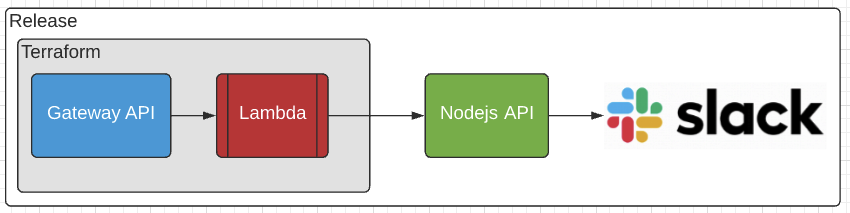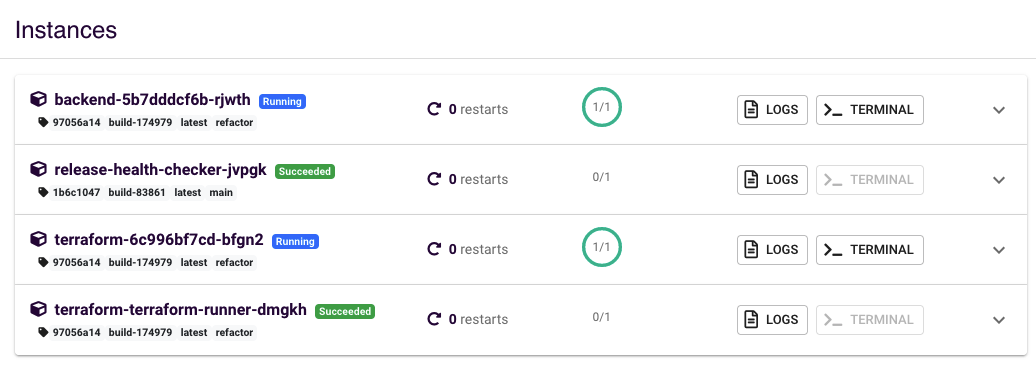This project demonstrates the usage of Terraform on Release. It handles the creation of an AWS Gateway API and Lambda function that forwards all requests to a dockerized Node.js API where it is then logged and sent to a slack channel.
To make this project run in Release, simply create a new application with this repository, and follow the instructions below when creating the application template and configuring the env variables.
In the services section inside the application template, add a service for the terraform script. Ensure that image and build.context point to the directory where terraform and its dockerfile live:
...
services:
- name: terraform
image: awesome-release/terraform-demo/terraform
build:
context: terraform/
has_repo: true
static: false
command:
- "/bin/sleep"
- infinity
...
NOTE: This terraform service is a "dummy" service used only for the job runner in the next step. If you enable this service in the workflows section below, you can use the container as a shell location to execute debuging/troulbeshooting commands (like
terraform outputas one example.)
Below the services section, add a jobs section with a job to run the terraform script. Make sure the from_services field points to the service name created from the previous step:
...
jobs:
- name: terraform-runner
completed_timeout: 1800
from_services: terraform
args:
- apply -auto-approve
- name: terraform-destroyer
completed_timeout: 900
from_services: terraform
args:
- destroy -auto-approve
...
Lastly, modify the workflows section and add the jobs that were created in the previous step:
...
workflows:
- name: setup
order_from:
- jobs.terraform-runner
- services.terraform # optional
- services.backend
- name: patch
order_from:
- jobs.terraform-runner
- services.backend
- name: teardown
order_from:
- jobs.terraform-destroyer
- release.remove_environment
...
Copy the following env variables and fill in their values.
...
services:
backend:
- key: NODE_ENV
value: production
- key: PORT
value: '3000'
- key: SLACK_ACTIVE
value: '1' # Set to 0 to disable slack messaging.
- key: SLACK_TOKEN
value: <slack token>
- key: SLACK_CHANNEL_ID
value: <channel id>
terraform:
- key: AWS_REGION
value: us-west-2
- key: TF_VAR_tld_name
value: <tld name>
- key: TF_VAR_certificate_arn
value: <aws:acm:cert>
- key: TFAWS_ROLE_ARN
value: <aws:iam:role>
- key: TFSTATE_BUCKET
value: <bucket name>
- key: TFSTATE_BUCKET_REGION
value: <bucket region>
mapping:
TF_VAR_env_id: "${RELEASE_ENV_ID}"
TF_VAR_backend_ingress_url: "${BACKEND_INGRESS_URL}"
...
After these changes are made, you are ready to deploy!
Upon successful deployment, there should be 4 instances in the details tab of your environment:
- backend - This is the node api.
- health-checker - Regular Docker container health checker.
- terraform - This container is the context for the runner. The terminal can be used to interact with Terraform and tear down the created AWS resources, among other things.
- terraform-runner - This is the terraform script job.
The terraform-runner instance will output the URL of the newly created Gateway API in the logs:
You can then curl it with a POST request like so:
curl -X POST "https://<app id>.execute-api.<region>.amazonaws.com/v1/new-post?message=Watson+come+here+I+need+you"
The request will trigger the lambda function to then make a request to the node api. You can verify this by checking the backend logs for your message, and slack if you have enabled it in the env config: