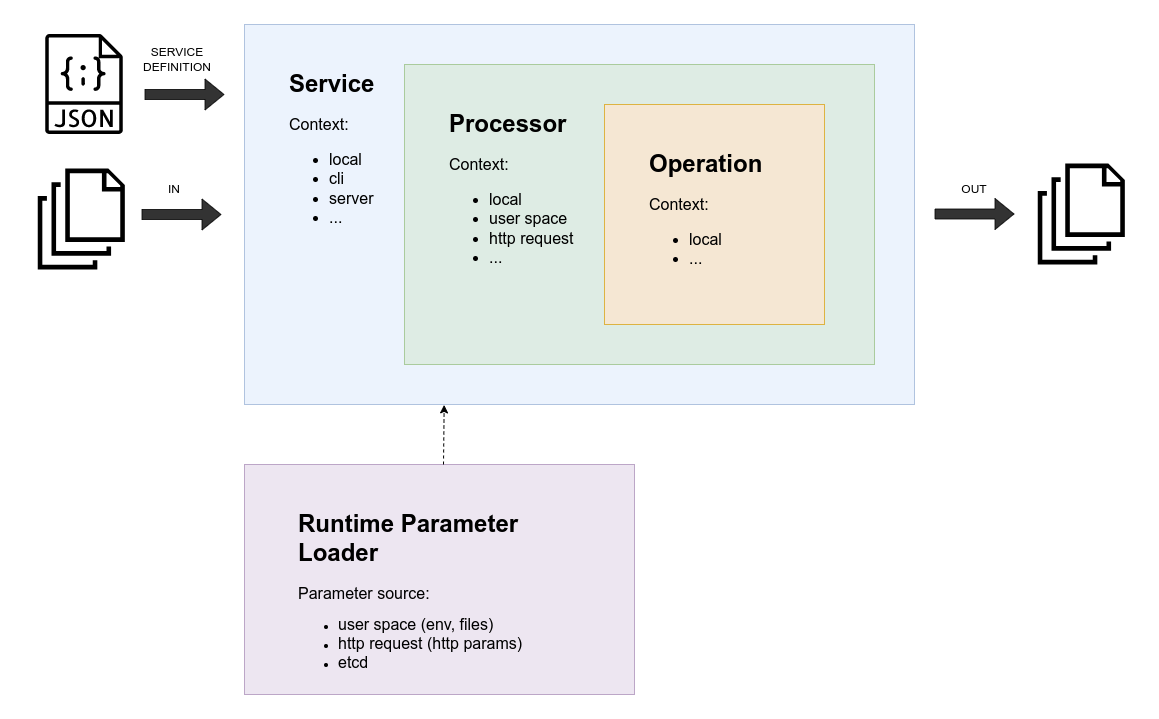Capyfile - highly customizable file processing pipeline
What we are pursuing here:
- Easy setup
- High customization
- Wide range of file processing operations
File processing pipeline can be set up in two simple steps.
The service definition file is a file that describes the file processing pipeline.
Top level of the configuration file is the service object. It holds the processors that
hold the operations.
Available operations are:
filesystem_input_read- read the files from the filesystemfilesystem_input_write- write the files to the filesystemfilesystem_input_remove- remove the files from the filesystemfile_size_validate- check file sizefile_type_validate- check file MIME typefile_time_validate- check file time stataxiftool_metadata_cleanup- clear file metadata if possible (require exiftool)image_convert- convert image to another format (require libvips)s3_upload- upload file to S3-compatible storage- ... will be more
Operation parameters can be retrieved from those source types:
value- parameter value will be retrieved from the service definitionenv_var- parameter value will be retrieved from the environment variablesecret- parameter value will be retrieved from the secret (docker secret)file- parameter value will be retrieved from the filehttp_get- parameter value will be retrieved from the HTTP GET parameterhttp_post- parameter value will be retrieved from the HTTP POST parameterhttp_header- parameter value will be retrieved from the HTTP headeretcd- parameter value will be retrieved from the etcd key-value store- ... will be more
Each operation accepts targetFiles parameter that tells the operation what files it should
process. The targetFiles parameter can have these values:
without_errors(default) - all files that are passed to the operation except files that have errorswith_errors- all files that are passed to the operation that have errorsall- all files that are passed to the operation
At this moment you have two options to run the file processing pipeline:
- via
capycmdcommand line application - via
capysvrhttp server
The below you can see a couple of examples of the service definition file.
First example is a typical service definition file for the capycmd command line application.
This service definition setting up a pipeline that reads the log files from the filesystem,
uploads the files that are older than 30 days to S3-compatible storage and removes them.
{
"version": "1.0",
"name": "logs",
"processors": [
{
"name": "archive",
"operations": [
{
"name": "filesystem_input_read",
"params": {
"target": {
"sourceType": "value",
"source": "/var/log/rotated-logs/*"
}
}
},
{
"name": "file_time_validate",
"params": {
"maxMtime": {
"sourceType": "env_var",
"source": "MAX_LOG_FILE_AGE_RFC3339"
}
}
},
{
"name": "s3_upload",
"targetFiles": "without_errors",
"params": {
"accessKeyId": {
"sourceType": "secret",
"source": "aws_access_key_id"
},
"secretAccessKey": {
"sourceType": "secret",
"source": "aws_secret_access_key"
},
"endpoint": {
"sourceType": "value",
"source": "s3.amazonaws.com"
},
"region": {
"sourceType": "value",
"source": "us-east-1"
},
"bucket": {
"sourceType": "env_var",
"source": "AWS_LOGS_BUCKET"
}
}
},
{
"name": "filesystem_input_remove",
"targetFiles": "without_errors"
}
]
}
]
}Now when you have a service definition file, you can run the file processing pipeline.
# Provide service definition stored in the local filesystem
# via CAPYFILE_SERVICE_DEFINITION_FILE=/etc/capyfile/service-definition.json
docker run \
--name capyfile_server \
--mount type=bind,source=./service-definition.json,target=/etc/capyfile/service-definition.json \
--mount type=bind,source=/var/log/rotated-logs,target=/var/log/rotated-logs \
--env CAPYFILE_SERVICE_DEFINITION_FILE=/etc/capyfile/service-definition.json \
--env MAX_LOG_FILE_AGE_RFC3339=$(date -d "30 days ago" -u +"%Y-%m-%dT%H:%M:%SZ") \
--env AWS_LOGS_BUCKET=logs \
--secret aws_access_key_id \
--secret aws_secret_access_key \
capyfile/capycmd:latest logs:archiveThe command produces the output that can look like this (the output has weird order because it is a result of concurrent processing):
Running logs:archive service processor...
[/var/log/rotated-logs/access-2023-08-27.log] filesystem_input_read FINISHED file read finished
[/var/log/rotated-logs/access-2023-08-28.log] filesystem_input_read FINISHED file read finished
[/var/log/rotated-logs/access-2023-09-27.log] filesystem_input_read FINISHED file read finished
[/var/log/rotated-logs/access-2023-09-28.log] filesystem_input_read FINISHED file read finished
[/var/log/rotated-logs/access-2023-09-29.log] filesystem_input_read FINISHED file read finished
[/var/log/rotated-logs/access-2023-08-28.log] file_time_validate STARTED file time validation started
[/var/log/rotated-logs/access-2023-08-28.log] file_time_validate FINISHED file time is valid
[/var/log/rotated-logs/access-2023-08-27.log] file_time_validate STARTED file time validation started
[/var/log/rotated-logs/access-2023-09-27.log] file_time_validate STARTED file time validation started
[/var/log/rotated-logs/access-2023-08-27.log] file_time_validate FINISHED file time is valid
[/var/log/rotated-logs/access-2023-09-27.log] file_time_validate FINISHED file mtime is too new
[/var/log/rotated-logs/access-2023-09-29.log] file_time_validate STARTED file time validation started
[/var/log/rotated-logs/access-2023-09-27.log] s3_upload SKIPPED skipped due to "without_errors" target files policy
[/var/log/rotated-logs/access-2023-09-28.log] file_time_validate STARTED file time validation started
[/var/log/rotated-logs/access-2023-09-29.log] file_time_validate FINISHED file mtime is too new
[/var/log/rotated-logs/access-2023-08-28.log] s3_upload STARTED S3 file upload has started
[/var/log/rotated-logs/access-2023-09-28.log] file_time_validate FINISHED file mtime is too new
[/var/log/rotated-logs/access-2023-09-29.log] s3_upload SKIPPED skipped due to "without_errors" target files policy
[/var/log/rotated-logs/access-2023-08-27.log] s3_upload STARTED S3 file upload has started
[/var/log/rotated-logs/access-2023-09-27.log] filesystem_input_remove SKIPPED skipped due to "without_errors" target files policy
[/var/log/rotated-logs/access-2023-09-29.log] filesystem_input_remove SKIPPED skipped due to "without_errors" target files policy
[/var/log/rotated-logs/access-2023-09-28.log] s3_upload SKIPPED skipped due to "without_errors" target files policy
[/var/log/rotated-logs/access-2023-09-28.log] filesystem_input_remove SKIPPED skipped due to "without_errors" target files policy
[/var/log/rotated-logs/access-2023-08-27.log] s3_upload FINISHED S3 file upload has finished
[/var/log/rotated-logs/access-2023-08-28.log] s3_upload FINISHED S3 file upload has finished
[/var/log/rotated-logs/access-2023-08-27.log] filesystem_input_remove STARTED file remove started
[/var/log/rotated-logs/access-2023-08-27.log] filesystem_input_remove FINISHED file remove finished
[/var/log/rotated-logs/access-2023-08-28.log] filesystem_input_remove STARTED file remove started
[/var/log/rotated-logs/access-2023-08-28.log] filesystem_input_remove FINISHED file remove finished
...
This service definition setting up a pipeline that allows .pdf, .doc and .docx files that are less than 10MB. Valid files will be uploaded to S3-compatible storage.
{
"version": "1.0",
"name": "documents",
"processors": [
{
"name": "upload",
"operations": [
{
"name": "file_size_validate",
"params": {
"maxFileSize": {
"sourceType": "value",
"source": 1048576
}
}
},
{
"name": "file_type_validate",
"params": {
"allowedMimeTypes": {
"sourceType": "value",
"source": [
"application/pdf",
"application/msword",
"application/vnd.openxmlformats-officedocument.wordprocessingml.document"
]
}
}
},
{
"name": "s3_upload",
"params": {
"accessKeyId": {
"sourceType": "secret",
"source": "aws_access_key_id"
},
"secretAccessKey": {
"sourceType": "secret",
"source": "aws_secret_access_key"
},
"endpoint": {
"sourceType": "etcd",
"source": "/services/upload/aws_endpoint"
},
"region": {
"sourceType": "etcd",
"source": "/services/upload/aws_region"
},
"bucket": {
"sourceType": "env_var",
"source": "AWS_DOCUMENTS_BUCKET"
}
}
}
]
}
]
}Now when you have a service definition file, you can run the file processing pipeline available over HTTP.
# Provide service definition stored in the local filesystem
# via CAPYFILE_SERVICE_DEFINITION_FILE=/etc/capyfile/service-definition.json
docker run \
--name capyfile_server \
--mount type=bind,source=./service-definition.json,target=/etc/capyfile/service-definition.json \
--env CAPYFILE_SERVICE_DEFINITION_FILE=/etc/capyfile/service-definition.json \
--env AWS_DOCUMENTS_BUCKET=documents \
--secret aws_access_key_id \
--secret aws_secret_access_key \
-p 8024:80 \
capyfile/capysvr:latest
# Or you can provide the service definition stored in the remote host
# via CAPYFILE_SERVICE_DEFINITION_URL=https://example.com/service-definition.json
docker run \
--name capyfile_server \
--env CAPYFILE_SERVICE_DEFINITION_URL=https://example.com/service-definition.json \
--env AWS_DOCUMENTS_BUCKET=documents \
--secret aws_access_key_id \
--secret aws_secret_access_key \
-p 8024:80 \
capyfile/capysvr:latestIf you want to load parameters from etcd, you can provide the etcd connection parameters via environment variables:
ETCD_ENDPOINTS=["etcd1:2379","etcd2:22379","etcd3:32379"]
ETCD_USERNAME=etcd_user
ETCD_PASSWORD=etcd_password
Now it is ready to accept and process the files.
# upload and process single file
curl -F "file1=@$HOME/Documents/document.pdf" http://localhost/upload/document
# upload and process request body
curl --data-binary "@$HOME/Documents/document.pdf" http://localhost/upload/document
# upload and process multiple files
curl -F "file1=@$HOME/Documents/document.pdf" http://localhost/upload/document
curl \
-F "file1=@$HOME/Documents/document.pdf" \
-F "file3=@$HOME/Documents/document.docx" \
-F "file3=@$HOME/Documents/very-big-document.pdf" \
-F "file4=@$HOME/Documents/program.run" \
http://localhost/upload/document The service returns json response of this format (example for multiple files upload above):
{
"status": "PARTIAL",
"code": "PARTIAL",
"message": "successfully uploaded 2 of 4 files",
"files": [
{
"url": "https://documents.storage.example.com/documents/abcdKDNJW_DDWse.pdf",
"filename": "abcdKDNJW_DDWse.pdf",
"originalFilename": "document.pdf",
"mime": "application/pdf",
"size": 5892728,
"status": "SUCCESS",
"code": "FILE_SUCCESSFULLY_UPLOADED",
"message": "file successfully uploaded"
},
{
"url": "https://documents.storage.example.com/documents/abcdKDNJW_DDWsd.docx",
"filename": "abcdKDNJW_DDWsd.docx",
"originalFilename": "document.docx",
"mime": "application/vnd.openxmlformats-officedocument.wordprocessingml.document",
"size": 3145728,
"status": "SUCCESS",
"code": "FILE_SUCCESSFULLY_UPLOADED",
"message": "file successfully uploaded"
}
],
"errors": [
{
"originalFilename": "very-big-document.pdf",
"status": "ERROR",
"code": "FILE_IS_TOO_BIG",
"message": "file size can not be greater than 10 MB"
},
{
"originalFilename": "program.run",
"status": "ERROR",
"code": "FILE_MIME_TYPE_IS_NOT_ALLOWED",
"message": "file MIME type \"application/x-makeself\" is not allowed"
}
],
"meta": {
"totalUploads": 4,
"successfulUploads": 2,
"failedUploads": 2
}
}On paper, it supposed to look like this:
There are three core concepts:
- Service. Top layer that has access to the widest context.
- Processor. It's responsible for configuring the operations, building operation pipeline.
- Operation. Do the actual file processing. It can read, write, validate, modify, or store the files.
What we have so far is a basic dev environment running on Docker.
For the development purposes, we have a docker-compose file with all necessary dependencies
(see docker-compose.dev.yml).
Also, we have two service definitions for capysvr and capycmd services:
service-definition.capysvr.dev.json- prepared service definition forcapysvrservice-definition.capycmd.dev.json- prepared service definition forcapycmd
And the dev.sh script that helps to build, run, and stop the services.
What is available for capysvr:
# Build capysvr from the source code and run it with all necessary dependencies
./dev.sh start capysvr
# now capysvr is accessible on http://localhost:8024 or http://capyfile.local:8024
# it use `service-definition.dev.json` service definition file
# If you have made some changes in the source code, you can rebuild the capysvr
./dev.sh rebuild capysvr
# Stop the capysvr
./dev.sh stop capysvrWhat is available for capycmd:
# Build capycmd from the source code and run it with all necessary dependencies
# This will open the container's shell where you have access to ./capycmd command
./dev.sh start capycmd
~$ ./capycmd logs:archive
# If you have made some changes in the source code, you can rebuild the capycmd
./dev.sh rebuild capycmd
# Stop the capycmd
./dev.sh stop capycmd