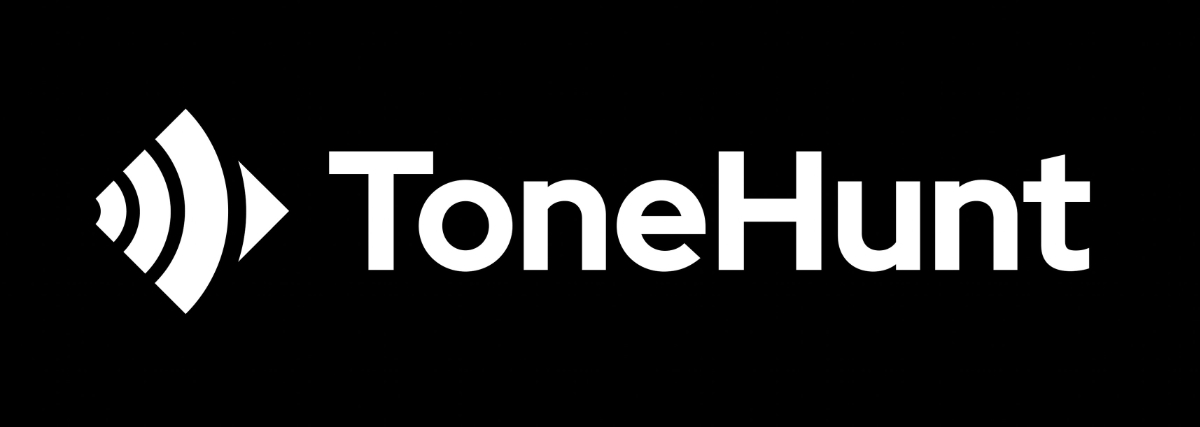ToneHunt is a web application designed to be a central repository for Neural Amp Modeler (NAM) models.
Visit https://tonehunt.org/ for the live site.
- Supabase: The cloud database used to store and manage user data and NAM models.
- Prisma: The ORM used to manage and query the application's database.
- Remix: The web framework used to build the application.
- Tailwind CSS (v3): The CSS framework used for styling the application.
- Node.js (v18)
-
Clone the project Clone the existing project to your local machine using Git. Open your terminal and run the following command:
git clone https://github.com/scottcorgan/tonehunt.git -
Navigate to the project directory in your terminal and install the project dependencies using the following command:
npm installThis will install all the necessary dependencies for the project, including Remix, Supabase, and Prisma.
-
Set up Supabase for Local Development
- Go to supabase.io and create an account.
- Follow this instructions to setup Supabase locally: https://supabase.com/docs/guides/cli/local-development (you can skip the Database migrations and Deploy your project sections; we'll cover that below).
- After running
supabase startfrom the previous step, you should see on the terminal all the necessary credentials needed to continue with the setup. - For example, to access your local Supabase Dashboard: http://localhost:54323/
-
To set up the environment variables, rename the
.env.examplefile as.envfile and set the necessary environment variables (you should be able to see the credentials from the previous step):SUPABASE_URL= use API URL SUPABASE_ANON_KEY= use anon key DATABASE_URL= use DB URL DIRECT_URL= use DB URLThere's additional env variables in the project but they are optional for local enviorement (admin scripts, etc). For more information (like pooling), you can follow this guide: https://supabase.com/docs/guides/integrations/prisma.
-
Make sure the Prisma CLI is installed by running
npm install prisma -Doryarn add prisma -Din your project directory.Run the following command in your terminal to set up the database:
npx prisma migrate devThis will run the Prisma migrations and create the necessary tables in your database.
To seed the database, run:
npx prisma db seedThis will populate the database with test data.
-
Setup Triggers, Functions and Buckets in Supabase
Create a new Function
- From the left side panel, select
Database - Select
Functionsand clickCreate a new function - Enter the following:
- Name of function:
create_new_profile - Schema: select
public - Return type: select
trigger - Definition: enter the following:
begin insert into public."Profile"(id) values(new.id); return new; end;- Click on Show advanced settings
- Select SECURITY DEFINER
- Click Confirm
Create a Trigger
- Select
Triggersfrom the same previous list - Select
Create a new trigger - Enter the following:
- Name of trigger:
create_profiles - Table: select
users auth - Events: select
Insert - Trigger type: select
After the event - Orientation: select
Row - Function to trigger: select the newly created Function from the steps above (
create_new_profile) - Click
Confirm
Create Buckets
- From the left side panel, select
Storage - Select
Create a new bucket - Enter
modelsas the name of the bucket and enablePublic bucket - Repeat this process to create another bucket for
avatars
Create Bucket Policy
- In the same Storage page, select
Policies - On the
Other policies under storage.objectsarea, selectNew policy - Select
For Full customization - Enter
Enable insert for authenticated users onlyas the policy name - Select
INSERTfromAllowed operation - Select
authenticatedfromTarget roles - Enter
trueonWITH CHECK expression - Click
ReviewandSave Policy
- From the left side panel, select
-
Start the project
npm run devThis will start the server in development mode and allow you to access the app in your browser at http://localhost:3000.
-
If you need to stop the supabase local container, you should run (in the supabase local folder project):
supabase stop --backup
This will keep the data from the db available for next time the container starts (not using --backup will reset and delete everything from the database and you'll need to run the migrations and seeders again).
Here are some guidelines to follow when contributing to this project:
-
Familiarize yourself with the project. Before you start contributing, it's important to understand the project's goals and vision. Read the documentation and familiarize yourself with the codebase. This will help you understand how your contributions can align with the project's goals.
-
Check for existing issues in the project's issue tracker to see if there are any open issues that you can work on. This can include bugs, feature requests, or improvements to existing functionality. Make sure to read through the issue description and comments to ensure that you understand the problem or request.
-
Discuss your ideas before starting work on an issue with the project maintainers or other contributors. This can help you get feedback on your proposed solution and ensure that you're heading in the right direction.
-
You can fork the repository to create a copy of the project under your GitHub account that you can work on.
-
Create a new branch in your forked repository to work on your changes. Make sure to give your branch a descriptive name that reflects the changes you're making.
-
Make the necessary changes to the codebase to address the issue you're working on. Make sure to follow the project's coding style and guidelines.
-
If the project has a test suite, write tests to ensure that your changes don't break existing functionality. If the project doesn't have tests, consider adding them as part of your contribution.
-
Once you've made your changes and written tests, commit your changes with a descriptive commit message that explains the changes you've made.
-
Push your changes to your forked repository on GitHub.
-
Submit a pull request (PR) to the original project repository on GitHub. Make sure to give your PR a descriptive title and description that explains the changes you've made. The project maintainers will review your changes and provide feedback.
-
If the project maintainers request changes, make the necessary changes and push them to your forked repository. This will automatically update your PR. Continue addressing feedback until your changes are accepted.
-
Congratulations, you've contributed to ToneHunt! Your contributions will help improve the project for other users and help you grow as a developer.
-
If you encounter an error where Prisma cannot find certain properties and types after making changes to your schemas, it's likely that you need to regenerate your types. To do so, run the following command:
npm run generateTypesThis command will generate TypeScript types based on your Prisma schema. By running this command every time you make changes to your schemas, you can ensure that Prisma can properly find all necessary properties and types.
-
We are still updating the seeder file for Prisma. If you encounter an issue, let us know here or in our discord server (see below) to help you set up the data on your db.
-
You can join our Discord server to follow the project's development and interact with other contributors/maintainers: https://discord.gg/anM9ytZTSu
This project is licensed under the MIT License (see the LICENSE file for details).