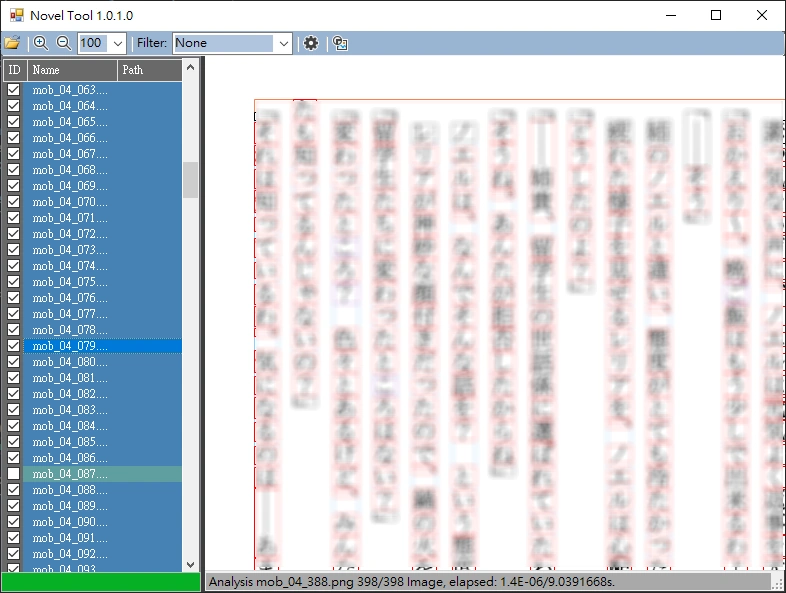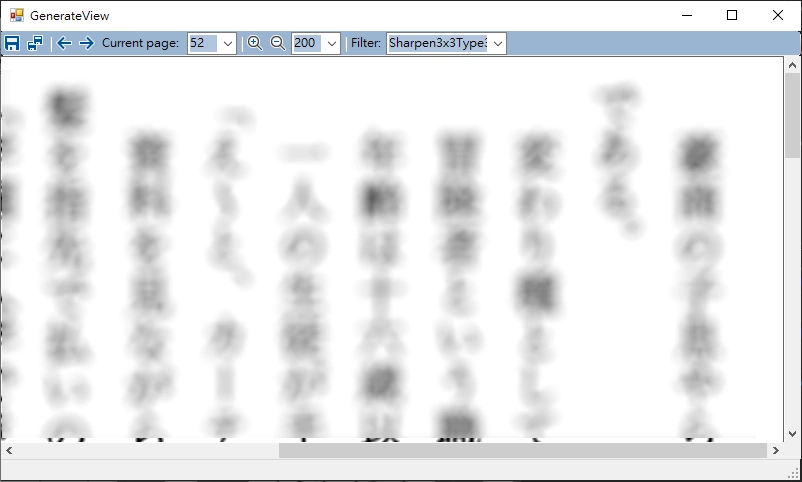NovelTool is a novel/ebook(Mainly Japanese novels) reading and conversion tool, written in .Net Framework 4.8, which can convert ebooks into image files in another font size.
- Open
NovelTool.slnwith Visual Studio(Community also available) and built with .Net Framework 4.8.
-
Epub (*.epub)(Experimental feature)
EPUB is an e-book file format that uses the ".epub" file extension. The term is short for electronic publication and is sometimes styled ePub. -
Aozora (*.txt)(Experimental feature)
Aozora Bunko (青空文庫, literally the "Blue Sky Library", also known as the "Open Air Library") is a Japanese digital library. -
Text Image(*.bmp; *.jpg; *.gif; *.png)
Novel eBook images or scanned image files.
- Open the folder or zip(*zip; *.rar; .7z) of novel/eBook file(.epub; *.txt; *.bmp; *.jpg; *.gif; *.png;), analyze image content immediately, If you open the compressed format, it will be decompressed in the same directory.
- Wait for the analysis of the novel/eBook results to be completed.
- Maybe you need to change the option settings, when the analysis result is wrong. Re-analyze the novel/eBook file after changing settings.
- Now execute GenerateView from the toolbar to confirm the generated content.
- The size of the output text image can be changed.
- Execute save or save all to save the generated content as a new image file, and wait for a while depending on the number of pages generated.
- Parse the novel/eBook image file sequentially from the vertical direction and detect the position of the text.
- Analysis results can be viewed in the main window.
- If there are analysis results in the illustration, you needs to be unchecked.
- In GenerateView, based on the analysis results, convert the image font size according to the specified output resolution.
- Here are some built-in image filtering features, the more useful ones are
Sharpen, the rest are just for testing. - Immediately view the results of changing image font size or filter options.
- After confirming that the generation is correct, execute save (current page) or save all.
-
AnalysisFactor
AnalysisTaskThreadLimit: Determines the maximum number of threads to perform analysis tasks (Default 2).IgnoreMinDetectXSize: Decided to ignore left and right widths when detecting images (Default 3, if there is non-text content on the edge).IgnoreMinDetectYSize: Decided to ignore top and bottom widths when detecting images (Default 3, if there is non-text content on the edge).IgnoreBrightness: Determine the brightness value, when the brightness of the pixel exceeds this value, it is not detected, 1.0 represents white (Default 0.9).IllustrationMinHeight: noneIllustrationMinWidth: none
-
Rate
HeadMinRate: Determines the scale value of the header on the page from top to bottom (Default 0.1, Max 1).FooterMinRate: Determines the scale value of the footer on the page from top to bottom (Default 0.95, Max 1).IllustrationRate: noneEntityMinRate: Determines the scale value of the smallest text (rubi characters/ルビ) when the standard text scale is 1 (Default 0.6).EntityMaxRate: Determines the scale value of the largest text (parsable as standard text) when the standard text scale is 1 (Default 1.2).EntityAdjacentRate: Determines the minimum scale value that is immediately adjacent between two lines (Default 0.2, for example standard text and rubi characters).EntityMergeTBMaxRate: Determines the scale value that can be merged into a one character, when a character is broken by wrong analysis (Default 1, for example 元, 二, 言...).
-
Confirm
IllustrationMinColorsLevel: Determine the minimum number of colors for illustrations that can be detected as non-text (Default 2000, duplicate colors are not counted).IllustrationMinNonWhiteLevel: Determine the minimum number of foreground colors for illustrations that can be detected as non-text (Default 800000).WhiteLevel: Determines the color value detected as the background(white) color (Default 240).HeadGap: Determines the minimum height of the top margin above the header (Default 15).FooterGap: Determines the minimum height of the bottom margin below the footer (Default 15).EntityHeadGap: This value is related to determining whether it is the first word of the line (Default 0).EntityEndGap: This value is related to determining whether it is the end of the line (Default 0).
-
RectView
RectViewWidth: Determines the rendered Rect line width (Default 1).
-
RectColor
RectHeadColor: Determines the rendered header Rect line color (Default DarkMagenta).RectBodyColor: Determines the rendered body Rect line color (Default Coral).RectFooterColor: Determines the rendered footer Rect line color (Default LightSkyBlue).RectColumnColor: Determines the rendered column Rect line color (Default LightSkyBlue).RectEntityBodyColor: Determines the rendered entity body Rect line color (Default Red).RectColumnRubyColor: Determines the rendered column ruby Rect line color (Default MediumSpringGreen).RectRubyColor: Determines the rendered ruby Rect line color (Default DarkGreen).RectMergeTBColor: Determines the rendered mergeTB Rect line color (Default MediumOrchid).RectMergeLRColor: Determines the rendered mergeLR Rect line color (Default Tomato).RectSplitTopColor: Determines the rendered split top Rect line color (Default Gold).RectSplitMiddleColor: Determines the rendered split middle Rect line color (Default RoyalBlue).RectSplitBottomColor: Determines the rendered split bottom Rect line color (Default LightCoral).
-
Output
OutputWidth: Determine the output width (Default 1200).OutputHeight: Determine the output height (Default 1600).OutputAdjustColorCheck: Determine whether to useForeColorRateto adjust the contrast color when generating (Default false).ForeColorRate: This value adjusts the contrast color whenOutputAdjustColorCheckis enabled (Default 0.5, the range is 0~2).OutputBackColor: Determines the output background color (Default White).OutputForeColor: Determines the output foreground color (Default Black).OutputImageType: Determine the output image type (Default Jpeg)(Jpeg, Png, Tiff, Bmp, Gif).OutputPixelFormat: Determine the output Pixel format (Default DontCare)(DontCare, Indexed, Gdi, Alpha, PAlpha, Extended, Canonical, Format1bppIndexed, Format4bppIndexed, Format8bppIndexed, Format16bppGrayScale, Format16bppRgb555, Format16bppRgb565, Format16bppArgb1555, Format24bppRgb, Format32bppRgb, Format32bppArgb, Format32bppPArgb, Format48bppRgb, Format64bppArgb, Format64bppPArgb, Max).OutputQuality: Determine the output image quality, A quality level of 0 corresponds to the greatest compression, and a quality level of 100 corresponds to the least compression (Default 90).PagePositionType: Determine the page number position of the output image (Default None)(None, TopLeft, TopRight, BottomLeft, BottomRight).PageSizeAffectByZoom: Determines whether the page number size is affected by the zoom feature (Default false).
-
Body
MarginLeft: Determines the left margin width of the output image (Default 30).MarginRight: Determines the width of the right margin of the output image (Default 30).MarginTop: Determines the width of the top margin of the output image (Default 30).MarginBottom: Determines the bottom margin width of the output image (Default 30).Leading: Determine the output image line spacing width (Default 30).
-
Head
HeadPositionType: Determine the header position of the output image (Default None)(None, TopLeft, TopRight, BottomLeft, BottomRight).HeadSizeAffectByZoom: Determines whether the header size is affected by the zoom feature (Default false).
-
Footer
FooterPositionType: Determine the footer position of the output image (Default None)(None, TopLeft, TopRight, BottomLeft, BottomRight).FooterSizeAffectByZoom: Determines whether the footer size is affected by the zoom feature (Default false).
-
TextFont
TextFontSize: Determine the font size of Epub or Aozora eBooks displayed in GenerateView (Default 30).TextFontName: Determine the font of Epub or Aozora eBooks displayed in GenerateView (Default "[FontFamily: Name=Microsoft Sans Serif]").TextFontBold: Determines whether the font style of Epub or Aozora eBooks in GenerateView is bold (Default true).TextFontItalic: Determines whether the font style of Epub or Aozora eBooks in GenerateView is italic (Default false).
-
WebViewStyle
WebViewLineHeight: Determine the line-height style of Epub or Aozora eBooks in GenerateView's WebView (Default 200%).WebViewFontSize: Determine the font-size style of Epub or Aozora eBooks in GenerateView's WebView (Default 140%).