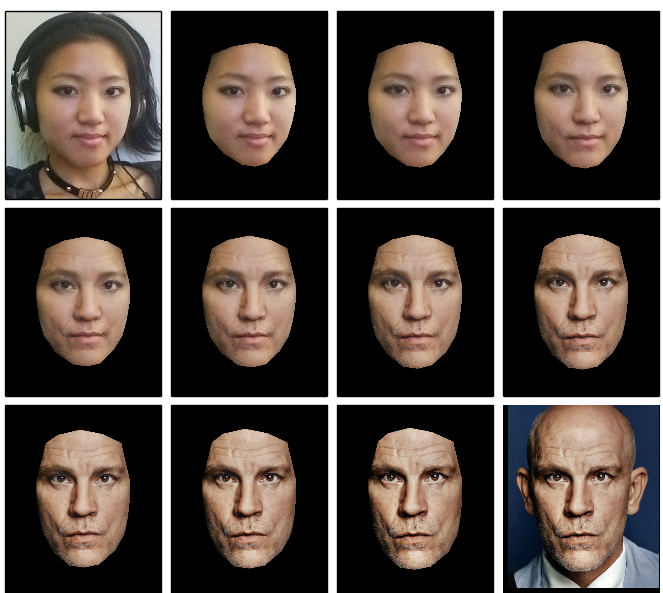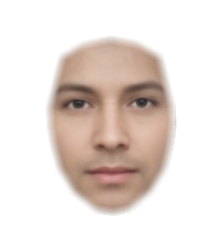Built with Python, dlib, Numpy, Scipy, dlib.
pip install -r requirements.txt- Download http://dlib.net/files/shape_predictor_68_face_landmarks.dat.bz2 and extract file.
- Export environment variable
DLIB_DATA_DIRto the folder whereshape_predictor_68_face_landmarks.datis located. Defaultdata. E.gexport DLIB_DATA_DIR=/Downloads/data
Either:
$ git clone https://github.com/alyssaq/face_morpher
Morph from a source to destination image:
python facemorpher/morpher.py --src=<src_imgpath> --dest=<dest_imgpath> --plot
Morph through a series of images in a folder:
python facemorpher/morpher.py --images=<folder> --out_video=out.avi
All options listed in morpher.py (pasted below):
Morph from source to destination face or
Morph through all images in a folder
Usage:
morpher.py (--src=<src_path> --dest=<dest_path> | --images=<folder>)
[--width=<width>] [--height=<height>]
[--num=<num_frames>] [--fps=<frames_per_second>]
[--out_frames=<folder>] [--out_video=<filename>]
[--plot] [--background=(black|transparent|average)]
Options:
-h, --help Show this screen.
--src=<src_imgpath> Filepath to source image (.jpg, .jpeg, .png)
--dest=<dest_imgpath> Filepath to destination image (.jpg, .jpeg, .png)
--images=<folder> Folderpath to images
--width=<width> Custom width of the images/video [default: 500]
--height=<height> Custom height of the images/video [default: 600]
--num=<num_frames> Number of morph frames [default: 20]
--fps=<fps> Number frames per second for the video [default: 10]
--out_frames=<folder> Folder path to save all image frames
--out_video=<filename> Filename to save a video
--plot Flag to plot images to result.png [default: False]
--background=<bg> Background of images to be one of (black|transparent|average) [default: black]
--version Show version.
Average faces from all images in a folder:
python facemorpher/averager.py --images=<images_folder> --out=average.png
All options listed in averager.py (pasted below):
Face averager
Usage:
averager.py --images=<images_folder> [--blur] [--plot]
[--background=(black|transparent|average)]
[--width=<width>] [--height=<height>]
[--out=<filename>] [--destimg=<filename>]
Options:
-h, --help Show this screen.
--images=<folder> Folder to images (.jpg, .jpeg, .png)
--blur Flag to blur edges of image [default: False]
--width=<width> Custom width of the images/video [default: 500]
--height=<height> Custom height of the images/video [default: 600]
--out=<filename> Filename to save the average face [default: result.png]
--destimg=<filename> Destination face image to overlay average face
--plot Flag to display the average face [default: False]
--background=<bg> Background of image to be one of (black|transparent|average) [default: black]
--version Show version.
- Locates face points
- For a different locator, return an array of (x, y) control face points
- Align faces by resizing, centering and cropping to given size
- Given 2 images and its face points, warp one image to the other
- Triangulates face points
- Affine transforms each triangle with bilinear interpolation
- Morph between 2 or more images
- Average faces from 2 or more images
Optional blending of warped image:
- Weighted average
- Alpha feathering
- Poisson blend
Examples - Being John Malkovich
> python facemorpher/morpher.py --src=alyssa.jpg --dest=john_malkovich.jpg--out_video=out.avi(out.avi played and recorded as gif)
> python facemorpher/morpher.py --src=alyssa.jpg --dest=john_malkovich.jpg--out_frames=out_folder --num=30> python facemorpher/morpher.py --src=alyssa.jpg --dest=john_malkovich.jpg--num=12 --plot85 images used
> python facemorpher/averager.py --images=images --blur --background=transparent--width=220 --height=250$ pip install facemorpher
Additional options are exactly the same as the command line
import facemorpher
# Get a list of image paths in a folder
imgpaths = facemorpher.list_imgpaths('imagefolder')
# To morph, supply an array of face images:
facemorpher.morpher(imgpaths, plot=True)
# To average, supply an array of face images:
facemorpher.averager(['image1.png', 'image2.png'], plot=True)
Once pip installed, 2 binaries are also available as a command line utility:
$ facemorpher --src=<src_imgpath> --dest=<dest_imgpath> --plot $ faceaverager --images=<images_folder> --plot
Mount local folder to /images in docker container, run it and enter a bash session. --rm removes the container when you close it.
$ docker run -v /Users/alyssa/Desktop/images:/images --name py3 --rm -it jjanzic/docker-python3-opencv bash
Once you're in the container, install facemorpher and try the examples listed above
root@0dad0912ebbe:/# pip install facemorpher root@0dad0912ebbe:/# facemorpher --src=<img1> --dest=<img2> --plot
http://alyssaq.github.io/face_morpher
./scripts/publish_ghpages.sh