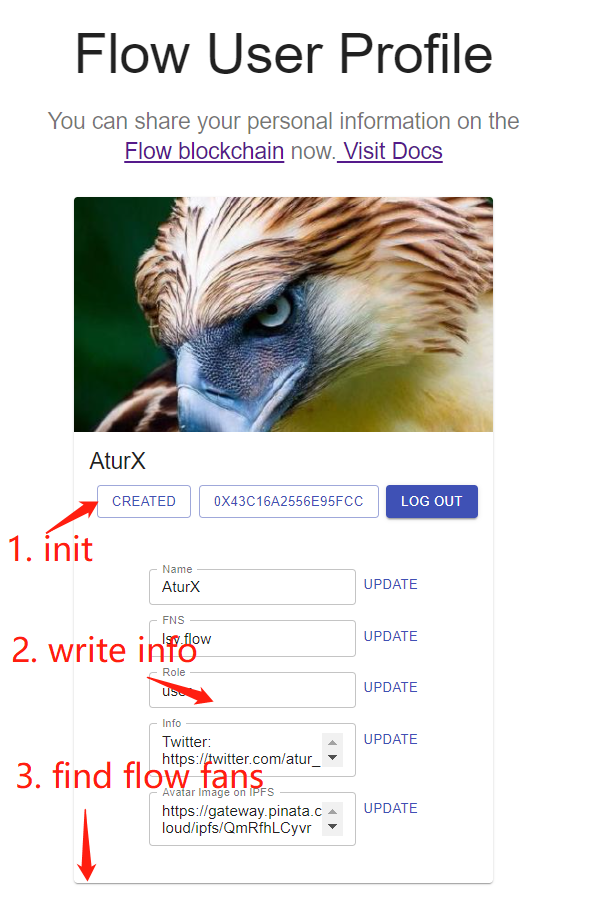This project through the official flow-app-quickstart to rebuild the latest version of the dApp.
Due to version iteration, the latest version deployment process in the test network through Flow CLI becomes easier and simpler. However, some codes in the official document are outdated, leading to the failure of Cadence contract to run, and there are also some differences in the call to Flow FCL.Alchemy is already available for dApp development.Therefore, the whole process and problems encountered are summarized here and the Demo is updated to help new Flow developers get started quickly.
The Demo: visit
- The user needs to create a Profile Resource in his/her account: click the
INITpage - Users can modify their personal information respectively and record it in Flow Blockchain
- Users can see other users who add information on the Flow blockchain
- start
cd web
yarn install
yarn start
- Wallet
- UI
- API
- IPFS
- Test web browser usage (temporarily) :
- Enquire accounts and contracts
// testnet
https://flow-view-source.com/testnet/account/0xb8daf9d5dad74056
// mainnet
https://flow-view-source.com/mainnet/account/0xe041a498afccd00c
- Inquire Transaction Records
https://flow-view-source.com/testnet/tx/993e8c7a146f9f50183cb27d5030532254facec88d3fa59cc3402258d4103540
https://flow-view-source.com/mainnet/tx/993e8c7a146f9f50183cb27d5030532254facec88d3fa59cc3402258d4103540
It is recommended to use the following mainnet browser to view 👇 for mainnet information Main Web Visualization Browser:
https://flowscan.org/
- Flow node selection (Alchemy is recommended)
Your 'dApp' needs to interact with the smart contract and initiate transactions, which in traditional development, you only need back-end programs to do. But in a blockchain, you have to interact with nodes in the network, and building your own nodes is expensive and not a recommended option.So, we have the following options for developing on 'Flow' 👇 :
Node information provided in the official Flow website:
- Mainnet: https://access.mainnet.nodes.onflow.org:9000
- Testnet: https://access.devnet.nodes.onflow.org:9000
Node information provided by the Alchemy platform:
- Mainnet: https://flow-mainnet.g.alchemy.com
- Testnet: https://flow-testnet.g.alchemy.com
Note: flow.json is usually configured without adding https://
In this example, we recommend the official node for contract deployment and the service provided by Alchemy for dApp interaction. The platform has efficient service and clear panel to help us view the information about 'dApp'.
Before you can officially start developing the FLOW smart contract, you need to have an account on the main network or test site.In addition, you need to have some 'Flow Token' in your test account, which will consume the 'Flow Token' during smart contract deployment.
Account creation and token collectionworks like this: you first need to generate a key pair,locally, which contains the public key and the private key。The public key is provided to Flow TestNet Faucet, which helps you create a complete address (address!= public key).You then provide an address like 0xabcdef12345689 to Flow TestNet Faucet to receive the test Flow Token.
- Create the key pair locally
- Install
Flow CLIFirst of all, we need to the official tutorial installation Flow CLI, it is a Flow of command line tools, it can help you through the command line mode, the most complete and block the operation of chain interaction. Execute the following command to create thekey pair:
flow keys generate
The following results were obtained:
Store private key safely and don't share with anyone!
Private Key a2df7ec91b9b3d65dced51f9d37494397d2233f37fb183303b.....
Public Key 20a3fcf4377a8a4f32a146db3178ae31cd72d50d6fbc0c517d19ab36bc791931dd75e51961a6f63559d09ed29528ac793357e91a7d1fa410ea1b5f1f92c1e7db
** Note: The above is the test address, anyone can use it.* * ☝ ️
- Create the test account address Go to TestNet Faucet, fill in your Public Key (Public Key is the long Key), everything else is the default, and click Create Account. After waiting some time, you will be able to get your test account address like:
0x8f8f12c1c5ba67e9
Use Flow CLI to see the address information:
flow accounts get 0x8f8f12c1c5ba67e9 --network testnet
As you can see, 1000 Flow tokens have been pre-stored in this address. If more Flow tokens are needed for the following operations.
- Address to collect test tokens
Fill in your address in the second input box. After completing the verification code, click
Fund Accountto receive 1000 testFlow Token. Summary: The account creation and token collection section, we are finished. We have mastered:
- Create the Flow key pair locally
- Use the public key to create a Flow account
- Get the test Flow Token by account address
Next, let's look at how to write a Cadence smart contract online, and then do the project creation and contract deployment test network locally.
-
Cadence contract writing Flow state to provide an online development and write on Playground, in order to quickly validation of feasibility of Cadence合约,It is suggested that we directly develop the
Cadencecontract through thePlayground, and further deploy it locally with the Flow CLI after confirming that the logic is completed and the contract can be successfully compiled. -
Cadence project creation If you've already written and compiled contracts on the
Cadence Playground, you've already found thatCadenceconsists of three parts:Contract、Script、TransactionContractis the smart Contract we actually need to deploy, andScriptandTransactionare the ways we interact with the smart Contract (functions). Execute the following command to initialize the current directory as theContractproject:
flow init
You will then notice that the current directory generates a flow.json file that contains some basic contract deployment information:
-
emulators Configuration information of the local Flow blockchain simulator. It is recommended to use the test network directly for contract deployment.
-
contracts Configure the path and information for the Cadence contract.The
FungibleTokenandNonFungibleTokenrecommendations already deployed in the Flow network can be configured directly as the default parameters. -
networks Configure the main deployed network and related information.Use the default generated address when deploying the contract.
-
accounts The account
addressandprivate keyused to deploy the smart contract should be noted that theprivate keycannot be publicly exposed and should be stored in the file.envfor reading.This is for demonstration purposes only, so fill in (but this is not a safe way to write it).
The right thing to do:
"testnet-account": {
"address": "${FLOW_ADDRESS}",
"keys": "${FLOW_PRIVATE_KEY}"
}
The wrong thing to do:
"testnet-account": {
"address": "8f8f12c1c5ba67e9",
"keys": "a2df7ec91b9b3d65dced51f9d37494397d2233f37....."
}
Note: address does not need to be prefixed with 0x.
- deployments
Multiple networks can be configured, and multiple contracts can be filled out, and the names of the contracts will be the names provided in the
contractssection above.
So here's my complete flow.json configuration:
{
"emulators": {
"default": {
"port": 3569,
"serviceAccount": "emulator-account"
}
},
"contracts": {
"HelloWorld": "./cadence/contracts/HelloWorld.cdc",
"FungibleToken": {
"source": "./cadence/contracts/FungibleToken.cdc",
"aliases": {
"emulator": "0xee82856bf20e2aa6",
"testnet": "0x9a0766d93b6608b7"
}
},
"NonFungibleToken": {
"source": "./cadence/contracts/NonFungibleToken.cdc",
"aliases": {
"testnet": "0x631e88ae7f1d7c20"
}
}
},
"networks": {
"emulator": "127.0.0.1:3569",
"mainnet": "flow-mainnet.g.alchemy.com",
"testnet": "flow-testnet.g.alchemy.com"
},
"accounts": {
"emulator-account": {
"address": "f8d6e0586b0a20c7",
"key": "1d78a879cae624026e38693238c98ed4e110a8a6e5a35f5d0719d0c0758675f3"
},
"testnet-account": {
"address":"8f8f12c1c5ba67e9",
"keys": "a2df7ec91b9b3d65dced51f9d37494397d2233....."
}
},
"deployments": {
"testnet": {
"testnet-account": [
"HelloWorld"
]
},
"emulator": {
"emulator-account": [
]
}
}
}
- Contract deployment
First, a deployment of the
HelloWorld.cdccontract is performed to demonstrate the complete deployment process.
When you are finished with your Cadence contract, fill out the flow.json configuration file and deploy it using the following command:
flow project deploy --network=testnet
After successful deployment, similar message appears:
Deploying 1 contracts for accounts: testnet-account
HelloWorld -> 0x8f8f12c1c5ba67e9 (6b7bc1cac8fe865ec4b23db5d835a99b47cae8fcb9130921065916dfcc7b533f)
All contracts deployed successfully
At this time, we can test the network block browser or use the Flow CLI to check, and we can see that we successfully deployed the contract.
https://flow-view-source.com/testnet/account/0x8f8f12c1c5ba67e9
flow accounts get 0x8f8f12c1c5ba67e9 --network testnet
Note: 😵 test web browser address must add 0x
Deploy the Profile.cdc section:
- Once you've completed most of the Cadence contracts in Playground, place them in the project folder Cadence and divide them by type.
Playground code reference: https://play.onflow.org/501caf65-3db6-4dc7-a2f6-2e0ae875cec9?type=tx&id=47f4e8e2-632f-4fbd-a53a-6515b9edd208
cadence
- contracts
- scripts
- transactions
- Configure the information for the new contract
Profile.cdcinflow.json. Perform an update to an already deployed contract and deploy a new one:
flow project deploy --network=testnet --update
The following results indicate successful deployment:
Deploying 2 contracts for accounts: testnet-account
HelloWorld -> 0x8f8f12c1c5ba67e9 (0e571ad01fb00ea00f90771d124f4b5b11ccf19a8862f1a742084871425cf4ac)
Profile -> 0x8f8f12c1c5ba67e9 (851bd8f3c176ead30b58a63f0cf5f9ae0709cc40d330573e709daf02b553fb9b)
All contracts deployed successfully
At this point,We can replace the Profile address in both scripts andtransactions with 0x8f8f12c1c5ba67e9, because we are deploying addresses like 0x01 or 0x02 and in Playground, these are not the actual deployment addresses in the Flow test network.
Verify our contract deployment:
https://flow-view-source.com/testnet/account/0x8f8f12c1c5ba67e9
flow accounts get 0x8f8f12c1c5ba67e9 --network testnet
Summary: So that's the Cadence smart contract part. We have mastered:
- Local Cadence projects are created in the directory structure
flow.jsondetails configuration- Use of playground and contract writing debugging
- Local
Flow CLI` for Cadence contract deployment to the test network - Test the contract deployment by the test browser Let's take a look at how a call to a Cadence contract interacts with a front-end page in a dApp.
- Create a Web project and add necessary dependencies
yarn create react-app my-app
cd my-app
yarn add @onflow/fcl @onflow/types
-
@onflow/FCL is responsible for converting the Cadenced code such as
scriptsandtransactionswe created above into a form thatJavaScriptcan call and includes the ability to interact with the blockchain. -
@onflow /types is responsible for converting the data types in our
JavaScriptto the types identified in CADENCED such asscriptsandtransactionscreated above.
- Configuration file Settings
After the above process, we have obtained the Flow account number, private key, contract address after deployment and other information. We need to record them in the configuration file
config.jsin the dApp, so thatfclcan read them when interacting with the blockchain.
However, since the private key and other information are very sensitive and can not be exposed, we also need to create a .env file to save sensitive data, and thenconfig.js to read in.env, and we will not publish.If your DApp is deployed on fleek, you can add environment variables to the configuration page.
touch .env.local # Create a .env.local file to store our environment variables
touch ./src/config.js # Create a ./src/config.js file where we will import our environment variables and configure FCL
Refer to the documentation of Alchemy to configure your node information: REACT_APP_ALCHEMY_API_KEY requires you to register and create it on the website.(The key I provided is only for demonstration, and may become invalid at any time)
Complete configuration of .env:
# File: .env.local
# REACT_APP_ACCESS_NODE will be the Alchemy endpoint for our application
# REACT_APP_ALCHEMY_API_KEY is your unique Alchemy API key.
REACT_APP_ACCESS_NODE= https://flow-testnet.g.alchemy.com
REACT_APP_ALCHEMY_API_KEY= "7f1rfypcs16b113s2xc8doxdunmgv5ls"
# WALLET_DISCOVERY will be the endpoint our application
# will use to discover available FCL compatible wallets.
REACT_APP_WALLET_DISCOVERY= https://fcl-discovery.onflow.org/testnet/authn
# CONTRACT_PROFILE will be the address that has the Profile
# smart contract we will be using in this guide.
REACT_APP_CONTRACT_PROFILE= 0x8f8f12c1c5ba67e9
Next, go to configure config.js. The full configuration is as follows:
// File: ./src/config.js
import * as fcl from "@onflow/fcl"
fcl.config()
.put("grpc.metadata", {"api_key": process.env.REACT_APP_ALCHEMY_API_KEY})
.put("accessNode.api", process.env.REACT_APP_ACCESS_NODE) // Configure FCL's Alchemy Access Node
.put("challenge.handshake", process.env.REACT_APP_WALLET_DISCOVERY) // Configure FCL's Wallet Discovery mechanism
.put("0xProfile", process.env.REACT_APP_CONTRACT_PROFILE) // Will let us use `0xProfile` in our Cadence
- FCL realizes authorization and login
Because the account system of Flow is different from that of Ethereum, MetaMask and other implementations are not adopted when authorizing login.But Use Blocto Wallet to log in is recommended for the Flow dApp.
In auth-cluster.js, let's complete:
-
Login/Register
fcl.currentUser().subscribe(setUser)Subscribe the login status of the userfcl.currentUser().unauthenticate()determines whether the currentUser is authorized, short forfcl.unauthenticate()fcl.logIn()andfcl.signUp()represent the logIn and registration functions, respectively, but currently in Flow's wallet, both behave the same.Equivalent tofcl.currentUser().authenticate(). -
cancellation Unsubscribe from the
fcl.unauthenticate()function to change the user's login status.
- Check if the user initializes the Flow Profile
We deploy Profile contract here: https://flow-view-source.com/testnet/account/0x8f8f12c1c5ba67e9/contract/Profile
The procedure for calling Cadence scripts in Flow FCL is as follows: fcl.send([]).then(fcl.decode).
Interacting with a blockchain is divided into three processes: constructing a transaction, signing a transaction, and broadcasting a transaction
In the array part of fcl.send([]), we build our own transaction information and read the information from the configuration file to sign it.
fcl.decode will parse the return value from our script and convert it to a JavaScript value.
- The implementation that monitors whether the account is initialized:
is-initialized.script.js
import * as fcl from "@onflow/fcl"
import * as t from "@onflow/types"
export async function isInitialized(address) {
if (address == null)
throw new Error("isInitialized(address) -- address required")
return fcl
.send([
fcl.script`
import Profile from 0xProfile
pub fun main(address: Address): Bool {
return Profile.check(address)
}
`,
fcl.args([fcl.arg(address, t.Address)]),
])
.then(fcl.decode)
}
If the user Profile already exists, you can continue to query the information by reading the information.
- Complete implementation of query Profile information:
fetch-profile.script.js
import * as fcl from "@onflow/fcl"
import * as t from "@onflow/types"
export async function fetchProfile(address) {
if (address == null) return null
return fcl
.send([
fcl.script`
import Profile from 0xProfile
pub fun main(address: Address): Profile.ReadOnly? {
return Profile.read(address)
}
`,
fcl.args([fcl.arg(address, t.Address)]),
])
.then(fcl.decode)
}
Because of the address where the Profile contract is deployed, we have recorded it in the configuration file config.js, so we only need to use 0xProfile instead of 0x8f8f12c1c5ba67e9
Since the user information is not initialized for the first time using the dApp, you need to initialize the user Profile information.
Initializing the Profile information requires us to initiate the transactions transaction, which is different from the two scripts transactions above.It requires user signature authorization and requires different parameters.
- Full implementation for initializing the account:
init-profile.tx.js
import * as fcl from "@onflow/fcl"
// import * as t from "@onflow/types"
export async function initProfile(address) {
console.log(address)
console.log(fcl.currentUser().authorization)
const txId = await fcl
.send([
fcl.proposer(fcl.currentUser().authorization), // current user acting as the nonce
fcl.authorizations([fcl.currentUser().authorization]), // current user will be first AuthAccount
fcl.payer(fcl.currentUser().authorization), // current user is responsible for paying for the transaction
fcl.limit(135), // set the compute limit
fcl.transaction`
import Profile from 0xProfile
transaction {
// We want the account's address for later so we can verify if the account was initialized properly
let address: Address
prepare(currentUser: AuthAccount) {
// save the address for the post check
self.address = currentUser.address
// Only initialize the account if it hasn't already been initialized
if !Profile.check(self.address) {
// This creates and stores the profile in the user's account
currentUser.save(<- Profile.new(), to: Profile.privatePath)
// This creates the public capability that lets applications read the profile's info
currentUser.link<&Profile.Base{Profile.Public}>(Profile.publicPath, target: Profile.privatePath)
}
}
// verify that the account has been initialized
post {
Profile.check(self.address): "Account was not initialized"
}
}
`
])
.then(fcl.decode)
return fcl.tx(txId).onceSealed()
}
Note: Insufficient limit value will cause an error.proposer、authorizations、payer should be executed in order.
Knowledge about the system Flow wallet account can view: Accounts, Keys & Signing
The configuration for wallets is also set in the challenge.handshake field of config.js.
Each scripts and transactions completes a similar process.Take a closer look at the files in src/flow, instead of breaking them down individually.
In addition, when I was about to finish the test, I changed the function of the Cadence contract once, so I could not update the contract. At this point, you can delete the original contract, redeploy it, and finally look at the block browser.But then the data won't be saved.
flow accounts remove-contract Profile --network testnet
flow project deploy --network=testnet --update
https://flow-view-source.com/testnet/account/0x8f8f12c1c5ba67e9
Note that the command reads the configuration information of the flow.json file, but the address of the accounts it executes is always the information recorded in the emulator-account. I can't find a suitable way to call the testnet-account.
One lazy way to do this is to replace the contents of emulator-account with those of testnet-account.
However, you find that you cannot redeploy a new contract because stores contains a contract with the same name. Change the contract name to solve this problem.
I changed both the Profile and Cadence file Profile to 'Profile1.However, if the variable parameters are too many, it is recommended to directly deploy to another address.(I haven't found a good way yet)
With the basic interaction above, we then need to complete React's management of various states in contract interaction. By reacting to this reaction, we can learn more about how to React.
web/flow
web/hooks
web/components
See more details: flow-app-quickstart
- More