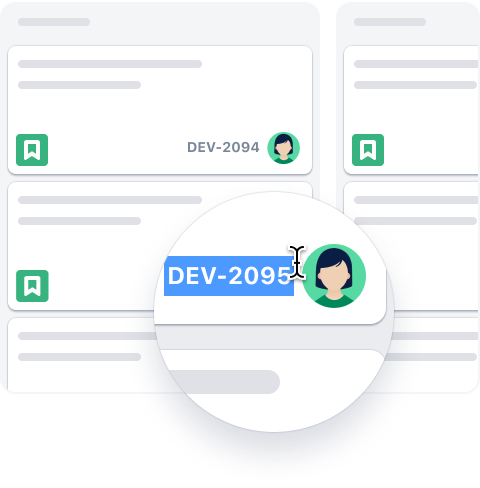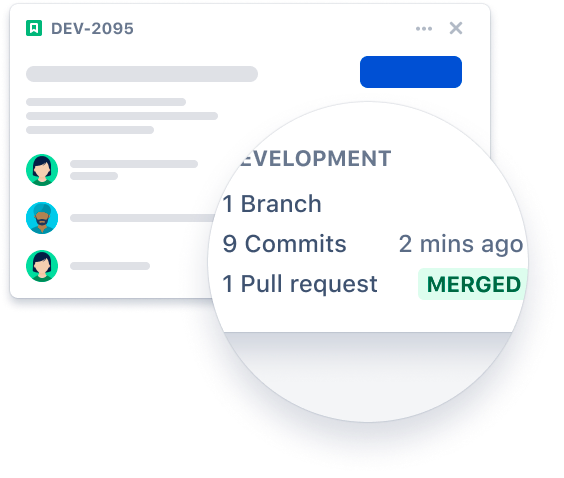Connect your GitHub code with your project management in Jira. A separate Jira subscription is required. With two of your most important tools connected, you'll spend less time managing projects and more time working on them. This integration is an open-source project, built and maintained by Atlassian.
For general support inquiries and bug reports, please contact the Atlassian Support team. For feature requests, please create a new issue.
- Install app
- Configure app
- Manage app
- Send data and use the integration
- Migrate from the DVCS Connector
- Enterprise Features
- Need help?
- Contribute
- License
This app officially supports GitHub.com (all editions including Enterprise) and Jira Cloud. Support for GitHub Enterprise Server and/or Jira server may be considered in the future.
This is the recommended approach to install the app into your Jira site and GitHub org.
- Sign in to your Jira Cloud account.
- From the top navigation bar in Jira, select Apps > Find new Apps. You can also click the Gear icon in the top-right corner and select Apps.
- Search for GitHub for Jira and select Get app
- When the app is installed, a flag will pop up in the top-right corner. Click Get Started to connect your GitHub account. If you missed this flag, click Configure integration from the Apps menu.
Next, you will need to configure the app.
- Go to Atlassian Marketplace.
- Sign in to your Atlassian account and click Get it now.
- Select your site to install this app, click Install app.
- You will be taken to the app listing on your Jira site, click Get app.
- When the app is installed, a flag will pop up in the top-right corner. Click Get Started to connect your GitHub account. If you missed this flag, click Configure integration from the Apps menu.
Next, you will need to configure the app.
- Go to https://github.com/marketplace/jira-software-github.
- Complete the (free) order for your GitHub Organization.
- Choose which repositories you want to use with the Jira Integration on the installation settings screen, and click Install.
- You will be directed to a setup page to select your Jira site.
- Once installation completes you will be redirected to Atlassian Marketplace to install the GitHub for Jira app.
- From there, follow the instructions above to install from Atlassian Marketplace.
As part of the installation flow, you should be directed to a GitHub configuration screen to configure your GitHub organizations in the Jira app.
⚠️ If you are not directed, navigate to the Apps page of your Jira instance and click Configure integration under the ”GitHub” heading. If you do not see this, click on Manage your apps and Get started under GitHub for Jira (only visible for Jira admins). This will bring you to the app's configuration screen.
Select Connect GitHub organization, then select either GitHub Cloud or GitHub Enterprise Server.
-
If you select GitHub Cloud, you’ll be redirected to a page where you can connect to organizations in GitHub.
-
If you select GitHub Enterprise Server, you’ll need to provide the URL for your server and create a GitHub app.
On the Connect a GitHub organization page, select the organization and repositories you'd like to connect.
⚠️ If you don’t see your organization click Install Jira on a new organization and follow the steps to install the app on GitHub and allow it permission to view your repositories. You can also manage existing connections or add additional organizations at any time on this same screen.
For detailed instructions on how to connect to Cloud or Server, read our support documentation.
If you originally gave the GitHub for Jira app access to "All repositories", and you've created a new repository on GitHub after configuration, your new repository will automatically work with the integration. However, if you installed the app on a subset of repositories, you will need to manually edit your repository selection by:
- Sign in to your Jira Cloud account
- From the top navigation bar in Jira, select Apps > Manage your apps - GitHub for Jira > Get started.
- Select Configure next to the relevant GitHub organization and add the new repository you want the app to integrate with.
By granting the app access, you are providing the following authorizations to your GitHub and Jira accounts:
Read, Write, and Admin for Development Information (branches, commits, and pull requests) as well as read for Security Information (Dependabot, Code Scanning, and Secret Scanning).
| Permission scope | Why the app needs it |
|---|---|
| Read-only access to actions | Read-only access to actions exposes the workflow_run webhook event. This event includes information such as artifacts_url, check_suite_id, conclusion, head_branch, and head_sha. |
| Read-only access to code scanning alerts / security events | If you want to see links to GitHub code scanning alerts in Jira or see your code scanning alerts as part of Security in Jira, the app will need read permissions to Security events. The GitHub App will listen to code_scanning_alert webhooks and send details of the Security reports to Jira. These will appear under the "Other links" tab of the Development Panel on Jira issues as well as in the Security in Jira vulnerability table. |
| Read-only access to dependabot alerts | If you want to see your dependabot alerts in Security in Jira, the app will need read permissions for dependabot alerts. The GitHub App will listen to dependabot_alert webhooks and send details of the Security reports to Jira. These will appear in the Security in Jira vulnerability table. |
| Read-only access to secret scanning alerts | If you want to see your secret scanning alerts in Security in Jira, the app will need read permissions for secret scanning alerts. The GitHub App will listen to secret_scanning_alert webhooks and send details of the Security reports to Jira. These will appear in the Security in Jira vulnerability table. |
| Read-only access to deployments | If you want to see build and deployment information in Jira, the app will need read permissions for deployments. This will allow the integration to listen to the webhook deployment_status event which occurs when a deployment is created. Read-only deployment permissions are used for the following webhooks: - deployment status |
| Read-only access to metadata | Metadata All GitHub apps have read-only metadata permission set by default. This is a mandatory requirement by GitHub and is needed to provide access to a collection of read-only endpoints with metadata for various resources. These endpoints do not provide sensitive private repository information. Read-only metadata permissions are used for the following webhook: - repository |
| Read and write access to issues and pull requests | Issues and pull requests are used by the GitHub for Jira app to power Smart Commit actions and unfurl Jira URLs. "Unfurling" means that the app looks for Jira issue keys in square brackets like [ABC-123] in pull request or issue comments and then replaces those issue keys with a link to the respective Jira issue. Issues: Read and write issue permissions are used for the following webhooks: - issue comment - issues Pull requests: Read and write pull request permissions are used for the following webhooks: - pull request - pull request review. Notes:
|
| Read and write access to contents | Contents (aka code): Read-only permissions are needed to sync development information to Jira for the following webhooks: - commit comment - delete - push - workflow run We need write permissions for the create webhook so you have the ability to create a branch from an issue's dev panel. Note: for GitHub Enterprise integration (where the user owns the GitHub app) "Write" permission is optional. When not provided, the "Create Branch" feature will not function. |
| Permission scope | Why the app needs it |
|---|---|
| Read-only access to members | To determine if you have admin access to a GitHub organization. |
| Event | When this event occurs |
|---|---|
| Code scanning alert / security events | Code Scanning alert created, fixed in branch, or closed |
| Commit comment | A commit comment is created |
| Create | A Git branch or tag is created |
| Delete | A Git branch or tag is deleted |
| Dependabot alert | Dependabot alert auto_dismissed, auto_reopened, created, dismissed, reopened, fixed, or reintroduced. |
| Deployment status | A deployment is created |
| Issue comment | Activity related to an issue or pull request comment |
| Issues | Activity related to an issue |
| Pull request | Activity related to pull requests |
| Pull request review | Activity related to pull request reviews |
| Push | One or more commits are pushed to a repository branch or tag |
| Repository | Activity related to a repository |
| Secret scanning alert | Secret scanning alert created, resolved, or reopened |
| Workflow run | When a GitHub Actions workflow run is requested or completed |
Have more questions about permissions? Please see our FAQ documentation. If you can’t find the answer to a question, please feel free to open an issue and send your question to our team. We’ll be more than happy to answer and will update our FAQ doc accordingly.
Additionally, admins of an installation can view and delete GitHub subscriptions to other Jira instances, without having to log in to the Jira instance itself. This is useful if your installation is set up to send Development information to a Jira instance you no longer have access to, or to audit instances that other admins in your org may have previously configured.
To navigate to your Jira subscriptions
- Click Connect GitHub organization.
- Click the edit icon next to the organization.
ℹ️ This only gives you permission to delete the connection to Jira instances. To view development information in that Jira instance, you’ll need to be granted access in Jira.
To start seeing your development information from GitHub in Jira, simply add a Jira issue key to your commit message, branch name, or PR title.
For example: the text [DEV-2095] will be sent through to Jira and appear in the Development Information section of the Jira issue with the key DEV-2095. Any branch, commit, pull request, build and deployment linked to this commit will now appear in Jira. You can find more information on how to reference issues in your development work here.
If an issue body contains a valid Jira issue key on your instance, the integration will automatically expand (unfurl) it into a reference link when surrounded in brackets []. For example: [DEV-2095] will be turned into a link to https://<your-instance>.atlassian.net/browse/DEV-2095.
This makes it so Jira issues can be linked inside a comment without it interrupting the flow of the comment as a whole.
Note: The square brackets are required, without which the pull request may appear in the Jira issue's Development section, but the issue key won't be expanded to a link.
GitHub Actions workflows and deployments will automatically be sent to your connected Jira instances so that they will be visible in Jira issues. If you’re setting this up for the first time, follow GitHub Actions Documentation - GitHub Docs. If you already have GitHub Actions and want to see CI/CD data from GitHub in Jira, include the Jira issue key in your commit message, branch name, or PR title.
Also see our guides for builds and deployments.
Dependabot, code scanning and secret scanning alerts in GitHub will be sent to Jira allowing your team to track vulnerabilities in Jira, and create Jira issues to help manage security work.
Learn more about the Security in Jira feature.
When a workflow (e.g. GitHub Action), development event (e.g. pull request, commit, branch) or security event (e.g. dependabot, code scanning or secret scanning alert) runs, the app receives a webhook from GitHub. For development information the app then extracts the issue key from the respective branch/commit/PR and send this information to Jira, for security alerts no issue keys are needed.
The app is designed to backfill historical data into Jira. Once you have installed and configured the app successfully, it will automatically trigger the backfilling process, for 6 months, for the allowed repositories to update Jira with historical information such as pull requests, deployments, branches, builds, commits and security alerts. Once the initial backfilling process is complete, you will be able to view the backfilled date and status on the user interface. All branches will be backfilled, regardless of their creation date. However, pull requests, deployments, builds, commits and security alerts will only be backfilled for the last six months. If you wish to pull more historical data in Jira, you may continue the backfill process for older dates by selecting 'Continue backfill' from the action menu. If the historical data is substantial, we recommend backfilling your data in 6 month segments, and continuing the process until you've reached the desired backfilled date.
The historical data that meets the following criteria will be available in Jira:
- The backfilling process attempts to connect all branches that fulfill at least one of the following criteria:
- The branch name contains the issue key.
- The title of the latest pull request associated with the branch contains the issue key.
- The last commit message of the branch contains the issue key.
- All commits from the default branch will be backfilled. The commit message must contain the Jira issue key.
- Only the latest 50 commits from non-default branches will be backfilled.
- Unreachable commits (e.g. from deleted branches) will NOT be backfilled.
- All pull requests, regardless of their statuses, will be backfilled. The Jira issue key should be included either in the title of the pull request, in the description of the pull request or in the name of the source branch of the pull request.
- All the builds and deployments data will be backfilled that contain the issue keys. You can check how to include issue keys to the builds and deployments here.
- All dependabot, code scanning and secret scanning alerts that appear on main or protected branches will be backfilled.
If an error occurs during the backfilling process, the app will prompt you to retry the backfilling for the failed repositories without having to restart the entire backfill process. However, this does not account for permission errors. You will need to resolve any permissions errors before retrying the backfill process.
Existing users of Jira's built-in DVCS connector that meet the requirements should migrate to this integration. If you've not yet been prompted to do so, you can manually kick off the migration by:
- Sign in to your Jira Cloud account.
- From the left sidebar in Jira, select Jira Settings > Applications > DVCS accounts.
- Follow the prompt to upgrade your GitHub connection.
GitHub has the ability to limit who can communicate with your organization's GitHub API which we now fully support. To enable this feature or to debug any issues, please refer to our GitHub IP Allow List documentation.
If a GitHub organization is protected with SAML, you might find its "Connect" button disabled. This may happen in a scenario when the user token (which GitHub for Jira app's UI is using) does not have permissions to access the protected org, because it was issued and saved to the app's session when the user didn't have an active SAML session in GitHub in the browser.
To workaround the problem, perform the following:
- create an active SAML session by going to
https://github.com/organizations/<YOUR-ORG-NAME>/settings- that should initiate an auth process with your SSO identity provider
- in the same browser window, go to GitHub for Jira app and find the disabled "Connect" button for
<YOUR-ORG-NAME>GitHub org- it must be located either on one of these pages
https://github.atlassian.com/github/configurationfor GitHub cloud, orhttps://github.atlassian.com/github/<UUID>/configurationfor GitHub server enterprise
- it must be located either on one of these pages
- insert
resetGithubToken=truequery parameter to the URL of the page in the browser and reload ithttps://github.atlassian.com/github/configuration?resetGithubToken=truefor GitHub cloud, orhttps://github.atlassian.com/github/<UUID>/configuration?ghRedirect=to&resetGithubToken=truefor GitHub server enterprise
After doing that, the token will be re-issued by GitHub with all necessary permissions and saved in the app's session, and "Connect" button should become enabled.
Take a look through the troubleshooting steps in our support guide.
Want to help improve the integration between GitHub and Jira? Check out the contributing docs to get involved.
The project is available as open source under the terms of the MIT License.
When using the GitHub logos, be sure to follow the GitHub logo guidelines.