Lua is the primary configuration language of Neovim, so some basic knowledge is a prerequisite. A good place to start is the guide from the NvChad Docs.
Understanding some of the internal functions and variables in Vim can be quite helpful for enhancing your productivity. One particularly powerful function is vim.inspect.
This function allows you to neatly display Lua tables in a well-formatted manner.
This makes it significantly easier to comprehend the contents and values within the table, aiding you in gaining a clearer understanding of the data structure.
local tbl = {
name = "sid",
age = 20,
isAlive = true,
colors = { "red", "green", "blue" },
}
vim.inspect(tbl)
-- output
--[[
{
age = 20,
colors = {
1 = "red",
2 = "green",
3 = "blue",
},
isAlive = true,
name = "sid",
}
]]--Let's make our telescope look like a bit nicer (NvChad and Nyoom do this) here we will do it for our nvim config.
| Before | After |
|---|---|
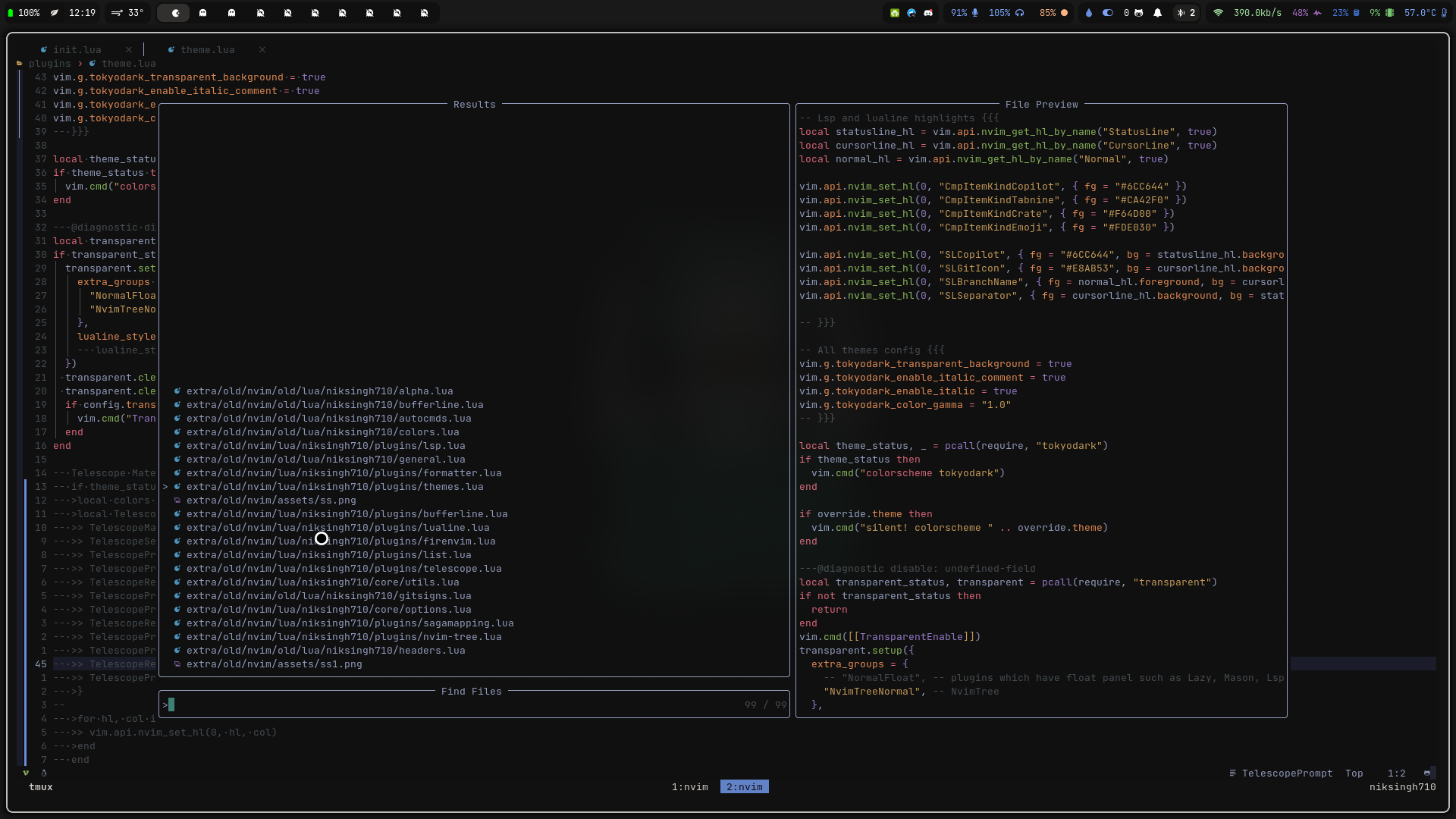 |
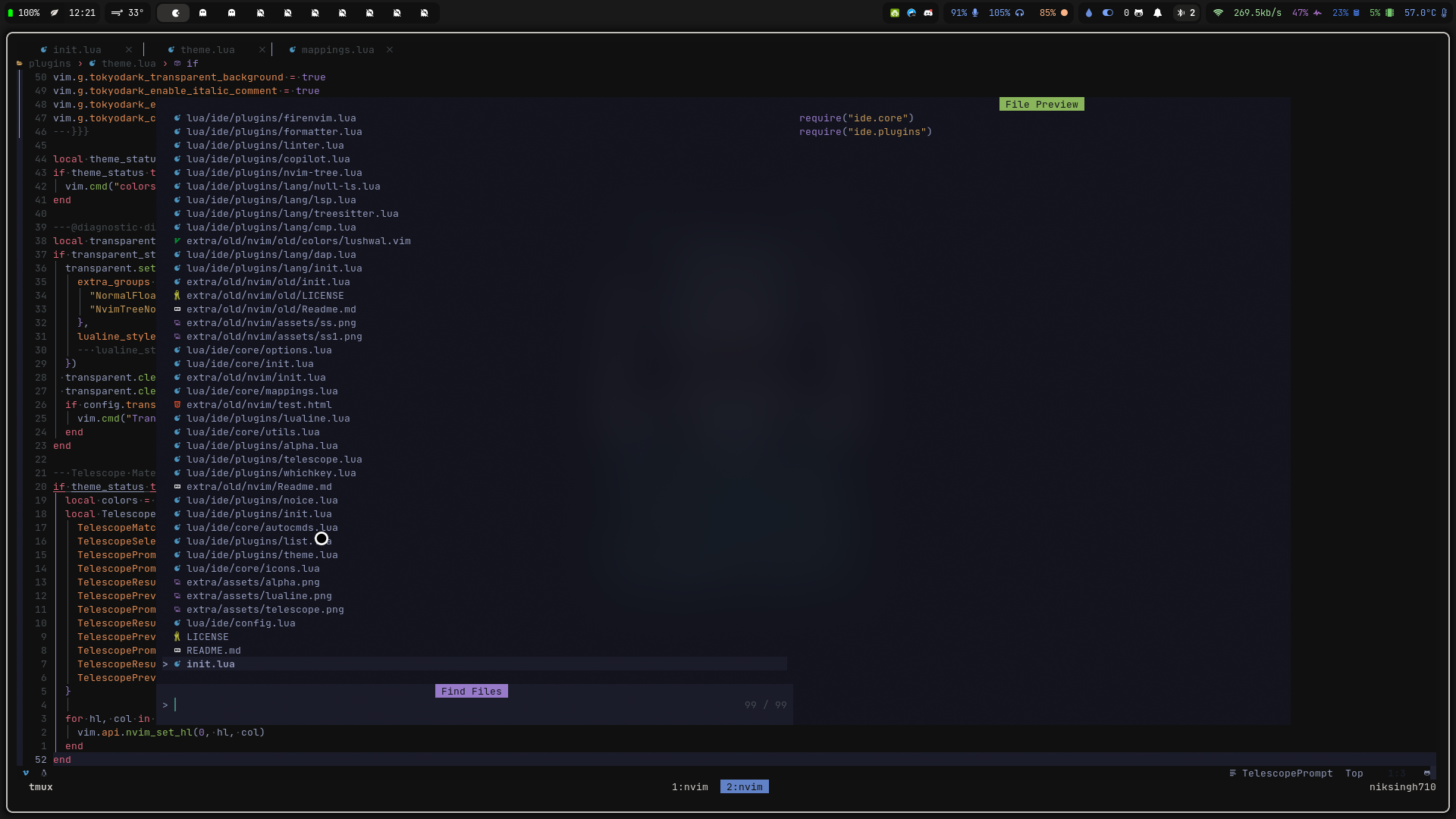 |
This has been done by changing nvim highlight groups.
I love using tokyodark.nvim theme you can find it here
I will be using this theme to change the highlight groups.
-- I used vim.inspect to get color palette from tokyodark.nvim
-- vim.inspect(require("tokyodark.palette"))
local colors = require("tokyodark.palette")
local TelescopeColor = {
TelescopeMatching = { fg = colors.orange },
TelescopeSelection = { fg = colors.fg, bg = colors.bg1, bold = true },
TelescopePromptPrefix = { bg = colors.bg1 },
TelescopePromptNormal = { bg = colors.bg1 },
TelescopeResultsNormal = { bg = colors.bg0 },
TelescopePreviewNormal = { bg = colors.bg0 },
TelescopePromptBorder = { bg = colors.bg1, fg = colors.bg1 },
TelescopeResultsBorder = { bg = colors.bg0, fg = colors.bg0 },
TelescopePreviewBorder = { bg = colors.bg0, fg = colors.bg0 },
TelescopePromptTitle = { bg = colors.purple, fg = colors.bg0 },
TelescopeResultsTitle = { fg = colors.bg0 },
TelescopePreviewTitle = { bg = colors.green, fg = colors.bg0 },
}
for hl, col in pairs(TelescopeColor) do
vim.api.nvim_set_hl(0, hl, col)
endPutting this much in your config will change your telescope look completly.
If you want this to be a theme independent you can define your own colors and use them.
local colors = {
bg = "#282c34",
fg = "#abb2bf",
yellow = "#e0af68",
cyan = "#56b6c2",
darkblue = "#081633",
green = "#98c379",
orange = "#d19a66",
violet = "#a9a1e1",
magenta = "#c678dd",
blue = "#61afef",
red = "#e86671",
}
local TelescopeColor = {
TelescopeMatching = { fg = colors.orange },
TelescopeSelection = { fg = colors.fg, bg = colors.bg, bold = true },
TelescopePromptPrefix = { bg = colors.bg },
TelescopePromptNormal = { bg = colors.bg },
TelescopeResultsNormal = { bg = colors.bg },
TelescopePreviewNormal = { bg = colors.bg },
TelescopePromptBorder = { bg = colors.bg, fg = colors.bg },
TelescopeResultsBorder = { bg = colors.bg, fg = colors.bg },
TelescopePreviewBorder = { bg = colors.bg, fg = colors.bg },
TelescopePromptTitle = { bg = colors.purple, fg = colors.bg },
TelescopeResultsTitle = { fg = colors.bg },
TelescopePreviewTitle = { bg = colors.green, fg = colors.bg },
}
for hl, col in pairs(TelescopeColor) do
vim.api.nvim_set_hl(0, hl, col)
endThis is from an comment on reddit post
You can use noice.nvim from folke. But if you want a minimal feel with full vim like editing in cmdline.
try q: this will open a buffer with all your history and you can edit it like a normal buffer.
and pressing <cr> on the line hovered will execute it.
if you like q: then below are a few mappings and options you may like
vim.opt.cmdwinheight = 1,
vim.opt.cmdheight = 0,
vim.opt.wildcharm = ("\t"):byte() -- so that tab key can be remapped
vim.keymap.set("c", ":", "q:", {})
vim.keymap.set("n", ":", "q:i", {})
vim.keymap.set("c", "<c-j>", "<Tab>", {})
vim.keymap.set("c", "<c-k>", "<s-Tab>", {})
You use tmux then there are a few tips that may enhance your experience.
vim-tmux-navigator is a plugin that allows you to navigate between vim and tmux panes seamlessly.
Mappings in tmux.conf
# christoomey Mappings {{{
# Smart pane switching with awareness of vim and fzf
forward_programs="view|n?vim?|fzf|lvim"
should_forward="ps -o state= -o comm= -t '#{pane_tty}' |\
grep -iqE '^[^TXZ ]+ +(\\S+\\/)?g?($forward_programs)(diff)?$'"
bind -n C-h if-shell "$should_forward" "send-keys C-h" "select-pane -L"
bind -n C-j if-shell "$should_forward" "send-keys C-j" "select-pane -D"
bind -n C-k if-shell "$should_forward" "send-keys C-k" "select-pane -U"
bind -n C-l if-shell "$should_forward" "send-keys C-l" "select-pane -R"
bind -n C-\\ if-shell "$should_forward" "send-keys C-\\" "select-pane -l"
# }}}
Now you can switch focus between panes using c-h,c-j,c-k,c-l
-- This fn will allow you to map easily
map = function(mode, mappings, opts)
-- enabled easy mapping syntax
-- local mapping = {
-- ["jk"] = "<esc>",
-- ["<c-s>"] = { ":w<cr>", "Save" },
-- }
-- map( "n", mapping, {})
for k, v in pairs(mappings) do
opts = opts or {}
local default = {
noremap = true,
silent = true,
}
opts = vim.tbl_deep_extend("force", default, opts)
local value = v
local desc = ""
if type(v) == "table" then
value, desc = v[1], v[2]
end
opts["desc"] = desc
vim.keymap.set(mode, k, value, opts)
end
end
-- Some Mappings you may find usefull.
local normal = {
["<c-s>"] = { "<cmd>w<cr>", "Save the file" },
["<c-h>"] = { "<c-w>h", "Focus on right split" },
["<c-j>"] = { "<c-w>j", "Focus on below split" },
["<c-k>"] = { "<c-w>k", "Focus on up split" },
["<c-l>"] = { "<c-w>l", "Focus on left split" },
["<c-a-j>"] = { ":resize -1<cr>", "Resize down" },
["<c-a-k>"] = { ":resize +1<cr>", "Resize up" },
["<c-a-l>"] = { ":vertical resize -1<cr>", "Resize right" },
["<c-a-h>"] = { ":vertical resize +1<cr>", "Resize left" },
["<c-a-=>"] = { "<C-a>", "Increase Number" }, ["<c-a-->"] = { "<C-x>", "Decrease Number" },
["<a-j>"] = { ":m .+1<cr>==", "Move line Down" },
["<a-k>"] = { ":m .-2<cr>==", "Move line up" },
["<s-h>"] = { ":bprevious<cr>", "Buffer Previous" },
["<s-l>"] = { ":bnext<cr>", "Buffer Next" },
["<leader>q"] = { ":quit!<cr>", "Quit!" },
-- ["<leader>c"] = { ":bd!<cr>", "Close!" },
["<leader>c"] = { "<cmd>lua utils.close_buffer()<cr>", "Close!" }, -- Custom fn to ensure if this is the last buffer then quit nvim
["<leader>h"] = { ":nohl<cr>", "No Highlight!" },
["<leader>a"] = { "gg0vG$", "Select All" },
["<leader>vv"] = { "<cmd>vsplit<cr>", "vertical split" },
["<leader>vs"] = { "<cmd>split<cr>", "horizontal split" },
["<leader>tj"] = { "<cmd>tabn<cr>", "Next Tab" },
["<leader>tk"] = { "<cmd>tabp<cr>", "Previous Tab" },
["<leader>tl"] = { "<cmd>tabn<cr>", "Next Tab" },
["<leader>th"] = { "<cmd>tabp<cr>", "Previous Tab" },
["<leader>tq"] = { "<cmd>tabclose<cr>", "Close Tab" },
["<leader>tn"] = { "<cmd>tabnew<cr>", "New Tab" },
---@diagnostic disable-next-line: undefined-global
["<leader><leader>"] = { utils.filetypeSet, "Set Filetype" },
-- highlight are in center
["n"] = "nzzzv",
["N"] = "Nzzzv",
["x"] = '"_x',
}
local insert = { -- as these are insert mode mapping they don't need descriptions
["jk"] = "<esc>",
-- ["kj"] = "<esc>",
["<esc>"] = "<esc>", -- Copilot unmaps esc in insert mode
["<c-s>"] = "<esc>:w<cr>",
["<a-j>"] = "<esc>:m .+1<cr>==gi",
["<a-k>"] = "<esc>:m .-2<cr>==gi",
}
local visual = {
["<c-s>"] = "<esc>:w<cr>",
["<c-c>"] = "<esc>",
["<a-j>"] = ":m '>+1<cr>gv-gv",
["<a-k>"] = ":m '<lt>-2<CR>gv-gv",
["<"] = "<gv",
[">"] = ">gv",
["<space>"] = "<Nop>",
["x"] = '"_x',
["p"] = '"_dP',
["P"] = '"_dP',
["<leader>y"] = '"+y',
["<leader>d"] = '"+d',
["<leader>Y"] = 'gg"+yG',
["<leader>D"] = 'gg"+dG',
["<leader>x"] = '"+x',
["<leader>X"] = '"+',
}
map("n", normal)
map("i", insert)
map("x", visual)
If you use these two plugins you may be finding it annoying when opening your file from home directory.
And then using Telescope find_files to find out it is searching in home dir instead of the buffer path.
The solution i came up with is a fn that will change the dir to the current buffer.
local set_currdir = function()
local curdir = vim.fn.expand("%:p:h")
vim.api.nvim_set_current_dir(curdir)
end
vim.keymap.set("<leader><cr>", set_currdir, {})
Now i just press leader<cr> and location of Telescope and nvim tree changes to current buffer
Not mentioning plugins like lsp, null-ls (rn Archieved), telescope, treesitter, etc. as you will eventully face them.
-
nvim-surround At first will fea like a gimmick but once you get used to it you will love it.
-
firenvim Brwoser and nvim integration. I use it for editing text in browser. Get your neovim config in browser text boxes.
-
vimium-c Browser extension to use vim like keys in browser.