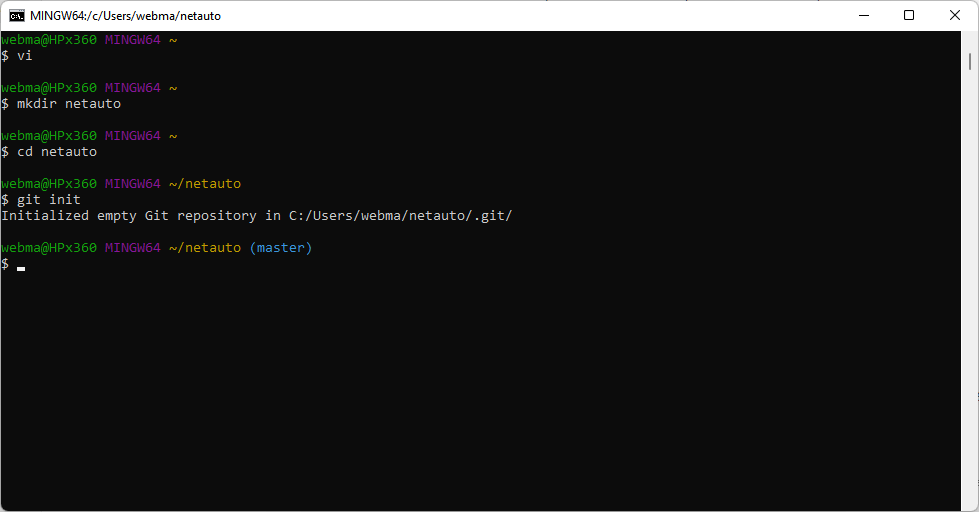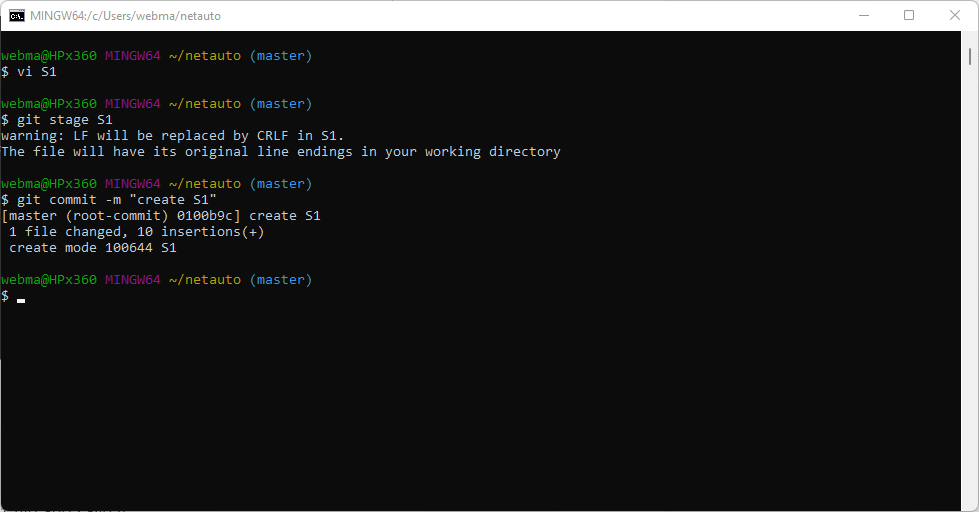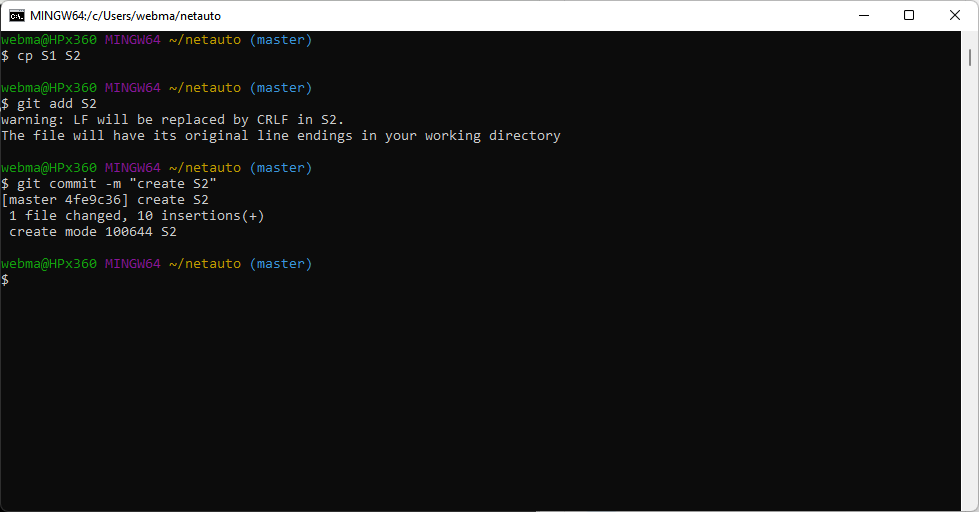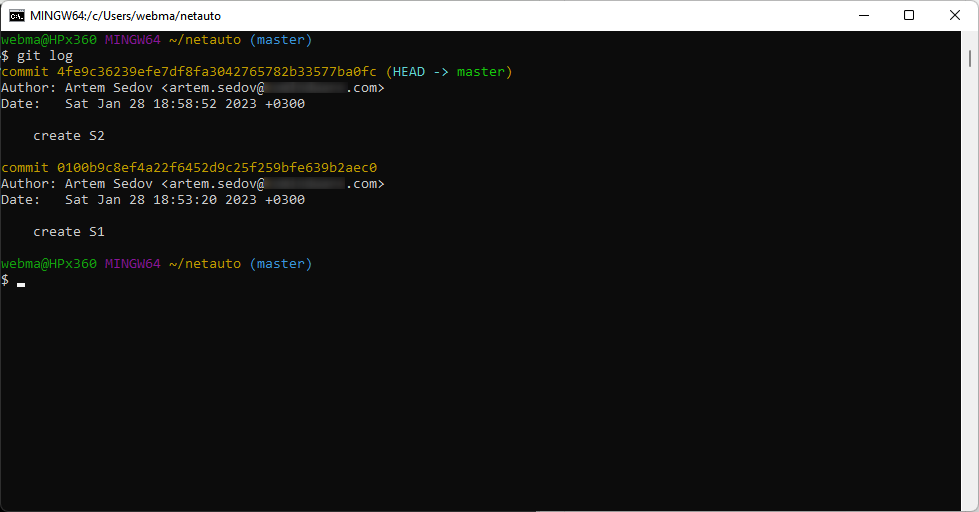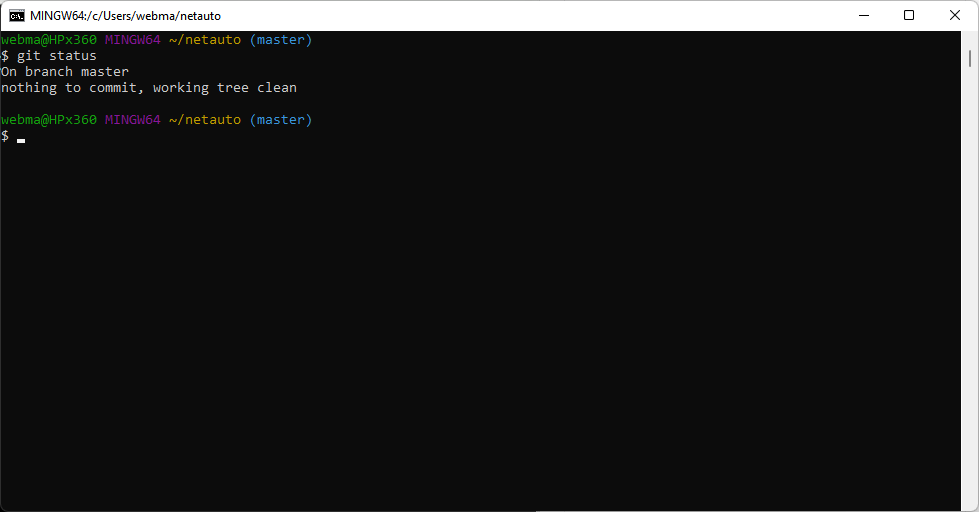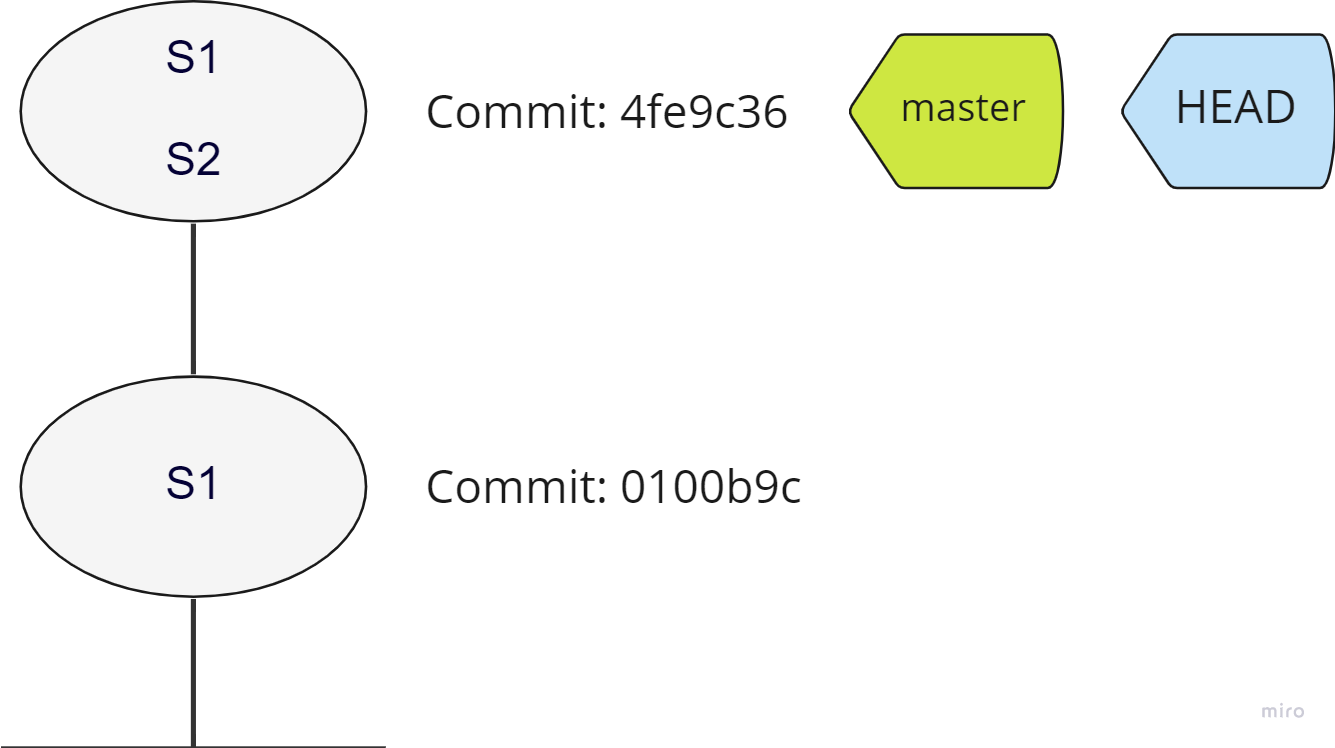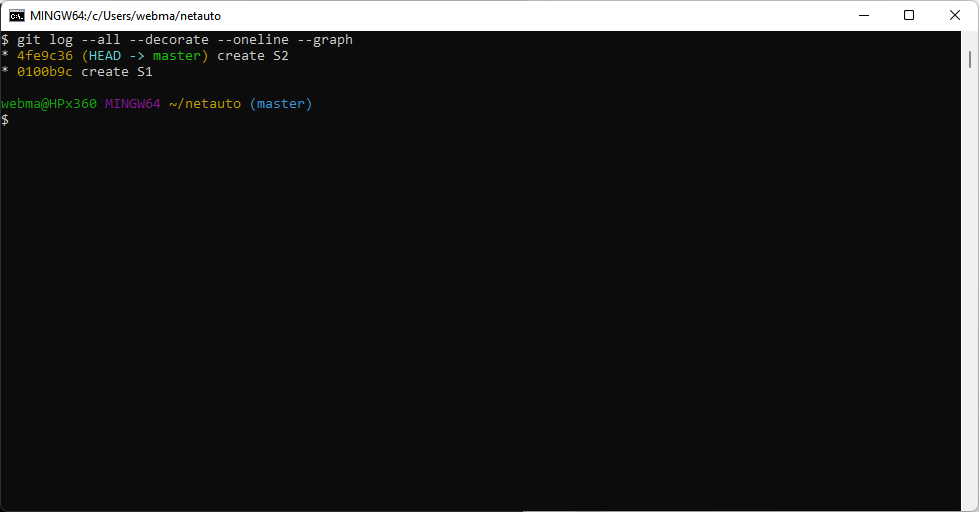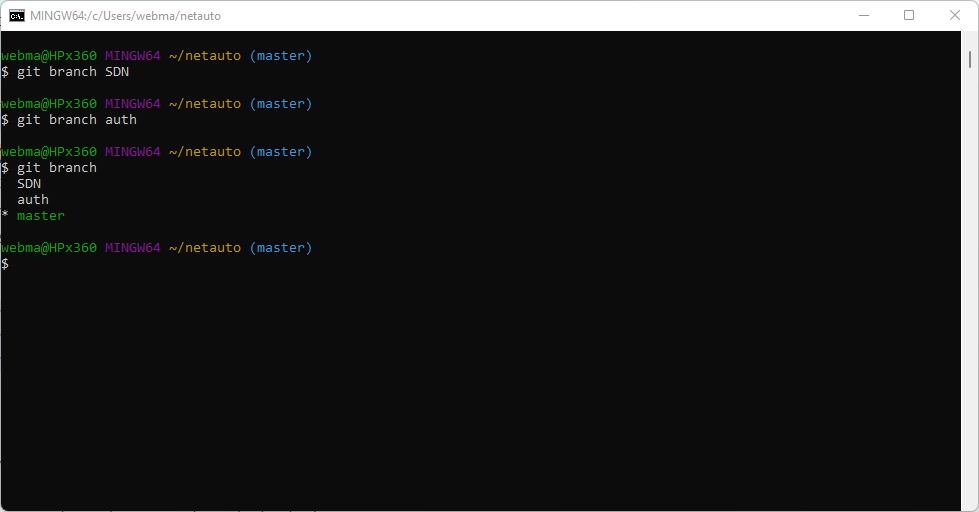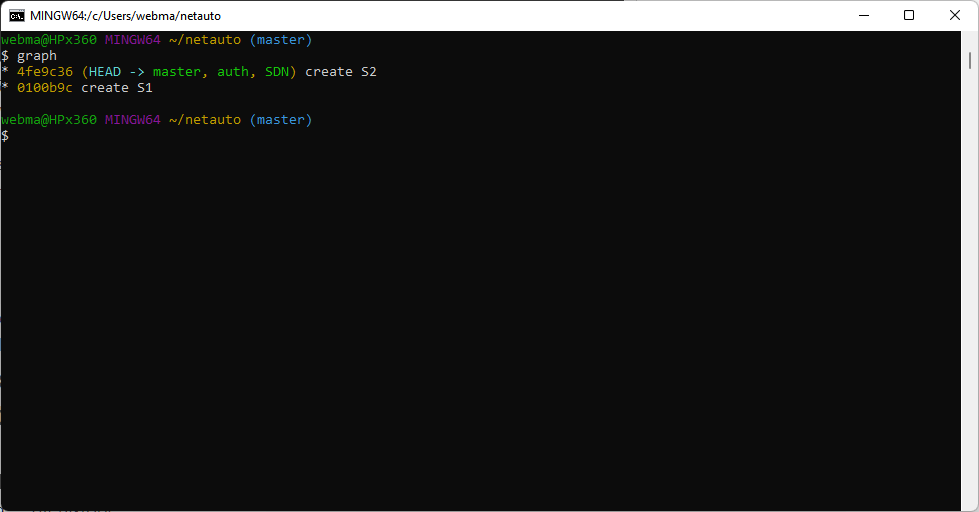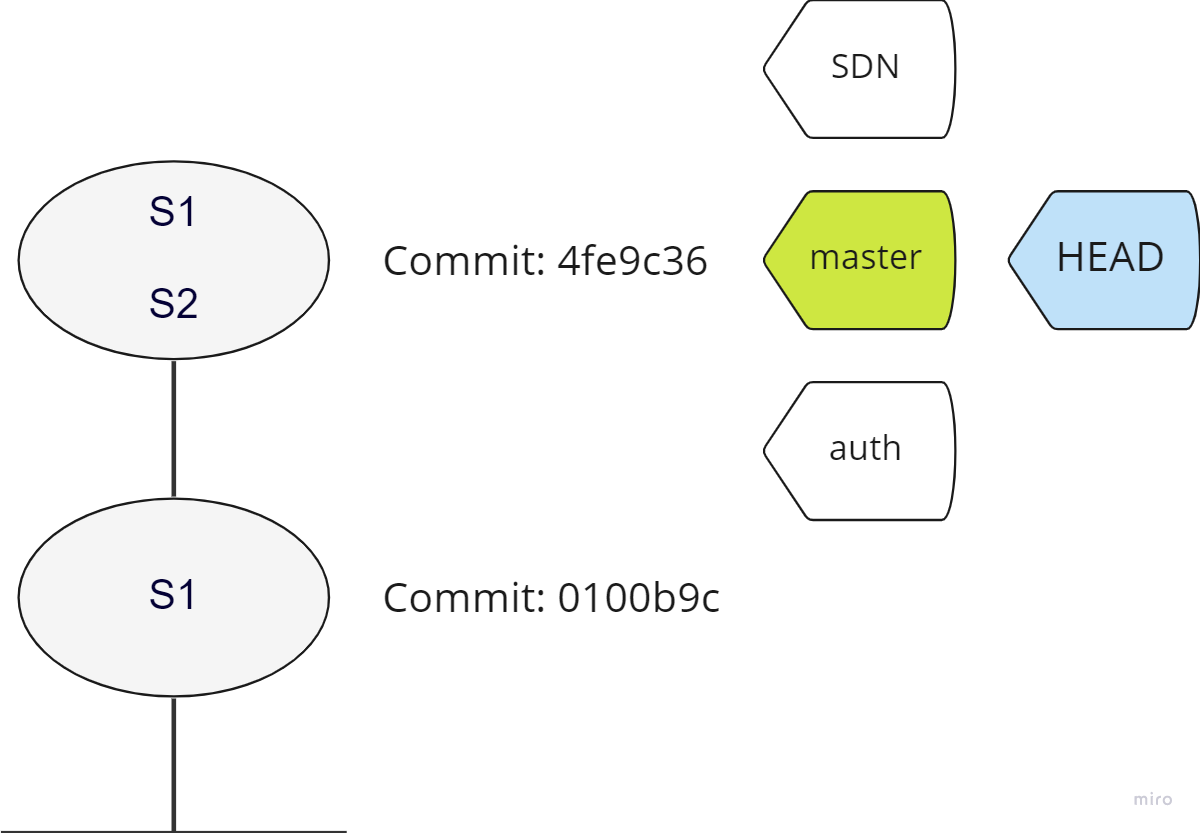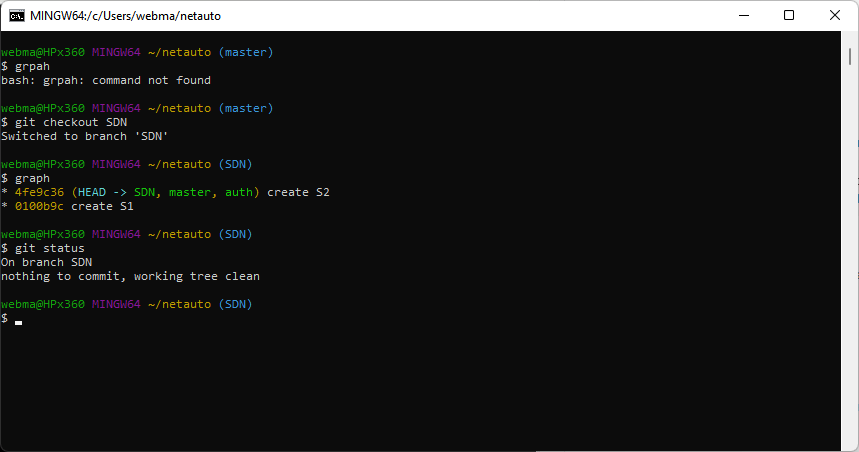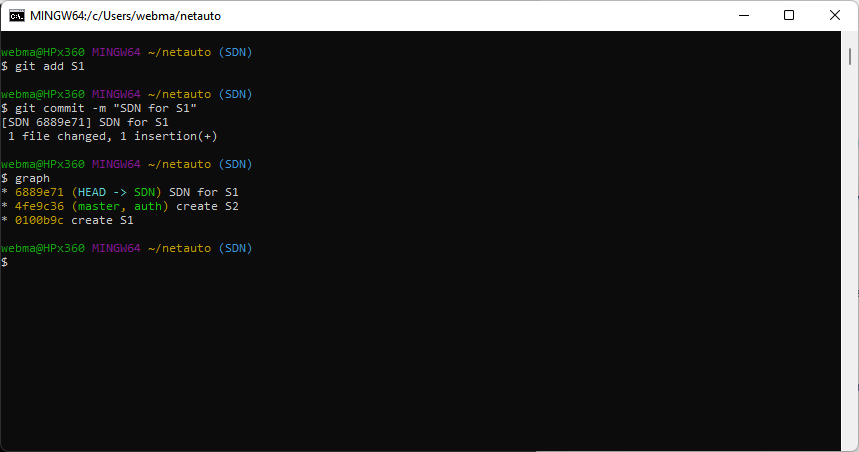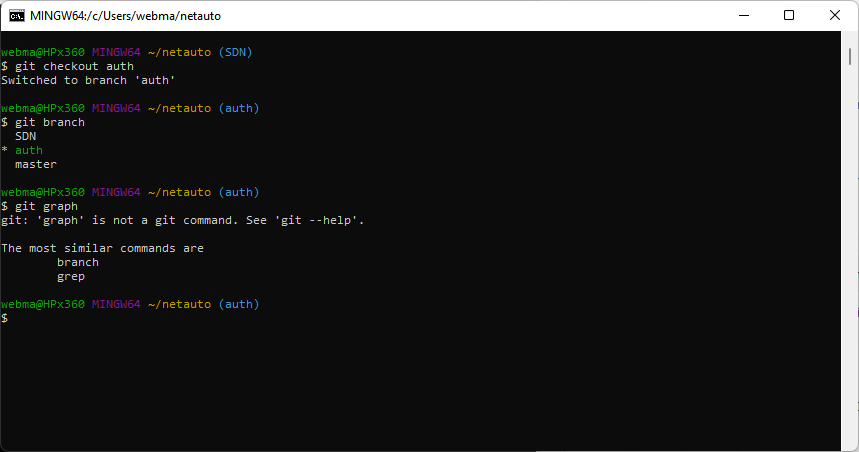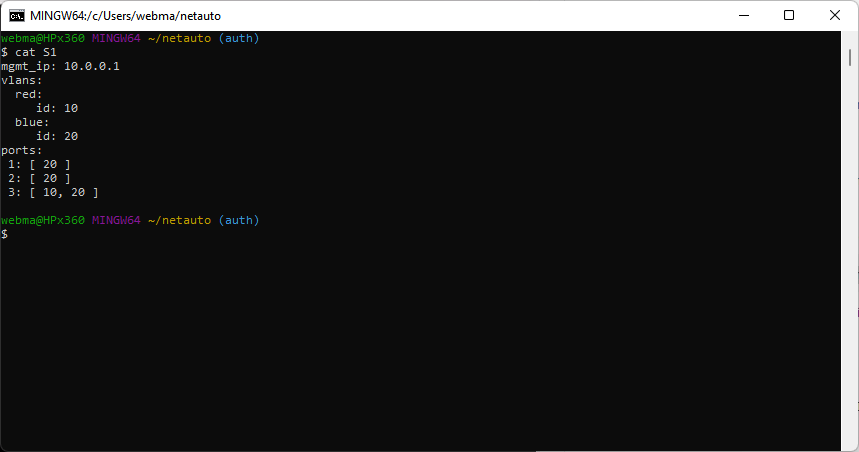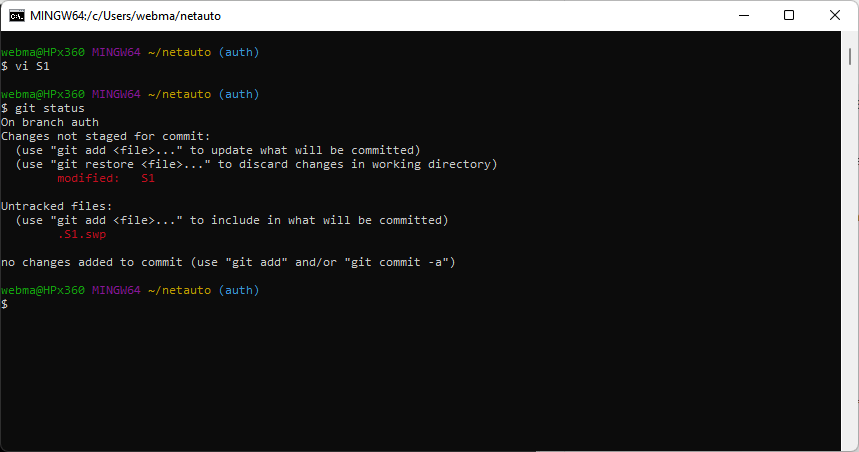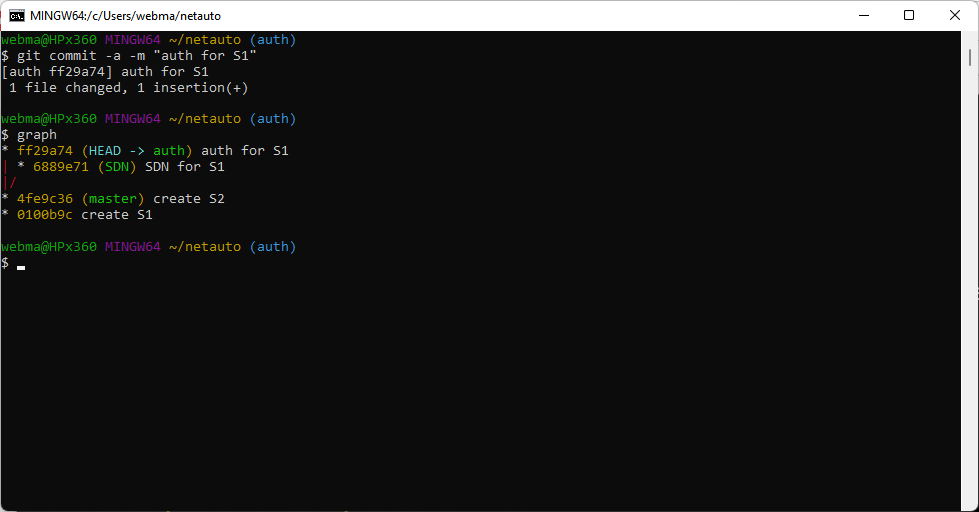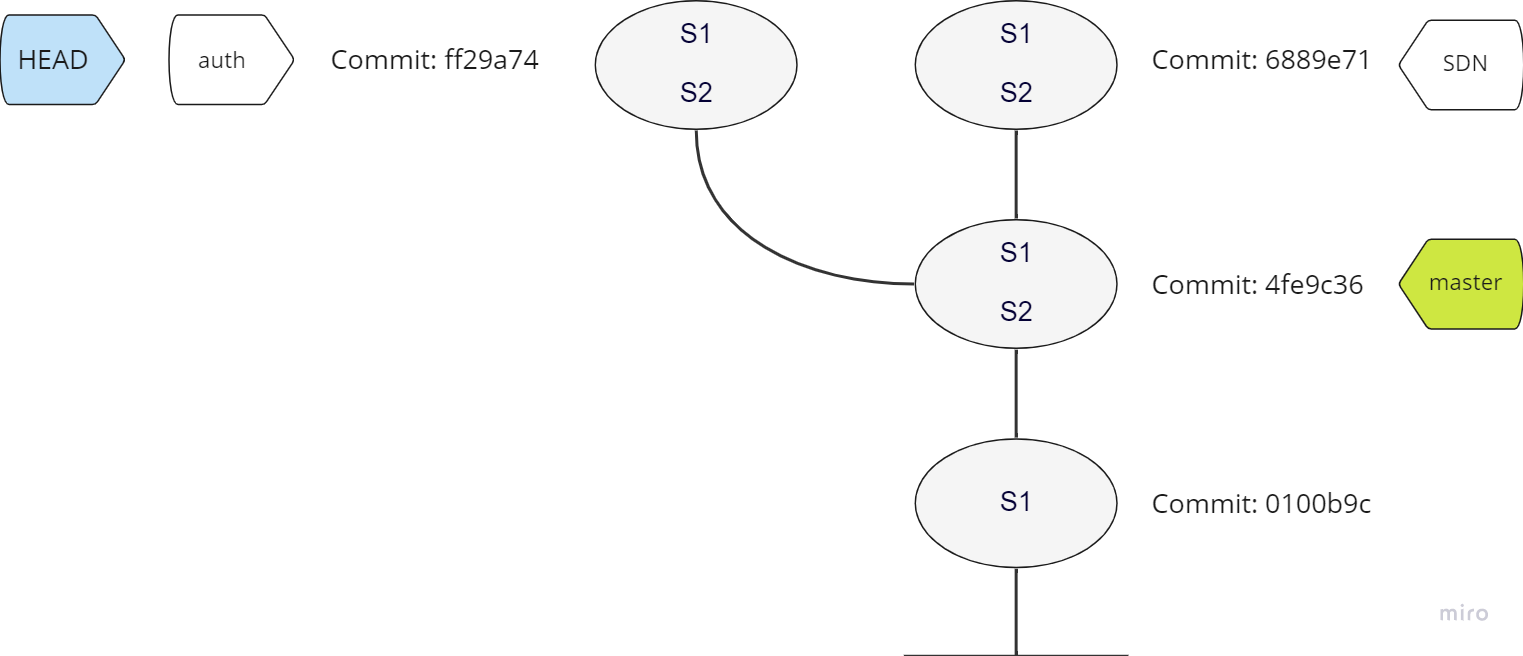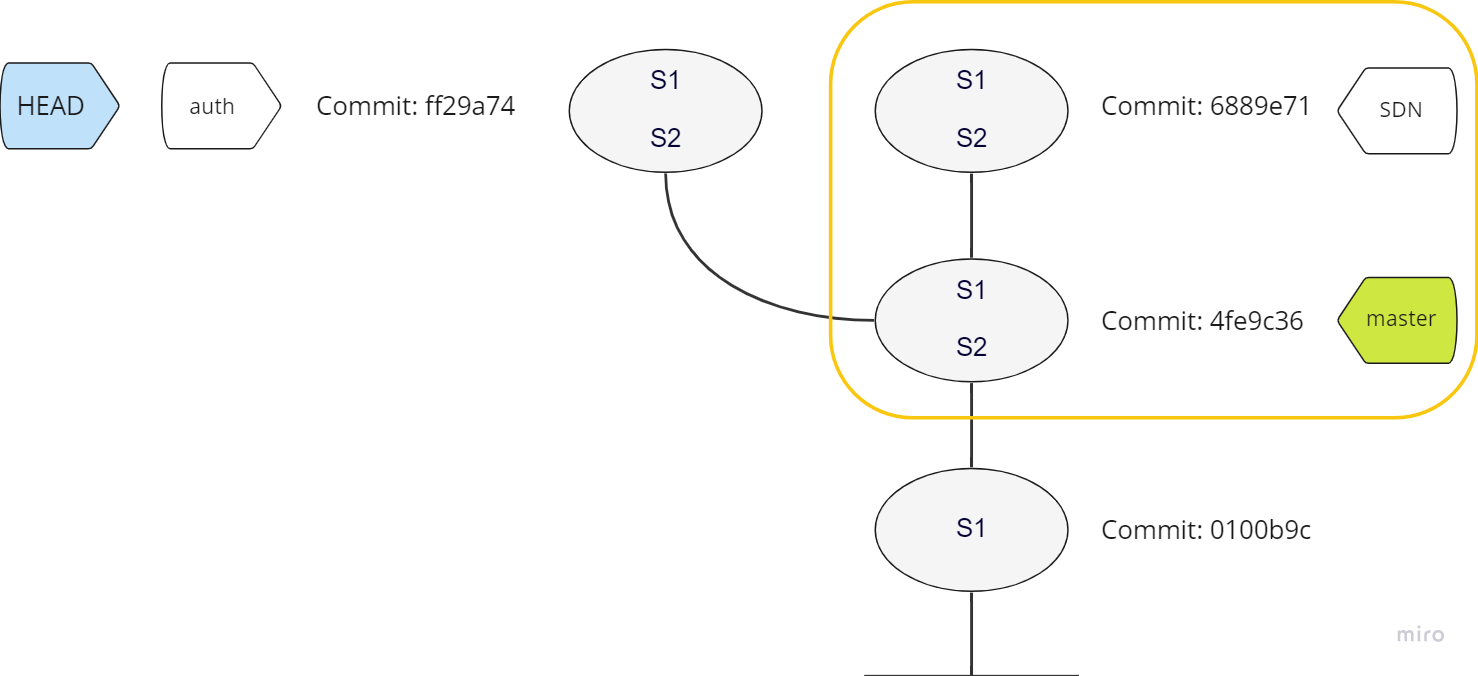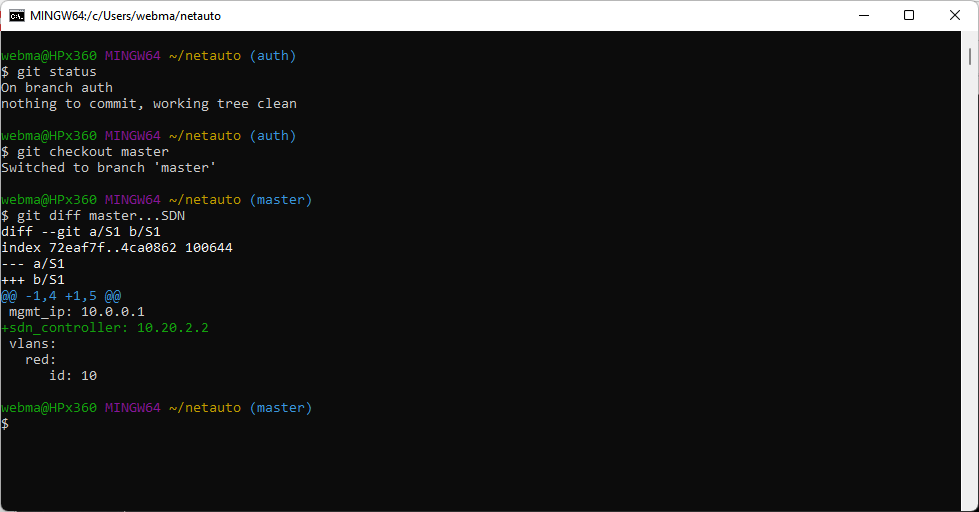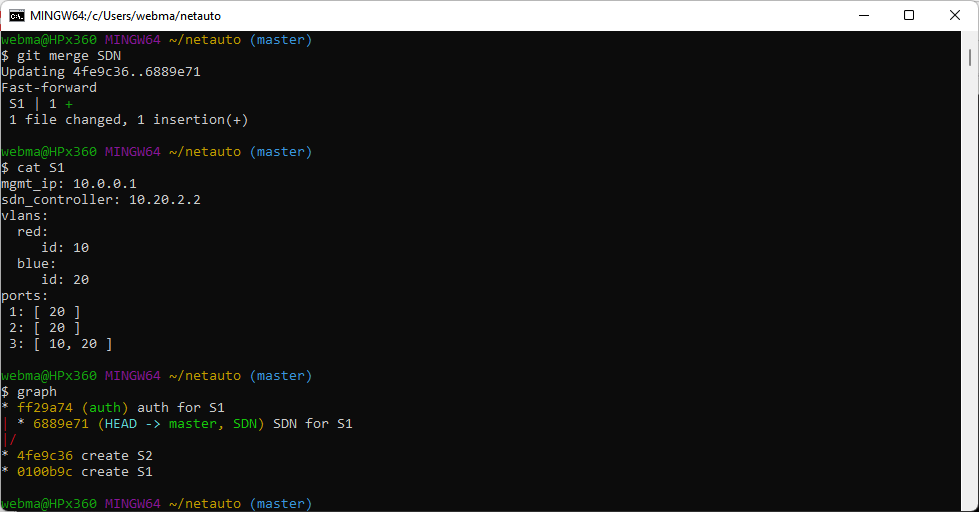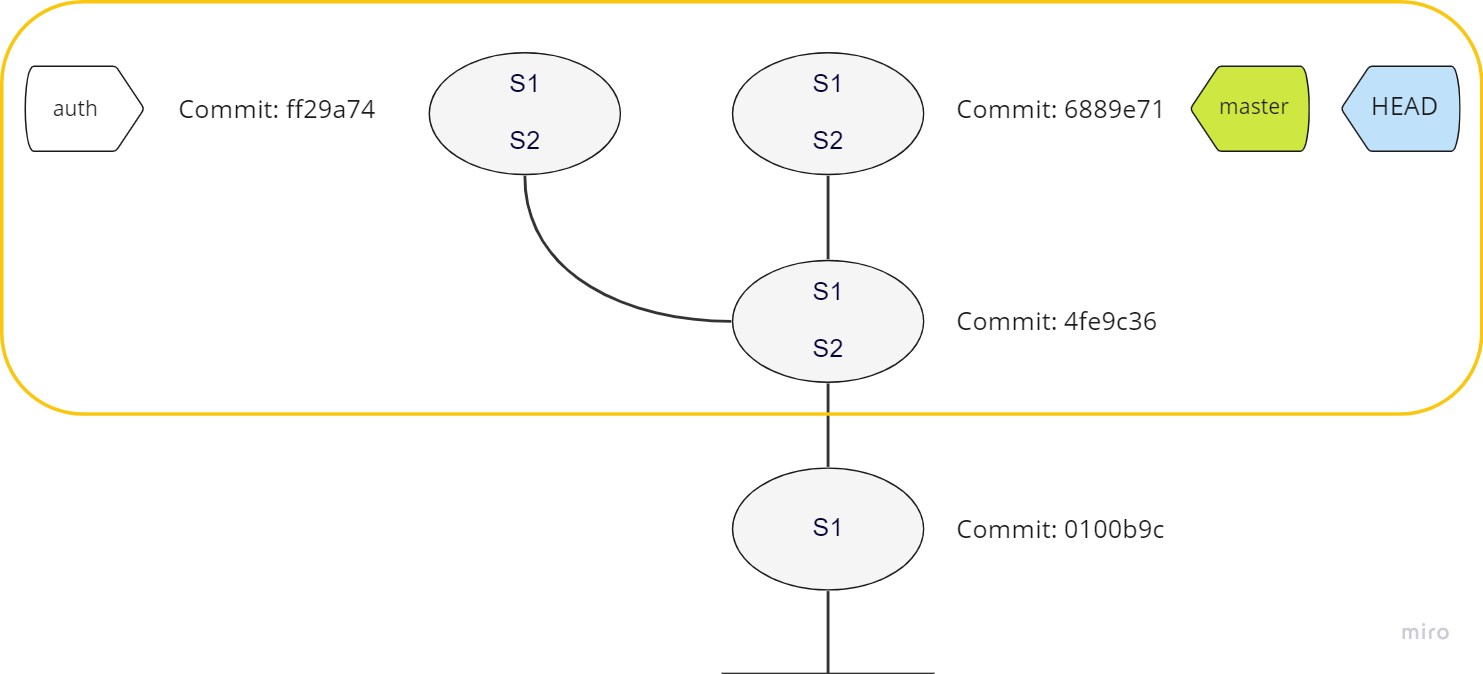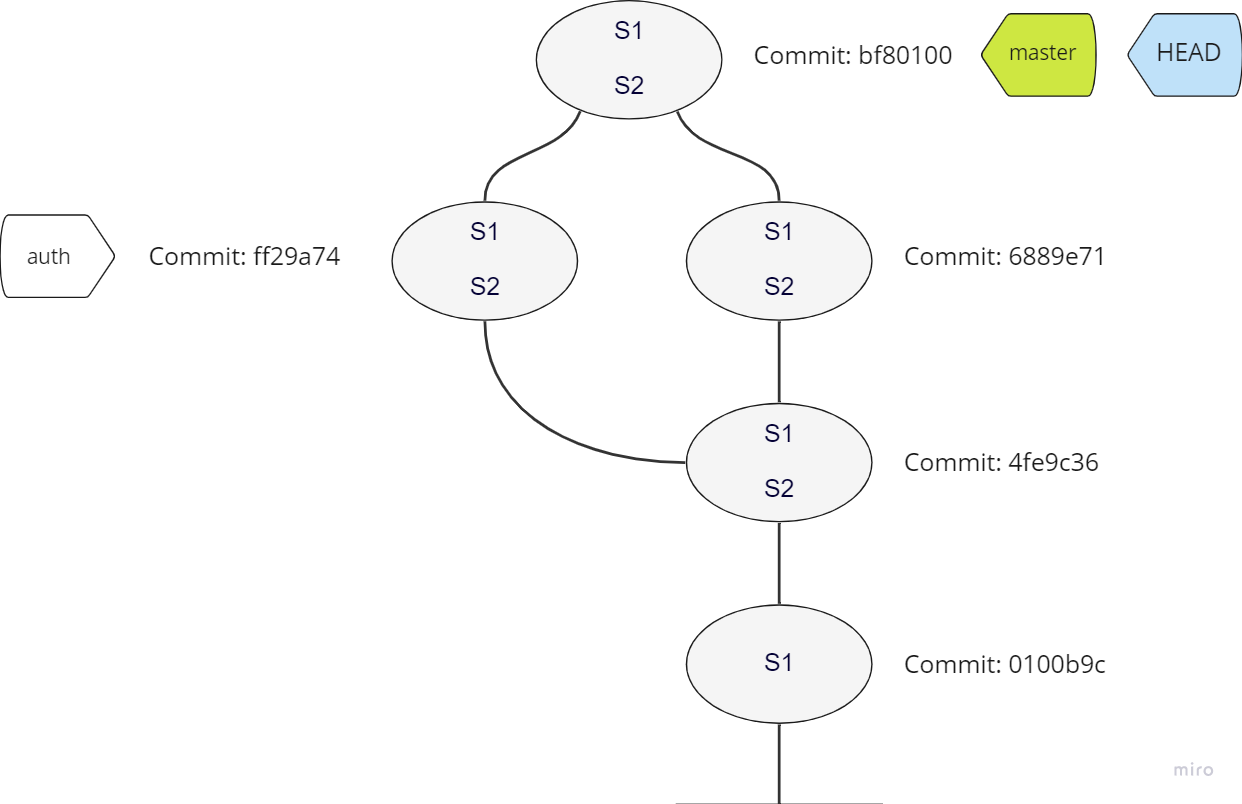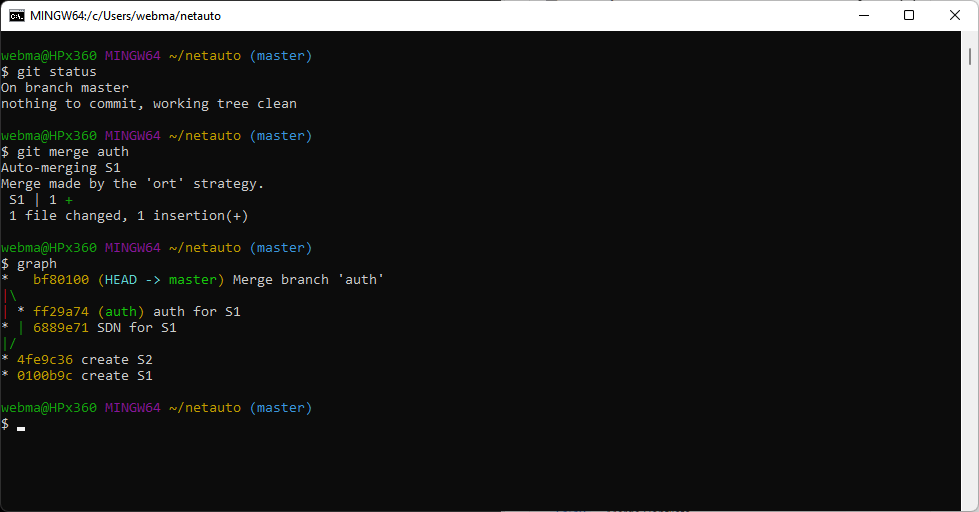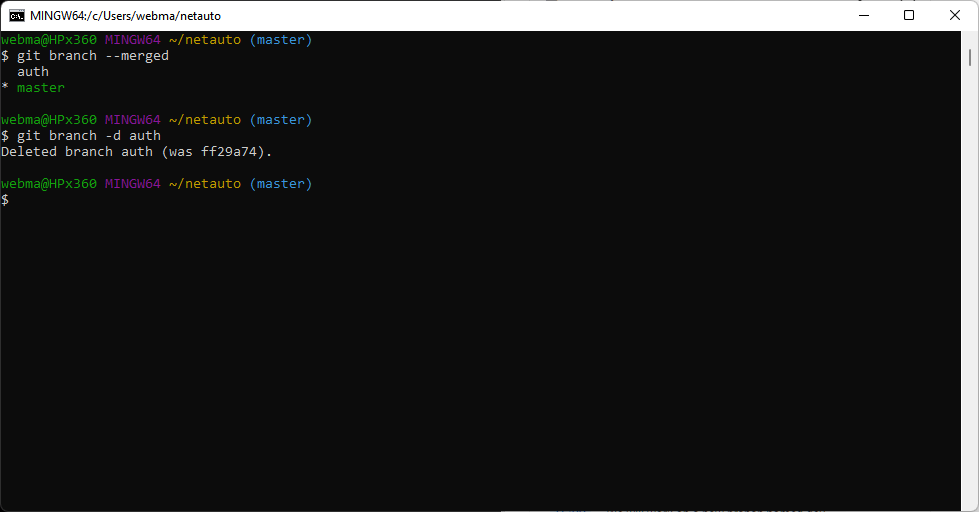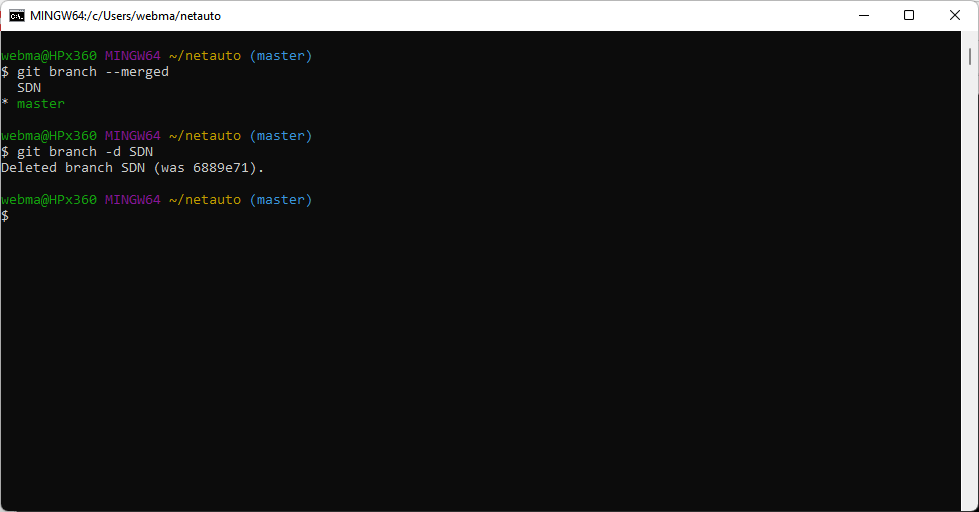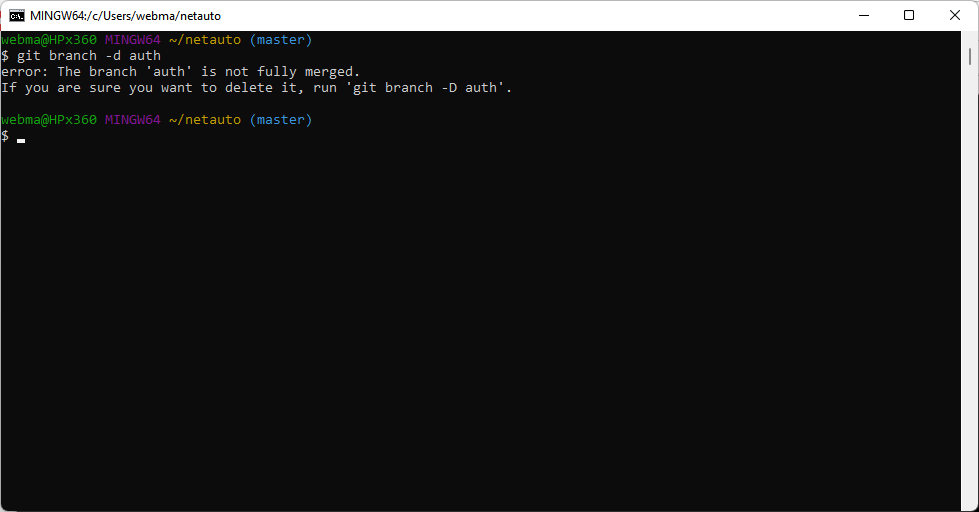| description |
|---|
This tutorial was a test task: write a Git branching introduction based on a YouTube video. |
In this tutorial, you will learn the basic principles and operations to work with Git branches (create, checkout, merge, delete) and understand the HEAD pointer concept.
The topics from this tutorial are also covered in the following video: Introduction to Git — Branching and Merging.
This tutorial assumes knowledge of the following foundational topics:
- Git commit
- Working tree
- Staging area
- Creating a Git repo
These and several other essential topics are covered in the following video: Introduction to Git — Core Concepts
For more details on using Git, you can also refer to the Pro Git book by Scott Chacon: https://git-scm.com/book/en/v2
This tutorial also relies on Vim text editor commands, while you can use your preferred editor.
To complete this tutorial you will need to create a Git repo and add some text files to work with version control.
For the tutorial, we will create a repo with a fake network automation project consisting of one folder: netauto, and two files: S1 and S2.
- Start a new git repo, using the following commands in your terminal:
mkdir netauto
cd netauto
git init- Create a file named
S1:
vim S1- Enter the following content in the
S1file and save it:
mgmt_ip: 10.0.0.1
vlans:
red:
id: 10
blue:
id: 20
ports:
1: [ 20 ]
2: [ 20 ]
3: [ 10, 20 ] - Stage and commit the
S1file:
git add S1
git commit -m "create S1"- Duplicate the
S1file to theS2file. - Stage and commit the
S2file:
cp S1 S2
git add S2
git commit -m "create S2"- Check your two commits:
git log- Check Git status:
git statusYou should see that Git created and named the master branch automatically in your new repo.
Branches separate different versions of the same files and allow you to work on them in parallel.
Edits on one branch are independent of work on other branches. This allows you to have branches for different purposes: a production branch, a development branch, and a bug-fix branch.
You can incorporate or merge changes from a branch into other branches.
To understand how a branch is implemented let's see its visual representation in the commit graph.
The diagram below shows the newly created repo with two commits. See Setting up a Git Repo.
A Git branch is essentially a pointer to a 40-digit hexadecimal SHA-1 hash of a commit. In this tutorial, we will refer to the first 7 characters of these hashes.
When you are on a certain branch, every time you make a commit, the branch moves up to your latest commit.
Git knows which branch you are using a special pointer called HEAD.
HEAD normally points to a branch and not directly to a commit. Sometimes HEAD is called a symbolic pointer.
So far, you only have the first branch: master, and HEAD points to it.
In Git terminology, the HEAD pointer tells you what you have checked out.
So from the diagram above you can see that the master branch is checked out.
To see the labeled commit graph in the terminal use some additional options with the git log command:
git log --all --decorate --oneline --graphThis command shows that you are on the second commit due to the HEAD pointer. The HEAD pointer is pointing to the master branch. This tells that you have the master branch checked out.
{% hint style="success" %} Tip
You can save the git log --all --decorate --oneline --graph command as an alias called graph for future use:
alias graph="git log --all --decorate --oneline --graph
{% endhint %}
To create new branches use the git branch <branch_name> command.
The branches will be instantiated where the HEAD pointer is.
- Start two new branches:
SDNandauth. - View all branches using the
git branchcommand.
git branch SDN
git branch auth
git branchYou now have three branches: master, auth, SDN.
There is an asterisk next to the master branch, and it is green. This indicates that you have the master branch checked out. More precisely, the HEAD pointer points to the master branch.
- View the decorated commit graph:
graphYou can see all three branches pointing to the same commit: create S2.
The HEAD is attached to the master branch since you have the master branch checked out.
You have three branches: master, SDN, and auth.
- Checkout the
SDNbranch and view the commit graph and Git status:
git checkout SDN
graph
git statusWhen you checked out the SDN branch, the HEAD pointer moved to point to the SDN branch. Now the graph alias command shows HEAD has moved and points to SDN. The git status command shows the same.
- While you're are on the
SDNbranch, edit theS1file by adding an SDN controller IP (for example, using thevi S1command):
mgmt_ip: 10.0.0.1
sdn_controller: 10.20.2.2
vlans:
red:
id: 10
blue:
id: 20
ports:
1: [ 20 ]
2: [ 20 ]
3: [ 10, 20 ] - Stage and commit that change:
git add S1
git commit -m "SDN for S1"
graphSince you have the SDN branch checked out, only the SDN branch moved up to the new commit. The master and auth branches stay where they are: at the previous commit.
- See the newest change, the SDN controller IP is there:
cat S1- Now let's work on the
authbranch and see the resulting commit graph:
git checkout auth
git branch
git graphThe checkout command moved the HEAD pointer from SDN to auth.
- See that the newly added
sdn_controllerline is not present anymore in theS1file using thecat S1command.
Git replaced your working tree and staging area to match the commit the auth branch is associated with. At this earlier commit, you don't have the SDN controller change.
- While on the
authbranch, make a different change to theS1file to map the S1 switch to an authentication server:
mgmt_ip: 10.0.0.1
vlans:
red:
id: 10
blue:
id: 20
ports:
1: [ 20 ]
2: [ 20 ]
3: [ 10, 20 ]
auth_server: 10.30.3.3- See that you've modified the
S1file in the working tree:
git status- Stage and commit that change using a shortcut option
-awith thegit commitcommand, that stages all tracked files, that have been modified:
git commit -a -m "auth for S1"- View the resulting commit graph:
graphYou have created a new commit, and only the auth branch moved to it.
You have started at the SDN for S1 commit. Master is still pointing to this commit.
From this base, you branched out in two different directions:
- You have checked out the
SDNbranch and added an SDN controller IP. - Then you checked out the
authbranch and added an authentication server IP.
You have ended up with 3 branches: auth, SDN, and master, pointing to different commits.
The content of the S1 file will be different depending on which branch you checkout.
Now let's say your work is done on the SDN and auth branches, and you want to integrate these changes back into the master branch: to merge your new changes into the master branch.
We will talk about two types of merges:
Let's get the SDN controller config into your master branch.
To merge SDN into master, use the git merge command.
The commit where you added the SDN controller is 6889e71. The SDN branch is pointing to it.
This commit's parent is 4fe9c36. This is where the master branch is.
Since there is a direct path from master to SDN, Git can perform a so-called fast-forward merge.
During the fast-forward merge Git just moves the master branch to where SDN is: the master just has to catch up with the SDN.
Even if there were multiple commits between the two branches, there is still a fast-forward merge: you just need a direct path.
- Check the status to see that you're still on the
authbranch. - Check out the
masterbranch. - See, shows what will change when you merge
SDNintomaster:
git status
git checkout master
git diff master..SDNThe git diff command shows that the S1 file in the master branch will get the sdn_controller line from the SDN branch.
- From the master branch merge SDN, see the resulting
S1file and graph:
git merge SDN
cat S1
graphGit confirms you have done a fast-forward merge.
Git has added one line to S1, and cat S1 shows this.
With the graph alias command, you see that the master branch is caught up with the SDN branch: Git has moved the pointer to the same commit where SDN is.
- As you don't need two branches pointing to the same commit, you can delete the
SDNbranch. See Deleting Branches.
Now that you've merged and deleted the SDN branch let's do the same for the auth branch.
Looking at the commit graph, you can see there is no direct path from the master branch to the auth branch. Git can not do a fast-forward merge this time. For this case, a 3-way merge will happen.
To merge master and auth, you can't just move the master pointer to the ff29a74 commit. If you did that, you would lose the SDN changes made in the 6889e71 commit.
You need to merge these branches into a new commit called a merge commit. To make this merge commit, Git looks at three commits:
- First, the base commit
4fe9c36the two branches started from. - Then the last commit of each branch:
ff29a74and6889e71.
- Check Git status, merge the
authbranch, and see the resulting graph:
git status
git merge auth
graphThe output does not say fast-forward merge like when merging the SDN branch. Now it says “Merge made by the 'ort' strategy.”
The graph alias command shows the merge commit bf80100 joining the two branches.
- Now check that you can safely delete the auth branch and delete it:
git branch --merged
git branch -d authYou can safely delete merged branches keeping all changes to their files.
You can also force-delete unmerged branches losing all their changes.
- Before deleting the branch see what commits are merged into it:
git branch --merged- The SDN branch was merged earlier, so you can delete it:
git branch -d SDN- If you try to delete a branch that was not yet merged, Git will not allow this:
- To delete the branch that was not merged and lose all its changes use the upper case
-Doption:
git branch -D SDNgit log— view git history.git log --all --decorate --oneline --graph— view commit history graph.git branch <branch-name>— create a branch.git checkout <branch-name>— checkout a branch/move head pointergit commit -a -m "commit message"— commit all modified and tracked files in one command (bypass separategit addcommand).git diff master..SDN— diff between 2 branches.git merge <branch-name>— merge branches (fast-forward and 3-way merges).git branch --merged— see branches merged into the current branch.