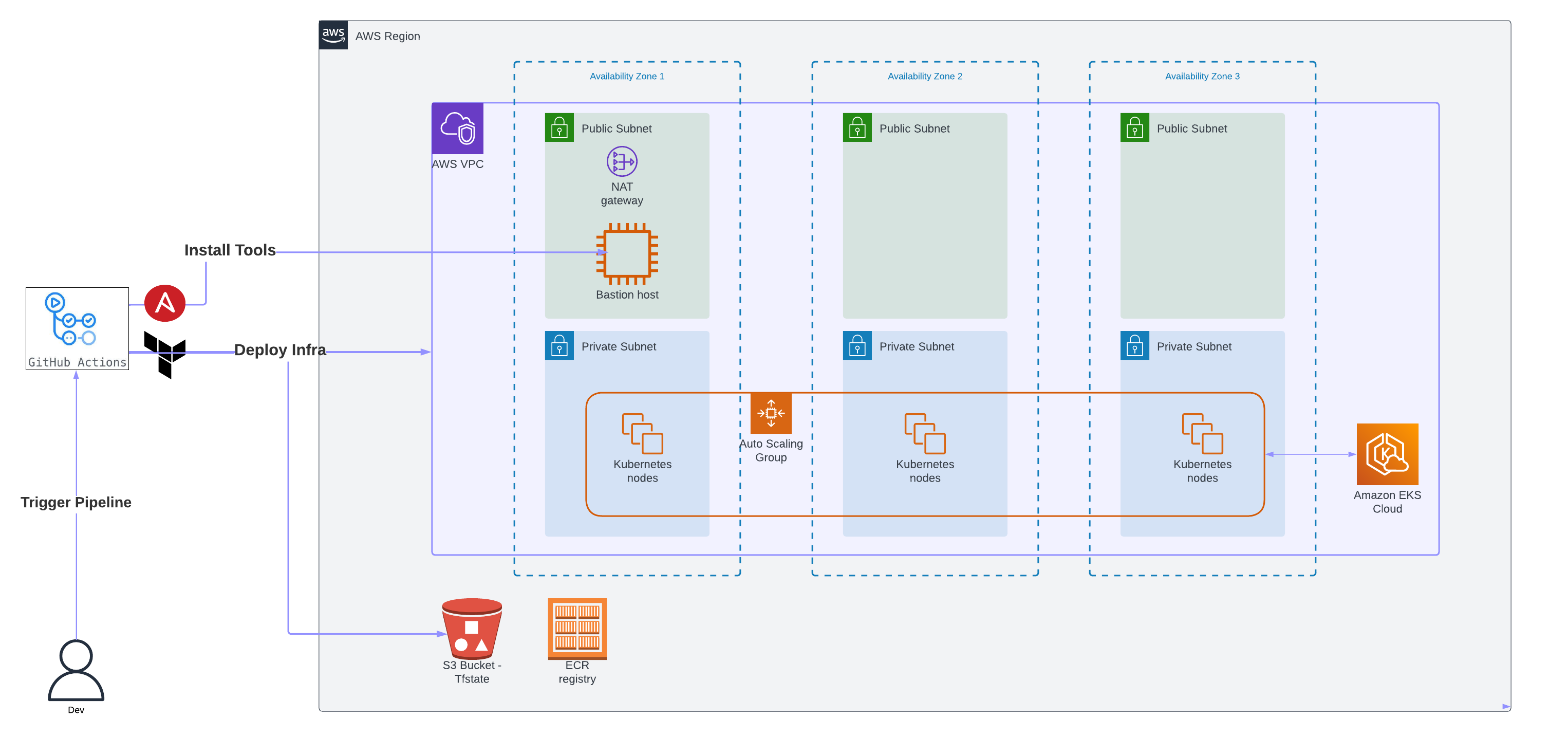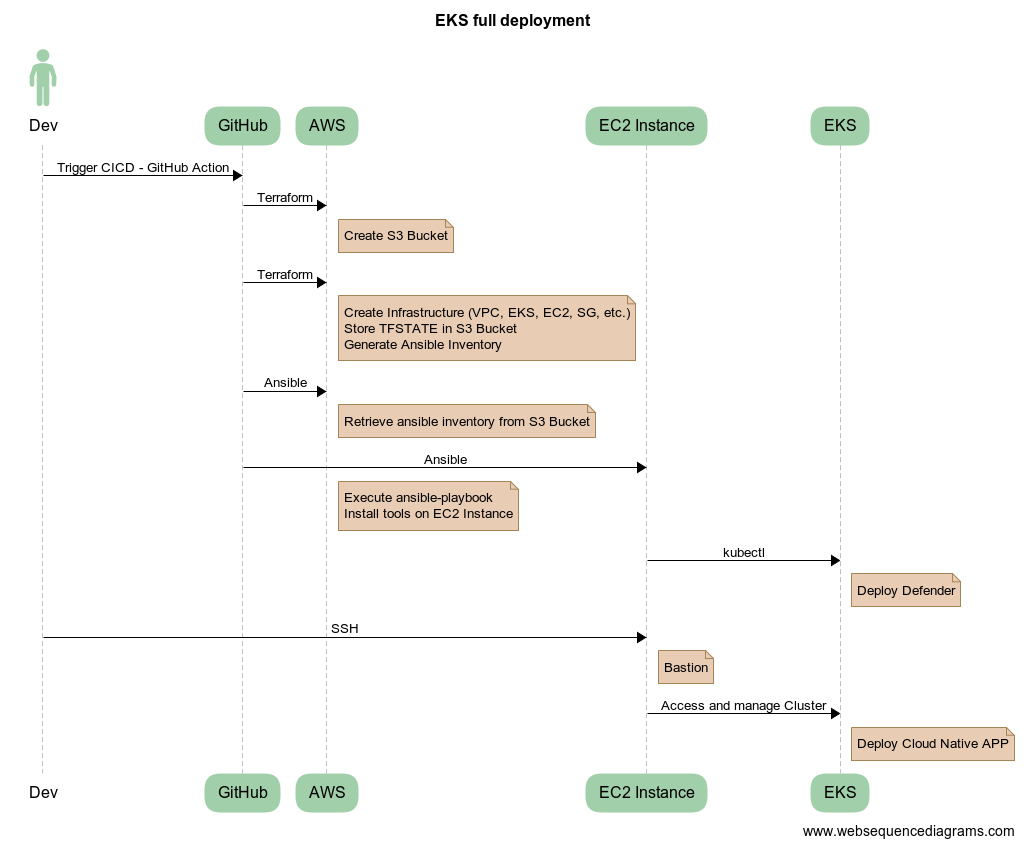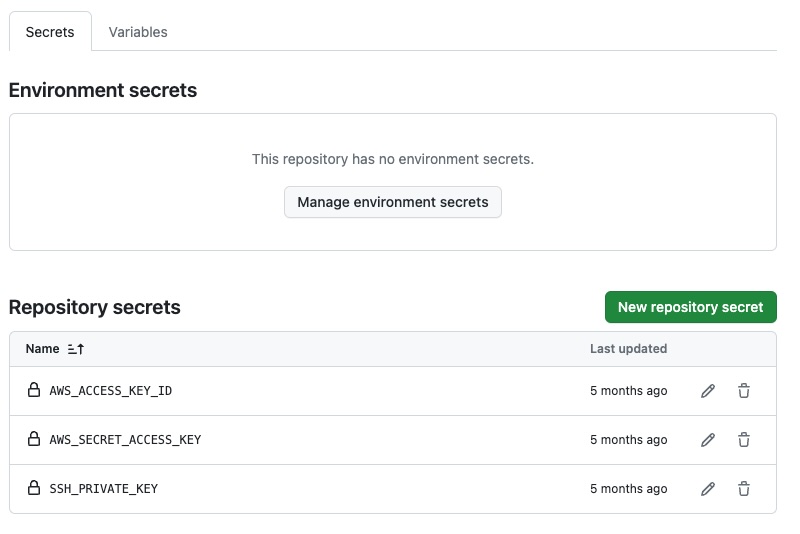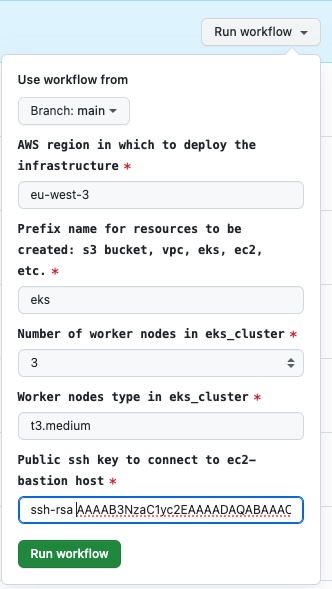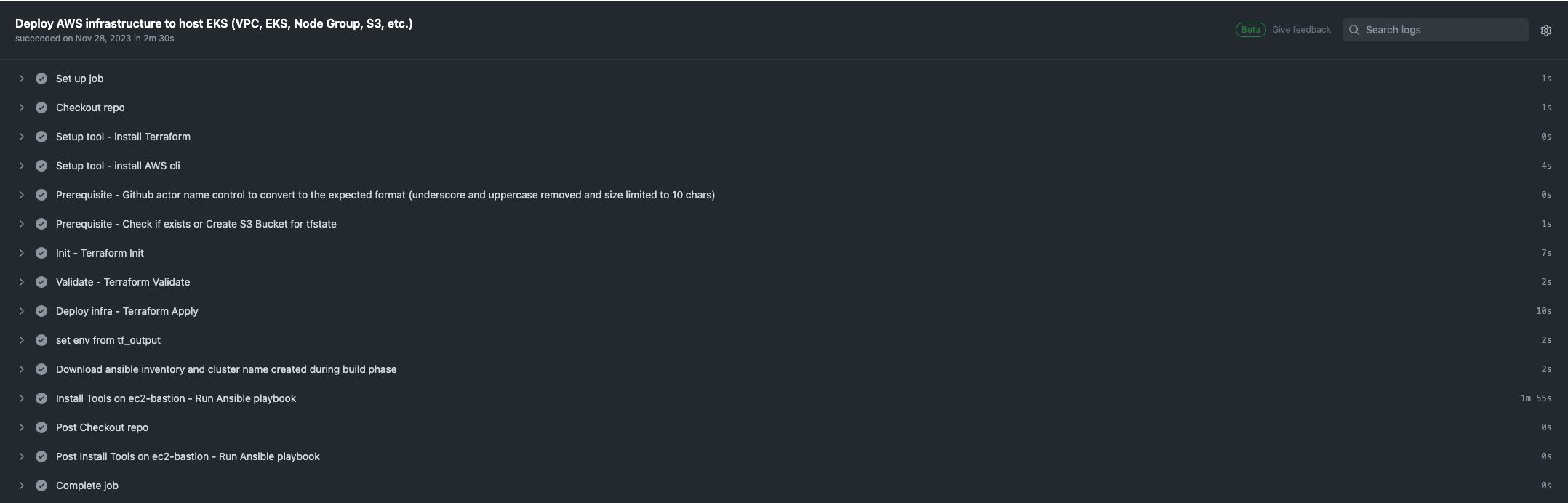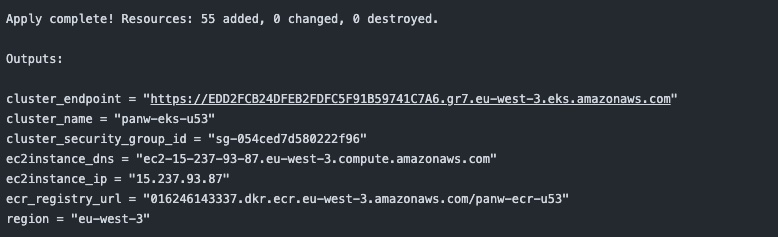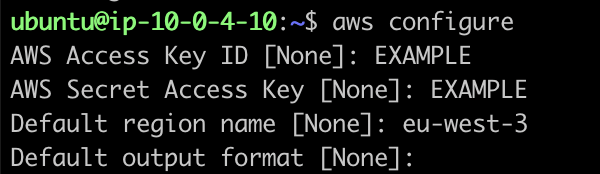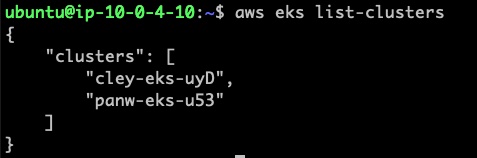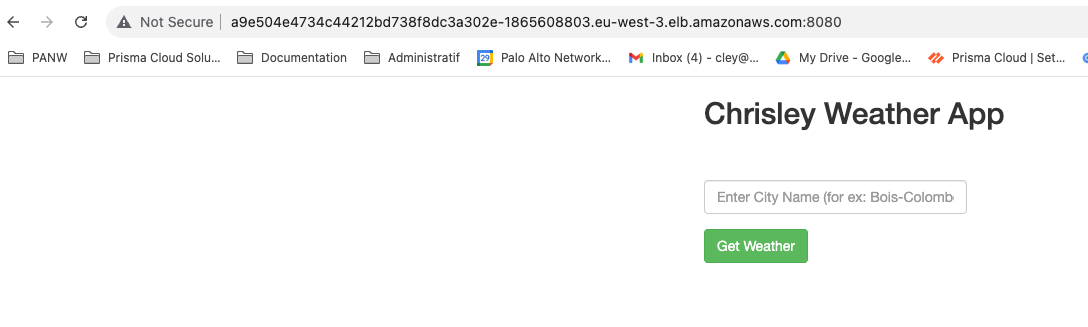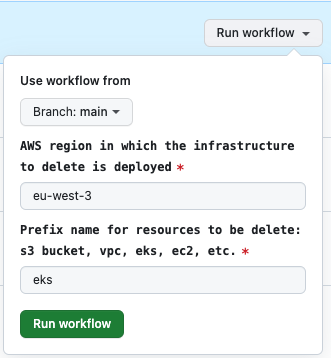Deploy EKS with Terraform
This repository provides a lab to show deployment of an EKS cluster and its associated infrastructure (VPC, SG, S3, etc.) in an automated way with GitHub Action.
It is possible to use this code to quickly deploy a cloud native environment (K8s) for demonstration purposes.
- GitHub Account to create private fork
- AWS Subscription with Programmatic Access (AWS_ACCESS_KEY_ID / AWS_SECRET_ACCESS_KEY )
- SSH Key
- Login with your github account
- Open https://github.com/cleypanw/terraform-aws-eks and click on Fork
Open Settings > Security > Secrets and variables > Actions
- Secrets
- AWS_ACCESS_KEY_ID
- AWS_SECRET_ACCESS_KEY
- SSH_PRIVATE_KEY (Private key yes, will be used by ansible to connect to bastion instance to install tools)
- Open Actions > All Workflows > Deploy Infrastructure
-
AWS region in which to deploy the infrastructure (Mandatory) : default = eu-west-3
-
Prefix name for resources to be created: s3 bucket, vpc, eks, ec2, etc : default = eks
(all AWS resources created will be prefix, don't worry if you already have resources with this prefix, a random character string is also generated as a suffix, under the hood in the code, so each deployment will have a unique name, even if the same prefix is used several time)
-
Number of worker nodes in eks_cluster : default = 3 (choice between 1 to 5)
-
Worker nodes type in eks_cluster : default = t3.medium
-
Public ssh key to connect to ec2-bastion host : Your SSH PUBLIC KEY
NB: click on the stage to have details ie ansible stage below 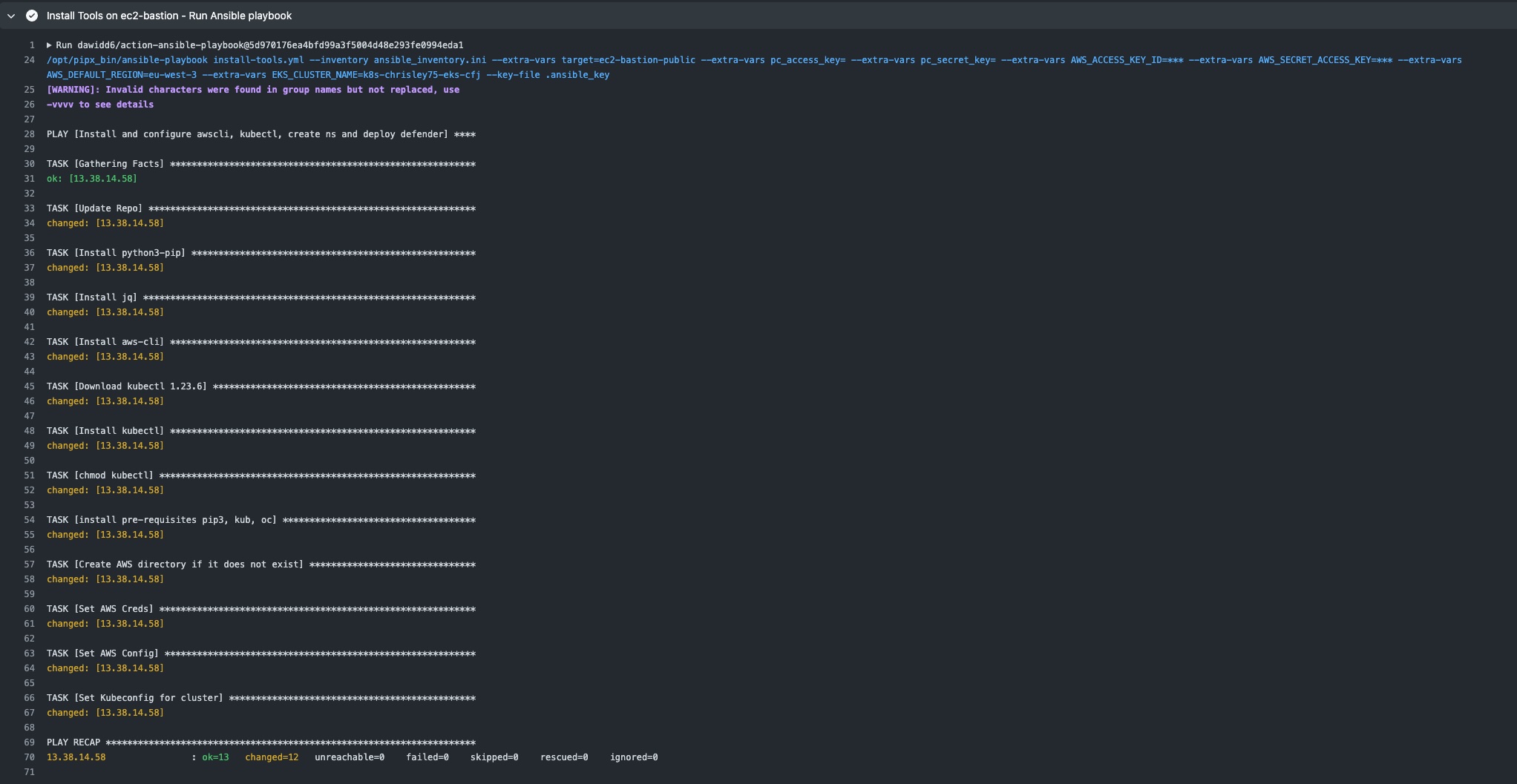
- Retrieve the terraform outputs to connect to the instance by clicking on the
Deploy infra - Terraform Applyjob and scrolling to the bottom of this stage.
🎉 Congratulations your AWS Environment is now deployed, and your EKS cluster is running 🎉
The kubernetes APIs (kube-apiserver) are not publicly accessible, so you need to connect to the bastion servers via SSH (see terraform output above to retrieve the IP).
All tools are already deployed on the bastion instance by Ansible at boot time.
EKS public API server endpoint is disabled, only EKS private API server endpoint is enabled
It is only possible to connect to the Kubernetes cluster APIs via the ec2-bastion instance.
-
Connect to ec2-bastion with your ssh private key and user Ubuntu and IP retrieve from TF output (ec2instance_ip)
ssh -i <ssh_private_key> ubuntu@${TF_output_ec2instance_ip}
- Configure your AWS account (example you can use aws configure cli command)
-
Retrieve the name of your cluster (either from the terraform output or via aws cli)
aws eks list-clusters
-
Update Kubeconfig
aws eks update-kubeconfig --name ${eks_cluster_name}Example:
-
You can now manage your cluster and deploy applications (with kubectl by example)
-
Optional - Test - deploy application
kubectl run weather-alpine --image=chrisley75/weather-alpine:0.2 -l app=weather-alpine --expose --port=8080 kubectl patch svc weather-alpine -p '{"spec": {"type": "LoadBalancer"}}' kubectl get all NAME READY STATUS RESTARTS AGE pod/weather-alpine 1/1 Running 0 96s NAME TYPE CLUSTER-IP EXTERNAL-IP PORT(S) AGE service/kubernetes ClusterIP 172.20.0.1 <none> 443/TCP 6h18m service/weather-alpine LoadBalancer 172.20.69.39 a9e504e4734c44212bd738f8dc3a302e-1865608803.eu-west-3.elb.amazonaws.com 8080:31471/TCP 96s
🎉 Congratulations your EKS Cluster is fully functionnal. 🎉
- Open Actions > All Workflows > Delete Infrastructure
- Click on
Run workflow, and **fill in the fields **
- AWS region in which the infrastructure to delete is deployed : default = eu-west-3 (the region where is deployed your AWS infra)
- Prefix name for resources to be delete: s3 bucket, vpc, eks, ec2, etc. : default = eks (prefix set during build stage)
- Click
Run workflow, and delete will start