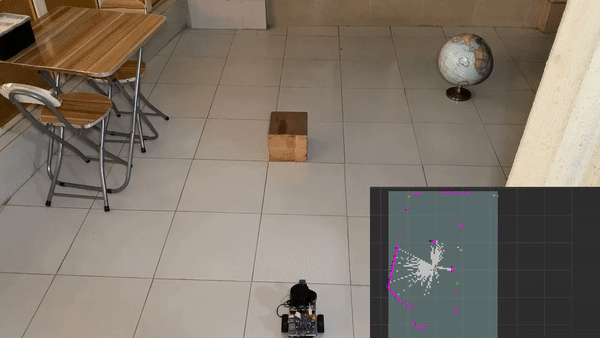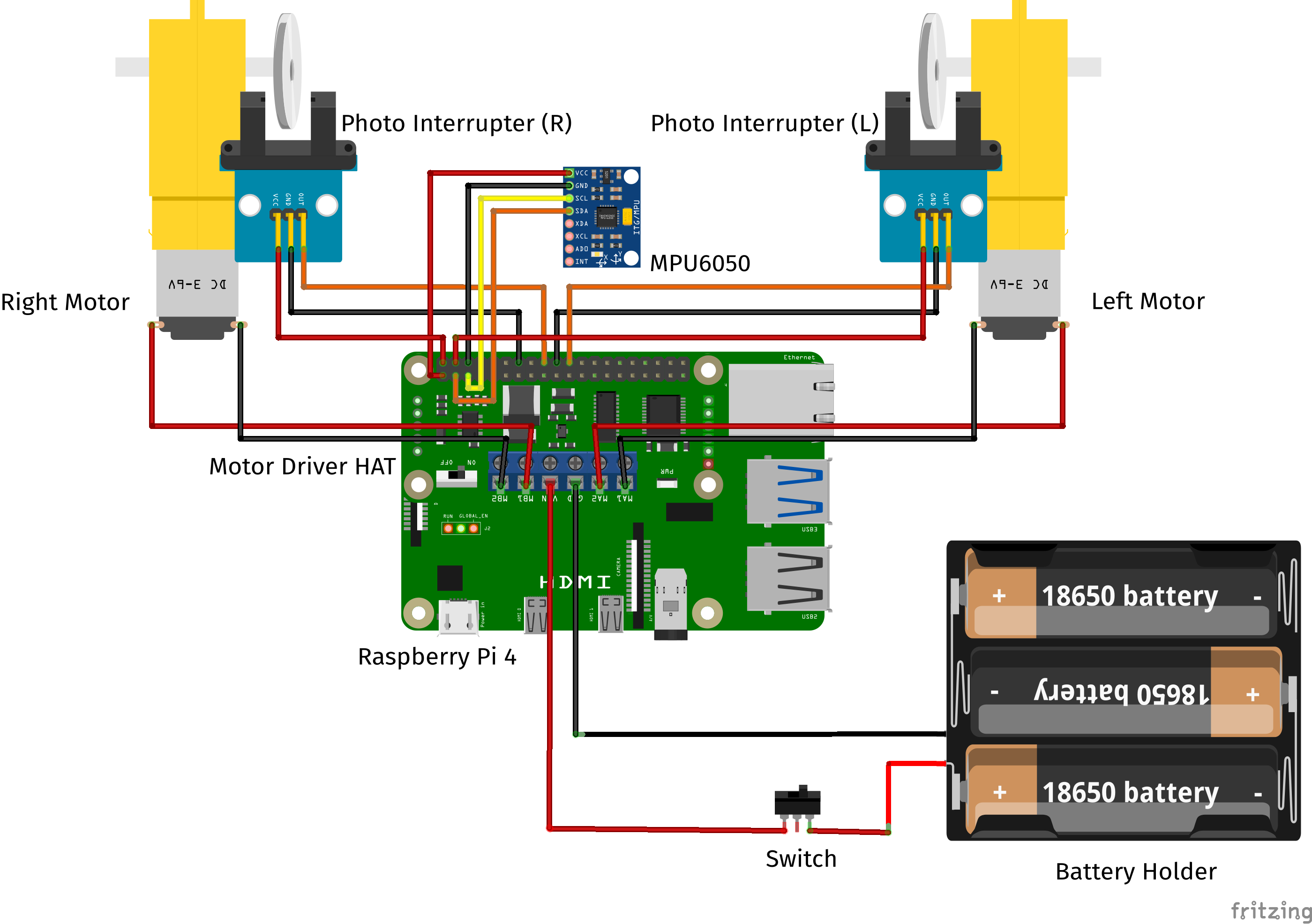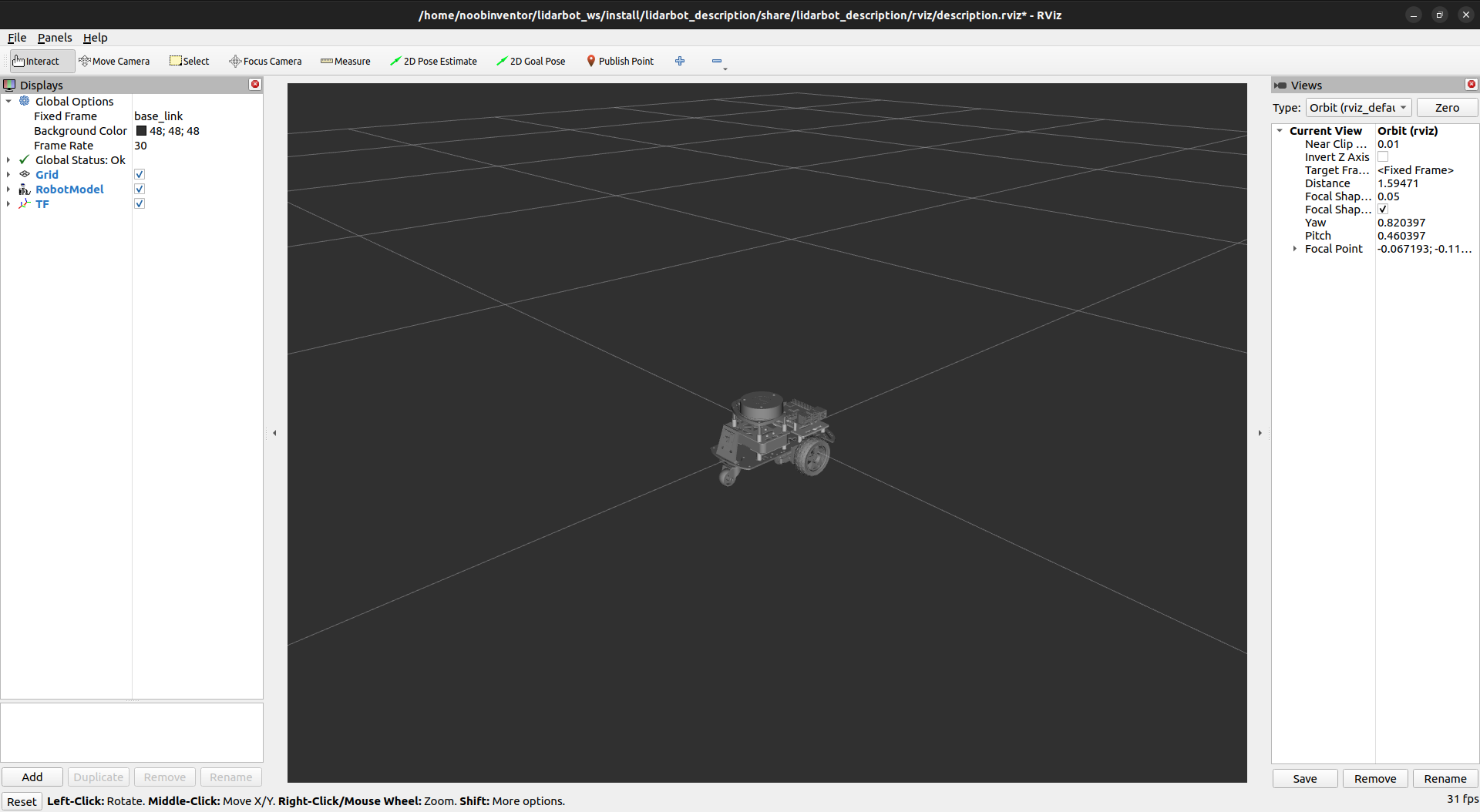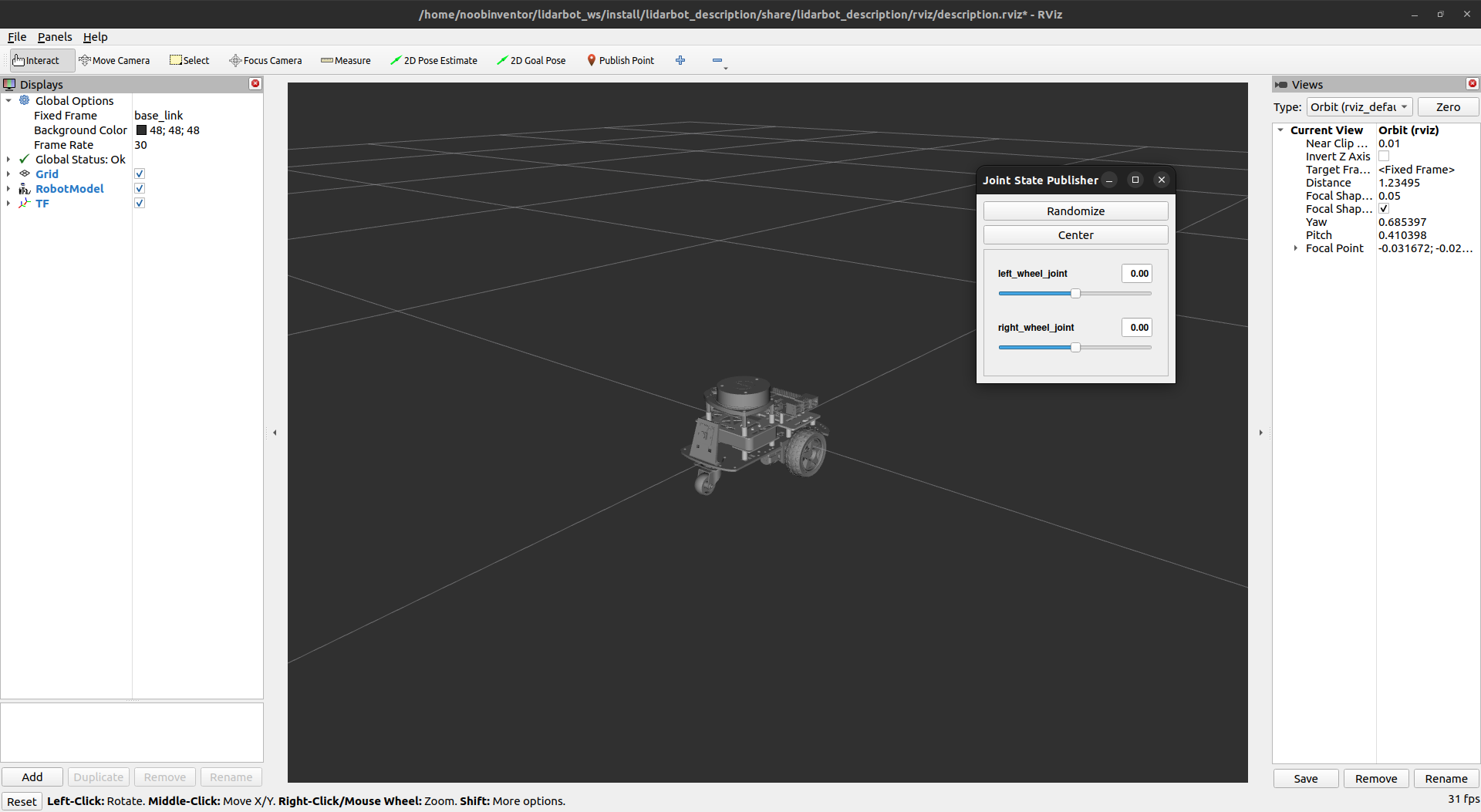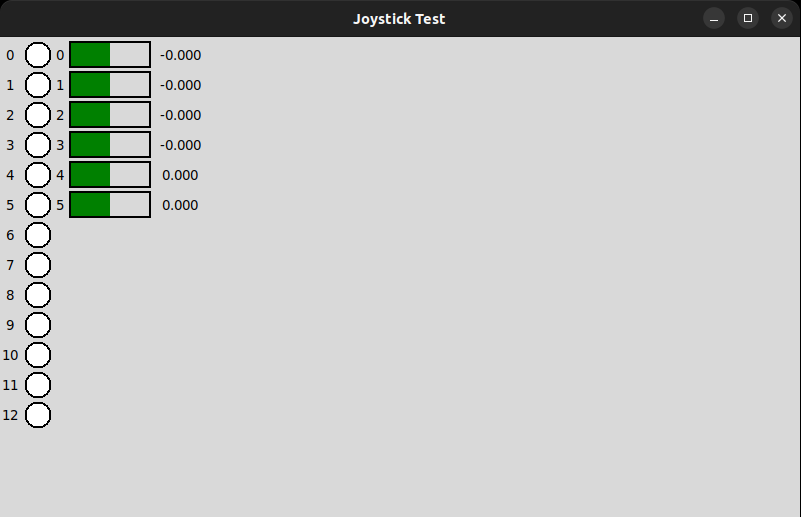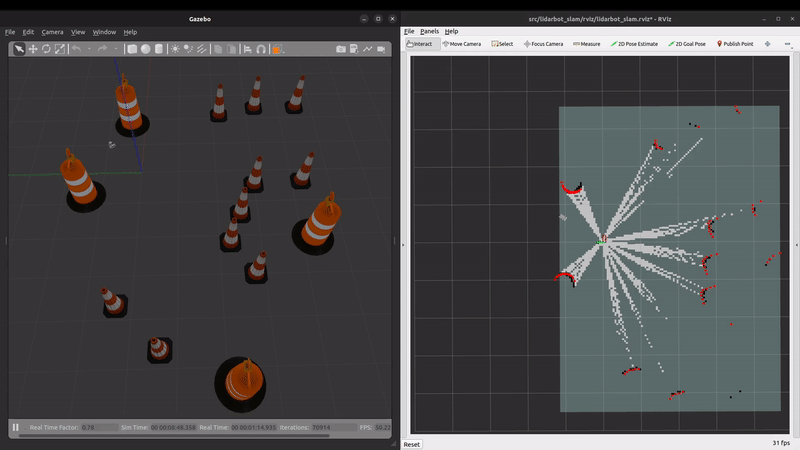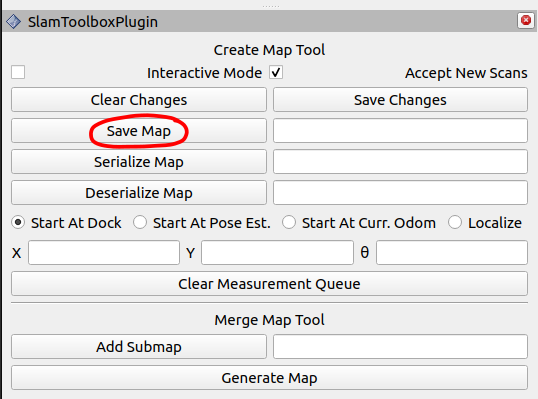A differential drive robot is controlled using ROS2 Humble running on a Raspberry Pi 4 (running Ubuntu server 22.04). The vehicle is equipped with a raspberry pi camera for visual feedback and an RPLIDAR A1 sensor used for Simultaneous Localization and Mapping (SLAM), autonomous navigation and obstacle avoidance. Additionally, an MPU6050 inertial measurement unit (IMU) is employed by the robot localization package on the robot, to fuse IMU sensor data and the wheel encoders data, using an extended kalman filter (EKF) node, to provide more accurate robot odometry estimates.
Hardware interfaces are written for the Waveshare motor driver HAT and MPU6050 sensor to be accessed by the ros2_control differential drive controller and Imu sensor broadcaster respectively, via the ros2_control resource manager.
(Work in Progress)
lidarbot_base: Contains the ROS2 control hardware interface for the lidarbot with low-level code for the Waveshare Motor Driver HAT.lidarbot_bringup: Contains launch files to bring up the camera, lidar and the real lidarbot.lidarbot_description: Contains the URDF description files for lidarbot, sensors andros2 control.lidarbot_gazebo: Contains configuration, launch and world files needed to simulate lidarbot in Gazebo.lidarbot_navigation: Contains launch, configuration and map files used for lidarbot navigation.lidarbot_slam: Contains configuration files for the slam toolbox and RViz, launch file to generate maps using SLAM.lidarbot_teleop: Contains configuration and launch files used to enable joystick control of the lidarbot in simulation and physically.
The following components were used in this project:
| Part | |
|---|---|
| 1 | Raspberry Pi 4 (4 GB) |
| 2 | SanDisk 32 GB SD Card |
| 3 | Two wheel drive robot chassis kit (with wheel encoders) |
| 4 | Waveshare Motor Driver HAT |
| 5 | 2 x Photo interrupters for wheel encoders |
| 6 | MPU6050 board |
| 7 | RPLIDAR A1 |
| 8 | Raspberry Pi camera v1.3 |
| 9 | 3D printed stands for RPLIDAR A1 and RPi 4 |
| 10 | Mount for Raspberry Pi camera |
| 11 | Powerbank for RPi 4 (minimum output: 5V 3A) |
| 12 | 3 Slot 18650 battery holder |
| 13 | 3 x 18650 batteries to power Motor Driver HAT |
| 14 | Female to Female Dupont jumper cables |
| 15 | Spare wires |
| 16 | On/Off switch (included in robot chassis kit) |
Some other tools or parts used in the project are as follows:
| Tool/Part | |
|---|---|
| 1 | Soldering iron |
| 2 | 3D printer |
| 3 | Screwdriver set |
| 4 | Double-sided tape |
| 5 | Silicone rubber bumpers to absorb RPLIDAR vibration |
The electronic components of the lidarbot are connected as shown below.
The MPU6050 board pins were connected to the Raspberry Pi 4 GPIO pins as follows for use with the I2C communication protocol:
| MPU6050 board | GPIO.BOARD | GPIO.BCM |
|---|---|---|
| VCC | 3.3V | 3.3V |
| GND | GND | GND |
| SCL | 05 | GPIO03 |
| SDA | 03 | GPIO02 |
The right and left photo interrupter sensors are connected to GPIO pins as follows:
| Photo interrupter (R) | GPIO.BOARD | GPIO.BCM |
|---|---|---|
| OUT | 18 | GPIO24 |
| VCC | 5V | 5V |
| GND | GND | GND |
| Photo interrupter (L) | GPIO.BOARD | GPIO.BCM |
|---|---|---|
| OUT | 22 | GPIO25 |
| VCC | 5V | 5V |
| GND | GND | GND |
The screw terminal blocks on the Motor Driver HAT (shown below) are connected to the motor wires and battery holder cables as follows:
| Motor Driver HAT pin | Connected to |
|---|---|
| MA1 | Red wire (Left motor) |
| MA2 | Black wire (Left motor) |
| GND | Black wire (battery holder) |
| VIN | Red wire (battery holder) |
| MB1 | Red wire(Right motor) |
| MB2 | Black wire (Right motor) |
Solder the cables (provided) to the motors. Might need to use spare wires if the provided ones are too short to reach the motor hat. Should the wheel(s) move in the direction opposite of what is expected, exchange the respective motor cables screwed into the terminal blocks.
Finally, the Raspberry Pi camera is connected to the ribbon slot on the Raspberry Pi 4 and the RPLIDAR A1 sensor is plugged into one of the RPi 4's USB ports.
A development machine or PC (laptop or desktop) is used to run more computationally intensive applications like Gazebo and Rviz. Additionally, the PC can be used to control lidarbot remotely.
Ubuntu 22.04 LTS is required for this project to work with ROS2 Humble. Ubuntu 22.04 LTS can be installed on a PC by following this guide. The ROS2 Humble installation installation procedure is avaiable here. The Desktop version is installed on the PC (which includes RViz):
sudo apt install ros-humble-desktop
After the ROS2 Humble installation, create a workspace on the PC/development machine and clone this repository:
mkdir -p ~/dev_ws/src
cd ~/dev_ws
git clone https://github.com/TheNoobInventor/lidarbot.git
Next install ROS dependencies:
cd ~/dev_ws
sudo rosdep init
rosdep update
rosdep install --from-paths src --ignore-src -r -y
Build the workspace:
colcon build --symlink-install
To avoid manually sourcing the ROS installation (or underlay) in each terminal window opened, and if ROS2 Humble is the only distribution on the PC, the command to source the underlay is added to the respective shell configuration file.
Using bash:
echo "source /opt/ros/$ROSDISTRO/setup.bash" >> $HOME/.bashrc
Using zsh:
echo "source /opt/ros/$ROSDISTRO/setup.zsh" >> $HOME/.zshrc
Additionally, to avoid manually sourcing our workspace (or overlay), add the command to source the workspace to the respective configuration file.
Using bash:
echo "source ~/dev_ws/install/setup.bash" >> $HOME/.bashrc
source $HOME/.bashrc
Using zsh:
echo "source ~/dev_ws/install/setup.zsh" >> $HOME/.zshrc
source $HOME/.zshrc
The command: source $HOME/.zshrc sources the configuration file for use in the current terminal. However, this step is not necessary for terminal windows opened hereafter.
Gazebo classic, version 11, is the robot simulator used in the project and can be installed here. To use the ros2_control framework with Gazebo, the following packages are installed:
sudo apt install ros-humble-ros2-control ros-humble-ros2-controllers \
ros-humble-gazebo-ros2-control ros-humble-gazebo-ros-pkgs
The following packages are installed to be able to display the model in RViz:
sudo apt install ros-humble-joint-state-publisher \
ros-humble-joint-state-publisher-gui ros-humble-xacro
The xacro tool, is installed to process the lidarbot URDF files and combine them into a single complete URDF file.
The description_launch.py launch file displays the model in RViz:
ros2 launch lidarbot_description description_launch.py
The joint_state_publisher_gui package is used to bringup a window with sliders to move non-static links in RViz. Set the use_gui argument to true to rotate the left and right wheels of lidarbot:
ros2 launch lidarbot_description description_launch.py use_gui:=true
The different arguments for the launch file, and their default values, can be viewed by adding --show-args at the end of launch command:
ros2 launch lidarbot_description description_launch.py --show-args
A wireless gamepad, like the one shown below, is used to control lidarbot both in simulation and physically.
To be able to use the gamepad, the following ROS packages are installed:
sudo apt install ros-humble-joy ros-humble-teleop-twist-joy
To map the keys on the gamepad to control lidarbot, first install the following package:
sudo apt install ros-humble-joy-tester
This package is used to test the joystick controls. To use it, plug in the USB dongle in the PC, then run:
ros2 run joy joy_node
And the following, in a new terminal:
ros2 run joy_tester test_joy
This opens a GUI window like the one shown below,
Click each button and move each stick of the gamepad to confirm that the actions are shown in GUI. The numbers correspond to the axis of the buttons and joystics (sticks) that will be used in mapping the movements of lidarbot.
The gamepad configuration for this project is in joystick.yaml, where:
| Button/stick | Button/stick axis | Function |
|---|---|---|
| L1 button | 4 | Hold this enable button to move robot at normal speed |
| Left stick | 2 | Move stick forward or backward for linear motion of the robot |
| Right stick | 1 | Move stick left or right for angular motion of the robot |
Setting require_enable_button to true ensures that L1 has to be held before using the sticks to move the robot and stops the robot once L1 is no longer pressed.
To enable turbo mode for faster speed, the enable_turbo_button option in the config file can be set to an unused button axis.
TODO: Explain deadzone parameter
The twist_mux package is used to multiplex several velocity command sources, used to move the robot with an unstamped geometry_msgs::Twist message, into a single one. These sources are assigned priority values to allow a velocity source to be used or disabled. In this project, the command velocity sources are from the joystick and navigation.
Run the following command to install twist_mux:
sudo apt install ros-humble-twist-mux
The twist_mux configuration file is in twist_mux.yaml, and is used in the gazebo and lidarbot bringup launch files,gazebo_launch.py and lidarbot_bringup_launch.pyrespectively.
TODO:
sudo apt install ros-humble-robot-localization
ekf.yaml
ros2 launch lidarbot_bringup lidarbot_bringup_launch.py use_robot_localization:=false
To install ROS2 Humble on the Raspberry Pi, Ubuntu Server 22.04 was first flashed on a 32GB micro SD card, this process is detailed in this guide.
After inserting the SD card and booting up the Pi, the base installation of the ROS2 Humble is installed:
sudo apt install ros-humble-ros-base
Similarly, after the ROS2 Humble installation, create a workspace on the Raspberry Pi and clone this repository:
mkdir -p ~/robot_ws/src
cd ~/robot_ws
git clone https://github.com/TheNoobInventor/lidarbot.git
Install ROS dependencies:
cd ~/robot_ws
sudo rosdep init
rosdep update
rosdep install --from-paths src --ignore-src -r -y --skip-keys=rviz2
Build the workspace:
colcon build --symlink-install
Likewise, add run the commands, from the development machine setup section, to source the underlay and overlay in the respective shell configuration file --- replacing dev_ws with robot_ws where necessary.
The xacro tool is also required by lidarbot:
sudo apt install ros-humble-xacro
TODO
Need to install smbus -> sudo pip3 install smbus (the assumption is that you already have pip3 installed..provide install link if not)
Add link to Waveshare's code and mention that we modified it for our purposes
Mention pull up resistor and add helpful links
Install C++ libraries (if any) for Motor Driver HAT
The joy, teleop_twist_joy and twist_mux packages are requisite by lidarbot as well:
sudo apt install ros-humble-joy ros-humble-teleop-twist-joy ros-humble-twist-mux
There is no need to map the gamepad buttons and sticks again.
To be able to utilize the GPIO pins of the Raspberry Pi 4 and program them using C/C++, an unofficial WiringPi was installed. This is required as hardware interfaces used by ros2_control are currently written only in C++ and low-level communication between Waveshare's Motor Driver HAT and ros2_control is needed.
The library is installed by executing the following commands in a terminal:
cd ~/Downloads
git clone https://github.com/wbeebe/WiringPi.git
cd WiringPi/
./build
To check the current gpio version run this:
gpio -v
The reference article for the WiringPi library is found here. The library is also installed on the development machine to avoid build errors.
Install the ros2_control packages on the robot:
sudo apt install ros-humble-ros2-control ros-humble-ros2-controllers
Install the rplidar-ros package to use the RPLIDAR A1 sensor on lidarbot:
sudo apt install ros-humble-rplidar-ros
The following packages are installed to use the Raspberry Pi Camera v1.3:
sudo apt install libraspberrypi-bin v4l-utils ros-humble-v4l2-camera
Furthermore, changes to configuration options are needed to get the RPi camera v1.3 to work.
In /boot/config.txt set the following options:
camera_autodetect=0
start_x=1
Alex Mous' C/C++ MPU6050 library for Raspberry Pi 4 was used to setup the ros2_control Imu sensor broadcaster in the lidarbot_bringup package.
Recall that the MPU6050 module uses the I2C communication protocol, the i2c dependencies for using this library are installed with:
sudo apt install libi2c-dev i2c-tools libi2c0
Prior to using the Imu sensor broadcaster, the MPU6050 module needs to be calibrated to filter out its sensor noise/offsets. This is done in the following steps:
-
Place the lidarbot on a flat and level surface and unplug the RPLIDAR.
-
Generate the MPU6050 offsets. A Cpp executable is created in the CMakeLists.txt file of the
lidarbot_bringuppackage before generating the MPU6050 offsets. This section of the CMakeLists.txt file is shown below:# Create Cpp executable add_executable(mpu6050_offsets src/mpu6050_lib.cpp src/mpu6050_offsets.cpp) # Install Cpp executables install(TARGETS mpu6050_offsets DESTINATION lib/${PROJECT_NAME} )Build the
lidarbot_bringuppackage:colcon build --symlin-install --packages-select lidarbot_bringupRun the executable:
ros2 run lidarbot_bringup mpu6050_offsetsWhich outputs something like this:
Please keep the MPU6050 module level and still. This could take a few minutes. Calculating offsets ... Gyroscope offsets: ------------------ X: -104.689 Y: 651.005 Z: -158.596 Accelerometer offsets: ---------------------- X: -13408.8 Y: 2742.39 Z: -14648.9 Include the obtained offsets in the respective macros of the mpu6050_lib.h file. -
Calibrate the MPU6050 module. Substitute the generated offsets into this section of the
mpu6050_lib.hfile://Offsets - supply your own here (calculate offsets with getOffsets function) // Gyroscope #define G_OFF_X -105 #define G_OFF_Y 651 #define G_OFF_Z -159 // Accelerometer #define A_OFF_X -13409 #define A_OFF_Y 2742 #define A_OFF_Z -14649TODO:
# COMPILE add_library(mpu6050_hardware_interface SHARED src/mpu6050_hardware_interface.cpp src/mpu6050_lib.cpp ) target_include_directories(mpu6050_hardware_interface PRIVATE include) ament_target_dependencies(mpu6050_hardware_interface ${THIS_PACKAGE_INCLUDE_DEPENDS})
The MPU6050 module is set to its most sensitive gyroscope and accelerometer ranges, which can be confirmed (or changed) at the top of the mpu6050_lib.h file.
TODO:
sudo apt install ros-humble-robot-localization
ekf.yaml
Both the development machine and lidarbot need to be connected to the same local network as a precursor for bidirectional communication between the two systems. This guide by Robotics Backend was used in configuring the network communication.
To ensure communication between the dev machine and lidarbot, the firewall on the development machine had to be disabled (the firewall on the Ubuntu server was diabled by default):
sudo ufw disable
Also the same ROS_DOMAIN_ID, between 1 and 232, was exported to the shell configuration files of both systems:
echo "export ROS_DOMAIN_ID=31" >> ~/.zshrc
Then source the shell configuration file:
source $HOME/.zshrc
However, both systems might need to be rebooted to effect these changes.
A static IP address was assigned to lidarbot on the router for it to be easily discoverable on the network.
TODO: ignore camera warning and error messages
The slam_toolbox package is first installed on the development machine:
sudo apt install ros-humble-slam-toolbox
To start mapping in a simulation environment, launch the Gazebo simulation of lidarbot which includes the joystick node for teleoperation:
ros2 launch lidarbot_gazebo gazebo_launch.py
In a separate terminal, navigate to the workspace directory, lidarbot_ws for example, and launch slam_toolbox:
ros2 launch slam_toolbox online_async_launch.py \
slam_params_file:=src/lidarbot_slam/config/mapper_params_online_async.yaml \
use_sim_time:=true
In another terminal, navigate to the workspace directory again and start rviz2 with the lidarbot_slam.rviz config file:
rviz2 -d src/lidarbot_slam/rviz/lidarbot_slam.rviz
Drive around the obstacles to generate a map of the environment:
After generating the map, in the SlamToolboxPlugin in RViz, type in a name for the map in the field beside the Save Map button, then click on it.
The saved map can be found in the workspace directory and will be used by Nav2 stack for navigation.
Run the following command on lidarbot to brings up the camera, lidar and joystick:
ros2 launch lidarbot_bringup bringup_launch.py
Open a new terminal, on the development machine, navigate to the workspace directory and launch slam_toolbox with the use_sim_time parameter set to false:
ros2 launch slam_toolbox online_async_launch.py \
slam_params_file:=src/lidarbot_slam/config/mapper_params_online_async.yaml \
use_sim_time:=false
In a new terminal, also on the development machine, navigate to the workspace directory again and start rviz2:
rviz2 -d src/lidarbot_slam/rviz/lidarbot_slam.rviz
Drive around the environment to generate a map:
Then save the generated map.