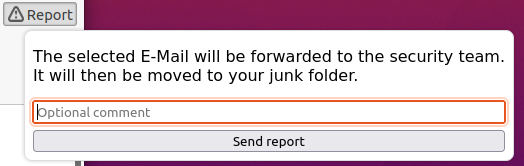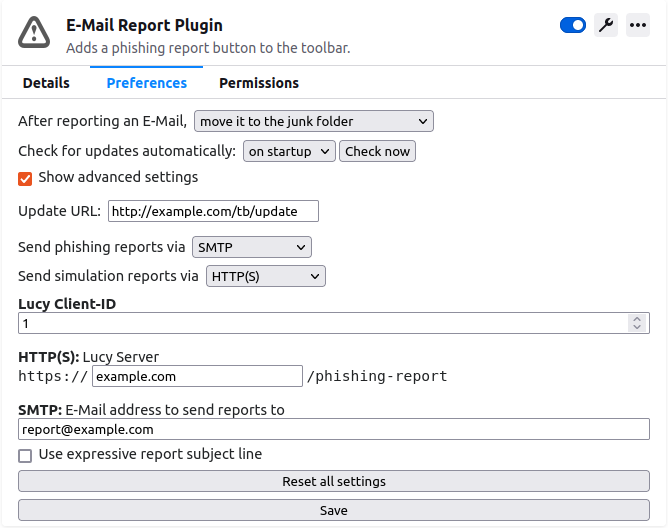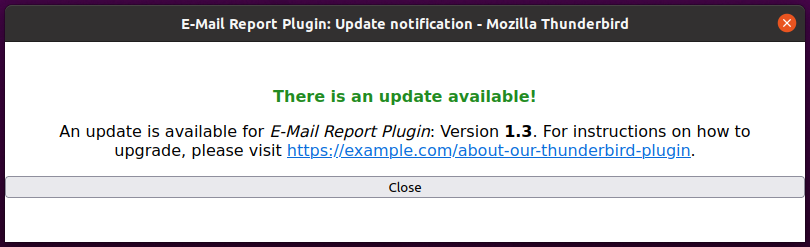E-Mail Reporting Plugin for Mozilla Thunderbird
Mozilla Thunderbird plugin for reporting phishing or otherwise malicious E-Mails to an IT security department, developed by TUD-CERT in cooperation with the Designated Office: Information Security of TU Braunschweig. This plugin is meant to be customized and deployed within well-defined organizational boundaries, such as for all employees covered by a CERT or members of a university.
Features
- Support for reports via SMTP (summary mail with reported raw sample attached) or HTTP(S) to a Lucy-compatible API (or both)
- Optional comment from the reporting user
- Action after report (move to junk/move to bin/keep mail)
- Localization in English and German
- Automatic update notifications
- Per-organization deployment configurations
- Basic telemetry to report current plugin and MUA versions with each request
- Permission settings to disable unwanted features
- Lucy phishing campaign detection
Requirements
The plugin has been developed and tested with Thunderbird 78 and should work on all versions newer than that.
The project build script make.py requires at least Python 3.8.
How to Build
This project uses a custom build script called make.py to assemble the plugin either for development or deployment purposes (see ./make.py -h for usage). That script exists beacuse each organization using this plugin has specific requirements, such as a certain default configuration including the organization's spam reporting e-mail address, custom strings and messages shown within the plugins interface or custom icons. We call these organization-specific adjustments deployment configurations and place them inside the configs/ directory. In there, each subfolder holds all modifications to the default configuration (which can be found in templates/) for a specific organization.
When building the project, the name of the desired organization's folder denotes the deployment configuration to use. For example, to assemble the plugin with the deployment configuration of TU Dresden:
$ ./make.py build example.com
Writing defaults.json
Writing manifest.json
Writing _locales/de/messages.json
Writing _locales/en/messages.json
Creating images/
This command builds the project by parsing the default configuration in templates/ and the deployment configuration in configs/example.com/ to produce the final plugin artifacts defaults.json, manifest.json, _locales/ and images/. The plugin can then be loaded for testing purposes from within Thunderbird as a temporary add-on.
To also generate an xpi file that can be installed as a regular plugin from within Thunderbird, supply the -d option:
$ ./make.py build -d example.com
...
Plugin archive written to dist/mailreport@example.com.xpi
To revert to a clean state and remove all artifacts generated during builds, invoke ./make.py clean.
Deployment Configurations
Each organization's configuration directory requires at least a file named overrides.json. The JSON object in that file describes how the default configuration in templates/ should be overwritten with organization-specific values. An empty JSON object {} is a minimal valid configuration that would build the plugin from the template's default values without any changes. For reference, this repository includes a small example deployment configuration in configs/example.com/ as a starting point for creating individual configurations.
To modify the plugin's manifest file, which holds metadata such as the plugin's identifier, name and version, consult the template manifest in templates/manifest.tpl, then add the key manifest to the JSON object in overrides.json and specify all values that should be overwritten with own values (all others will be taken from manifest.tpl). A minimal example:
{
...
"manifest": {
"name": "My Custom Reporting Plugin",
"version": "1.0",
"applications": {
"gecko": {
"id": "myplugin@example.com"
}
}
}
...
}
For a list of supported manifest keys, consult the official documentation.
The plugin's default configuration is kept in templates/defaults.tpl and can be overwritten in overrides.json within the top-level key defaults. Most of these settings can be adjusted in the plugin configuration dialog from within Thunderbird. The following keys are essential for proper operation and should be reviewed thoroughly:
- phishing_transport: Defines which protocol(s) to use when reporting mails.
"http": Send reports via HTTP(S) to a Lucy-compatible endpoint."smtp": Send reports as regular E-Mail with a summary of the reported E-Mail in the mail's body and the raw mail as attached EML file."http+smtp": Send reports via HTTP(S) and SMTP simultaneously.
- simulation_transport: Protocol(s) to use when an E-Mail that belongs to a Lucy campaign is reported. Supports the same values as
phishing_transport. - lucy_server: Domain name of the Lucy endpoint to send HTTP(s) reports to. Only required if HTTP(S) is set as phishing or simulation transport.
- lucy_client_id: The Lucy Client ID to send to the Lucy server with each report. Can be
nullto indicate "all" clients. Incidents on the Lucy server will then be shown as coming from clientN/A. - smtp_to: E-Mail address to send SMTP reports to. Only required if SMTP is set as phishing or simulation transport.
The remaining supported keys in defaults are
-
report_action: How to deal with an E-Mail after it has been reported.
"junk": Move it to the junk folder."trash": Move it to the trash folder."keep": Do nothing, keep it.
-
smtp_use_expressive_subject: Determines which subject line to use when sending SMTP reports. If set to
false, reports will simply use Phishing Report as subject line. With this set totrue, the subject line of the reported E-Mail will be appended as well (e.g. Phishing Report: Re: Urgent Letter). -
send_telemetry: If set to
true, this includes two header fieldsReporting-AgentandReporting-Pluginset to the current MUA and plugin names and versions to all outgoing requests: Either as HTTP(S) header or within the SMTP body. To disable, set tofalse. This setting can not be changed from within Thunderbird. -
permit_updates: If set to
true, update notifications are enabled. Further details on how these are implemented are documented down below. To disable update checks and notifications entirely, set this tofalse. This setting can not be changed from within Thunderbird. -
update_check: When to automatically check for updates.
"startup": On each start of Thunderbird. If an error is encountered upon contacting the update server, the user won't be notified. Notifications are only shown when a new version is available."never": Disables automatic update checks. Users can still check for updates manually from within the plugin's settings.
-
update_url: The URL to contact for update checks. Further details on how this works are documented down below.
-
permit_advanced_config: If set to
true, users can modifyphishing_transport,simulation_transport,lucy_client_id,lucy_server,smtp_to,smtp_use_expressive_subjectandupdate_urlfrom within Thunderbird (via "show advanced settings" in the plugin's configuration). Set tofalseso that user can only changeupdate_checkandreport_action. This setting can not be changed from within Thunderbird. Notice: This setting determines which options are stored locally within the MUA. If however this is set tofalse, future updates can transparently update the advanced settings (e.g. by switching to another SMTP reporting address). If this is set totrue, all advanced settings are handled manually by users. Modifying the SMTP reporting address would then require either a full re-installation cycle of the plugin (to clear the Local Stroage) or user's to manually update these settings. -
use_toolbar_button: Placement of the reporting button. If set to
false(the default), the button will be added to the toolbar of each message window (next to "Reply", "Forward" etc). If set totrue, it will be added to Thunderbird's main toolbar instead. -
permitted_domains: A list of regular expressions (as strings) matching domains of e-mail addresses from which reports are permitted. For example, Example Org may set this to
[".*example\\.org"]to permit reports from example.org and all of its subdomains. Attempting to report e-mails from any other account will result in a popup like in the following screenshot. The message text is adjustable viamessages.json. Ifpermitted_domainsis empty ([], the default), this functionality is disabled and reports can be sent from any account.
Organizations can also overwrite individual localization strings from templates/locales/ with the top-level key locales. For example:
{
...
"locales": {
"en": {
"reportButtonLabel": {"message": "Report!"},
"reportButtonHelp": {"message": "Click here!"}
},
"de": {
"reportButtonLabel": {"message": "Melden!"},
"reportButtonHelp": {"message": "Hier klicken!"}
}
}
...
}
Finally, deployment configurations can provide individual plugin icons. By default, templates/manifest.tpl defines the plugin's icons as follows:
"icons": {
"64": "images/app_64.png",
"32": "images/app_32.png",
"16": "images/app_16.png"
}
The icon used for the "report button" itself is specified as "default_icon" : "images/app_16.png". To use custom icons, create a subfolder images/ within your deployment configuration and put icons in there as app_64.png, app_32.png and app_16.png.
Update Notifications
This plugin has a built-in mechanism to detect whether an updated version is available without relying on the official Mozilla Add-On repository. To figure out if a newer revision was published, the plugin will send a HTTP(S) GET request to the URL set in update_url. If that server responds with a valid JSON document (see below) and the version mentioned there is newer than the currently running one, an update notification window will notify the user. That dialog also includes a (custom) URL received from the update server which can be visited for further information about the update.
The received update JSON document should have the following structure:
{"version": "1.3", "url": "https://example.com/about-our-thunderbird-plugin"}
Notice: This is just a notification mechanism to inform users about an updated version in case this plugin isn't distributed via the official Mozilla Add-On repository. Users still have to download and install the new plugin manually - the URL returned from the update server is just meant to instruct them on how to perform the update.
Known Issues
- Encrypted E-Mails: The MailExtensions API this plugin is built upon currently doesn't support reading decrypted contents of encrypted mails. Therefore, encrypted mails reported with this plugin will contain no preview and have the encrypted mail attached as-is (in raw encrypted form). For a discussion on this, see here.
- Permissions: Even though this plugin clearly defines required permissions in
templates/manifest.tpl, Thunderbird still reports it as having "full, unrestricted access to Thunderbird, and your computer". The reason for that is the dependence on "Experiment APIs" (esentially legacy Thunderbird plugin APIs) to send SMTP reports without additional user involvement. Mozilla describes the underlying issue here.