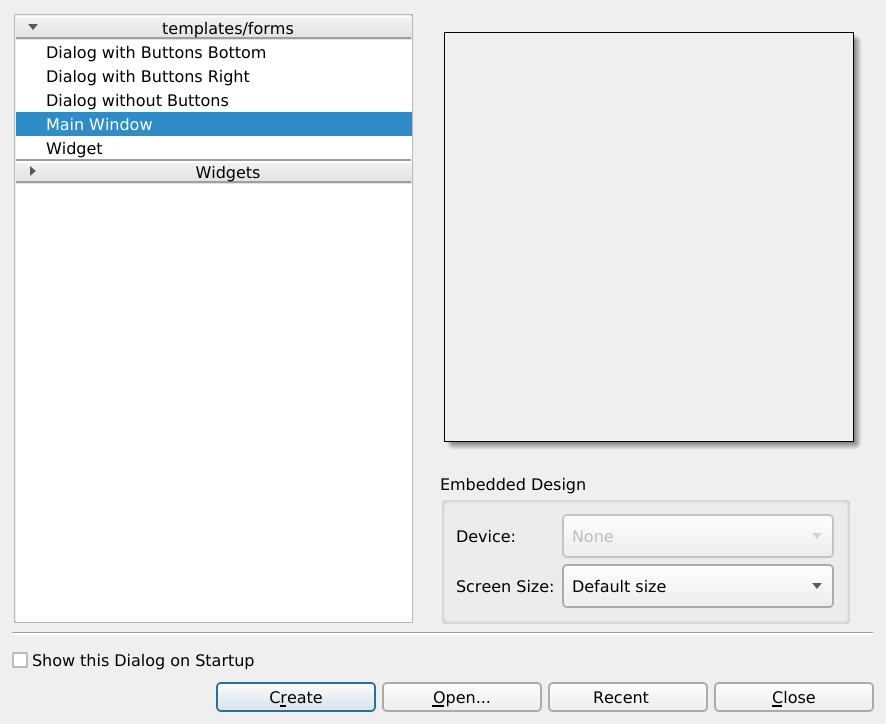Minimal UI application with Qt, Designer (.ui) and cmake
-
Create a main window
.uifile with designer.- Start the Qt Designer
- With "File > New" dialog create a new "Main Window".
-
Creatae the source code files:
main.cppsampleapp.handsampleapp.cppmainwindow.handmainwindow.cpp
-
Add menu entries.
-
Add a toolbar with icons
- Add resources
-
high definition screen...
-
how to attach standard actions to actions defined in the designer's actions editor?
On Ubuntu / Debian Linux you need
build-essentialcmake(>= 3.2),qtbase5-devqttools5-devqttools5-dev-tools
Create a src directory.
Create an empty main.cpp in the src directory:
int main()
{
}Create a simple CMakeLists.txt file in the project's main directory:
cmake_minimum_required(VERSION 3.2)
project(sample-app)
set(CMAKE_CXX_STANDARD 14)
add_executable(sample-app
src/main.cpp
)Create a build directory in your projejct directory.
Open a terminal, cd into the build directory, and run:
$ cmake ..
$ makeThis will create the sample-app executable. You can run it with ./sample-app and if everything is correct, it will silently run without any output.
Edit main.cpp so that it creates a QApplication:
#include <QApplication>
int main(int argc, char *argv[])
{
QApplication app(argc, argv);
return app.exec();
}Add to CMakeLists.txt the commands for working with the Qt framework. At the end it should look like this:
cmake_minimum_required(VERSION 3.2)
project(sample-app)
set(CMAKE_CXX_STANDARD 14)
set(CMAKE_INCLUDE_CURRENT_DIR ON)
set(CMAKE_AUTOMOC ON)
set(CMAKE_AUTOUIC ON)
find_package(Qt5Widgets)
add_executable(sample-app
src/main.cpp
)
target_link_libraries(sample-app
Qt5::Widgets
)make it. Now, when you run your ./sample-app, the program will not automatically quit, but will wait for being quit. You can quit it by pressing ctrl-c.
Open Qt Designer and create a new Main Window.
Create an ui directory in your project and save the file as ui/mainwindow.ui.
In the src directory, add the mainwindow.h and mainwindow.cpp files.
Those file will load the mainwindow.ui file behind the scene.
mainwindow.h
#ifndef MAINWINDOW_H
#define MAINWINDOW_H
#include <QMainWindow>
namespace Ui {
class MainWindow;
}
class MainWindow : public QMainWindow
{
Q_OBJECT
public:
explicit MainWindow(QWidget *parent = 0);
~MainWindow() override;
private:
Ui::MainWindow *ui;
};
#endifmainwindow.cpp
#include "mainwindow.h"
#include "../ui/ui_mainwindow.h"
#include <QtWidgets>
MainWindow::MainWindow(QWidget *parent) :
QMainWindow(parent),
ui(new Ui::MainWindow)
{
ui->setupUi(this);
}
MainWindow::~MainWindow()
{
delete ui;
}In main.cpp, create the main window:
#include <QApplication>
#include "src/mainwindow.h"
int main(int argc, char *argv[])
{
QApplication app(argc, argv);
MainWindow main_window;
main_window.show();
return app.exec();
}Finally, add the Main Window files to the executable section of the CMakeLists.txt file:
add_executable(sample-app
src/main.cpp
src/mainwindow.cpp
)FAQ:
- why
namespace Ui {}: forward declration of the MainWindow class in the Ui namespace. class MainWindow : public QMainWindow: MainWindow inherits all behaviors of the QMainWindow class.Q_OBJECT: a macro that sets up the class for being using inside of the Qt framework.- There is some magic going on: QApplication will discover by itself that you have created a
QMainWindow.
Generally, speaking it's not a good practice to put too much logic in the main.cpp or in the MainWindow.
For now, we don't have any logic, but we can already create an empty application in the src/sampleapp.h and src/sampleapp.cpp files:
sampleapp.h
#ifndef SAMPLEAPP_H
#define SAMPLEAPP_H
#include<QApplication>
class SampleApp : public QApplication
{
Q_OBJECT
public:
explicit SampleApp(int &argc, char *argv[]);
};
#endif#include "sampleapp.h"
SampleApp::SampleApp(int &argc, char *argv[]) :
QApplication(argc, argv)
{
setApplicationName("Sample App");
setApplicationVersion("0.1");
}Edit main.cpp to use SampleApp instead of QApplication:
- include
#include "src/sampleapp.h"instead of#include <QApplication> - create
appas aSampleApp, instead of aQApplication:
SampleApp app(argc, argv);
Finally, add the SampleApp files to the executable section of the CMakeLists.txt file:
add_executable(sample-app
src/main.cpp
src/sampleapp.cpp
src/mainwindow.cpp
)- If Qt is installed in a non standard location or the location is not i nthe path run:
cmake -DCMAKE_PREFIX_PATH="/path/to/the/directory/with/the/cmake/files"
Get inspired from:
- https://doc-snapshots.qt.io/qt5-5.9/gettingstartedqt.html
- http://doc.qt.io/qt-5/qtsensors-sensorgestures-example.html
- http://doc.qt.io/qt-5/designer-creating-mainwindows.html#toolbars
- http://zetcode.com/gui/qt5/menusandtoolbars/
- not so good qt official documentation: http://doc.qt.io/qt-5/cmake-manual.html
- a better cmake official documentation: https://cmake.org/cmake/help/v3.0/manual/cmake-qt.7.html#manual:cmake-qt(7)