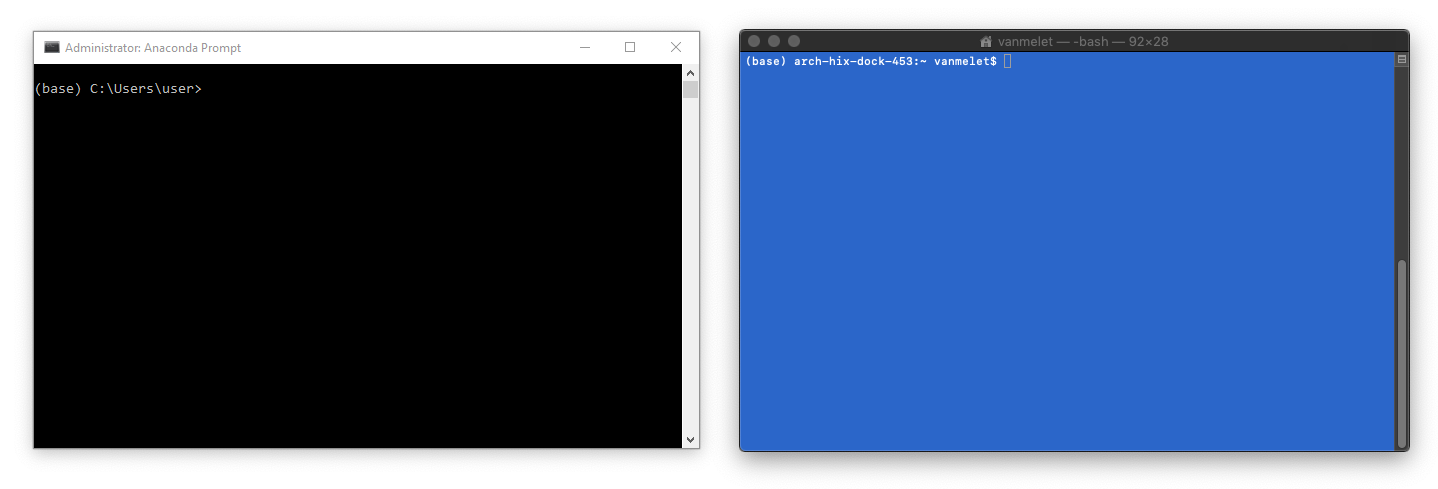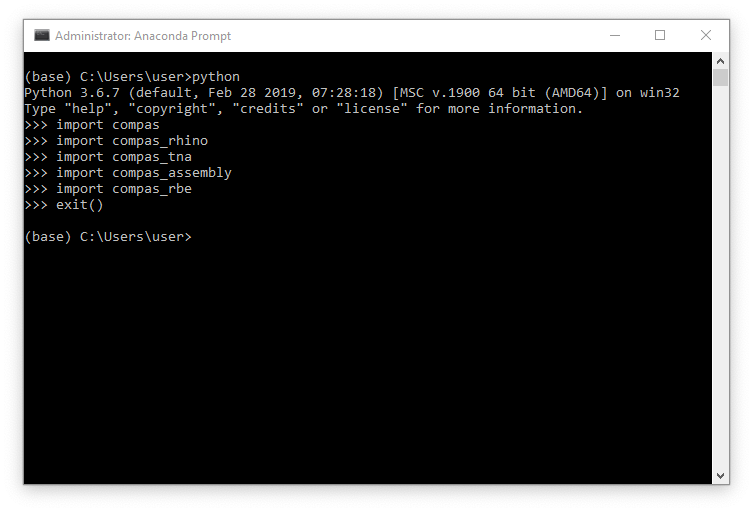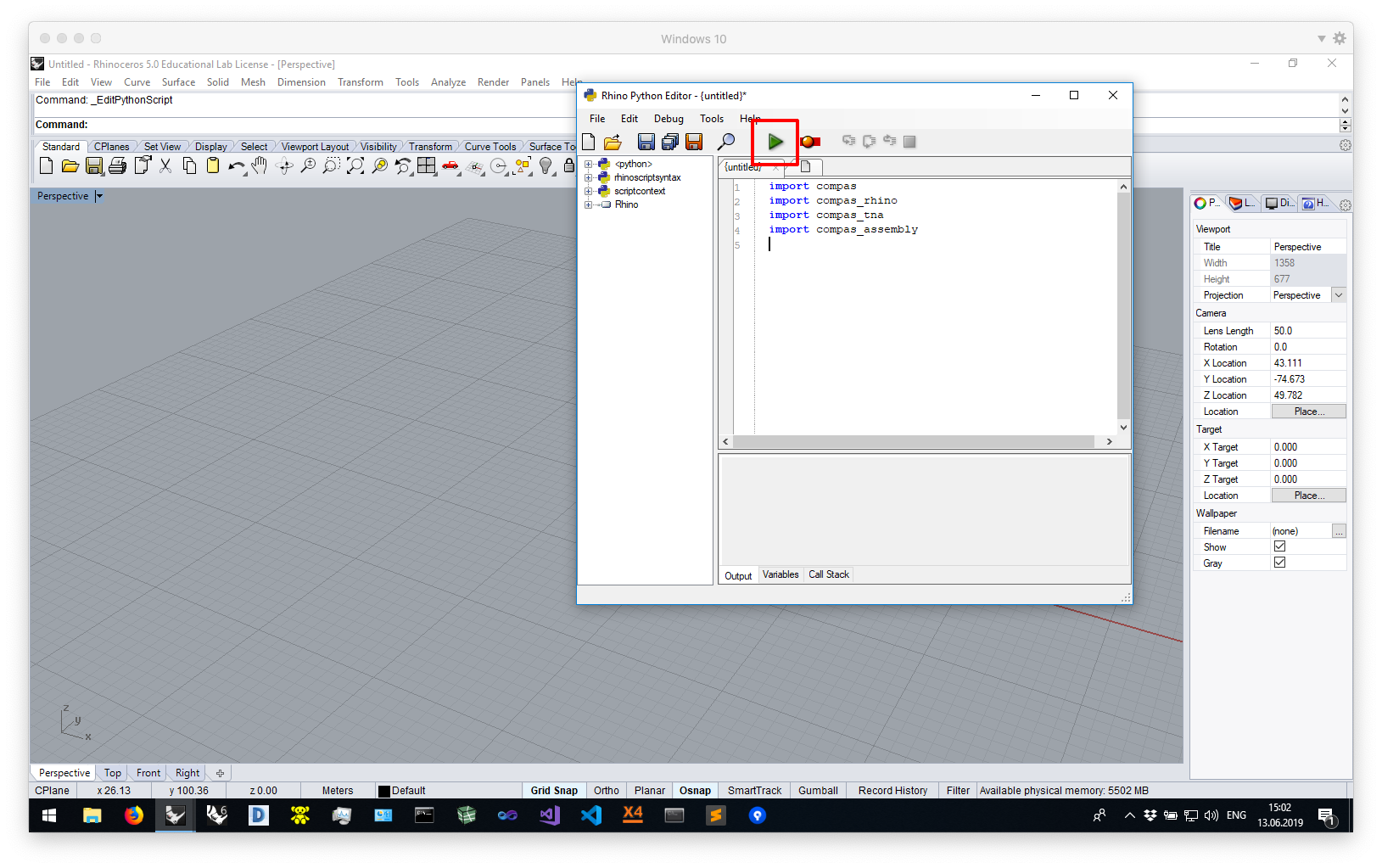Computational assessment of masonry structures
- http://block.arch.ethz.ch/brg/teaching/historic-masonry-summer-school-anagni-2019
- https://historicmasonryschool2019.wordpress.com/
- https://github.com/compas-dev/compas
- https://github.com/BlockResearchGroup/compas_tna
- https://github.com/BlockResearchGroup/compas_tna-UI
- https://github.com/BlockResearchGroup/compas_assembly
- https://github.com/BlockResearchGroup/compas_rbe
Tuesday 18/06/2019
| Time | Topic |
|---|---|
| 12.30 - 13.30 | Overview Lecture compas_masonry |
| 17.00 - 17.30 | Thrust Network Analysis (TNA) - theory |
| 17.30 - 19.00 | Thrust Network Analysis (TNA) - tutorial |
Wednesday 19/06/2019
| Time | Topic |
|---|---|
| 13.00 - 13.30 | Discrete Element Modeling (DEM) - theory |
| 15.00 - 16.00 | Discrete Element Modeling (DEM) - tutorial |
| 16.00 - 16.30 | Rigid Block Equilibrium (RBE) - theory |
| 17.00 - 18.00 | Rigid Block Equilibrium (RBE) - tutorial |
| 18.00 - 19.00 | Piece-wise Rigid Displacements (PRD) - tutorial |
Thursday 20/06/2019
| Time | Topic |
|---|---|
| 16.45 - 18.00 | Lecture by Prof. Philippe Block at the American Academy in Rome, "Reimagining Shell Structures: Learning from the Master Builders". |
1. Clean up
- If you have an old version of Anaconda installed (for example Anaconda 2), please uninstall it.
- If you have a version of Python registered on your
PATH, please remove it (Windows only).
2. Install required software
Note that this may take a while.
- Anaconda 3
- Rhino
- Sublime Text 3
- Git (Windows only)
- 3DEC demo version (Windows only)
- Microsoft Visual C++ Compiler for Python 2.7 (Windows only)
During the installation of the various tools, just accept all default settings.
The default location for installing Anaconda is usually in the home directory.
If it isn't, try to install it there anyway.
And make sure not to register it on the PATH (Windows only).
On Windows, the path to the home directory is stored in the variable %USERPROFILE%.
On Mac, it is accessible through ~.
This results in the following recommended installation directories for Anaconda.
On Windows
%USERPROFILE%\Anaconda3
On Mac
~/anaconda3
If you are using Rhino 5 on Windows, you have to upgrade the built-in IronPython to version 2.7.5.
Not to the newest version, but to this specific version.
There are detailed instructions
in the COMPAS documentation that explain how to do this.
Instructions for configuring Sublime Text are also available in the COMPAS docs: https://compas-dev.github.io/main/environments/sublimetext.html
3. Download repository
Finally, download the workshop repository to your computer and unzip it. You should be on the main repository page now. The download button is green and somewhere on the top right of the page.
Use a sensible location for the download so you can easily find it afterwards. For example, create a folder called "Workshops" on your home drive and unzip the repository there.
On Windows
%USERPROFILE%\Workshops\WS_Anagni2019
On Mac
~/Workshops/WS_Anagni2019
Many instructions in the next sections will have to be run from "the command line".
On Windows, use the "Anaconda Prompt" instead of the "Command Prompt", and make sure to run it as administrator.
To find the Anaconda Prompt open the Start Menu and type "Anaconda". The Anaconda Prompt should already show up in the list of search results. To launch is as administrator, right click and select "Run as administrator".
On Mac, use the "Terminal".
For simplicity, this guide will refer to both Terminal and Anaconda Prompt as "the command line".
We will use the command line to install the COMPAS Python packages (and their dependencies) required for the workshop.
First, navigate to the root folder of the workshop repository (the folder containing the file environment.yml).
For example, if you used the download path from above, do
On Windows
cd %USERPROFILE%\Workshops\WS_Anagni2019
conda env update -f environment.ymlOn Mac
cd ~/Workshops/WS_Anagni2019
conda env update -f environment.ymlFinally, verify the installation using an interactive Python session.
Start the session by typing python on the command line.
Then try to import the packages that were just installed.
>>> import compas
>>> import compas_tna
>>> import compas_assembly
>>> import compas_rbe
>>> exit()If this is the first time you are using Rhino 6 for Windows, or if you have never opened its
PythonScriptEditor before, do so now: open Rhino and open the editor by typing EditPythonScript.
Then simply close Rhino again.
To install the COMPAS packages, type the following on the command line
python -m compas_rhino.install -p compas compas_rhino compas_tna compas_assemblyOn Windows, COMPAS packages are installed for Rhino 6 by default. To install COMPAS for Rhino 5 instead, do
python -m compas_rhino.install -v 5.0 -p compas compas_rhino compas_tna compas_assemblyTo check the installation, launch Rhino, open the PythonScriptEditor, and try importing the COMPAS packages in a script. Then run the script and if no errors pop up, you are good to go.
import compas
import compas_rhino
import compas_tna
import compas_assemblyTo install the Rhino (Python)CommandPlugin for compas_tna, follow the instructions
available here https://github.com/BlockResearchGroup/compas_tna-UI
Many problems during installation are related to misspelled paths or command line instructions.
If you run into problems with the above instructions, the preferred way to ask for help is through the issue tracker of the current repository at https://github.com/BlockResearchGroup/WS_Anagni2019/issues such that others can benefit from the discussion.
Otherwise you can also contact us via email at dellendice@arch.ethz.ch.
If the installation procedure outlined above failed, you can reset the environment and start over.
On Windows, make sure to run the command line (Anaconda Prompt) as administrator.
conda install --revision 1This sometimes takes a while (up to 10 min).
Just follow the instructions, and update conda to the latest version once the
roll back has completed.
conda update condaYou will also have to remove compas_tna, compas_rbe, and compas_assembly, "manually".
pip uninstall compas_tna
pip uninstall compas_rbe
pip uninstall compas_assemblyAfter all this, you can use the environment file to re-install all necessary packages.
Or, better yet, install it in a separate environment called anagni2019.
conda create -n anagni2019 python=3.6
conda activate anagni2019
conda env update -f environment.ymlCheck the installation with an interactive Python interpreter.
If you create a separate environment, make sure this environment is active when
you launch the Python interpreter (type python on the command line) to run or test things.
import compas
import compas_tna
import compas_assembly
import compas_rbeFinally, update the Rhino installation.
If you create a separate environment, make sure this environment is active when you make changes to the Rhino installation. Only the functionality of the active environment at the time of running the following commands is available in Rhino.
python -m compas_rhino.uninstall
python -m compas_rhino.install -p compas compas_rhino compas_tna compas_assemblyOr, for Rhino 5 on Windows
python -m compas_rhino.uninstall -v 5.0
python -m compas_rhino.install -v 5.0 -p compas compas_rhino compas_tna compas_assemblyThe functionality of the installed environment is available the next time you start Rhino.