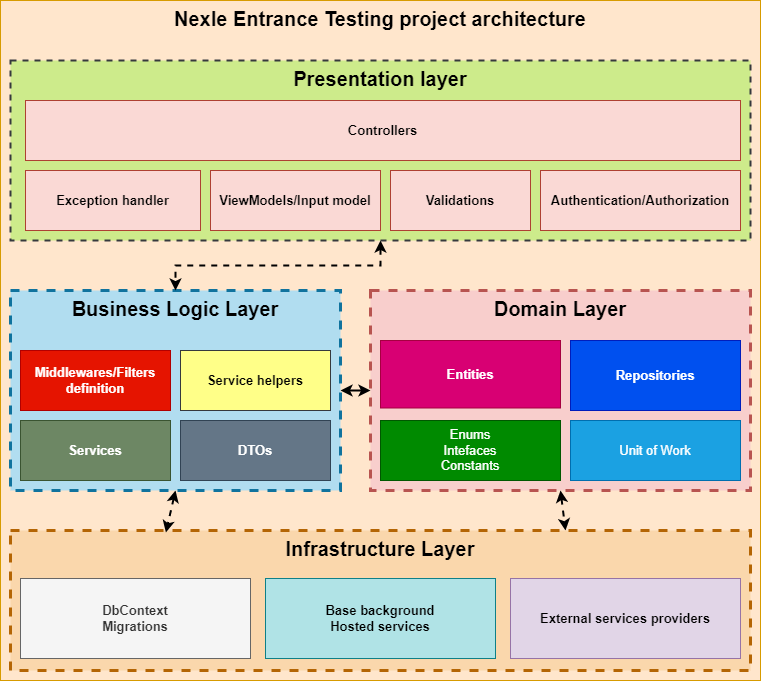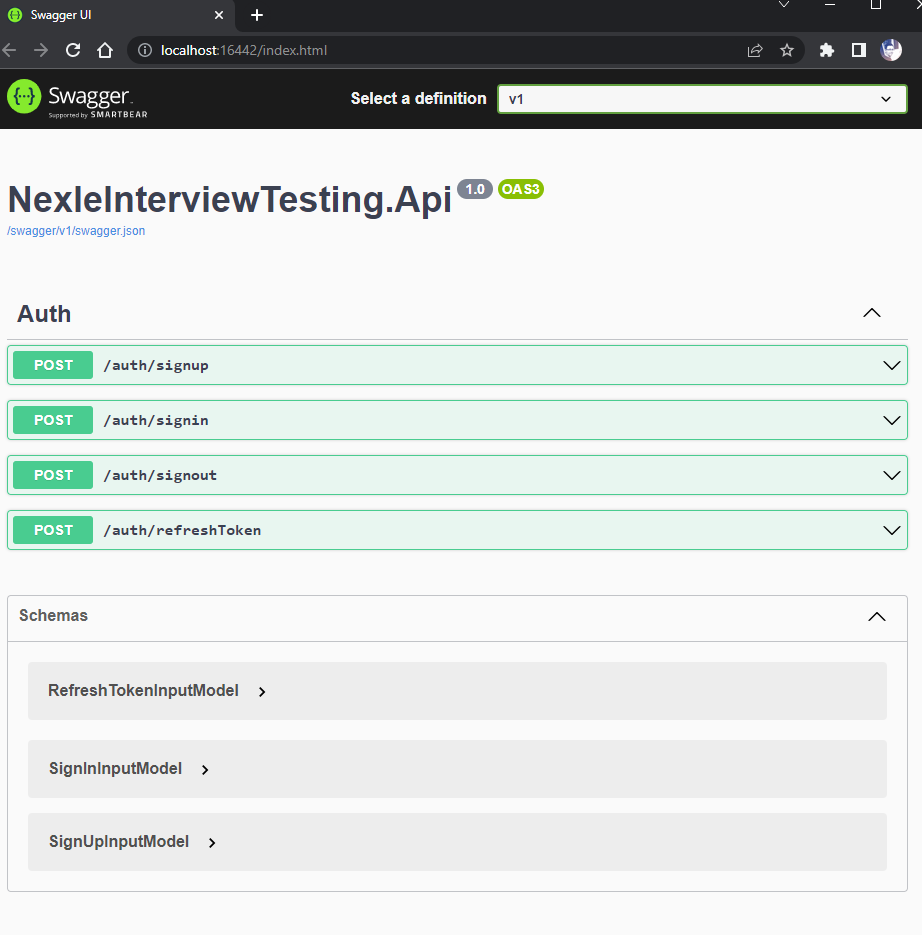Author: Anh Quoc Tran (aquoc.hue@outlook.com, LinkedIn)
- .NET 6.0.
- Visual Studio 2022.
- MySQL Server 5.7 or later
- Docker and Docker Compose (optional).
This project is following Clean Architecture
- Architecture diagram:
- Folder structure:
├───NexleInterviewTesting.Api <-- Presenation layer. Containing controllers, applied middlewares, authorization and authentication, validation and request view models, ASP.NET Core startup project.
├───NexleInterviewTesting.Application <-- Business logic layer. Containing services, DTO, some service helpers, middleware definitions, etc...
├───NexleInterviewTesting.Domain <-- Domain/data access layer. Containing entities, repositories, unit of work, some enums use on entities.
├───NexleInterviewTesting.Infrastructure <-- Infrastructure layer. Containing DbContext, DB migration, some external service connectors like Redis, Message Queue, etc... and Background Job.
This project can't use existing DB from Nexle server
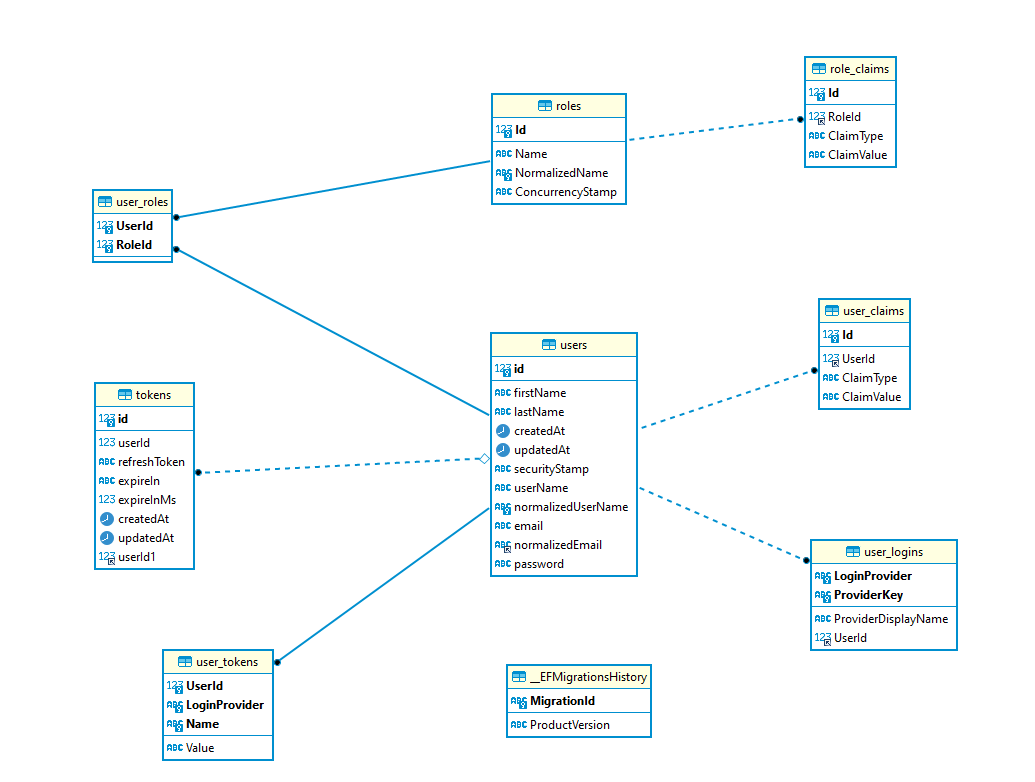
- Clone this repository:
$ git clone https://github.com/anhquoctran/nexle-entrance-test- Open the project in your Visual Studio by double click
src>NexleInterviewTesting>NexleInterviewTesting.sln. - Create
appsettings.jsoninNexleInterviewTesting.Apiproject by copy all contents fromappsettings.example.jsonfile (because theappsettings.jsonfile was ignored from git for security reasons). - Modify the
ConnectionStrings:
{
...
"ConnectionStrings": {
"Default": "your_mysql_connection_string_here"
}
...
}- Change JSON Web Token (JWT) configurations in
appsettings.json:
{
...
"Authentication": {
"JwtBearer": {
"Audience": "",
"SecurityKey": "",
"Issuer": ""
}
}
...
}- Run the database migration:
- Via
Package Manager Console:- Select
NexleInterviewTesting.InfrastructureasDefault project - Run this command to apply the migration:
The default initial migration will be applied.
Update-Database
- Select
- Via
.NET Core CLI Tools:- Install
Entity Framework Core tools$ dotnet tool install --global dotnet-ef
- Apply the migration:
$ dotnet ef database update --project "NexleInterviewTesting.Infrastructure/NexleInterviewTesting.Infrastructure.csproj" --startup-project "NexleInterviewTesting.Api/NexleInterviewTesting.Api.csproj"
- Install
- Via
- Start the application by click the button
IIS Expressin Visual Studio to start theNexleInterviewTesting.Apiproject by IIS Express. Application will be served athttp://localhost:16442by default.
If you need Postman collection, please import it from file nexle_entrance_api.json under postman folder. Get it.
This project has been configured to use Swagger API documentation with OpenAPI standard. If you navigate to the root of route http://localhost:16442, you will see the Swagger UI like this:
Note: Swagger run on development environment only, so if you run on Docker or Release build, you won't see Swagger UI.
To containerize this application with Docker Compose, you need navigate to the src directory, and then open your favourite terminal like Command Prompt, Powershell, etc... and execute below command:
docker compose up -d --buildThis command will build the Docker image of our project (--build flag) and start the container from built image (up command) with detached mode (-d flag). After that, if the container has been run successfully, our api will be served at http://localhost:5001 (defined on docker-compose.yml)
The Database migrations will be applied automatically when the DB's container has started.