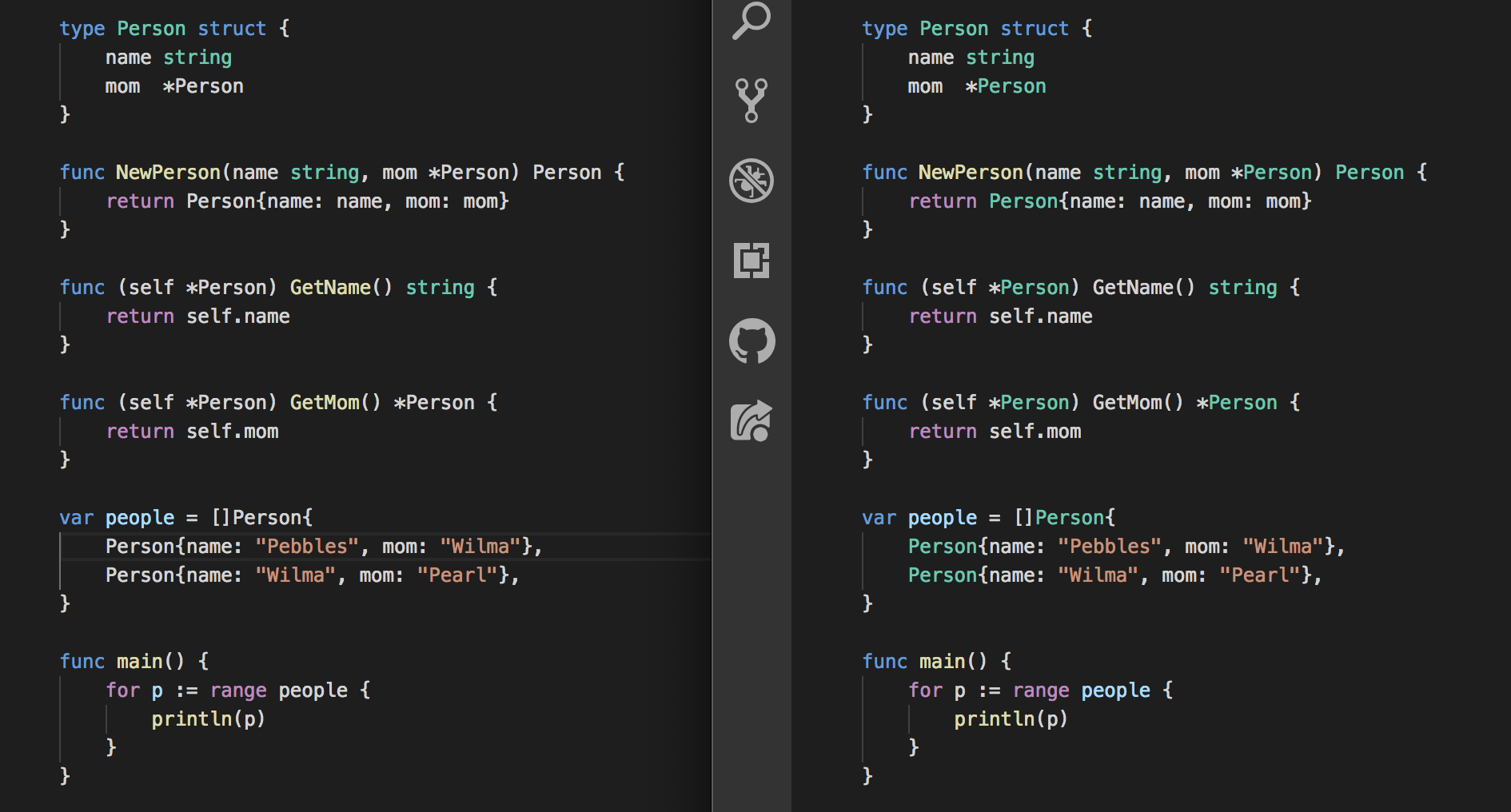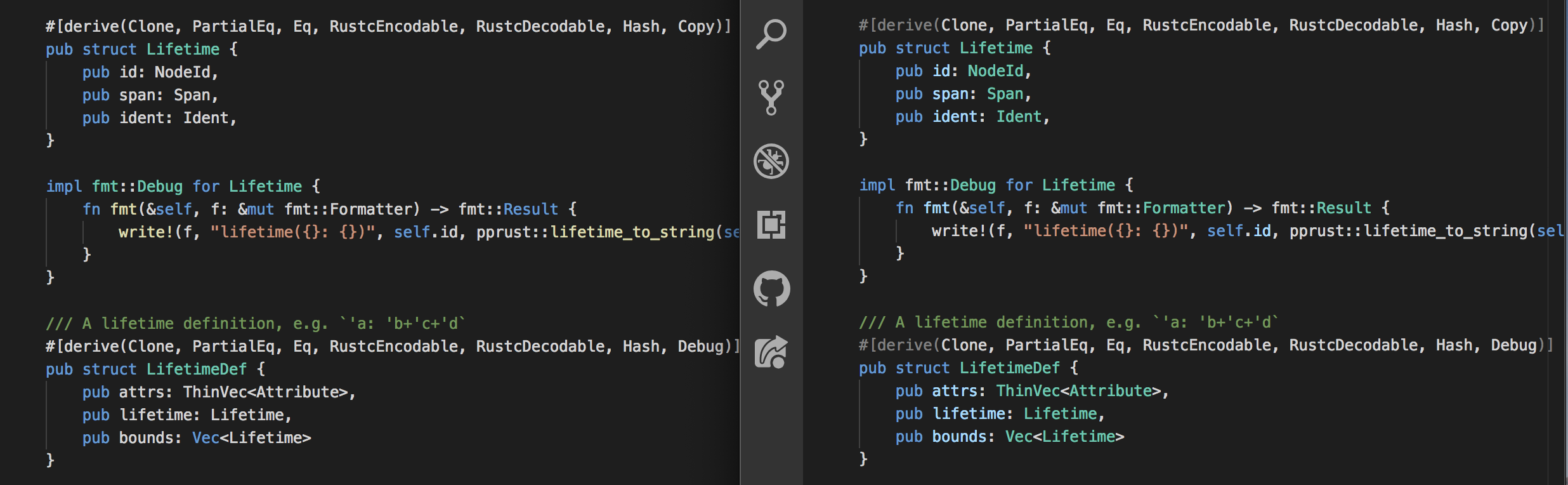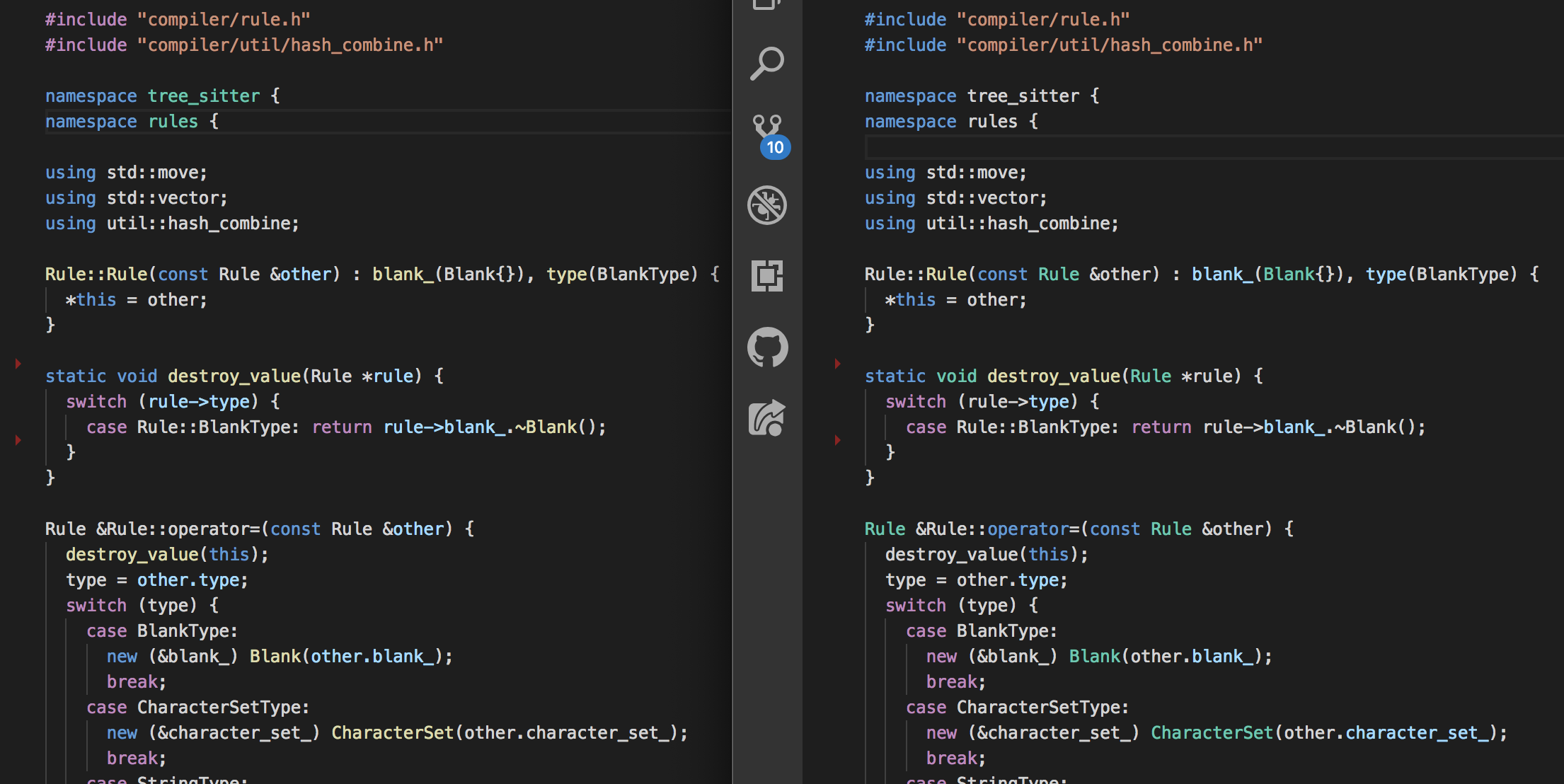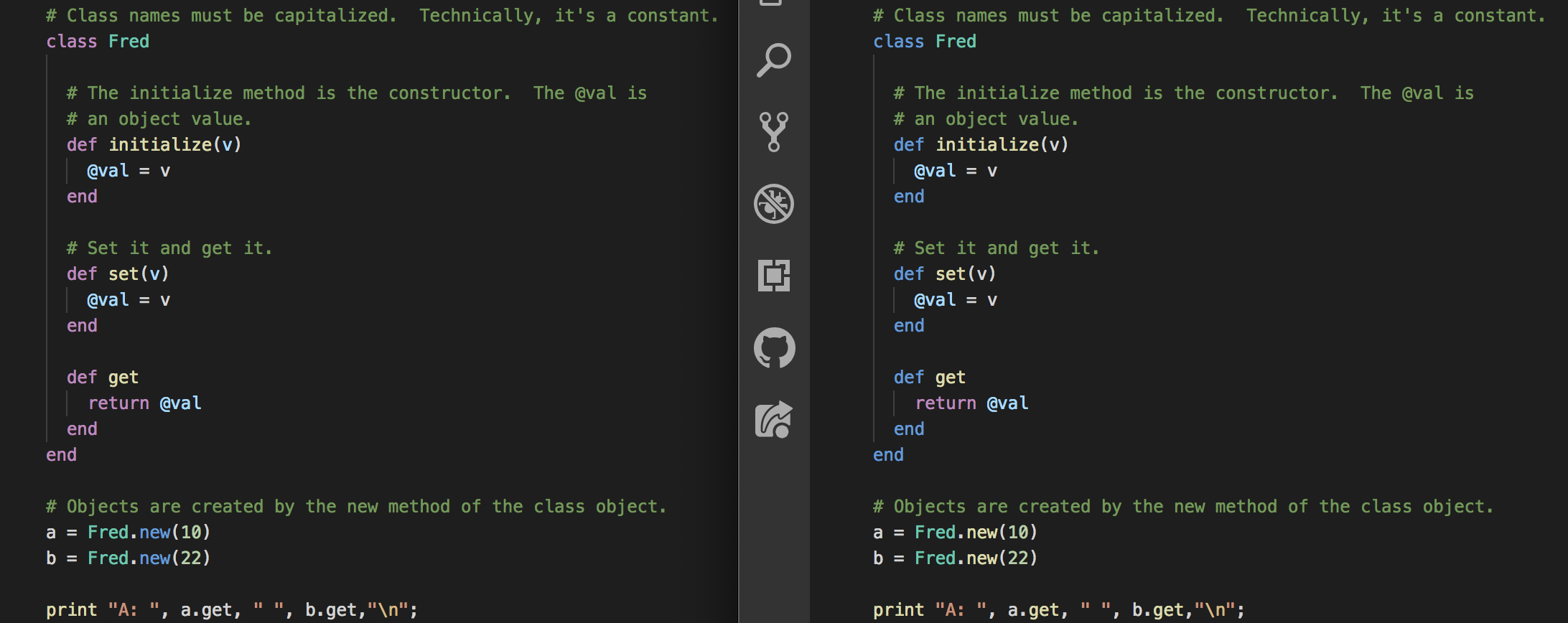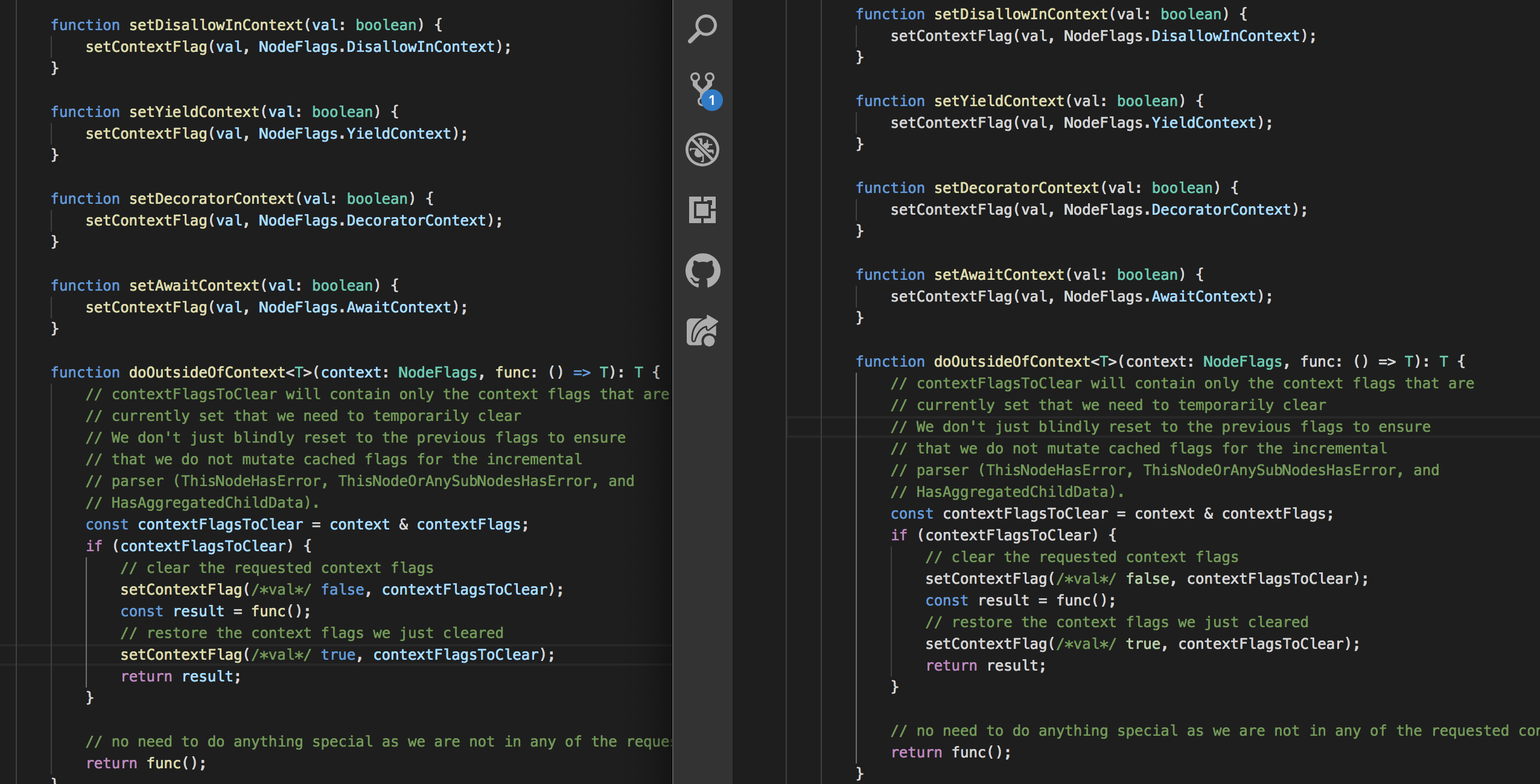Tree Sitter for VSCode [Deprecated]
With the improving support for custom syntax coloring through language server, this extension is no longer needed
This extension gives VSCode support for tree-sitter syntax coloring. Examples with tree-sitter coloring on the right:
Go
Rust
C++
Ruby
Javascript / Typescript
Contributing
Fixing colorization of an existing language
If you see something getting colored wrong, or something that should be colored but isn't, you can help! The simplest way to help is to create an issue with a simple example, a screenshot, and an explanation of what is wrong.
You are also welcome to fix the problem yourself and submit a PR. Colorization is performed by the various colorLanguage(x, editor) functions in src/colors.ts. When working on the colorization rules, please keep in mind two core principles:
- Good colorization is consistent. It's better to not color at all than to color inconsistently.
- Good colorization is selective. The fewer things that we color, the more emphasis the color gives.
Adding a new language
It's straightforward to add any language with a tree-sitter grammar.
- Add a dependency on the npm package for that language:
npm install tree-sitter-yourlang. - Add a color function to
./src/colors.ts - Add a language to the dictionary at the top of
./src/extension.ts - Add a simplified TextMate grammar to
./textmate/yourlang.tmLanguage.json. The job of this textmate grammar is just to color keywords and simple literals; anything tricky should be left white and colored by your color function. - Add a reference to the grammar to the contributes.grammars section of package.json.
yourlangmust be a VSCode language identifier. - Add a reference to
onLanguage:yourlangto the activationEvents section of package.json.yourlangmust be a VSCode language identifier. - Add an example to
examples/yourlang. - Hit
F5in VSCode, with this project open, to test your changes. - Take a screenshot comparing before-and-after and add it to the above list.
- Submit a PR!