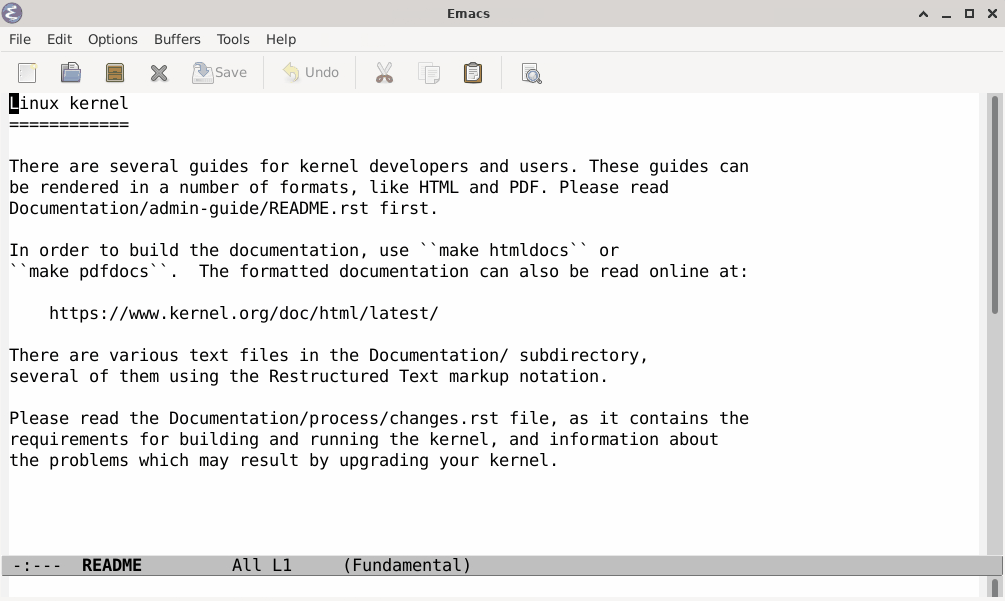fzf.el 
An Emacs front-end for fzf.
installation
fzf.el is available on MELPA.
Below is an illustrative use-package configuration of fzf.el showing all
available customizations and their default values.
Note: This package does not set default keybindings.
(use-package fzf
:bind
;; Don't forget to set keybindings!
:config
(setq fzf/args "-x --color=bw --print-query --margin=1,0 --no-hscroll"
fzf/executable "fzf"
fzf/git-grep-args "-i --line-number %s"
;; command used for `fzf-grep-*` functions
;; example usage for ripgrep:
;; fzf/grep-command "rg --no-heading -nH"
fzf/grep-command "grep -nrH"
;; If nil, the fzf buffer will appear at the top of the window
fzf/position-bottom t
fzf/window-height 15))usage
fzf.el comes with a number of useful commands:
Using FZF_DEFAULT_COMMAND:
M-x fzfM-x fzf-directory
Searching for files:
M-x fzf-find-fileM-x fzf-find-file-in-dirM-x fzf-recentf
Project-aware search:
M-x fzf-gitM-x fzf-git-filesM-x fzf-git-grepM-x fzf-hgM-x fzf-projectile
Grep:
Note:
fzf-grep-*-with-narrowingfunctions launch an interactivefzf/grep-commandinstead of using fuzzy filtering. See the fzf advanced documentation for more details.
M-x fzf-grepM-x fzf-grep-dwimM-x fzf-grep-in-dirM-x fzf-grep-with-narrowingM-x fzf-grep-dwim-with-narrowingM-x fzf-grep-in-dir-with-narrowing
Using input from Emacs:
M-x fzf-switch-buffer
define custom functions
fzf.el exposes functions to let you interface with fzf however you'd like:
fzf-with-command (command action &optional directory as-filter initq): Runfzfon the output of a shell command.command: The shell command whose output is passed tofzf.action: A function that handles the result offzf(e.g. open a file, switch to a buffer, etc.). This package ships with two default actions that can handle opening a file and opening a file at a specific line.directory: Directory to executefzfin.as-filter: If non-nil, usecommandas the filter instead offzf's fuzzy filtering. Seefzf-grep-*-with-narrowingfunctions for example usages.initq: Ifas-filteris non-nil,initqwill be used as the value for the--queryoption. Ifas-filteris nil, this does nothing.
fzf-with-entries (entries action &optional directory): run fzf, passing in an elisp list and running the function action with the user's selected results.
Using these functions, it's easy to define your own commands that use fzf:
(defun fzf-example ()
(fzf-with-entries
(list "a" "b" "c")
'print))Or more exciting:
(defun fzf-find-file (&optional directory)
(interactive)
(let ((d (fzf/resolve-directory directory)))
(fzf
(lambda (x)
(let ((f (expand-file-name x d)))
(when (file-exists-p f)
(find-file f))))
d)))Interacting with the FZF buffer
When you run one of the above commands, you will see an "FZF" buffer. For example, when
using M-x fzf, you'll see a buffer that looks like:
file1.ext
file2.ext
file3.ext
....
> SELECTED-FILE # RET (Enter) will open this file
1580404/1580404 # Fuzzy find on my 1.6 million files
> PATTERN # You type a fuzzy pattern to find
The PATTERN you type will narrow the selected items. PATTERN is used to do
approximate string matching.
The PATTERN syntax is not a regular expression. In the examples below, we used
used /regular expressions/ to illustrate the matching behavior. The closest
match is listed first.
| PATTERN | MATCH RESULT |
|---|---|
foo |
Match file paths containing /foo/, /f.*oo/, /f.*o.*o/, etc. |
foo bar |
Use spaces to specify multiple pattern terms, foo bar matches paths containing both terms, /foo.*bar/, /bar.*foo/, /f.*oo.*bar/, etc. |
'foo |
File paths containing exactly the string foo (/foo/) |
!foo |
Negation, file paths that do not contain exact match, foo, in their name |
^foo/bar |
An anchored match, a term prefixed with ^ means match files starting with foo/bar |
.cpp$ |
An anchored match, a term postfixed with $ means match files ending with .cpp |
.c$ | .h$ |
OR operator, match paths ending in .c or .h |
For example, the pattern "^apps/special 'foo !bar .c$ | .h$" will match file paths starting with "apps/special"
that contain the string "foo", not the string "bar", and end in ".c" or ".h".
Keys
The FZF buffer, which you use to fuzzy find, is based on the underlying code for M-x ansi-term. Most keys you type are sent to the fzf process. We've set the terminal escape key to
C-x. Use C-x C-h to see the Emacs command key bindings in the FZF buffer. For example, you can
maximize the FZF buffer window using C-x 1 which closes the other windows in your Emacs frame, thus
giving you bigger FZF buffer window for fuzzy finding.
Colors
The FZF buffer picks colors based on the way Emacs was invoked (terminal, light background window
frame, or dark background window frame). See the fzf/args defcustom to modify the colors or
use black and white.
Colors in a terminal, emacs -nw
When running in a terminal, emacs -nw, and you have an Emacs theme (see M-x customize-themes),
then the corresponding light or dark background color fzf setup will be used. Colors in Emacs work
best when running in a terminal with 24-bit truecolor support. For example, on recent Linux with
xterm-direct and Emacs 27 or later, this should give you truecolor in a terminal:
env TERM=xterm-direct emacs -nwIf you are running in a 256 color terminal, for example env TERM=xterm-256color emacs -nw, you may
wish to use a less dark yellow. This code is robust to either a 256 or truecolor terminal:
;; Fixup term.el colors when running in an old 256-bit color terminal (emacs -mw). For example, in
;; Emacs 27, term-color-yellow is "yellow3" which doesn't exist in 256-colors, so use "brightyellow"
;; which does exist. Following is a no-op when running in a truecolor terminal.
(eval-after-load 'term
'(when (not (display-graphic-p)) ;; In terminal, emacs -nw?
(let ((basic-color-alist
;; (NAME . NEW_COLOR) pair. If color string of face, term-color-NAME, does not exist and
;; and NEW_COLOR exists, update the face to use that.
'(("yellow" . "brightyellow") ;; term-color-yellow == yellow3, map to brightyellow?
))
(tty-colors (tty-color-alist)))
(cl-loop for color-pair in basic-color-alist do
(let* ((ansi-color (car color-pair))
(color-256 (cdr color-pair))
(color-face (intern (concat "term-color-" ansi-color)))
(term-color-string (face-attribute color-face :background)))
;; If the term-color-string doesn't exist, we are likely running with 256 colors,
;; in this case, use an color-256 if it exists.
(when (and (not (assoc term-color-string tty-colors))
(assoc color-256 tty-colors))
(set-face-attribute color-face nil
:background color-256
:foreground color-256)))))))Windows Support
On UNIX, fzf integration leverages the term.el package, which in turn leverages pty's and Windows doesn't have a pseudo terminal concept. On Windows, processes communicate via pipes, so the path that fzf.el took on UNIX will not work on Windows. Therefore, on Windows we open an external cmd.exe to run fzf there and use temporary files to get the result back to Emacs.
Debugging
After loading fzf.el, run
M-: (setq fzf-show-debug-messages t) RET
or
M-x eval-expression RET (setq fzf-show-debug-messages t) RET
You will then see messages in the *Messages* buffer as you run fzf commands.
license
GPL3