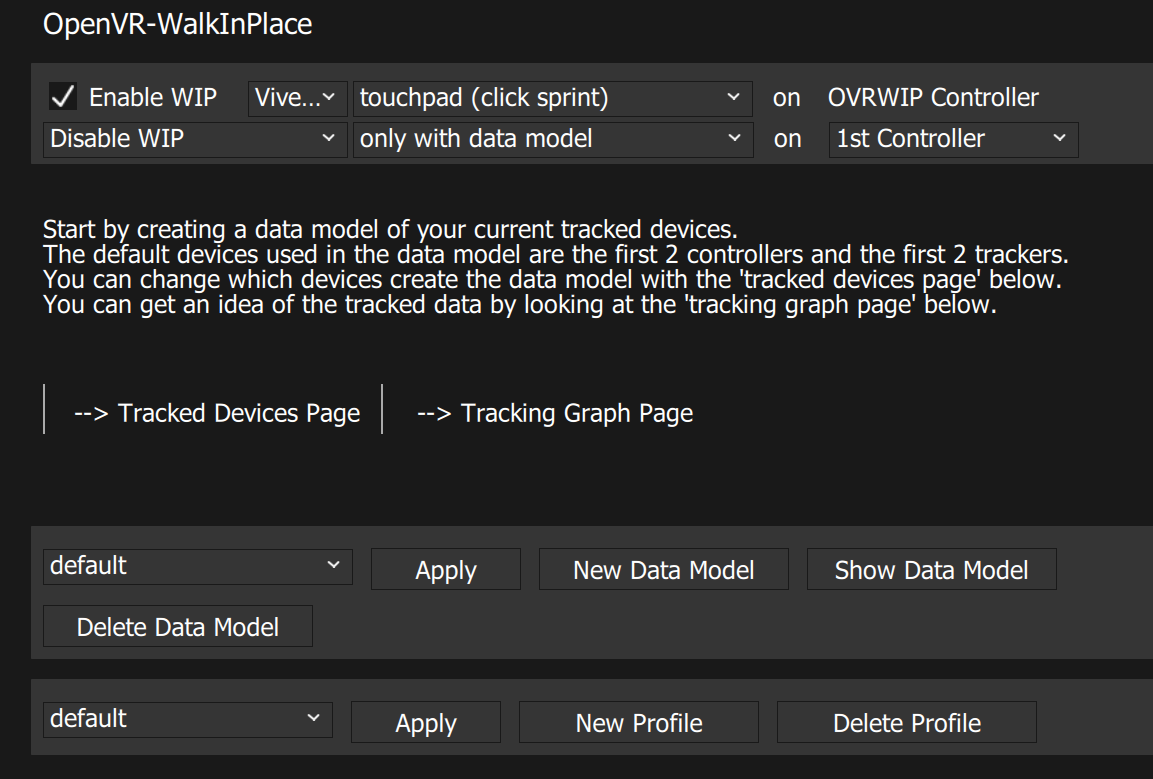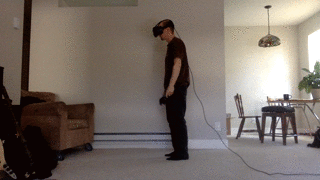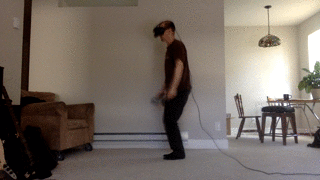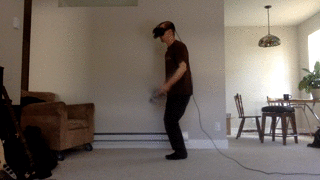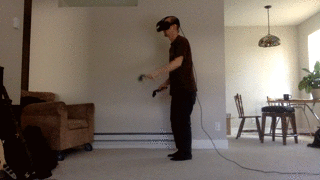OpenVR-WalkInPlace (now supports mlpack data models)
An OpenVR client and driver that tracks real-time device tracking data and applies virtual movement using linear analysis of mlpack data models with armadillo libraries.
As long as the real-time tracking sample is accurately represented in the recorded model, virtual input will be applied. Scale of input can be customized.
A history
https://sites.google.com/view/openvr-walkinplace/home
Features
- Movement Data Model recording, of HMD, tracker and controller devices
- supports Walk In Place Locomotion
- supports Arm Swinging Locomotion
- Or any other HMD,tracker movement pattern that can be recorded and matched in a data model
Upcoming
- HMD Relative Direction Override to any tracked device Relative Direction
- Linux support
Installer
Download the newest installer from the release section and then execute it. Don't forget to exit SteamVR before installing/de-installing.
Documentation
Configuration Examples
Follow this for basic initial setup https://github.com/pottedmeat7/OpenVR-WalkInPlace/tree/master/docs/screenshots/full_setup/Readme.md
GIF Step Examples
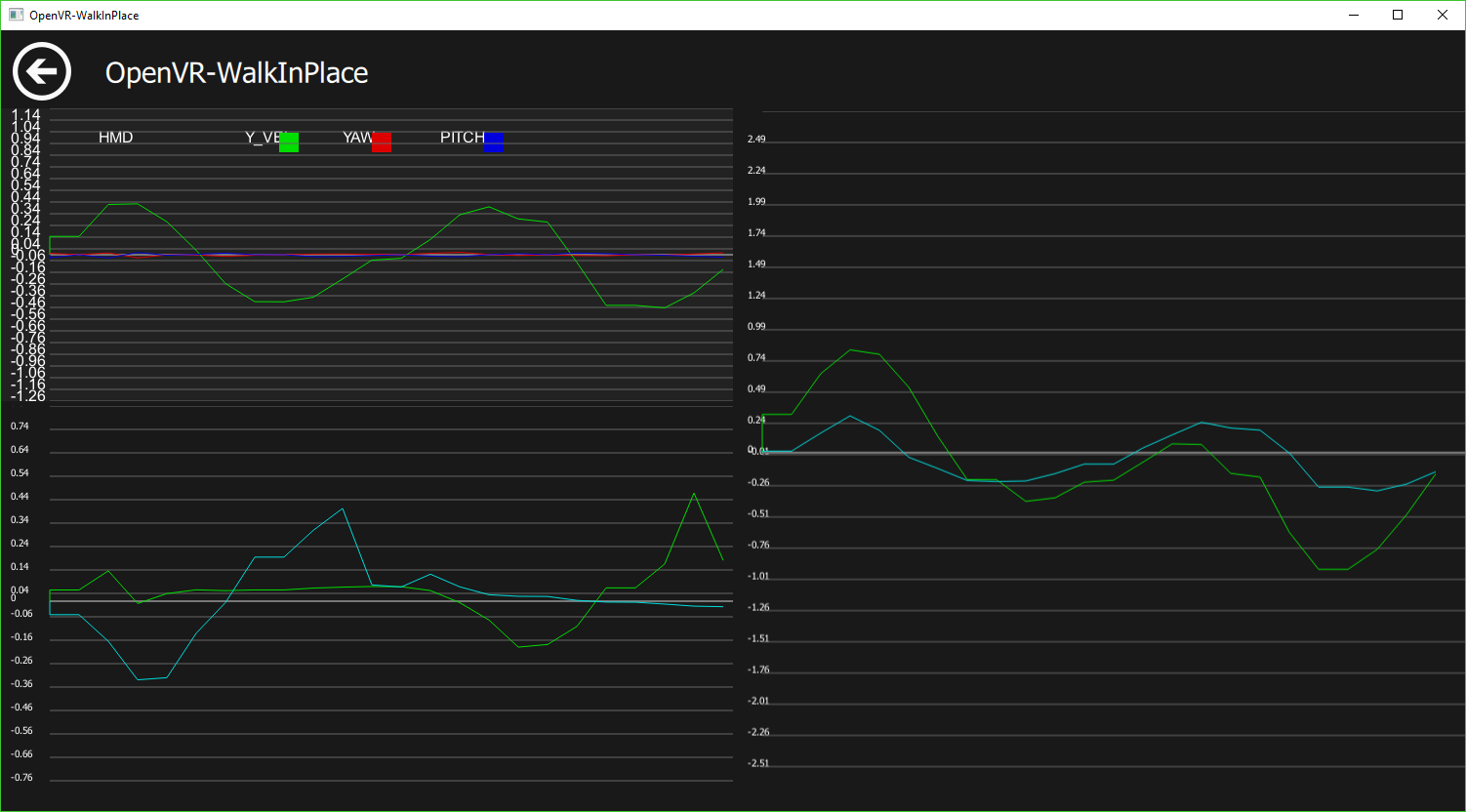 This is an example of the graph while walking in place
This is an example of the graph while walking in place
Data Models
You can record a data model of your HMD, tracker and controller movement rates to use to match the similar movement in real-time. You can Create, Apply, and Delete the data models. The current applied Data Model, will the one saved into a profile if you create one. You can also choose any pre-recorded data models without a profile as well. If you name a data model with the name "default" it will be the initially loaded data model once you start SteamVR.
Data Model Recording
Follow the on screen popups instructions when recording a new data model. The recording process is from slowest to fastest movement of all devices. There will be 5 steps in the following order, Slowest Pace (5 seconds), Slow Scaling up to Medium (5 Second), Medium Paced (5 Seconds), Medium Scaling up to Fast (5 Seconds), and Fastest Pace.
As you record the touch values are recorded in the following order Slow (0 touch value), Slow to medium (0-0.5 touch value), Medium (0.5 touch value), Medium to fast (0.5-1.0 touch value), and Fast (1.0 touch value)
Mostly it will be your controller values that are used to determine where in the model to pick the corresponding touch value from. The HMD and trackers mainly determine if you are moving at all according to the model.
If you find that you move to quickly to soon, try re-recording a model with more significant arm swinging.
Apply Data Model
Make sure to "apply" the data model before Enabling WIP or trying to view the data model as well.
Show Data Model Page
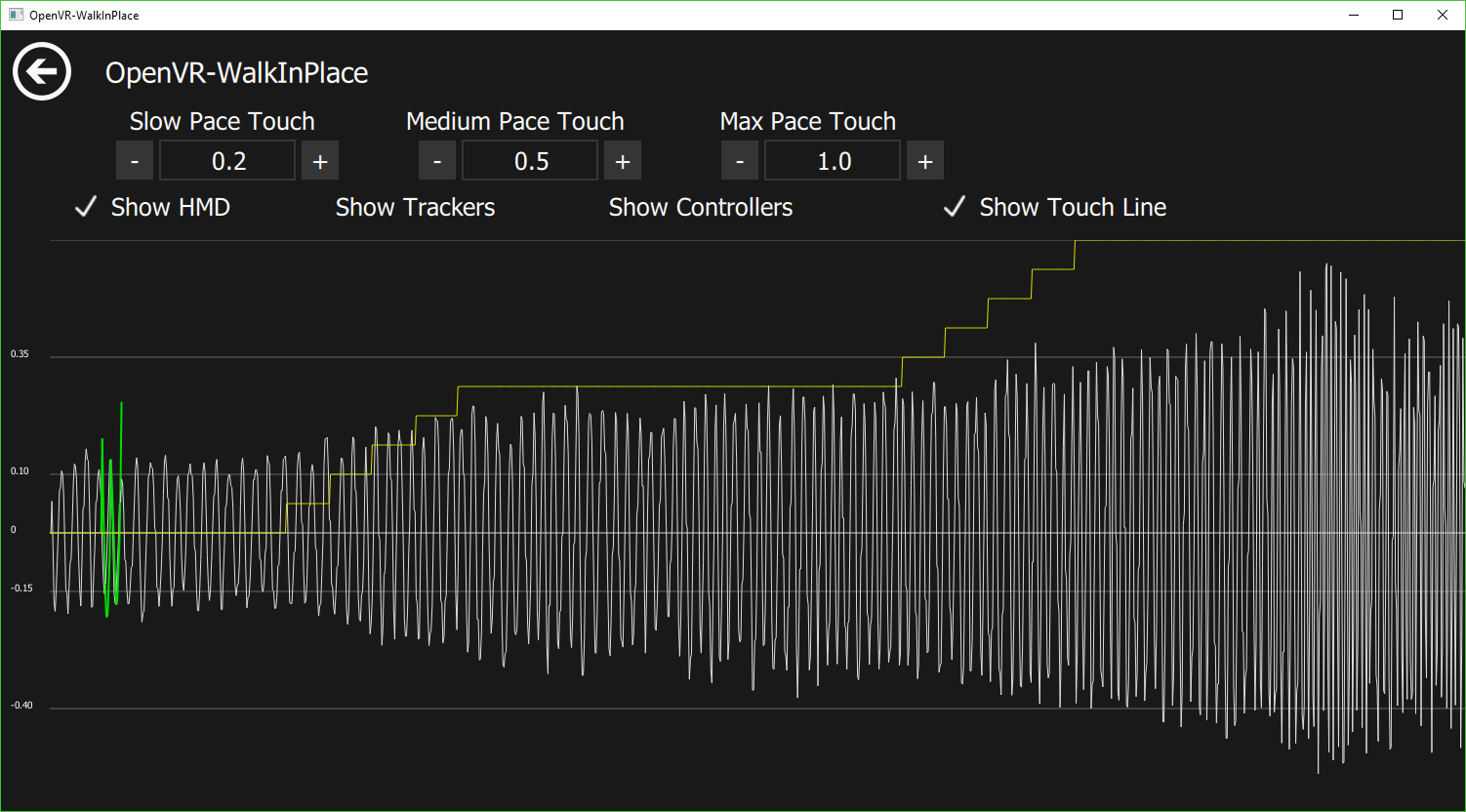 This shows the HMD model, the model touch values, and the current real-time sample (in green)
This shows the HMD model, the model touch values, and the current real-time sample (in green)
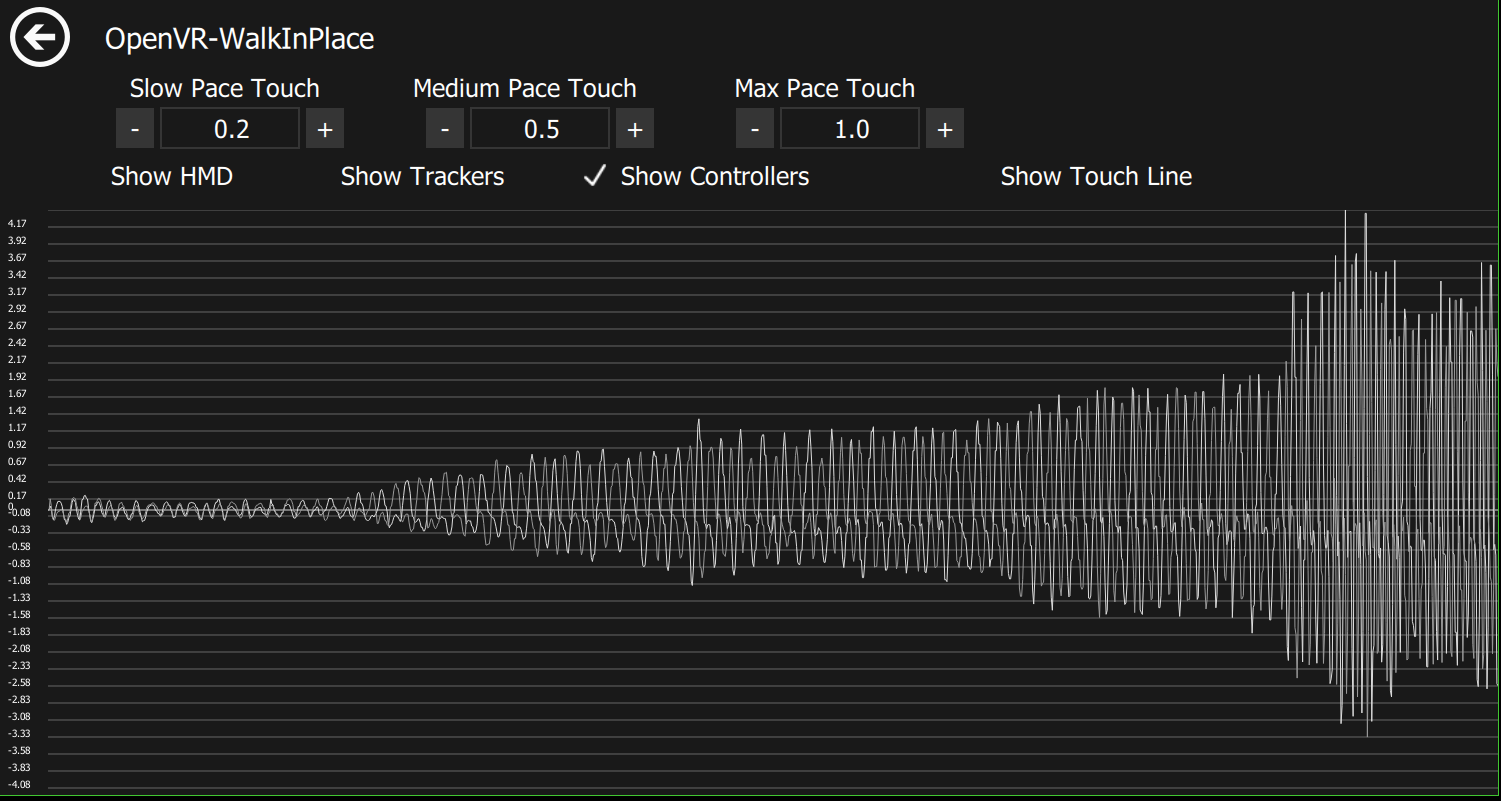 This is an example data model of the controllers values from slow pace to fast pace
This is an example data model of the controllers values from slow pace to fast pace
Show HMD, Show Trackers, Show Controller, Show Touch Line
These show the models of each device. The Touch Line is the values inserted from 0-1 of the progress during the recording. The touch-line will be scaled to be between the values in the "Touch Pace Options". Ie. From Min-Max.
Touch Pace Options
These values control the degree of movement applied in game. Some games will use the touchpad axis differntly, for slow games sometimes there is only 1 degree of movment. Some games use the entire axis from the center, 0, to 1
If you find the walking with just the HMD is too sensitive you can set the "Walk Touch" to 0 this will require your HMD and arms to swing in order to trigger a step via triggering the "mid" or "max" touch value.
Other Options
Enable WIP
This checkbox either enables or disables all detection and virtual input
HMD Type
Choose which HMD your using
Input Type
There are a few different methods of inputs used by games
- The standard "Touchpad" locomotion games, that use from 0-1 on the touchpad (or joystick) for forward movement speed, often these games also have a "click to sprint" function.
- Some games use touchpad locomotion except you have to press and hold the touchpad while moving your finger from 0-1 use the option "Touchpad (pressed)" for these games
- Anything else such as Teleport games, using "click to sprint" with the minimum touch value set to 1.0 will generate a click for any valid movement match
OVRWIP Controller
All touchpad input goes to the OVRWIP Custom Controller you can rebind this input to other controllers and buttons using the SteamVR Input Bindings. You can access SteamVR's input bindings by going to the VR dashboard -> Settings -> Controller Bindings then select the ovrwip_controller and bind to any inputs you like. For these bindings to work you must also go to the "Extra Settings" tab and select either bind to left or right hand.
SteamVR Bindings for OVRWIP Controller
Follow the screenshots here to setup bindings for the OVRWIP controller https://github.com/pottedmeat7/OpenVR-WalkInPlace/tree/master/docs/screenshots/steamvr_bindings/
buttons to disable/enable WIP
These options can be used to disable/enable virtual movement when your holding or not holding the button selected.
Enable / Disable Device page
Track HMD?
This will enable/disable the tracking and analysis of the real-time HMD movement. If disabled it will ignore the HMD data in the current data model and will only utilize the thresholds of the tracker movement.
Track HMD Rotation?
This is a enhanced check to track if the rotational velocity values of HMD YAW and PITCH are within the maximum recorded values of the current data model.
controller selection for hand(s)
If you have more then 1 controllers, you can select another combination of 1-2 controllers to be used as the 1-2 tracked hand(s).
controller selection for feet (untesed)
If you have more then 1 controllers, you can select another combination of 1-2 controllers to be used as the 1-2 tracked feet.
tracker selection for hand(s) (untesed)
If you have more then 1 trackers, you can select another combination of 1-2 trackers to be used as the 1-2 tracked hand(s).
tracker selection for feet
If you have more then 1 trackers, you can select another combination of 1-2 trackers to be used as the 1-2 tracked feet.
//# ### Direction devices - work in progress //# This will allow customization of direction of movement using any of the devices. Just as many games use the controller as the direction device, although some use the HMD direction.
Profiles
If you like your current settings for a game and want to save them you can click "New Profile" it will take the current settings and save them with the profile name of your choice. If you want to update a profile with new settings you need to select the profile and delete it and re-create a "New Profile".
If you name a profile with the name "default" it will be the initially loaded profile once you start SteamVR. If you dont want to automatically enable walk in place locomotion on startup save the default profile with "enableWIP" unchecked.
Other settings
You can modify the size and length of the real-time samples to shorten or lengthen the needed data to either start or stop movement
you have to edit the ini file found at C:\Users\<USERNAME>\AppData\Roaming\pottedmeat7\OpenVRWalkInPlace.ini and add any of the following variables to any profile you'd like with the standard syntax of profiles in the file
Before changing these try to understand how changing these affects the matching decision for starting and stopping movement
A quick summary is the start sample is used before any movement has been applied, ie. the first step
The ongoing sample size is for when your movement has fit the model previously the following samples require less data
The max sample size is just the limit before data points are removed from the sample
walkInPlaceProfiles\<profile_index>\maxHMDSampleSize=16
walkInPlaceProfiles\<profile_index>\startHMDSampleSize=12
walkInPlaceProfiles\<profile_index>\ongoingHMDSampleSize=4
walkInPlaceProfiles\<profile_index>\maxTRKRSampleSize=19
walkInPlaceProfiles\<profile_index>\startTRKRSampleSize=14
walkInPlaceProfiles\<profile_index>\ongoingTRKRSampleSize=8
walkInPlaceProfiles\<profile_index>\maxCNTRLSampleSize=12
walkInPlaceProfiles\<profile_index>\ongoingCNTRLSampleSize=10
You can change the needed accuracy of the matching algorithms by changing the following variables The velocity variance changes are pretty straight forward as the velocity is what is graphed in the model and the real-time samples. Changing the variance just sets the error allowed for each data point
walkInPlaceProfiles\<profile_index>\hmdVelVariance=0.07
walkInPlaceProfiles\<profile_index>\trkrVelVariance=0.07
walkInPlaceProfiles\<profile_index>\cntrlVelVariance=0.07
*This value is the value that checks the direction of the acceleration ie. up or down (this is what forms the wave like pattern in the tracking data). This value is the percentage of data points that the sample needs to match the model, ie. 75% (0.75) of the ups and downs of the sample wave need to match at any point of the model, and be within the velocity variance.
walkInPlaceProfiles\<profile_index>\hmdAccelPercentAccurate=0.75
Graph Page
The graph page will show you realtime values from the HMD, controllers and trackers. If you have WIP enabled the graph page will display vertical lines yellow for walk detection, orange for jog detection and red for run detection.
Any Issues Check out the Logs
Overlay UI Log here C:\Users\<USERNAME>\AppData\Roaming\pottedmeat7\OpenVRWalkInPlace\VRWalkInPlace.log
Driver Log here C:\Program Files (x86)\Steam\steamapps\common\SteamVR\drivers\00vrwalkinplace\bin\win64\driver_vrwalkinplace.log
Setting up To Re-Build the project from Source
You do not need this if you just want to use the WIP overlay
Boost
- WINDOWS
- Goto https://sourceforge.net/projects/boost/files/boost-binaries/1.65.1/
- Download Boost 1.65 Binaries (boost_1_65_1-msvc-14.1-64.exe)
- Install Boost into
OpenVR-WalkInPlace/third-party/boost_1_65_1
- LINUX
- Go to https://sourceforge.net/projects/boost/files/boost/1.65.1/
- Download boost_1_65_1.tar.gz
- Extract the files into
OpenVR-WalkInPlace/third-party/boost_1_65_1
Qt
- Goto https://download.qt.io/official_releases/qt/5.9/5.9.0/
- Download Qt 5.9.0 (Either windows .exe or linux .run file)
- Run the Qt installer (I installed it to
c:\Qtor/home/<user>/on linux)
mlpack, openblas and armadillo
- WINDOWS
- LINUX
Building
- WINDOWS Build 'VRWalkInPlace.sln' in Visual Studio 2017
- LINUX
Build the OpenVR-WalkInPlaceOverlay.pro project with Qt Creator
from a shell run
./build.shgo to https://github.com/probonopd/linuxdeployqt/releases and download the AppImage then runcd <OpenVR-WalkInPlace path>/client_overlay/bin/x64/ <linuxdeployqt path>/linuxdeployqt-5-x86_64.AppImage OpenVR-WalkInPlaceOverlay -qmldir=res/qml/ -no-translations -bundle-non-qt-libs -appimage -verbose=2
Building installer
- go to https://sourceforge.net/projects/nsis/files/NSIS%202/2.33/
- download and run the nsis-2.33-setup.exe
- go to
OpenVR-WalkInPlace/installer - right click the
installer.nsifile andCompile NSIS Script - the installer exe will be built into the same directory
Uninstall
- Run "C:\Program Files\OpenVR-WalkInPlace\Uninstall.exe" will remove everything
Known Bugs
- The shared-memory message queue is prone to deadlock the driver when the client crashes or is exited ungracefully.
License
This software is released under GPL 3.0.
#Credits mlpack2018 mlpack 3: a fast, flexible machine learning library Curtin, Ryan R. and Edel, Marcus and Lozhnikov, Mikhail and Mentekidis, Yannis and Ghaisas, Sumedh and Zhang, Shangtong Journal of Open Source Software, 3, 26 726, 2018, 10.21105/joss.00726, https://doi.org/10.21105/joss.00726
Conrad Sanderson and Ryan Curtin. Armadillo: a template-based C++ library for linear algebra. Journal of Open Source Software, Vol. 1, pp. 26, 2016.
Conrad Sanderson and Ryan Curtin. Practical sparse matrices in C++ with hybrid storage and template-based expression optimisation. Mathematical and Computational Applications, Vol. 24, No. 3, 2019.