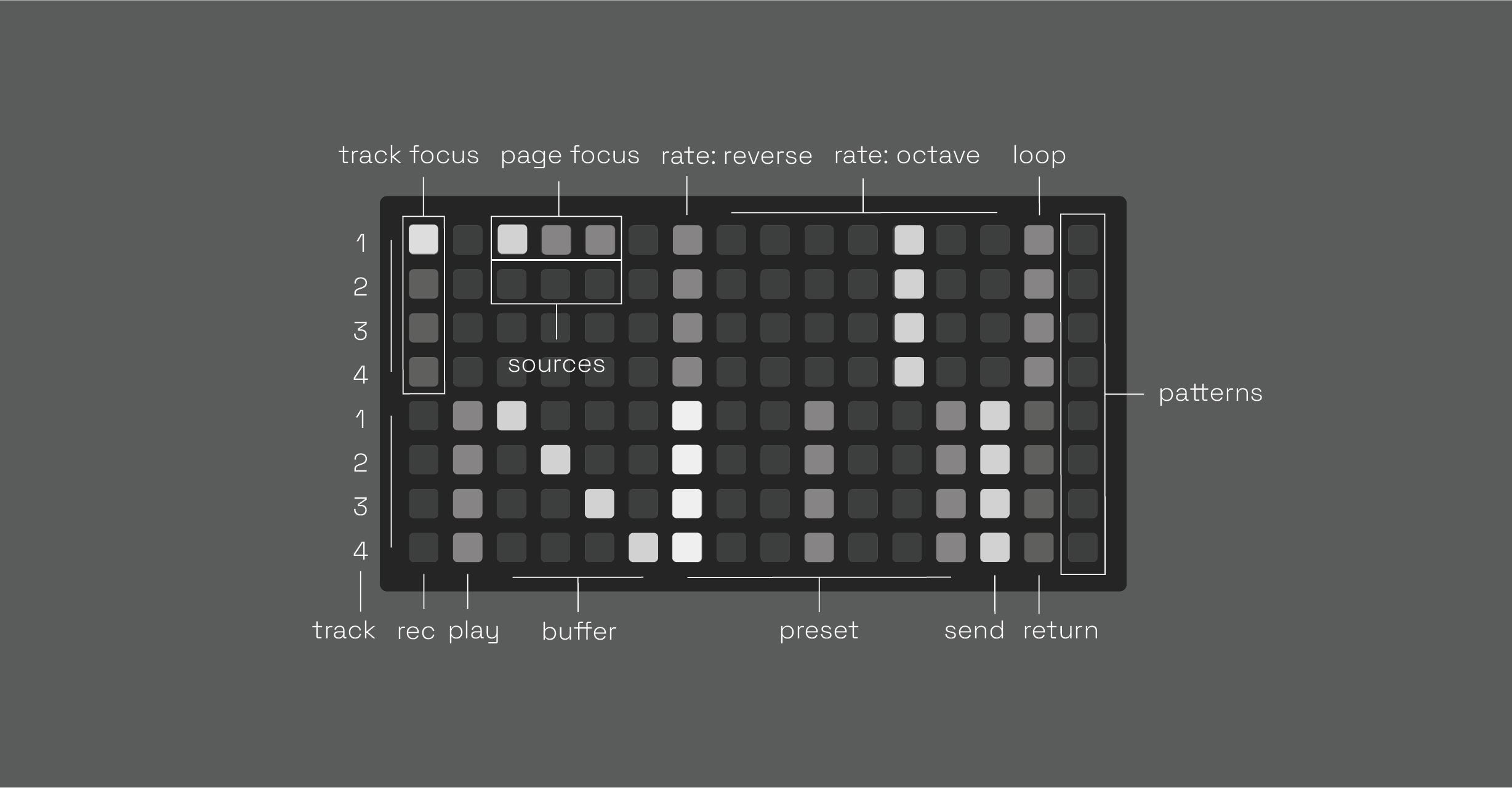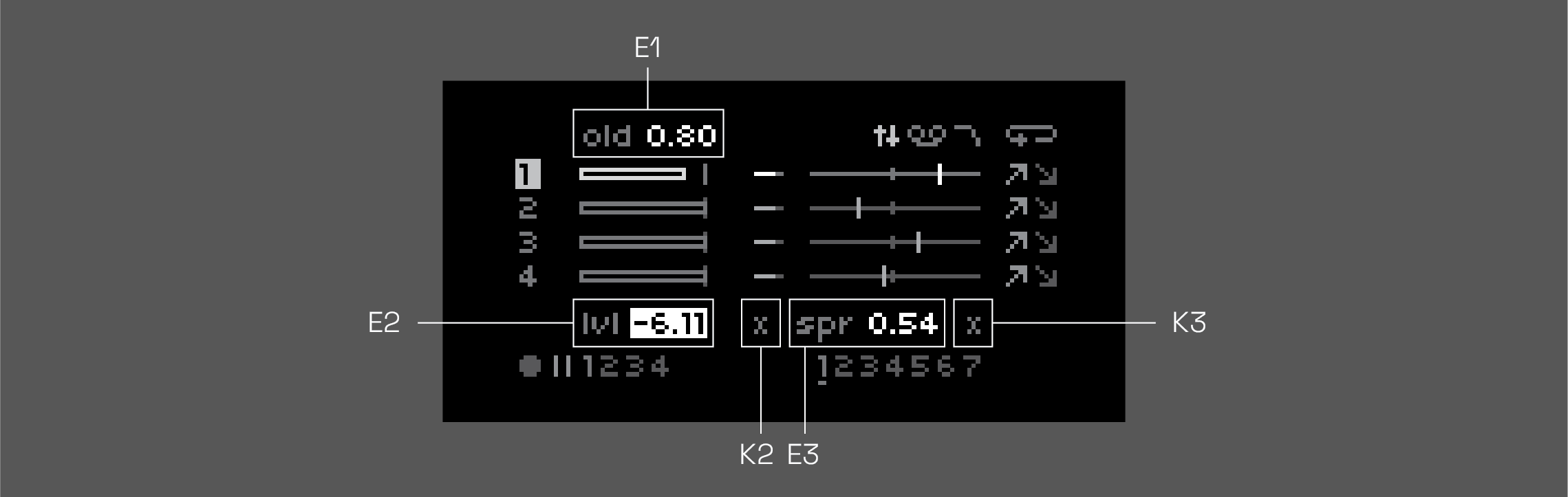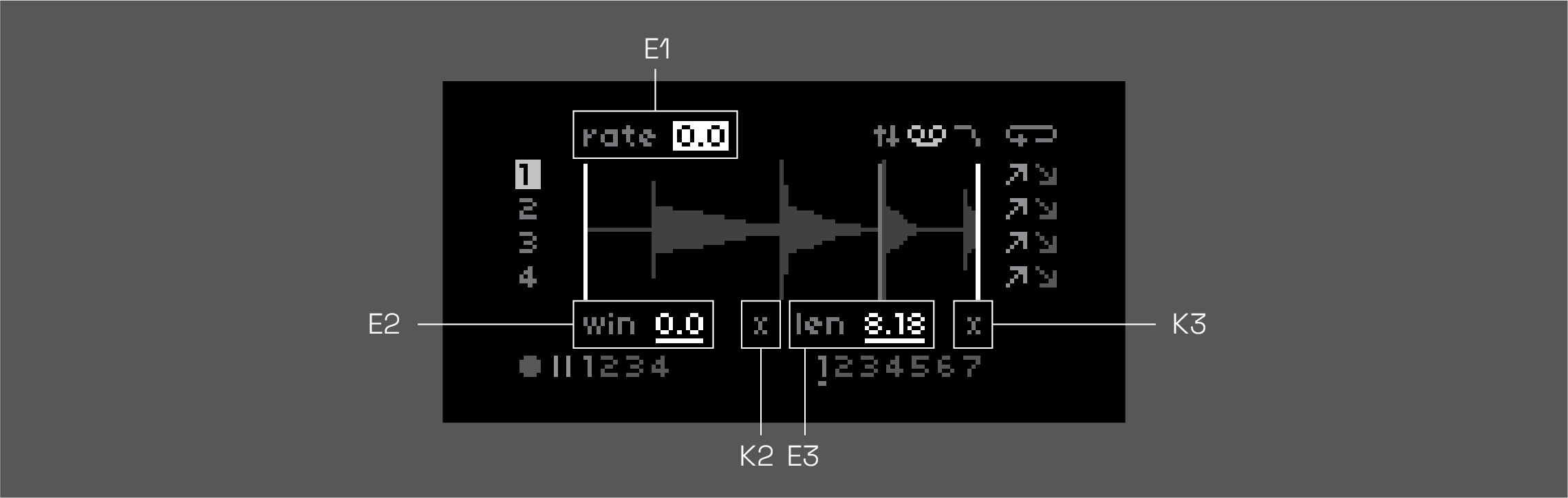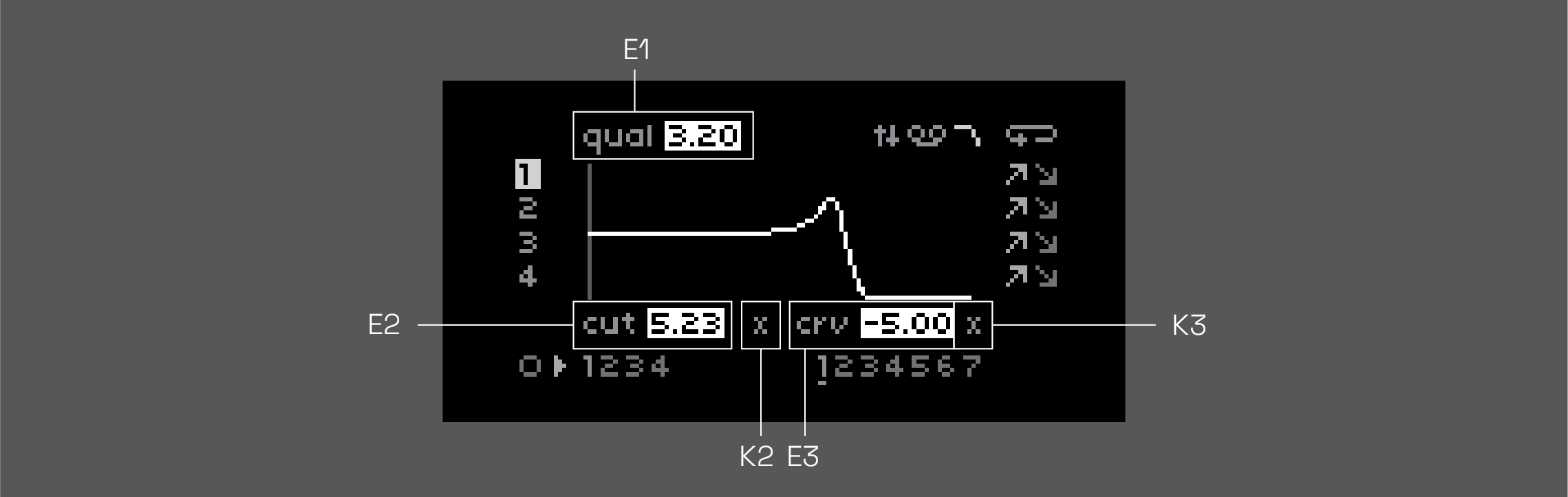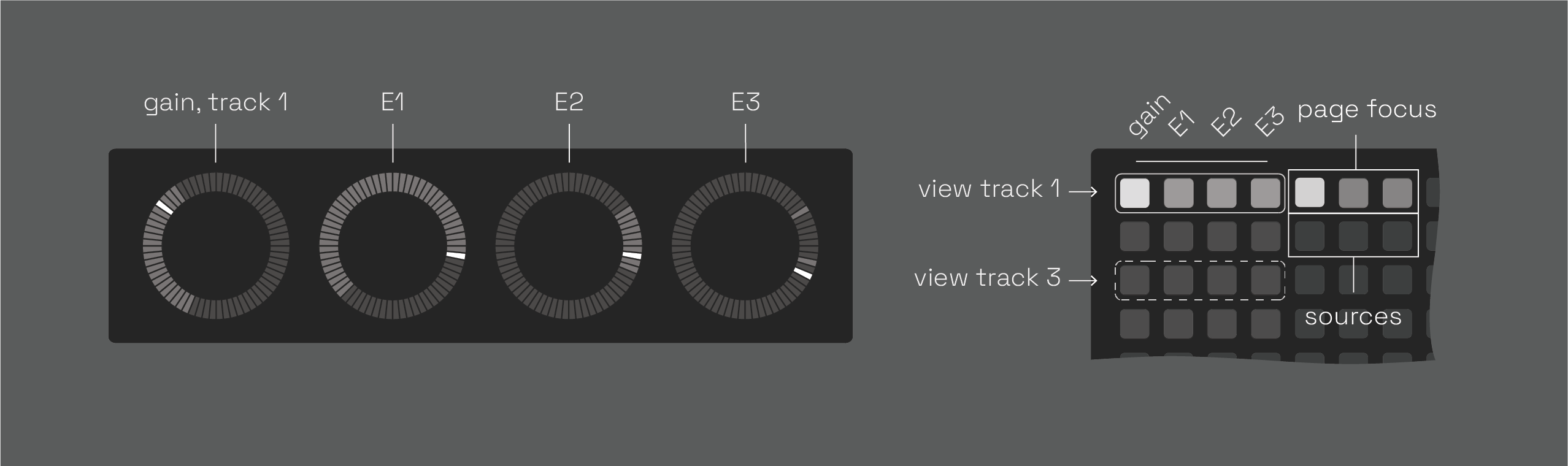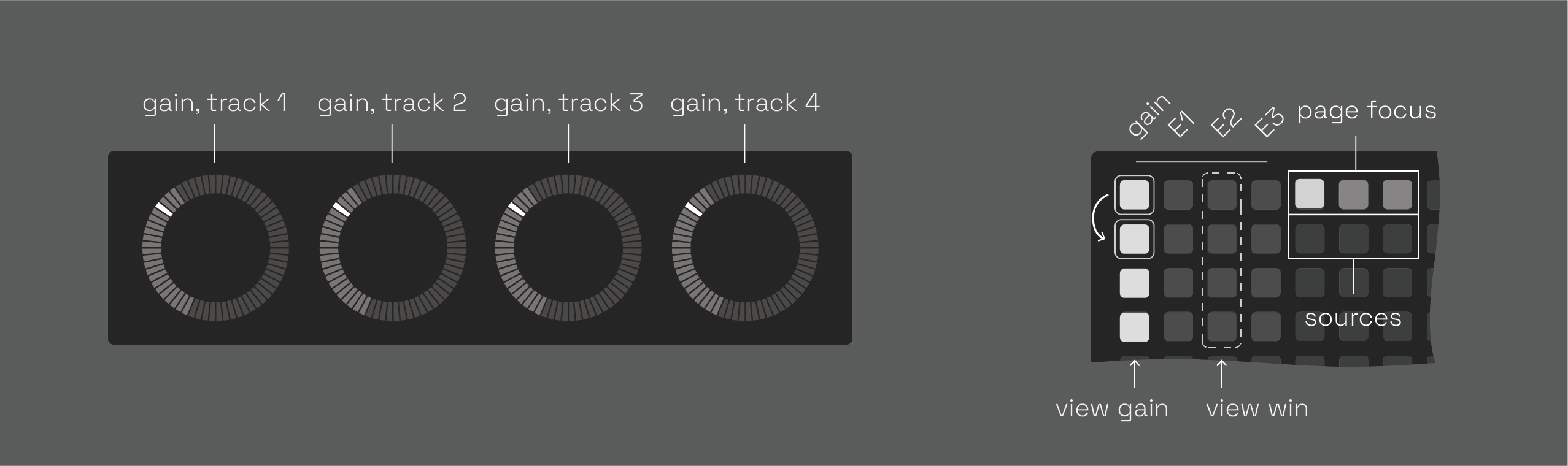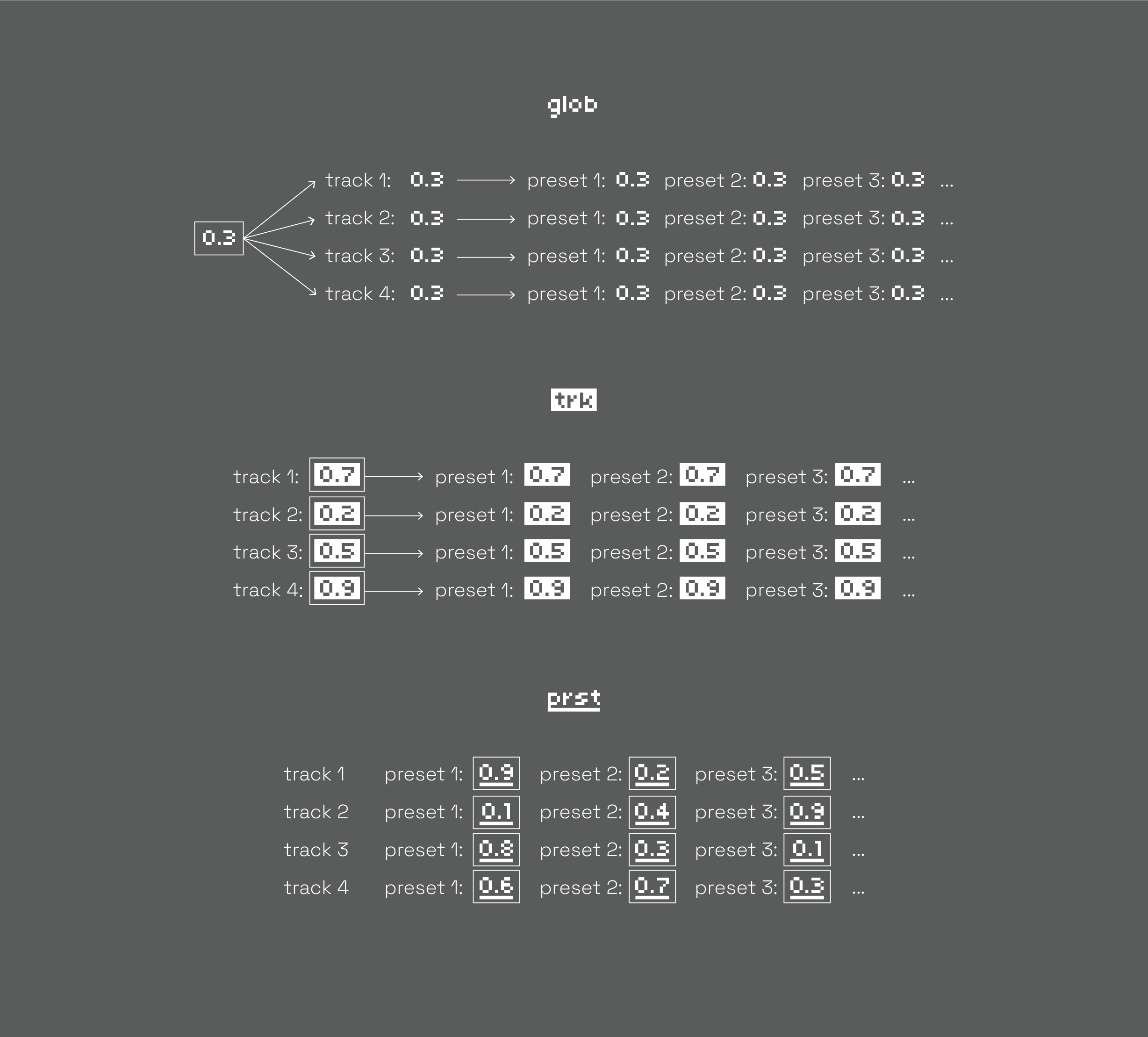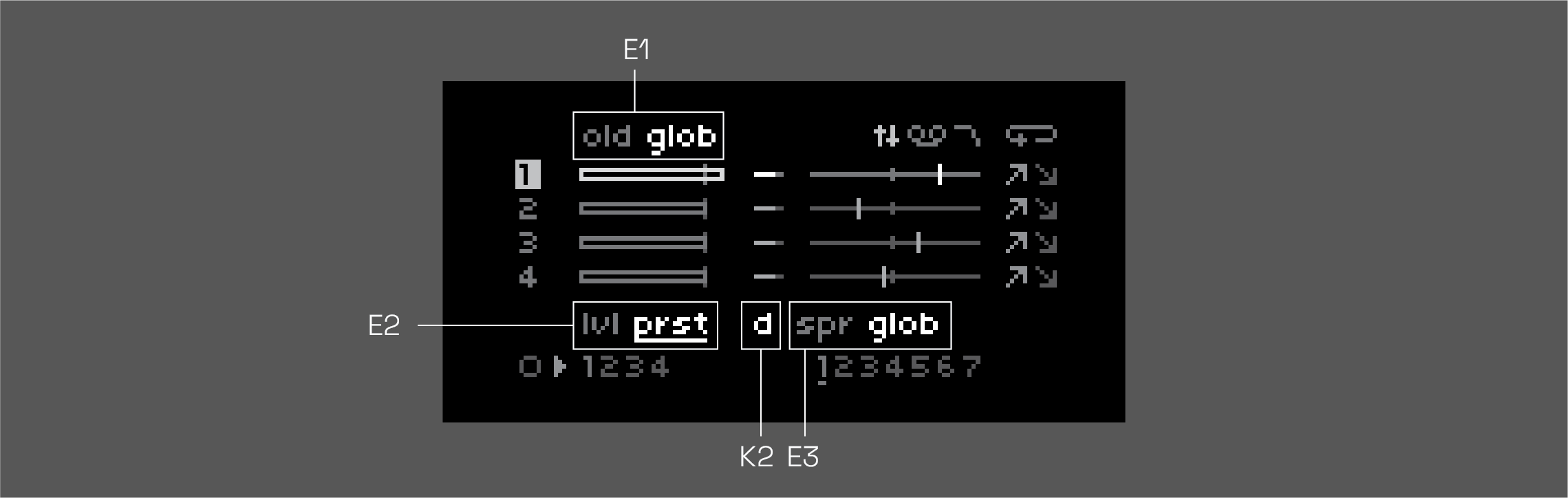NDLS
4-track, grid-based, tape looper, delay, & sampler based on softcut. modeless, gesture looping, & performance-minded. highly bendy.
a spiritual successor to anachronism, anaphora, and several unreleased precursors.
NOTE: to view images, please read at github.com not norns.community
hardware
required
- norns (220802 or later)
- the required norns version is recent, please be sure that your norns is up-to-date before launching
- grid (128, 64, 256, or midigrid)
also supported
- arc
- midi mapping
install
install from the maiden catalog
or
in the maiden REPL, type:
;install https://github.com/andr-ew/ndls/releases/download/latest/complete-source-code.zip
if you wish to install a different version, see the releases tab
start
recommended: luanch the script from the norns SELECT menu.
users with accesibility needs who are unable to acess the norns system menus might consider launching the script from the maiden REPL via the browser or another websocket-connected application:
norns.script.load('/home/we/dust/code/ndls/ndls.lua')
grid UI
the grid is split in two halves with two blocks of metaparams mapped to four tracks of softcut. rows 1-4 control tracks 1-4, rows 5-8 also control tracks 1-4.
see here for alternate grid layouts (64, midigrid, 256)
note: x & y ranges of each component in the 128 grid layout are labelled between the square brackets [] for those unable to view the daigrams in this document. if you need adjusted labels for 64 or 256 layout please email andrewcshike@gmail.com
rec & play
[x: 1-2, y: 5-6]
toggle record & playback states. these controls are interdependent. here are some ways to use them:
- record a new loop in a blank buffer:
- 1 - toggle the rec key on
- 2 - play some audio into softcut from TAPE or norns' inputs
- 3 - toggle rec back off
- 4 - softcut will loop what you just played, loop pedal style.
- overdub into a playing loop:
- 1 - toggle the rec key on
- 2 - play some new material into softcut from TAPE or norns' inputs
- 3 - softcut will record the new material on top of the loop.
- the volume of the old material is set by the old control.
- silence a playing loop:
- toggle the play key off
- clear a buffer, and record a brand new loop:
- 1 - toggle the play key off
- 2 - toggle the rec key on. softcut will clear the old contents of the buffer.
- 3 - play some new material into softcut from TAPE or norns' inputs
- 4 - toggle rec back off
- 5 - softcut will loop the new material
- use a blank buffer as a delay
- 1 - toggle the rec key on
- 2 - toggle the play key on
- 3 - softcut will begin playing and overdubbing, like a delay.
- delay time is set by time between key presses, as with looping. you can modify the delay time with the len or rate controls.
- delay feeback is set by the old control
by default, ndls loops asynchronously between tracks & independently from the global clock. see window scopes for info on synchronous modes & additional params for clock-synced settings.
track focus & page focus
[track focus x: 1, y: 1-4; page focus x: 3-5, y: 1]
set the focus for the norns screen & encoders (not grid). norns' controls are split into three pages: MIX, TAPE, and FILTER, and are editable intependently across four tracks, focused with track focus.
- note that controls which have neither a white box nor underline are coupled to the same value across tracks, see metaparams for advanced info.
rate: reverse & octave
[reverse x: 7, y: 1-4; octave x: 8-14 ]
set the record and playback direction and power-of-two rate multiple (AKA octave, or time division). the rate of change (or slew) for both these controls is touch-reactive. a single key tap will jump instantly to a new value, while hold-and-release gestures increase slew time in proportion to the held duration.
- to glide to a new pitch with rate: octave:
- 1 - hold one finger on the lit / current value key
- 2 - press the key of the rate you'd like to glide to
- 3 - softcut will glide to the new rate, based on the amount of time you were holding down the lit key.
- to whip a 180 on rate: reverse:
- hold reverse, and release
- softcut will glide down to rate 0, then glide back up in the other direction, based on the amount of time you were holding down the key.
buffer
[ x: 3-6, y: 5-8 ]
select which audio buffer (1-4) to record & play back from. multiple tracks can share the same buffer, for multi-octave polyphonic looping & decoupled record & play head delay systems. lots of possibilities!
hold a buffer key in any track to access the buffer screen, and to export/import samples
preset
[ x: 3-6, y: 7-13 ]
select a preset. there is 1 default preset + 6 unique, optionally randomized presets for any/all track controls. by default, only window parameters will be included in the preset. see metaparams for advanced info.
loop
[ x: 15, y: 1-4 ]
toggle looping on or off. disable for one-shot playback, triggered by the preset keys. turn ndls into a sampler!
send & return
[ send x: 14, y: 5-8; return x: 15, y: 5-8 ]
these keys allow you to send the output of a track into an invisibe audio bus & return them back into the input of another track. tracks with a lit send key will be routed into every track with a lit return key.
- idea: send a loop track into another track set up like a delay, for echoed loops.
pattern recorders
[ x: 16, y 1-8 ]
the rightmost column contans 8 pattern recorders, these can record & play back any combination of input on grid, norns, or arc. use them like this:
- single tap
- (blank pattern): begin recording
- (recording pattern): end recording, begin looping
- (playing pattern): play/pause playback
- double tap: overdub pattern
- hold: clear pattern
norns UI
across 3 pages, all 3 norns encoders are mapped to 9 metaparams for each track, with K2 & K3 mapped to randomizations of certain values. use the track focus + page focus components on the top left of the grid to switch between views. hold K1 on any page to assign scopes. changes to any control can be pattern recorded using the grid.
page 1: MIX
E1: perserve/feedback level
the rate at which old material fades away. turn it up in a delay for long echo tails, or turn it down in a loop for tape decay memory loss. note that by default this is globally scoped.
E2: playback/output level
this level is summed with the gain param in the params menu to set the actual output level.
E3: stereo pan amount
this does not set the pan value directly, but rather, each track has a unique multiple that sets the pan value relative to the spread value. by default, in the global scope, spread will spread out all tracks evenly in the stereo feild, but you can switch the scope to track or preset to set pans independently, there will just be some uneven scaling between tracks.
K2: randomize level
hold to reset to 0db.
K3: randomize spread
hold to reset to center.
page 2: TAPE
E1: record & playback rate detune
non-quantized exponential rate multiple. +1 ocave to -1 octave.
E2: window position
adjusts both start & end points, displayed in seconds. note that by default this is preset scoped.
- idea: pattern record some adjustments for pseudo-granular playback.
E3: window length
adjusts loop length in seconds. note that by default this is preset scoped.
K2: randomize position
hold to reset to 0
K3: randomize length
hold to reset to full length of loop
page 3: FILTER
E1: filter resonance
make stuff sound pointy. note that by default this is globally scoped.
E2: filter cutoff
cutoff frequency, from 20 to 20k Hz.
E3: filter type
select between lowpass (default), bandpass, highpass, and bypass (dry).
K2: randomize cutoff
hold to reset to 1.
K3: randomize type
hold to reset to lowpass
arc UI
when arc is connected, the arc focus component will be visible to the right of track focus. the norns section above contains more info about the available params & metaparams (gain, cut, win, len). any changes to these controls can be pattern recorded using the grid.
horizontal orientation
by default, the arc will display four different metaparams from a single track – gain, cut, win, and len. press any row in the 4x4 grid with one finger to focus on another track.
vertical orientation
to rotate to the vertical orientation, hold & release any two keys in the same column with two fingers. now, arc will display the same metaparam across all four tracks. press any column to focus on another metaparam ( gain, cut, win, or len).
metaparams
the majority of the values mapped to norns, grid, and arc, are metaparams. metaparams are a way of connecting one or more intependently-editable values to a single destination, like filter cutoff or window length. each metaparam has an assignable scope, which detirmines whether values are edited on a global basis (across tracks), on a per-track basis, or on a per-preset basis.
the three scopes are (predictably) called global, track, and preset. on the norns screen, track-scoped metaparams are boxed-out while preset-scoped metaparams are underlined. by default, window+length are the only metaparams in the preset scope, while old, spread, and q start out in global scope.
you can think of each metaparam as having either 1, 4, or 28 true values, either shared, different between tracks, or different between presets on different tracks, depending on the scope. in the diagram, the true values have the box around it.
assigning scope
to change a scope, hold K1 on any page & turn the encoder associated with the metaparam you'd like to edit.
[TODO: TAPE page scope capture]
note that on the TAPE page, E1 sets the scope for all rate controls (rate, rate: reverse, and rate: octave), E2 sets the scope for both window and length, and E3 is left over to set the scope for loop
---------------------------------- BETA 0.2 NOTE --------------------------------------
- window & length scopes are not yet editable at this time. they are fixed to preset
----------------------------------------------------------------------------------------
preset initialization
to assist with differentiation across the 7 presets in preset scope, preset values can be optionally auto-randomized upon creating a new loop. this is called preset intitalization and there are two options, random (x) or default (d). while holding K1, preset initilizatition can be assigned using the K2 or K3 associated with the metaparam, assuming the scope has been assigned to preset.
window scopes
TODO: further descriptions for preset & global behaviors. BETA NOTE: these modes aren't done yet.
PSETs
in ndls, norns PSET system serves two important roles: saving sessings, and overriding default values.
saving sessions
ndls saves all session data, including buffer audio & pattern data, alongside your PSETs. just head to PARAMETERS > PSET and save a new PSET. note that the first two slots should already be in use. the first is the default slot, always loaded when launching the app. the second slot (last session) is always saved to when exiting the app. load this slot if you need to access your last session, but didn't save it.
---------------------------------- BETA 0.2 NOTE --------------------------------------
any PSETs saved on a beta version may not load in full on a future version. you can always re-download an older version of ndls to access obsolete PSETs.
----------------------------------------------------------------------------------------
overriding default values
as mentioned, the default slot is loaded when starting the app. you can save to this slot to change the default parameter values that are loaded when you start up. this is especially useful for redefining metaparam scopes, but you can also tweak default values on global & track scoped metaparams. first, if you have any audio in your buffers (still visible in the TAPE page waveforms, even if all playback is silenced), you might want to clear that out by going to PARAMS > EDIT scrolling down to the PSET options header and triggering force clear all buffers. then, right below that, there's a shortcut for overwrite default pset.
PSET options
there are a couple more useful tweaks under the PSET options header in PARAMS > EDIT
- reset all params: this resets all params to the "factory default" state that the app ships with. useful for getting back there after overwriting the default PSET.
- load last session pset: shortcut for loading PSET slot 2
- autosave to default pset: switch to 'yes' to automatically save to the default PSET upon exiting the app. this will re-load your last session when opening the app.
additional params
a few more params can be accessed exclusively in the params menu
track params
- gain: this is a second, regular param summed with level to set the output level for each track. can be useful to midi map these and still adjust outputs on the track scope if you've assigned level to global or preset scope.
softcut options
- input routing: set whether mono audio input comes from the left or right channel
- alias: when on, disables the antialiasing filter
- rec transistion: set the slew time for the record input levels. can smooth out loop points.
---------------------------------- BETA 0.2 NOTE --------------------------------------
clock-sync forthcoming
----------------------------------------------------------------------------------------
buffers
on the grid, hold a buffer key in any track to access the buffer screen. this displays some useful information about the held buffer, and allows you to export and import audio with K2 & K3.
length
either displays the current playback window of the held buffer & track, or shows "empty", if the buffer is empty
free space
this is the amount of free space currently allocated to the buffer. by default, it's 2m 55s on 128 & 64 grids, and 1m 57s for 256 grids.
max free space
in some circumstances, samples up to 5m 50s can be loaded into a buffer. if this is the case, max free space will display "5:50".
to accomplish this, ndls will reallocate softcut's total buffer space of 11m 40s between adjacent buffers. so, if a sample is longer than 2m 55s is loaded into buffer one, the remaining free space will be taken from buffer 2. this only works if buffer 2 is empty, i.e. no loops or samples have been loaded/recorded to it.
currently buffer allocation is only supported for 128 & 64 grids – on 256 free space is fixed to 1m 57s for every buffer.
if you'd like to get buffer allocation back to its default state, use the force clear all buffers param.
export
tap K2 on the buffer screen to export the current loop window of the buffer/track to disk. useful for trimming a recording & re-importing it back to ndls.
import
load a sample into the buffer. see max free space for sample length limitations.