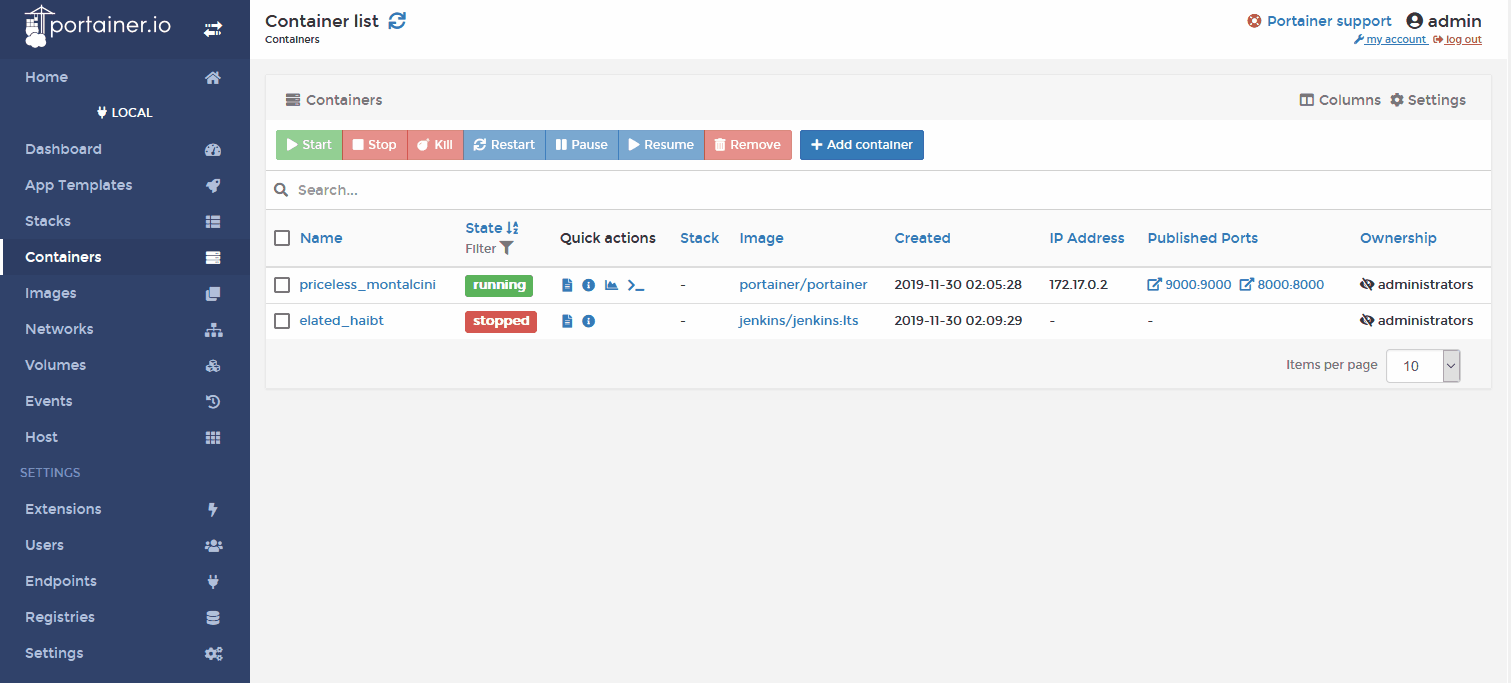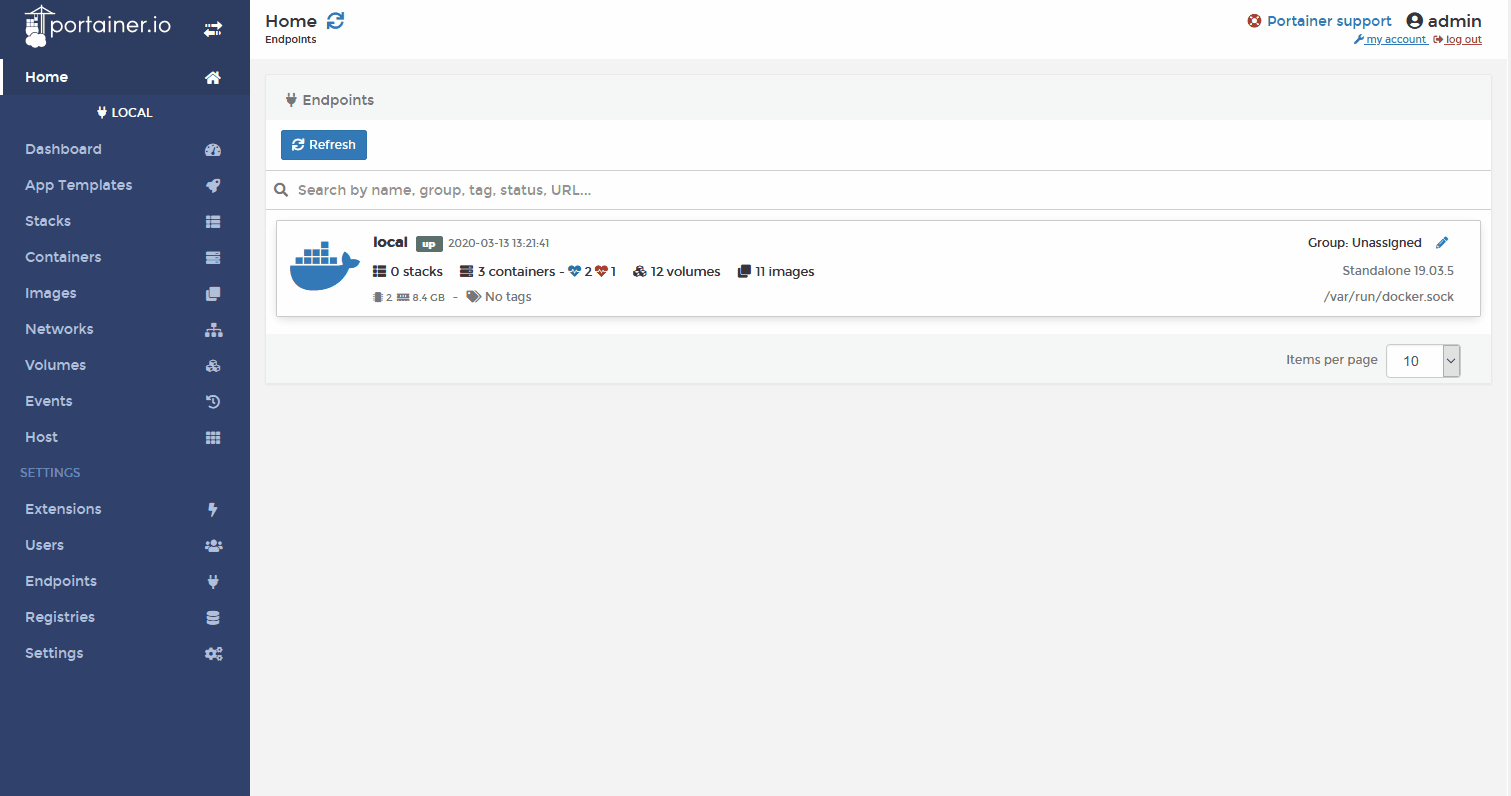This project provides Portainer container templates for Zeebe.
These templates are intended to quickly spin up a Zeebe node or cluster and take it for a test drive. They are not intended or recommended for production.
- Zeebe Standalone Broker - Zeebe workflow engine with a single broker
- Zeebe Broker + Operate - Zeebe workflow engine with a broker and Operate frontend (and elasticsearch, Kibana as part of the backend)
- Zeebe Cluster S - Small Zeebe workflow engine cluster with three brokers and a gateway
Operate License This Operate trial version is for testing and non-production use only. The General Terms and Conditions for the Operate Trial Version are available here: https://zeebe.io/legal/operate-evaluation-license/
Assuming you have Docker and Portainer set up and running:
- Open Portainer web console
- Click on Settings
- Copy this URL into the input field under App Templates:
https://camunda-community-hub.github.io/zeebe-portainer-templates/templates.jsonNote: the templates are for Portainer 2.0 or higher
- Click Save Settings
- Click on Home and select the Docker host on which you want to deploy Zeebe
- Click on App Templates
- Choose the template you want to use
- Click on Deploy the Container or Deploy the stack
- Wait until the container(s) are running (this may take a while for your first deployment, as the images need to be downloaded)
The most common reason why a deployment fails is that the port 26500 or the name of one of the containers is already in use.
When deploying a single container, you can modify both on the screen where you do the deployment:
Before deploying the template, you can enter a name for the container. You can also select Show advanced options. This allows you, among others, to specify the port mapping. When deploying a stack of containers, this is not possible.
- Open Portainer web console
- Click on Settings
- Enter this in the URL field
https://raw.githubusercontent.com/portainer/templates/master/templates-2.0.json - Click Save Settings
Now that you have Zeebe running in Docker, you can direct a client at it and start experimenting.
All templates are configured to expose the command API port 26500 for clients to connect to.
All templates with a frontend also expose their web interface at port 8080.
The default credentials for Operate are:
- user:
demo - password:
demo
Operate License This Operate trial version is for testing and non-production use only. The General Terms and Conditions for the Operate Trial Version are available here: https://zeebe.io/legal/operate-evaluation-license/
camunda-platform-helm Contains helm charts to deploy Zeebe, Operate, Tasklist, IAM to Kubernetes