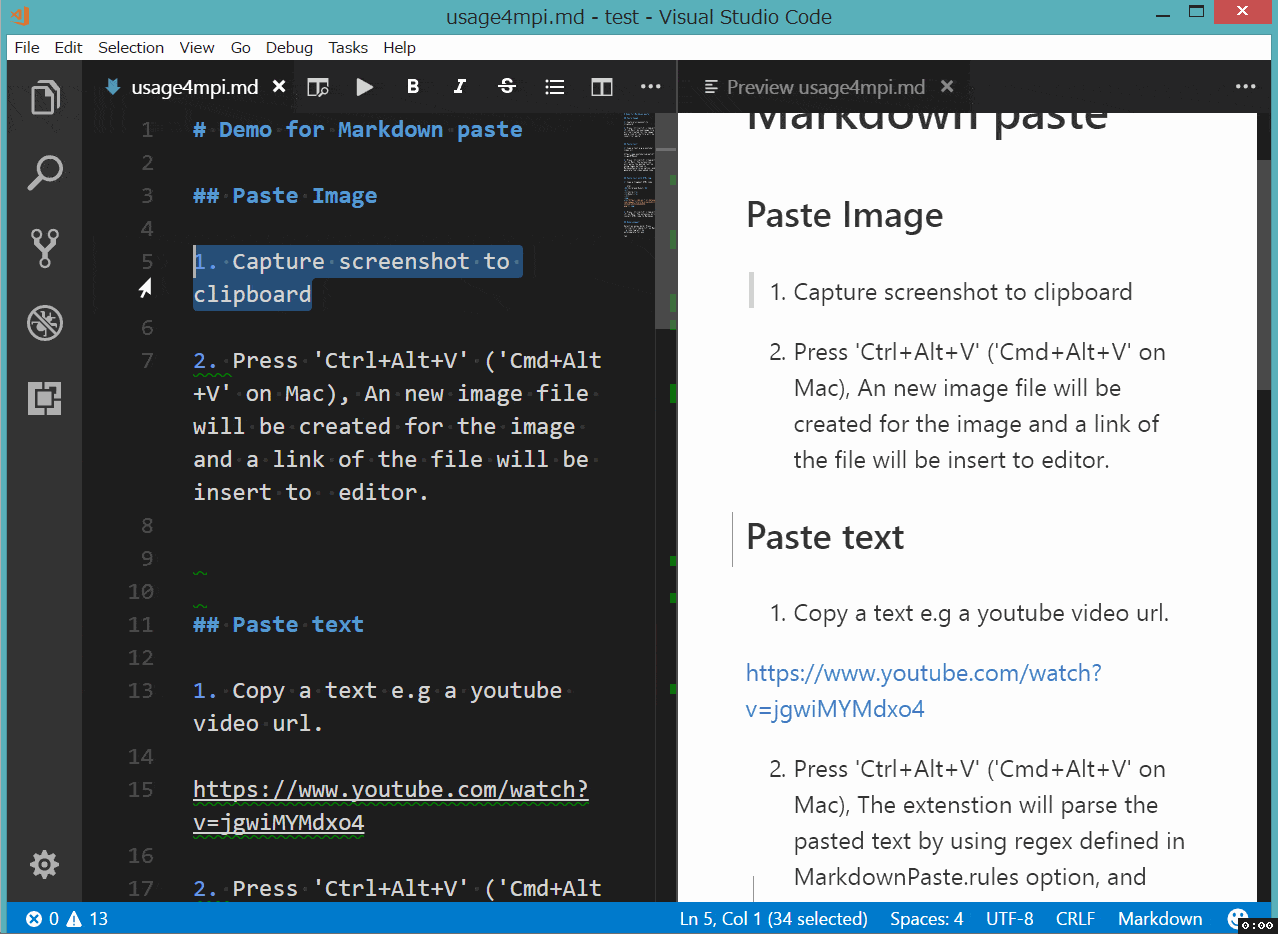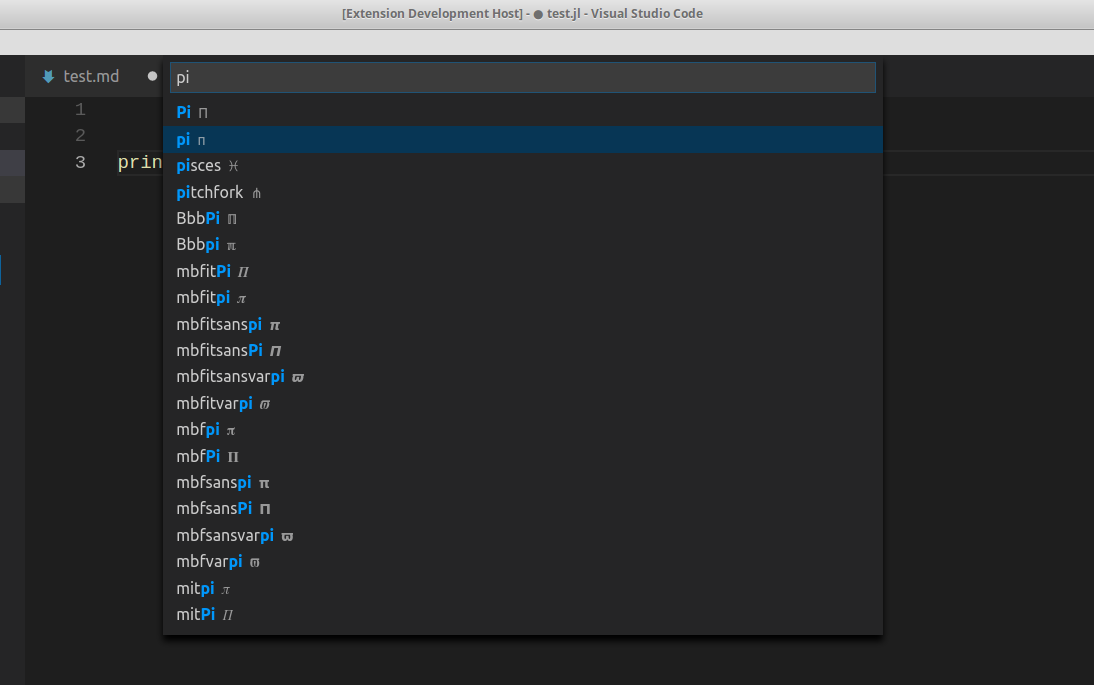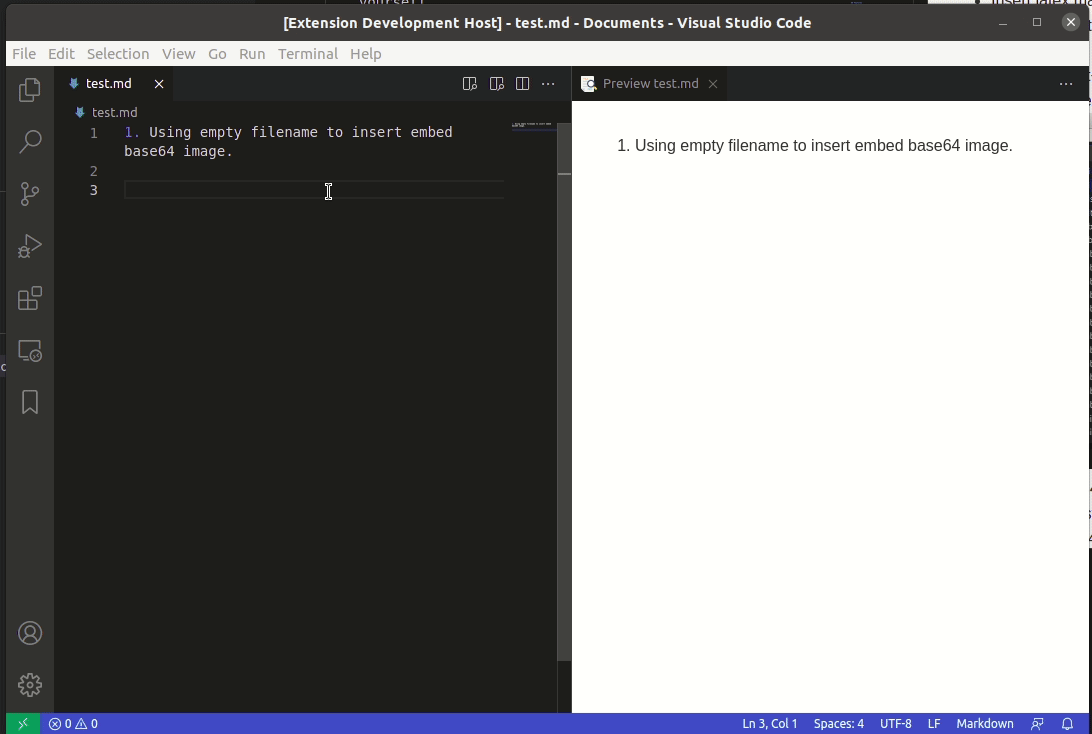Markdown Paste
Smartly paste for Markdown.
Support Mac/Windows/Linux!.
Requirements
- 'xclip' command be required (Linux)
- 'powershell' command be required (Win32)
- 'pbpaste' command be required (Mac)
Features
-
Paste smart
Smartly paste in Markdown by pressing 'Ctrl+Alt+V' ('Cmd+Alt+V' on Mac) or
Markdown Pastecommand.- If you paste an image, the extension will create an new file for the image and insert link code to Markdown.
- If you paste a text, it will test the text with customize regex, and replace matched content by regex.
- If you paste a text contain HTML tag, it will try to convert the HTML content to Markdown.
- If you paste a rich text, it will try to convert the rich text to Markdown.(Linux only)
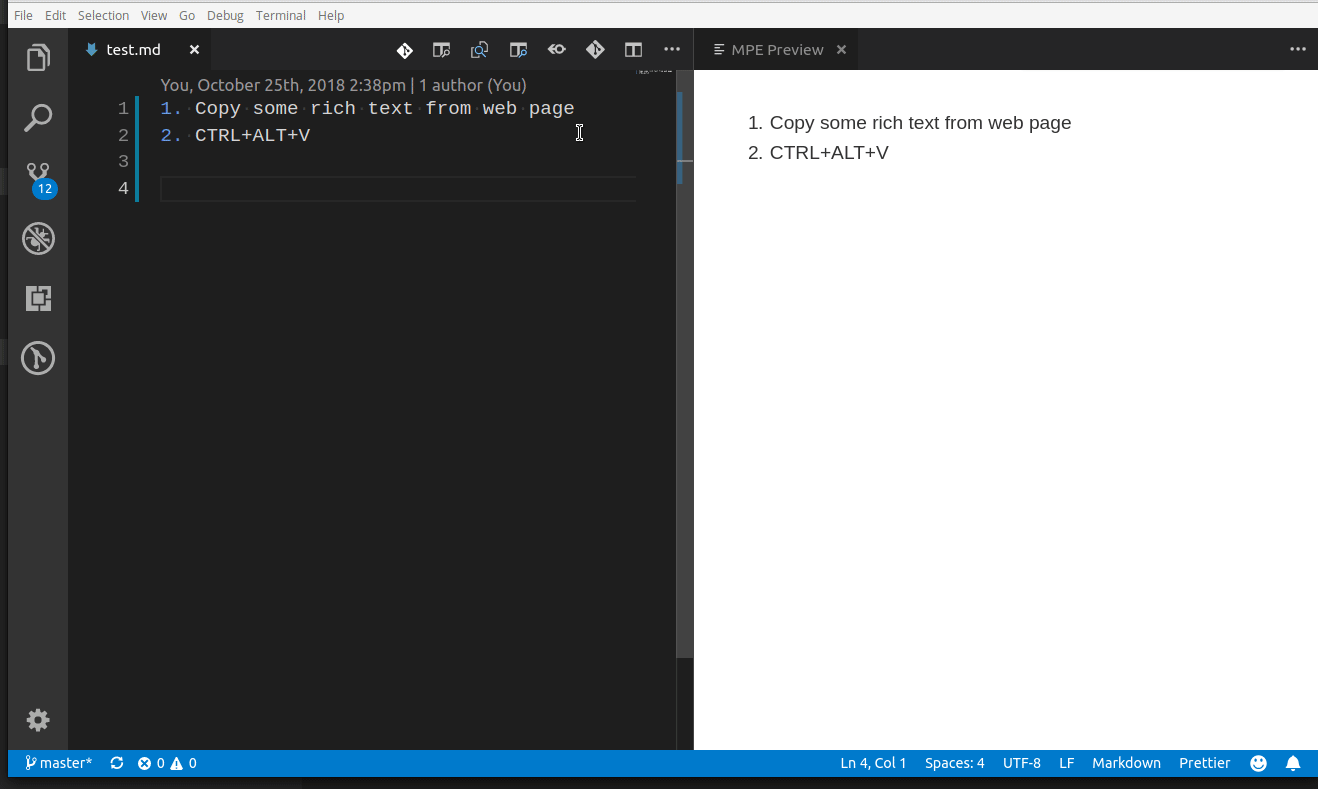
-
Download file
Use
Markdown Downloadcommand (Linux or Windows:Ctrl+Alt+D, Mac:Cmd+Alt+D) to download file and insert link code into Markdown.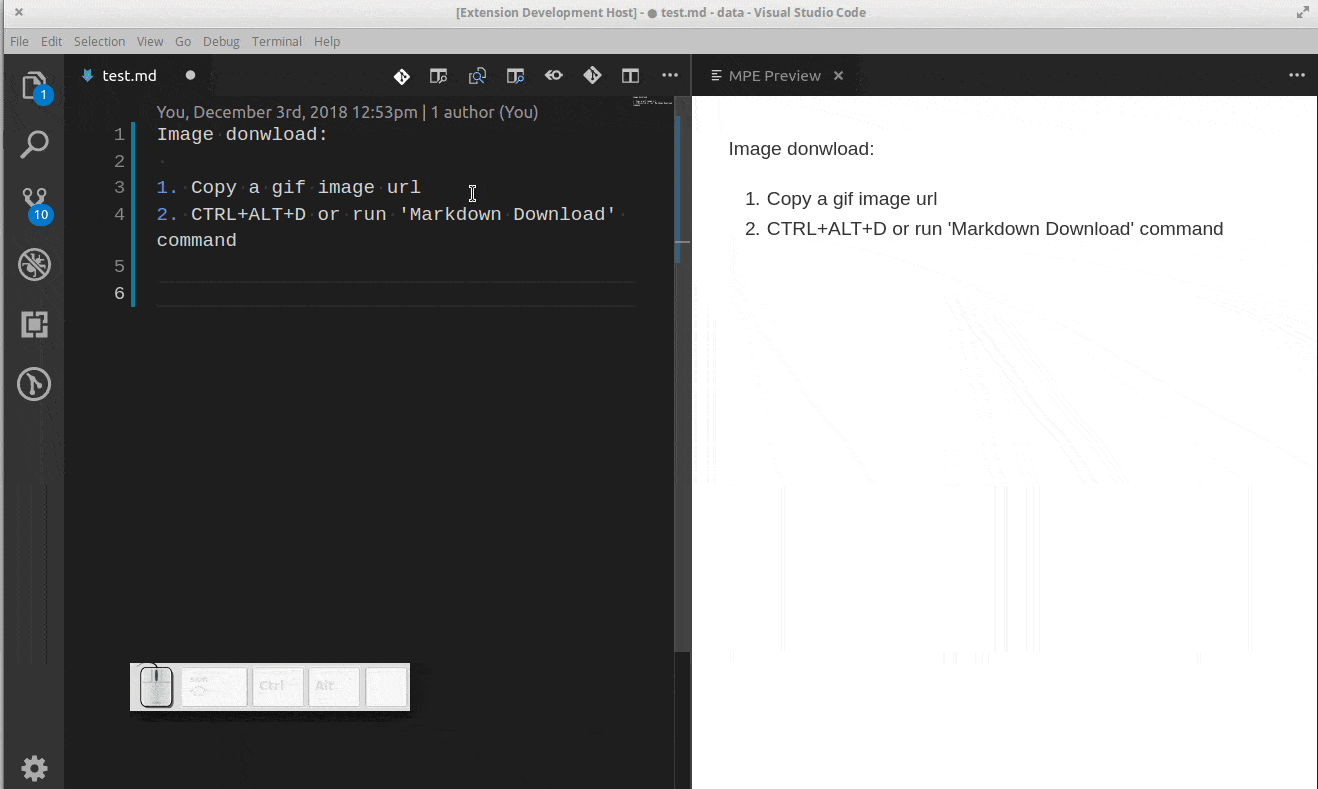
-
Paste code
Use
Markdown Paste Codecommand (Linux or Window:Ctrl+Alt+C, Mac:Cmd+Alt+C) to paste code with auto-detecting language. -
Ruby tag
Also, if you want to write article for learning Asia language like Chinese or Japanese, ruby tag(for example:聪明) may be useful. Now a ruby tag snippet are prepare for you, select some text and press 'Ctrl+Alt+T'.
<ruby>聪明<rp>(</rp><rt>pronunciation</rt><rp>)</rp></ruby>
This extension will not get the pronunciation for you in this version. You have to replace 'pronunciation' by yourself.
-
Insert latex math symbol and emoji
You can insert latex math symbol and emoji to any text file, such as Julia source file.
Press 'Ctrl+Alt+\' or input "Insert latex math symbol" in vscode command panel, then input latex symbol name and choose symbol you want.
-
Embed base64 image
While you paste image or download image, you can force the extension to insert embed base64 image to markdown by empty filename.
Config
-
Predefined variables
${workspaceRoot}or${workspaceFolder}- the path of the folder opened in VS Code${workspaceFolderBasename}- the name of the folder opened in VS Code without any slashes (/)${fileWorkspaceFolder}- the current opened file's workspace folder${file}or${filePath}- the current opened file${relativeFileDirname}- the current opened file's dirname relative to$fileWorkspaceFolder${fileBasename}- the current opened file's base name${fileBasenameNoExtension}- the current opened file's base name with no file extension${fileExtname}- the current opened file's extension${fileDirname}- the current opened file's directory name${datetime}- the current date & time formatted by"yyyyMMDDHHmmss", You can customize the format by format string. exp:${datetime|yyyy-MM-DD_HH-mm-ss}
-
MarkdownPaste.pathThe folder path that image will be saved. Support absolute path and relative path and predefined variables.
Default value is
${fileDirname}. -
MarkdownPaste.nameBaseThe string as the default image file name. Support predefined variables.
Default value is
${datetime|yyyyMMDDHHmmss}. -
MarkdownPaste.namePrefixThe string prepend to the default image file name. Support predefined variables.
Default value is
"". -
MarkdownPaste.nameSuffixThe string append to the default image file name. Support predefined variables.
Default value is
"". -
MarkdownPaste.silenceEnable/disable showing confirm box while paste image. Set this config option to
true, filename confirm box will not be shown while paste image.Default value is
false. -
MarkdownPaste.enableImgTagEnable/disable using HTML img tag with width and height for pasting image. If this option be enabled, you can input width and height by using
<filepath>[?width,height]in filename confirm input box. for example input\abc\filename.png?200,100, then<img src='\abc\filename.png' width='200' height='100' />will be inserted.Default value is
true. -
MarkdownPaste.encodePathEncode path link to URL-encode format.
encodeURIEncode all characters to URL-encode format.encodeSpaceOnlyEncode' '(space) to'%20'only.noneEncode nothing.
Default value is
encodeSpaceOnly -
MarkdownPaste.rulesIf you want to define your own regex to parse and replace content for pasting text. You can fill the following JSON, and set it to this option.
[{ // rule 1 "regex": "(https?:\/\/.*)", // your javascript style regex "options": "ig", // regex option "replace": "[]($1)" // replace string }, { // rule 2 "regex": "(https?:\/\/.*)", // your javascript style regex "options": "ig", // regex option "replace": "[]($1)" // replace string }, ... ]The extension will try to test text content by regex defined in this option, if matched it will replace content by using the TypeScript function string.replace().
Default value is:
[ { "regex": "^(?:https?://)?(?:(?:(?:www\\.?)?youtube\\.com(?:/(?:(?:watch\\?.*?v=([^&\\s]+).*)|))?))", "options": "g", "replace": "[](https://www.youtube.com/watch?v=$1)" }, { "regex": "^(https?://.*)", "options": "ig", "replace": "[]($1)" } ]NOTE While pasting image, this option also apply to render image path link.
-
MarkdownPaste.lang_rulesAs
MarkdownPaste.rules, you can define rules for other language (for example: asciidoc).[ [ { "asciidoc": [ { "regex": "^(?:https?://)?(?:(?:(?:www\\.?)?youtube\\.com(?:/(?:(?:watch\\?.*?v=([^&\\s]+).*)|))?))", "options": "g", "replace": "image::https://img.youtube.com/vi/$1/0.jpg[link=\"https://www.youtube.com/watch?v=$1\"]" }, { "regex": "^(https?://.*)", "options": "ig", "replace": "image::$1[linktext,300]" }, { "regex": "(.*/media/)(.*)", "options": "", "replace": "image::$2[linktext,300]" } ] }, { "markdownx": [ { "regex": "^(?:https?://)?(?:(?:(?:www\\.?)?youtube\\.com(?:/(?:(?:watch\\?.*?v=([^&\\s]+).*)|))?))", "options": "g", "replace": "[](https://www.youtube.com/watch?v=$1)" }, { "regex": "^(https?://.*)", "options": "ig", "replace": "[]($1)" } ] } ] ]NOTE If any language rule been matched, it will not apply
MarkdownPaste.rulesanymore.
FAQ
-
Extension not working on Windows, nor on Mac.
Contributing
See the contribution guidelines for ideas and guidance on how to improve the extension. Thank you!
License
The extension and source are licensed under the MIT license.