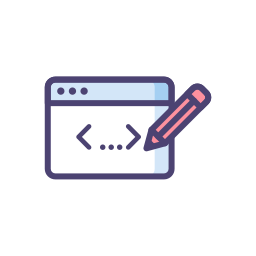Editable Text Component for React Applications
This project is generated from react-typescript-library template.
npm install --save react-editextOr with yarn:
yarn add react-editextEdiText is highly customizable. You can see more examples here. Here is a basic usage:
import React, { useState } from 'react';
import EdiText from 'react-editext';
function Example(props) {
const [value, setValue] = useState('What is real? How do you define real?');
const handleSave = (val) => {
console.log('Edited Value -> ', val);
setValue(val);
};
return (
<div className="container">
<EdiText type="text" value={value} onSave={handleSave} />
</div>
);
}There is also a codesandbox template that you can fork and play with it:
You can customize almost everything based on your needs. Please navigate to Props section. I mean, just scroll down.
| Prop | Type | Required | Default | Note |
|---|---|---|---|---|
| value | string | Yes | Value of the content and input [in edit mode] | |
| onSave | function | Yes | Function will be called when save button clicked. value and inputProps are passed to cb. |
|
| type | string | No | text | Input type. Possible options are: text, password, number, email, textarea, date, datetime-local, time, month, url, week, tel |
| hint | node | No | '' |
A simple hint message appears at the bottom of input element. Any valid element is allowed. |
| inputProps | object | No | Props to be passed to input element. Any kind of valid DOM attributes are welcome. | |
| viewProps | object | No | Props to be passed to div element that shows the text. You can specify your own styles or className |
|
| containerProps | object | No | Props to be passed to div element that is container for all elements. You can use this if you want to style or select the whole container. | |
| editButtonProps | object | No | Props to be passed to edit button. | |
| validation | function | No | Pass your own validation function. takes one param -> value. It must return true or false |
|
| validationMessage | node | No | Invalid Value | If validation fails this message will appear |
| onValidationFail | function | No | Pass your own function to track when validation failed. See Examples page for the usage. | |
| onCancel | function | No | Function will be called when editing is cancelled. value and inputProps are passed as params. |
|
| saveButtonContent | node | No | '' |
Content for save button. Any valid element is allowed. Default is: ✓ |
| cancelButtonContent | node | No | '' |
Content for cancel button. Any valid element is allowed. Default is: ✕ |
| editButtonContent | node | No | '' |
Content for edit button. Any valid element is allowed. Default is: ✎ |
| saveButtonClassName | string | No | Custom class name for save button. | |
| cancelButtonClassName | string | No | Custom class name for cancel button. | |
| editButtonClassName | string | No | Custom class name for edit button. | |
| viewContainerClassName | string | No | Custom class name for the container in view mode.See here |
|
| editContainerClassName | string | No | Custom class name for the container in edit mode. Will be set to viewContainerClassName if you set it and omit this. See here |
|
| mainContainerClassName | string | No | deprecated. Custom class name for the top-level main container. See here |
|
| hideIcons | bool | No | false |
Set it to true if you don't want to see default icons on action buttons. See Examples page for more details. |
| buttonsAlign | string | No | after |
Set this to before if you want to locate action buttons before the input instead of after it. See here. |
| editOnViewClick | bool | No | false |
Set it to true if you want clicking on the view to activate the editor. |
| editing | bool | No | false |
Set it to true if you want the view state to be edit mode. |
| onEditingStart | function | No | Function that will be called when the editing mode is active. See here | |
| showButtonsOnHover | bool | No | false |
Set it to true if you want to display action buttons only when the text hovered by the user. See here |
| submitOnEnter | bool | No | false |
Set it to true if you want to submit the form when Enter is pressed. Be careful if you have multiple instances of <EdiText/> on the same page. |
| cancelOnEscape | bool | No | false |
Set it to true if you want to cancel the form when Escape is pressed. See here |
| cancelOnUnfocus | bool | No | false |
Set it to true if you want to cancel the form when clicked outside of the input. See here |
| submitOnUnfocus | bool | No | false |
Set it to true if you want to submit the form when clicked outside of the input. See here |
| startEditingOnFocus | bool | No | false |
Activates the edit mode when the view container is in focus. See here |
| startEditingOnEnter | bool | No | false |
Activates the edit mode when the Enter key is pressed. See here |
| tabIndex | number | No | An helper shortcut in case you want to pass the same tabIndex to both viewProps and inputProps. |
|
| renderValue | function | No | Custom render method for the content in the view mode.Use this prop to customize the displayed value in view mode. See here | |
| canEdit | function or boolean | No | true |
A function or boolean prop that returns a boolean. If it returns true the input will be editable. If it returns false the input will be read-only. |
You can style your <EdiText/> components with styled-components or similar libraries. You can either target internal HTML elements by their type ( or order) , or you can select them by attribute values.
Each customizable HTML element has a editext=xxx attribute. Use below as a reference table:
| Attr. Value | Description |
|---|---|
main-container |
the main container |
view-container |
the container in view mode |
edit-container |
the container in edit mode |
button-container |
the container for the save and cancel buttons |
validation-container |
the container for validation message area |
edit-button |
use this to style the edit button |
save-button |
use this to style the save button |
cancel-button |
use this to style the cancel button |
input |
There is only one input. You can select it directly or just use this attr value. |
hint |
To style the hint container. |
Usage:
button[editext='cancel-button'] {
&:hover {
background: crimson;
color: #fff;
}
}
div[editext='view-container'] {
background: #6293c3;
padding: 15px;
border-radius: 5px;
color: #fff;
}
div[editext='validation-container'] {
color: #d3d3d3;
text-decoration: underline;
}
input,
textarea {
/** or input[editext="input"] {} */
background: #1d2225;
color: #f4c361;
font-weight: bold;
border-radius: 5px;
}See the example code.
 Chrome |
 Firefox |
 Safari |
 iOS Safari |
 Opera |
 Edge |
|---|---|---|---|---|---|
| ✅ | ✅ | ✅ | ✅ | ✅ | ✅ |
nix-shell --pure
developThis will start a tmux session for both library and example app.
Install dependencies and start the rollup watch process.
yarn install
yarn startNavigate to example/ folder and repeat the above steps.
cd example
yarn install
yarn startNow open http://localhost:3000/ in your browser.
Thanks goes to these wonderful people (emoji key):
This project follows the all-contributors specification. Contributions of any kind welcome!
MIT © alioguzhan