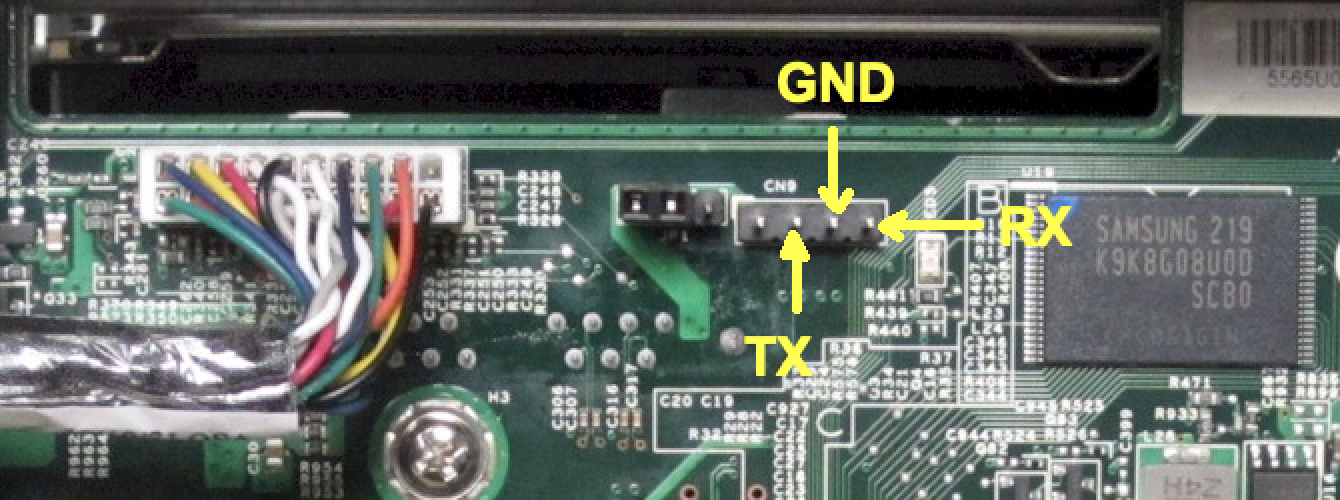The scope of this tutorial is to revamp a Lenovo Iomega ix4-300d NAS installing the last version of Debian and potentially any recent software.
Lenovo Iomega ix4-300d is a NAS released in late 2012 equipped with:
- Marvell Armada XP 1.3GHz Dual Core (MV78230 ARMv7 SoC)
- 512MB DDR3 Memory
- 4 x 3.5” SATA II (No Hot Swap)
- 2 x 1 GbE Ethernet ports
- 1 x USB 3.0 port
- 2 x USB 2.0 ports
- LCD display (128x64 pixels)
- 2 multipurpose buttons (Select and Scroll Down)
The latest firmware update Version 4.1.414.34909 can be found here:
http://download.lenovo.com/nas/lifeline/h4c-4.1.414.34909.tgz
The latest imager with that version can be found here:
https://download.lenovo.com/nasupdate/asgimage/h4c-4.1.414.34909.zip
The original firmware is based on Debian 7 (wheezy) and it is stored into a flash memory. NAS can boot without any disk if the flash is ok. If the flash is corrupted the above imager must be used.
Open source code components for LifeLine-based network devices running version 4.1.414 can be downloade from
https://download.lenovo.com/lenovoemc/na/en/app/answers/detail/a_id/34437.html
BootROM 1.15
Booting from NAND flash
DDR3 Training Sequence - Ver 2.3.4
DDR3 Training Sequence - Ended Successfully
BootROM: Image checksum verification PASSED
__ __ _ _
| \/ | __ _ _ ____ _____| | |
| |\/| |/ _` | '__\ \ / / _ \ | |
| | | | (_| | | \ V / __/ | |
|_| |_|\__,_|_| \_/ \___|_|_|
_ _ ____ _
| | | | | __ ) ___ ___ | |_
| | | |___| _ \ / _ \ / _ \| __|
| |_| |___| |_) | (_) | (_) | |_
\___/ |____/ \___/ \___/ \__|
** LOADER 2.3.2.6 **
U-Boot 2009.08 (Mar 04 2013 - 11:13:04) Marvell version: 2.3.2 PQ
U-Boot Addressing:
Code: 00600000:006BFFF0
BSS: 00708EC0
Stack: 0x5fff70
PageTable: 0x8e0000
Heap address: 0x900000:0xe00000
Board: DB-78230-BP rev 2.0 Wistron
SoC: MV78230 A0
running 2 CPUs
Custom configuration
CPU: Marvell PJ4B (584) v7 (Rev 2) LE
CPU # 0
CPU @ 1333Mhz, L2 @ 667Mhz
DDR @ 667Mhz, TClock @ 250Mhz
DDR 32Bit Width, FastPath Memory Access
DDR ECC Disabled
PEX 0.0(0): Root Complex Interface, Detected Link X4, GEN 1.1
PEX 1.0(1): Root Complex Interface, Detected Link X1, GEN 2.0
DRAM: 512 MB
CS 0: base 0x00000000 size 512 MB
Addresses 14M - 0M are saved for the U-Boot usage.
NAND: 1024 MiB
Bad block table found at page 524224, version 0x01
Bad block table found at page 524160, version 0x01
nand_read_bbt: Bad block at 0x000003c60000
FPU initialized to Run Fast Mode.
USB 0: Host Mode
USB 1: Host Mode
USB 2: Device Mode
Modules Detected:
MMC: MRVL_MMC: 0
Net: egiga0 [PRIME], egiga1
Hit any key to stop autoboot: 0
NAND read: device 0 offset 0x120000, size 0x400000
4194304 bytes read: OK
NAND read: device 0 offset 0x520000, size 0x400000
4194304 bytes read: OK
## Booting kernel from Legacy Image at 00040000 ...
Image Name: Linux-3.2.40
Created: 2020-01-02 11:18:50 UTC
Image Type: ARM Linux Kernel Image (uncompressed)
Data Size: 3656376 Bytes = 3.5 MB
Load Address: 00008000
Entry Point: 00008000
Verifying Checksum ... OK
## Loading init Ramdisk from Legacy Image at 02000000 ...
Image Name:
Created: 2020-01-14 10:40:35 UTC
Image Type: ARM Linux RAMDisk Image (bzip2 compressed)
Data Size: 3012478 Bytes = 2.9 MB
Load Address: 00000000
Entry Point: 00000000
Verifying Checksum ... OK
Loading Kernel Image ... OK
OK
Starting kernel ...
Uncompressing Linux... done, booting the kernel.
Welcome to CenterPoint.
ix4-300d login:
root@ix4-300d:/# cat /etc/debian_version
7.11
root@ix4-300d:/# cat /proc/version
Linux version 3.2.40 (soho@bsoho083.iomegacorp.com) (gcc version 4.7.2 (crosstool-NG 1.20.0) ) #1 SMP Thu Jan 2 06:18:39 EST 2020 v2.1.1.1
root@ix4-300d:/# cat /proc/mtd
dev: size erasesize name
mtd0: 000e0000 00020000 "uboot"
mtd1: 00020000 00020000 "env"
mtd2: 00020000 00020000 "env2"
mtd3: 00400000 00020000 "zImage"
mtd4: 00400000 00020000 "initrd"
mtd5: 3f200000 00020000 "boot"
mtd6: 40000000 00020000 "flash"
root@ix4-300d:/# cat /proc/cpuinfo
Processor : Marvell PJ4Bv7 Processor rev 2 (v7l)
processor : 0
BogoMIPS : 1332.01
processor : 1
BogoMIPS : 1332.01
Features : swp half thumb fastmult vfp edsp vfpv3 tls
CPU implementer : 0x56
CPU architecture: 7
CPU variant : 0x2
CPU part : 0x584
CPU revision : 2
Hardware : Marvell Armada XP Development Board
Revision : 0000
Serial : 0000000000000000
The bootloader is Marvell U-Boot. My NAS has the following signature:
U-Boot 2009.08 (Mar 04 2013 - 11:13:04) Marvell version: 2.3.2 PQ.
The End Of Service Life (EOSL) was March 31, 2020.
- Prerequisites
- Preparing the files
- Preparing the TFTP server
- Preparing the USB stick
- Connecting the USB-to-TTL adapter
- Boot the NAS from TFTP server
- Boot the NAS from USB stick
- Debian installation
- Boot from internal disk
- Improve the experience
- Connect temperature sensors and fan control
- Personalize the LCD display
- Using the buttons to trigger actions
- Controlling the leds
- Interacting with GPIOS
- Fix the poweroff/reboot issue
- Bridging network ports
- Bonding network ports
- Connecting to WiFi
- Transform the NAS into a AirPlay speaker
- Installing Cockpit
- Installing Webmin
- Useful links
- USB-to-TTL adapter (mandatory) to connect to the bootloader
- A TFTP server (faster) or and USB stick (slower) to download the Debian installer
- A PC with macOS or Windows. The following procedure is for macOS because we do not need any additional software to install for complete the task. The procedure for Windows is not documented here.
- A Linux box or a virtual machine with any Linux flavour (optional) to prepare the Debian booting image. I used an online Ubuntu VM on https://www.onworks.net.
- Wired connection from NAS Ethernet port 1 (the upper one) with DHCP and internet access to continue the Debian installation after boot.
On a Linux box:
-
Download
vmlinuz,initrd.gzandarmada-xp-lenovo-ix4-300d.dtbfiles from the Debian website:wget https://deb.debian.org/debian/dists/bookworm/main/installer-armhf/current/images/netboot/vmlinuz wget https://deb.debian.org/debian/dists/bookworm/main/installer-armhf/current/images/netboot/initrd.gz wget https://deb.debian.org/debian/dists/bookworm/main/installer-armhf/current/images/device-tree/armada-xp-lenovo-ix4-300d.dtb -
Append dtb file to the kernel:
cat vmlinuz armada-xp-lenovo-ix4-300d.dtb > vmlinuz_ix4_300d -
Create an uImage with appended init ramdisk for TFTP boot:
mkimage -A arm -O linux -T multi -C none -a 0x04000000 -e 0x04000000 -n "Debian armhf installer" -d vmlinuz_ix4_300d:initrd.gz uImage_di_ix4_300d_bookworm -
Create separate uImage and uInitrd for USB boot:
mkimage -A arm -O linux -T kernel -C none -a 0x04000000 -e 0x04000000 -n "Debian armhf installer" -d vmlinuz_ix4_300d uImage_ix4_300d_bookworm mkimage -A arm -O linux -T ramdisk -C none -a 0x2000000 -e 0x2000000 -n "Debian armhf installer" -d initrd.gz uInitrd_ix4_300d_bookworm
Note
The mkimage command is used to create images for use with the U-Boot boot loader. Thes images can contain the linux kernel, device tree blob, root file system image, firmware images etc., either separate or combined.
mkimage supports many image formats. Some of these formats may be used by embedded boot firmware to load U-Boot. Others may be used by U-Boot to load Linux (or some other kernel):
The legacy image format concatenates the individual parts (for example, kernel image, device tree blob and ramdisk image) and adds a 64 byte header containing information about the target architecture, operating system, image type, compression method, entry points, time stamp, checksums, etc.
For smart people the files are available here ready to download.
| TFTP boot | USB boot |
|---|---|
| uImage_di_ix4_300d_bookworm | uImage_ix4_300d_bookworm uInitrd_ix4_300d_bookwom |
We provide files for installing Debian 11 too. The tutorial remains valid just replacing bookworm with bullseye.
| TFTP boot | USB boot |
|---|---|
| uImage_di_ix4_300d_bullseye | uImage_ix4_300d_bullseye uInitrd_ix4_300d_bullseye |
Skip it if you want to proceed with an USB stick.
- Copy the
uImage_di_ix4_300d_bookwormfile prepared above into/private/tftpbootfolder of macOS.
Note
By default the built in macOS TFTP server uses the folder /private/tftpboot which is hidden in Finder, but can be accessed by using “Go to Folder” or hitting Command+Shift+G and entering /private/tftpboot
- Open a Terminal an execute the following commands:
sudo launchctl load -F /System/Library/LaunchDaemons/tftp.plistsudo launchctl start com.apple.tftpd
Skip it if you prepared a TFTP server.
- Create an USB stick with an ext2 partition as first partition. Marvell U-Boot can only boot from the first partition.
- Copy
uImage_ix4_300d_bookwormanduinitrd_ix4_300d_bookworminto it.
Note
We do not need a bootable USB stick.
UART is on connector CN9 (four pins). Connection parameters are 115200/8N1.
| Pin | Function | Description |
|---|---|---|
| 1 | VCC | VCC can be controlled by the adjacent JP1: bridging 1 and 2 provides 3V3, bridging 2 and 3 provides 5V - but beware that this does NOT change the TX/RX voltage which is 3V3 max. VCC is not used here. |
| 2 | TX | Connect to the RX pin of your USB-to-TTL adapter |
| 3 | GND | Connect to GND of your USB-to-TTL adapter |
| 4 | RX | Connect to the TX pin of your USB-to-TTL adapter |
-
Connect the USB-to-TTL adapter to an USB port of your PC.
-
On macOS Open a Terminal and execute
screen /dev/cu.SLAB_USBtoUART 115200Your serial port can be different from
/dev/cu.SLAB_USBtoUARTbecause it depends by USB-to-TTL adapter used. -
Power on the Lenovo Iomega ix4-300d
-
Press any key to stop the booting process and receive the Marvell U-Boot prompt
BootROM 1.15 Booting from NAND flash DDR3 Training Sequence - Ver 2.3.4 DDR3 Training Sequence - Ended Successfully BootROM: Image checksum verification PASSED __ __ _ _ | \/ | __ _ _ ____ _____| | | | |\/| |/ _` | '__\ \ / / _ \ | | | | | | (_| | | \ V / __/ | | |_| |_|\__,_|_| \_/ \___|_|_| _ _ ____ _ | | | | | __ ) ___ ___ | |_ | | | |___| _ \ / _ \ / _ \| __| | |_| |___| |_) | (_) | (_) | |_ \___/ |____/ \___/ \___/ \__| ** LOADER 2.3.2.6 ** U-Boot 2009.08 (Mar 04 2013 - 11:13:04) Marvell version: 2.3.2 PQ U-Boot Addressing: Code: 00600000:006BFFF0 BSS: 00708EC0 Stack: 0x5fff70 PageTable: 0x8e0000 Heap address: 0x900000:0xe00000 Board: DB-78230-BP rev 2.0 Wistron SoC: MV78230 A0 running 2 CPUs Custom configuration CPU: Marvell PJ4B (584) v7 (Rev 2) LE CPU # 0 CPU @ 1333Mhz, L2 @ 667Mhz DDR @ 667Mhz, TClock @ 250Mhz DDR 32Bit Width, FastPath Memory Access DDR ECC Disabled PEX 0.0(0): Root Complex Interface, Detected Link X4, GEN 1.1 PEX 1.0(1): Root Complex Interface, Detected Link X1, GEN 2.0 DRAM: 512 MB CS 0: base 0x00000000 size 512 MB Addresses 14M - 0M are saved for the U-Boot usage. NAND: 1024 MiB Bad block table found at page 524224, version 0x01 Bad block table found at page 524160, version 0x01 nand_read_bbt: Bad block at 0x000003c60000 FPU initialized to Run Fast Mode. USB 0: Host Mode USB 1: Host Mode USB 2: Device Mode Modules Detected: MMC: MRVL_MMC: 0 Net: egiga0 [PRIME], egiga1 Hit any key to stop autoboot: 0 Marvell>>
Skip it if you prepared the USB stick.
Connect the NAS Ethernet port 1 to your network. In the following we will assume 192.168.1.10 is the macOS IP address (TFTP server) and 192.168.1.111 ia an available IP address in your network not assigned by DHCP. If not ok for you, as should be, replace them with your values.
From Marvell>> prompt enter the following commands:
-
Set the IP address of the NAS:
setenv ipaddr 192.168.1.111 -
Set the IP address of the macOS TFTP server:
setenv serverip 192.168.1.10 -
Check if network connection works:
ping 192.168.1.10 -
Transfer the Debian installer via TFTP into the NAS RAM:
tftpboot uImage_di_ix4_300d_bookworm -
Boot the Debian installer in RAM:
bootm 0x2000000
Skip it if you prepared the TFTP server.
-
Insert the USB stick into the rear upper USB port. Marvell U-Boot can only boot from the rear upper USB port.
-
From
Marvell>>prompt enter the following commandsusb start usb tree usb info usb part usb stop ext2load usb 0:1 0x0040000 uImage_ix4_300d_bookworm ext2load usb 0:1 0x2000000 uInitrd_ix4_300d_bookworm setenv bootargs $console $mtdparts root=/dev/sda2 rw rootdelay=10 bootm 0x40000 0x2000000
Note
usb tree, usb info and usb part are for information only.
The log of previous commands is available in the following
Marvell>> usb start
(Re)start USB...
USB: Active port: 0
Register 10011 NbrPorts 1
USB EHCI 1.00
scanning bus for devices... 2 USB Device(s) found
Waiting for storage device(s) to settle before scanning...
scanning bus for storage devices... 1 Storage Device(s) found
Marvell>> usb tree
Device Tree:
1 Hub (480 Mb/s, 0mA)
| u-boot EHCI Host Controller
|
+-2 Mass Storage (480 Mb/s, 200mA)
13111409002422
Marvell>> usb info
1: Hub, USB Revision 2.0
- u-boot EHCI Host Controller
- Class: Hub
- PacketSize: 64 Configurations: 1
- Vendor: 0x0000 Product 0x0000 Version 1.0
Configuration: 1
- Interfaces: 1 Self Powered 0mA
Interface: 0
- Alternate Setting 0, Endpoints: 1
- Class Hub
- Endpoint 1 In Interrupt MaxPacket 8 Interval 255ms
2: Mass Storage, USB Revision 2.0
- 13111409002422
- Class: (from Interface) Mass Storage
- PacketSize: 64 Configurations: 1
- Vendor: 0x0718 Product 0x07f0 Version 1.18
Configuration: 1
- Interfaces: 1 Bus Powered 200mA
Interface: 0
- Alternate Setting 0, Endpoints: 2
- Class Mass Storage, Transp. SCSI, Bulk only
- Endpoint 1 Out Bulk MaxPacket 512
- Endpoint 2 In Bulk MaxPacket 512
Marvell>> usb part
Partition Map for USB device 0 -- Partition Type: DOS
Partition Start Sector Num Sectors Type
1 2048 2097152 83
Marvell>> usb stop
stopping USB..
Marvell>> ext2load usb 0:1 0x0040000 uImage_ix4_300d_bookworm
Loading file "uImage_ix4_300d_bookworm" from usb device 0:1 (usbda1)
5351835 bytes read
Marvell>> ext2load usb 0:1 0x2000000 uInitrd_ix4_300d_bookworm
Loading file "uInitrd_ix4_300d_bookworm" from usb device 0:1 (usbda1)
26337308 bytes read
Marvell>> setenv bootargs $console $mtdparts root=/dev/sda2 rw rootdelay=10
Marvell>> bootm 0x40000 0x2000000
## Booting kernel from Legacy Image at 00040000 ...
Image Name: Debian armhf installer
Created: 2023-08-24 21:17:04 UTC
Image Type: ARM Linux Kernel Image (uncompressed)
Data Size: 5351771 Bytes = 5.1 MB
Load Address: 04000000
Entry Point: 04000000
Verifying Checksum ... OK
## Loading init Ramdisk from Legacy Image at 02000000 ...
Image Name: Debian armhf installer
Created: 2023-08-24 21:14:13 UTC
Image Type: ARM Linux RAMDisk Image (uncompressed)
Data Size: 26337244 Bytes = 25.1 MB
Load Address: 02000000
Entry Point: 02000000
Verifying Checksum ... OK
Loading Kernel Image ... OK
OK
Starting kernel ...
The Debian installer should start in the serial console window with the following screen
[ (1*installer) 2 shell 3 shell 4- log ][ Aug 24 21:36 ]
┌───────────────────────┤ [!!] Select a language ├────────────────────────┐
│ │
│ Choose the language to be used for the installation process. The │
│ selected language will also be the default language for the installed │
│ system. │
│ │
│ Language: │
│ │
│ C │
│ English │
│ │
│ <Go Back> │
│ │
└─────────────────────────────────────────────────────────────────────────┘
<Tab> moves; <Space> selects; <Enter> activates buttons
Go through the process as shown on screen. You will receive an error related to grub installation at the end.
[ (1*installer) 2 shell 3 shell 4- log ][ Sep 09 10:48 ]
┌────────────────┤ [!!] Install the GRUB boot loader ├────────────────┐
│ │
│ GRUB installation failed │
│ The 'grub-pc' package failed to install into /target/. Without the │
│ GRUB boot loader, the installed system will not boot. │
│ │
│ <Go Back> <Continue> │
│ │
└─────────────────────────────────────────────────────────────────────┘
<Tab> moves; <Space> selects; <Enter> activates buttons
Select Continue
[ (1*installer) 2 shell 3 shell 4- log ][ Sep 09 10:50 ]
┌───────────────┤ [!!] Install the GRUB boot loader ├───────────────┐
│ │
│ Installation step failed │
│ An installation step failed. You can try to run the failing item │
│ again from the menu, or skip it and choose something else. The │
│ failing step is: Install the GRUB boot loader │
│ │
│ <Continue> │
│ │
└───────────────────────────────────────────────────────────────────┘
<Tab> moves; <Space> selects; <Enter> activates buttons
Select Continue
[ (1*installer) 2 shell 3 shell 4- log ][ Sep 09 10:51 ]
┌─────────┤ [?] Debian installer main menu ├─────────┐
│ │
│ Choose the next step in the install process: │
│ │
│ Set up users and passwords - │
│ Configure the clock ▒ │
│ Detect disks ▒ │
│ Partition disks ▒ │
│ Install the base system ▒ │
│ Configure the package manager ▒ │
│ Select and install software ▒ │
│ Install the GRUB boot loader ▒ │
│ Continue without boot loader ▒ │
│ Finish the installation 0 │
│ Change debconf priority ▒ │
│ Save debug logs ▒ │
│ Execute a shell ▒ │
│ Abort the installation . │
│ │
└────────────────────────────────────────────────────┘
<Tab> moves; <Space> selects; <Enter> activates buttons
Select Continue without boot loader
[ (1*installer) 2 shell 3 shell 4- log ][ Sep 09 10:53 ]
┌─────────────────┤ [!] Continue without boot loader ├──────────────────┐
│ │
│ No boot loader installed │
│ No boot loader has been installed, either because you chose not to or │
│ because your specific architecture doesn't support a boot loader yet. │
│ │
│ You will need to boot manually with the /vmlinuz kernel on partition │
│ /dev/sda1 and root=/dev/sda2 passed as a kernel argument. │
│ │
│ <Continue> │
│ │
└───────────────────────────────────────────────────────────────────────┘
<Tab> moves; <Space> selects; <Enter> activates buttons
Select Continue
[ (1*installer) 2 shell 3 shell 4- log ][ Sep 09 10:54 ]
┌───────────────────┤ [!!] Finish the installation ├────────────────────┐
│ │
┌│ Installation complete │
││ Installation is complete, so it is time to boot into your new system. │
││ Make sure to remove the installation media, so that you boot into the │
││ new system rather than restarting the installation. │
││ │
││ Please choose <Continue> to reboot. │
└│ │
│ <Go Back> <Continue> │
│ │
└───────────────────────────────────────────────────────────────────────┘
<Tab> moves; <Space> selects; <Enter> activates buttons
Select Go Back
[ (1*installer) 2 shell 3 shell 4- log ][ Sep 09 10:56 ]
┌─────────┤ [?] Debian installer main menu ├─────────┐
│ │
│ Choose the next step in the install process: │
│ │
│ Set up users and passwords - │
│ Configure the clock ▒ │
│ Detect disks ▒ │
│ Partition disks ▒ │
│ Install the base system ▒ │
│ Configure the package manager ▒ │
│ Select and install software ▒ │
│ Install the GRUB boot loader ▒ │
│ Continue without boot loader ▒ │
│ Finish the installation 0 │
│ Change debconf priority ▒ │
│ Save debug logs ▒ │
│ Execute a shell ▒ │
│ Abort the installation . │
│ │
└────────────────────────────────────────────────────┘
<Tab> moves; <Space> selects; <Enter> activates buttons
Select Execute a shell
[ (1*installer) 2 shell 3 shell 4- log ][ Sep 09 10:56 ]
┌────────────────────────┤ [!] Execute a shell ├────────────────────────┐
│ │
│ Interactive shell │
│ After this message, you will be running "ash", a Bourne-shell clone. │
│ │
│ The root file system is a RAM disk. The hard disk file systems are │
│ mounted on "/target". The editor available to you is nano. It's very │
│ small and easy to figure out. To get an idea of what Unix utilities │
│ are available to you, use the "help" command. │
│ │
│ Use the "exit" command to return to the installation menu. │
│ │
│ <Go Back> <Continue> │
│ │
└───────────────────────────────────────────────────────────────────────┘
<Tab> moves; <Space> selects; <Enter> activates buttons
Select Continue and at the prompt run the following commands
mount --bind /dev /target/dev
mount -t proc none /target/proc
mount -t sysfs none /target/sys
chroot /target /bin/sh
apt-get update
apt-get install flash-kernel
The following errors are ok
BusyBox v1.35.0 (Debian 1:1.35.0-4+b3) built-in shell (ash)
Enter 'help' for a list of built-in commands.
~ # mount --bind /dev /target/dev
~ # mount -t proc none /target/proc
~ # mount -t sysfs none /target/sys
~ # chroot /target /bin/sh
# apt-get update
Hit:1 http://security.debian.org/debian-security bookworm-security InRelease
Hit:2 http://deb.debian.org/debian bookworm InRelease
Hit:3 http://deb.debian.org/debian bookworm-updates InRelease
Reading package lists... Done
# apt-get install flash-kernel
Reading package lists... Done
Building dependency tree... Done
Reading state information... Done
The following additional packages will be installed:
device-tree-compiler devio libfdt1 libiniparser1 liblzo2-2 libubootenv-tool
libubootenv0.1 libyaml-0-2 mtd-utils u-boot-tools
The following NEW packages will be installed:
device-tree-compiler devio flash-kernel libfdt1 libiniparser1 liblzo2-2
libubootenv-tool libubootenv0.1 libyaml-0-2 mtd-utils u-boot-tools
0 upgraded, 11 newly installed, 0 to remove and 0 not upgraded.
Need to get 810 kB of archives.
After this operation, 5143 kB of additional disk space will be used.
Do you want to continue? [Y/n] Y
.....
Creating config file /etc/default/flash-kernel with new version
Processing triggers for libc-bin (2.36-9+deb12u1) ...
Processing triggers for man-db (2.11.2-2) ...
Processing triggers for initramfs-tools (0.142) ...
update-initramfs: Generating /boot/initrd.img-6.1.0-12-armmp-lpae
W: Possible missing firmware /lib/firmware/imx/sdma/sdma-imx7d.bin for built-in driver imx_sdma
W: Possible missing firmware /lib/firmware/imx/sdma/sdma-imx6q.bin for built-in driver imx_sdma
Unsupported platform 'Lenovo Iomega ix4-300d'.
run-parts: /etc/initramfs/post-update.d//flash-kernel exited with return code 1
dpkg: error processing package initramfs-tools (--configure):
installed initramfs-tools package post-installation script subprocess returned error exit status 1
Errors were encountered while processing:
initramfs-tools
E: Sub-process /usr/bin/dpkg returned an error code (1)
Replace the content of the flash-kernel database file /etc/flash-kernel/db using nano
nano /etc/flash-kernel/db
with the following content
Machine: Lenovo Iomega ix4-300d
Kernel-Flavors: armmp armmp-lpae
DTB-Id: armada-xp-lenovo-ix4-300d.dtb
DTB-Append: yes
U-Boot-Kernel-Address: 0x00008000
U-Boot-Initrd-Address: 0x0
Boot-Kernel-Path: /boot/uImage
Boot-Initrd-Path: /boot/uInitrd
Boot-DTB-Path: /boot/dtb
Required-Packages: u-boot-tools
Bootloader-Sets-Incorrect-Root: no
Update initramfs and kernel:
update-initramfs -u
Now the errors are gone
update-initramfs: Generating /boot/initrd.img-6.1.0-12-armmp-lpae
W: Possible missing firmware /lib/firmware/imx/sdma/sdma-imx7d.bin for built-in driver imx_sdma
W: Possible missing firmware /lib/firmware/imx/sdma/sdma-imx6q.bin for built-in driver imx_sdma
Using DTB: armada-xp-lenovo-ix4-300d.dtb
Installing /usr/lib/linux-image-6.1.0-12-armmp-lpae/armada-xp-lenovo-ix4-300d.dtb into /boot/dtbs/6.1.0-12-armmp-lpae/./armada-xp-lenovo-ix4-300d.dtb
Installing new armada-xp-lenovo-ix4-300d.dtb.
Installing /usr/lib/linux-image-6.1.0-12-armmp-lpae/armada-xp-lenovo-ix4-300d.dtb into /boot/dtbs/6.1.0-12-armmp-lpae/./armada-xp-lenovo-ix4-300d.dtb
Taking backup of armada-xp-lenovo-ix4-300d.dtb.
Installing new armada-xp-lenovo-ix4-300d.dtb.
flash-kernel: installing version 6.1.0-12-armmp-lpae
flash-kernel: appending /usr/lib/linux-image-6.1.0-12-armmp-lpae/armada-xp-lenovo-ix4-300d.dtb to kernel
Generating kernel u-boot image... done.
Installing new uImage.
Generating initramfs u-boot image... done.
Installing new uInitrd.
Taking backup of dtb.
Installing new dtb.
Set label on the rootfs partition:
e2label /dev/sda2 rootfs
Exit chroot and reboot:
exit
reboot
Press any key to stop the booting process again.
Assuming the installation has been completed with the default disk partitioning (/boot on /dev/sda1 and / on /dev/sda2) use the following commands
ide reset
ext2load ide 2:1 0x0040000 uImage
ext2load ide 2:1 0x2000000 uInitrd
setenv bootargs $console $mtdparts root=/dev/sda2 rw rootdelay=10
bootm 0x40000 0x2000000
Better to boot with label since there is no guarantee that the disk will always sda
ide reset
ext2load ide 2:1 0x0040000 uImage
ext2load ide 2:1 0x2000000 uInitrd
setenv bootargs $console $mtdparts root=LABEL=rootfs rw rootdelay=5
bootm 0x40000 0x2000000
or even better in a single command line
ide reset; ext2load ide 2:1 0x0040000 uImage; ext2load ide 2:1 0x2000000 uInitrd; setenv bootargs $console $mtdparts root=LABEL=rootfs rw rootdelay=5; bootm 0x40000 0x2000000
Once the Debian installation is completed I suggest to install some packages to improve the user experience.
First of all we need the resize command to set environment and terminal settings to current xterm window size. Use resize every time you resize the terminal window.
Avahi is a system which facilitates service discovery on a local network via the mDNS/DNS-SD protocol suite (a.k.a. Bonjour or Zeroconf).
apt install xterm
apt install avahi-daemon
apt install smartmontools
One way to alter fan speed with temperature is with the package fancontrol. This package includes the bash script fancontrol and a configuration utility called pwmconfig which creates the configuration file /etc/fancontrol which is used by the fancontrol bash script when is starts running. This script runs as a service at startup, checks the temperature sensor of your choice every ten seconds and sets the fan speed accordingly.
Note
The fancontrol package is not requested because the ADT7475 supports automatic fan control (see below). However, the fancontrol program can use the CPU and HDD temperature as an input whereas the ADT7475 only has access to its three temperature sensors.
Install the following packages
apt install lm-sensors
apt install fancontrol
Edit the /etc/modules as follow to load the correct kernel modules:
#
# This file contains the names of kernel modules that should be loaded
# at boot time, one per line. Lines beginning with "#" are ignored.
# Parameters can be specified after the module name.
# Adapter drivers
i2c_mv64xxx
# Chip drivers
adt7475
# Hard disk temperature
drivetemp
Note
The order of listed modules is very important because it determines the numbering of sensors in /sys file system.
Note
The Marvell mv64[345]6x series of system controller chips contain many of the peripherals needed to implement a complete computer system. For example the Discovery II MV64361 controller offers a 72-bit DDR memory controller with a 183 MHz clock rate (366 MHz data rate), on-board 2 Megabits Static Random Access Memory (SRAM), dual 32-bit PCI/ PCI-X interfaces, PCI bridge and arbiter, two 10/100/1000 Mbps Ethernet controllers, two multi-protocol serial channels, and TWSI and interrupt controllers. The ADT7475 controller is a thermal monitor and multiple PWM fan controller for noise-sensitive or power-sensitive applications requiring active system cooling. The ADT7475 can drive a fan using either a low or high frequency drive signal, monitor the temperature of up to two remote sensor diodes plus its own internal temperature, and measure and control the speed of up to four fans so that they operate at the lowest possible speed for minimum acoustic noise.
To do yourself use sensors-detect but remember that drivetemp must be added manually.
root@lenovo:~# sensors-detect
# sensors-detect version 3.6.0
# Kernel: 6.1.0-11-armmp-lpae armv7l
# Processor: ARMv7 Processor rev 2 (v7l)
This program will help you determine which kernel modules you need
to load to use lm_sensors most effectively. It is generally safe
and recommended to accept the default answers to all questions,
unless you know what you're doing.
Some south bridges, CPUs or memory controllers contain embedded sensors.
Do you want to scan for them? This is totally safe. (YES/no):
modprobe: FATAL: Module cpuid not found in directory /lib/modules/6.1.0-11-armmp-lpae
Failed to load module cpuid.
Silicon Integrated Systems SIS5595... No
VIA VT82C686 Integrated Sensors... No
VIA VT8231 Integrated Sensors... No
AMD K8 thermal sensors... No
AMD Family 10h thermal sensors... No
AMD Family 11h thermal sensors... No
AMD Family 12h and 14h thermal sensors... No
AMD Family 15h thermal sensors... No
AMD Family 16h thermal sensors... No
AMD Family 17h thermal sensors... No
AMD Family 15h power sensors... No
AMD Family 16h power sensors... No
Hygon Family 18h thermal sensors... No
Intel digital thermal sensor... No
Intel AMB FB-DIMM thermal sensor... No
Intel 5500/5520/X58 thermal sensor... No
VIA C7 thermal sensor... No
VIA Nano thermal sensor... No
Lastly, we can probe the I2C/SMBus adapters for connected hardware
monitoring devices. This is the most risky part, and while it works
reasonably well on most systems, it has been reported to cause trouble
on some systems.
Do you want to probe the I2C/SMBus adapters now? (YES/no):
Sorry, no supported PCI bus adapters found.
[10847.429051] i2c_dev: i2c /dev entries driver
Module i2c-dev loaded successfully.
Next adapter: mv64xxx_i2c adapter (i2c-0)
Do you want to scan it? (YES/no/selectively):
Client found at address 0x2e
Handled by driver `adt7475' (already loaded), chip type `adt7473'
Client found at address 0x50
Handled by driver `at24' (already loaded), chip type `24c64'
(note: this is probably NOT a sensor chip!)
Client found at address 0x51
Handled by driver `rtc-pcf8563' (built-in), chip type `pcf8563'
(note: this is probably NOT a sensor chip!)
Now follows a summary of the probes I have just done.
Just press ENTER to continue:
Driver `adt7475':
* Bus `mv64xxx_i2c adapter'
Busdriver `i2c_mv64xxx', I2C address 0x2e
Chip `adt7473' (confidence: 6)
To load everything that is needed, add this to /etc/modules:
#----cut here----
# Adapter drivers
i2c_mv64xxx
# Chip drivers
adt7475
#----cut here----
If you have some drivers built into your kernel, the list above will
contain too many modules. Skip the appropriate ones!
Do you want to add these lines automatically to /etc/modules? (yes/NO)
Unloading i2c-dev... OK
Restart the service on changes
systemctl restart lm-sensors.service
The default fan speed is around 1800 rpm and it is quite noisy. Using fan control we can reduce a lot the fan noise using a fan speed around 1400 rpm in normal condition and increase up to 2950 rpm when the temperature increase.
Edit the /etc/fancontrol as follow to control the fan speed using the temperature of hard disk in the second bay
# Configuration file generated by pwmconfig, changes will be lost
INTERVAL=10
DEVPATH=hwmon1=devices/platform/soc/soc:internal-regs/d0011000.i2c/i2c-0/0-002e hwmon3=devices/platform/soc/soc:pcie@82000000/pci0000:00/0000:00:01.0/0000:01:00.0/ata2/host1/target1:0:0/1:0:0:0
DEVNAME=hwmon1=adt7473 hwmon3=drivetemp
FCTEMPS= hwmon1/pwm1=hwmon3/temp1_input
FCFANS= hwmon1/pwm1=hwmon1/fan1_input
MINTEMP= hwmon1/pwm1=20
MAXTEMP= hwmon1/pwm1=60
MINSTART= hwmon1/pwm1=150
MINSTOP= hwmon1/pwm1=0
To create your own configuration use pwmconfig
root@lenovo:~# pwmconfig
File /var/run/fancontrol.pid exists. This typically means that the
fancontrol deamon is running. You should stop it before running pwmconfig.
If you are certain that fancontrol is not running, then you can delete
/var/run/fancontrol.pid manually.
root@lenovo:~# systemctl stop fancontrol.service
root@lenovo:~# pwmconfig
# pwmconfig version 3.6.0
This program will search your sensors for pulse width modulation (pwm)
controls, and test each one to see if it controls a fan on
your motherboard. Note that many motherboards do not have pwm
circuitry installed, even if your sensor chip supports pwm.
We will attempt to briefly stop each fan using the pwm controls.
The program will attempt to restore each fan to full speed
after testing. However, it is ** very important ** that you
physically verify that the fans have been to full speed
after the program has completed.
Found the following devices:
hwmon0 is d00182b0.thermal
hwmon1 is adt7473
hwmon2 is drivetemp
hwmon3 is drivetemp
hwmon4 is drivetemp
Found the following PWM controls:
hwmon1/pwm1 current value: 126
hwmon1/pwm1 is currently setup for automatic speed control.
In general, automatic mode is preferred over manual mode, as
it is more efficient and it reacts faster. Are you sure that
you want to setup this output for manual control? (n) y
hwmon1/pwm2 current value: 255
hwmon1/pwm3 current value: 255
Giving the fans some time to reach full speed...
Found the following fan sensors:
hwmon1/fan1_input current speed: 2973 RPM
hwmon1/fan2_input current speed: 0 ... skipping!
hwmon1/fan3_input current speed: 0 ... skipping!
hwmon1/fan4_input current speed: 0 ... skipping!
Warning!!! This program will stop your fans, one at a time,
for approximately 5 seconds each!!!
This may cause your processor temperature to rise!!!
If you do not want to do this hit control-C now!!!
Hit return to continue:
Testing pwm control hwmon1/pwm1 ...
hwmon1/fan1_input ... speed was 2973 now 972
It appears that fan hwmon1/fan1_input
is controlled by pwm hwmon1/pwm1
Would you like to generate a detailed correlation (y)?
PWM 255 FAN 2945
PWM 240 FAN 2971
PWM 225 FAN 2973
PWM 210 FAN 2973
PWM 195 FAN 2975
PWM 180 FAN 2975
PWM 165 FAN 2926
PWM 150 FAN 2591
PWM 135 FAN 2148
PWM 120 FAN 1731
PWM 105 FAN 1333
PWM 90 FAN 1073
PWM 75 FAN 950
PWM 60 FAN 929
PWM 45 FAN 927
PWM 30 FAN 927
PWM 28 FAN 927
PWM 26 FAN 927
PWM 24 FAN 927
PWM 22 FAN 927
PWM 20 FAN 927
PWM 18 FAN 928
PWM 16 FAN 927
PWM 14 FAN 927
PWM 12 FAN 928
PWM 10 FAN 928
PWM 8 FAN 928
PWM 6 FAN 928
PWM 4 FAN 928
PWM 2 FAN 928
PWM 0 FAN 928
Testing pwm control hwmon1/pwm2 ...
hwmon1/fan1_input ... speed was 2973 now 2962
no correlation
No correlations were detected.
There is either no fan connected to the output of hwmon1/pwm2,
or the connected fan has no rpm-signal connected to one of
the tested fan sensors. (Note: not all motherboards have
the pwm outputs connected to the fan connectors,
check out the hardware database on http://www.almico.com/forumindex.php)
Did you see/hear a fan stopping during the above test (n)?
Testing pwm control hwmon1/pwm3 ...
hwmon1/fan1_input ... speed was 2968 now 2968
no correlation
No correlations were detected.
There is either no fan connected to the output of hwmon1/pwm3,
or the connected fan has no rpm-signal connected to one of
the tested fan sensors. (Note: not all motherboards have
the pwm outputs connected to the fan connectors,
check out the hardware database on http://www.almico.com/forumindex.php)
Did you see/hear a fan stopping during the above test (n)?
Testing is complete.
Please verify that all fans have returned to their normal speed.
The fancontrol script can automatically respond to temperature changes
of your system by changing fanspeeds.
Do you want to set up its configuration file now (y)?
What should be the path to your fancontrol config file (/etc/fancontrol)?
Loading configuration from /etc/fancontrol ...
Select fan output to configure, or other action:
1) hwmon1/pwm1
2) Change INTERVAL
3) Just quit
4) Save and quit
5) Show configuration
select (1-n): 1
Devices:
hwmon0 is d00182b0.thermal
hwmon1 is adt7473
hwmon2 is drivetemp
hwmon3 is drivetemp
hwmon4 is drivetemp
Current temperature readings are as follows:
hwmon0/temp1_input 41
hwmon1/temp1_input 39
hwmon1/temp2_input 30
hwmon1/temp3_input 38
hwmon2/temp1_input 32
hwmon3/temp1_input 37
hwmon4/temp1_input 38
Select a temperature sensor as source for hwmon1/pwm1:
1) hwmon0/temp1_input 4) hwmon1/temp3_input 7) hwmon4/temp1_input
2) hwmon1/temp1_input 5) hwmon2/temp1_input 8) None (Do not affect this PWM output)
3) hwmon1/temp2_input 6) hwmon3/temp1_input
select (1-n): 6
Enter the low temperature (degree C)
below which the fan should spin at minimum speed (20):
Enter the high temperature (degree C)
over which the fan should spin at maximum speed (60):
Enter the PWM value (0-255) to use when the temperature
is over the high temperature limit (255):
Select fan output to configure, or other action:
1) hwmon1/pwm1
2) Change INTERVAL
3) Just quit
4) Save and quit
5) Show configuration
select (1-n): 5
Common Settings:
INTERVAL=10
Settings of hwmon1/pwm1:
Depends on hwmon3/temp1_input
Controls hwmon1/fan1_input
MINTEMP=20
MAXTEMP=60
MINSTART=150
MINSTOP=0
Select fan output to configure, or other action:
1) hwmon1/pwm1
2) Change INTERVAL
3) Just quit
4) Save and quit
5) Show configuration
select (1-n): 4
Saving configuration to /etc/fancontrol...
Configuration saved
Restart the service on changes
systemctl restart fancontrol.service
To avoid fancontrol use ADT7475 directly. The ADT7475 has two modes of operation: manual and automatic. When the system boots up, the controller is in manual mode and the fan runs at a predefined speed. There is only one fan in the ix400-300d and it is controlled via /sys/class/i2c-adapter/i2c-0/0-002e/hwmon/hwmon1/. In manual mode, the file pwm1 controls the speed of the fan.
For example to switch in manaul mode
echo 1 > /sys/class/i2c-adapter/i2c-0/0-002e/hwmon/hwmon1/pwm1_enable
and to reduce the fan speed around to 1145 rpm
echo 100 > /sys/class/i2c-adapter/i2c-0/0-002e/hwmon/hwmon1/pwm1
The default value of pwm1 is 126 (1800 rpm) but it can be set from 0 (920 rpm) to 255 (2900 rpm).
The ADT7475 device driver supports the following "control" values in pwm1_enable:
| Value | Meaning | Command |
|---|---|---|
| 0 | Run fan at full speed | echo 0 > /sys/class/i2c-adapter/i2c-0/0-002e/hwmon/hwmon1/pwm1_enable |
| 1 | Manual mode | echo 1 > /sys/class/i2c-adapter/i2c-0/0-002e/hwmon/hwmon1/pwm1_enable |
| 2 | Automatic mode | echo 2 > /sys/class/i2c-adapter/i2c-0/0-002e/hwmon/hwmon1/pwm1_enable |
In automatic mode you must first select channel (see below).
The ADT7475 data sheet is extremely detailed. The following table shows the correspondence between the kernel sensor names and the ADT names.
| Kernel Name | ADT7475 Name |
|---|---|
| temp1 | Remote 1 |
| temp2 | Local |
| temp3 | Remote 2 |
In automatic mode, the ADT7475 chip will monitor one or more temperature inputs and adjust the fan speed based on the following properties (the sysfs names are used here):
pwm1_auto_point1_pwmis the lowest fan speedpwm1_auto_point2_pwmis the highest fan speedtemp1_auto_point1_tempis the lowest autopoint temperature for sensor 1temp1_auto_point2_tempis the highest autopoint temperature for sensor 1temp2_auto_point1_tempis the lowest autopoint temperature for sensor 2temp2_auto_point2_tempis the highest autopoint temperature for sensor 2temp3_auto_point1_tempis the lowest autopoint temperature for sensor 3temp3_auto_point2_tempis the highest autopoint temperature for sensor 3
When the temperature is below tempX_auto_point1_temp, the fan will run at pwm1_auto_point1_pwm. When the temperature is above tempX_auto_point2_temp, the fan will run at pwm1_auto_point2_pwm. If the temperature is above tempX_crit, the fan will be run at maximum speed (255).
For temperatures between tempX_auto_point1_temp and tempX_auto_point2_temp, the fan power is set proportionally between pwm1_auto_point1_pwm and pwm1_auto_point2_pwm. You don't have to set tempX_auto_point2_temp because it will automatically be set 32°C higher than temp1_auto_point1_temp by the kernel driver.
The ADT7475 can be programmed to check one, two or three temperature sensors when determining the current fan speed. When more than one sensor is selected, the highest calculated fan speed is used.
To use automatic mode, you first have to tell the device driver which temperature channel to use. This is done with the pwm1_auto_channels_temp file. The following table maps the kernel values with the ADT7475 data sheet values (page 31) for bits <7:5> (BHVR) of register 0x5C:
| Kernel Channel | ADT7475 Value | Meaning |
|---|---|---|
| 1 | 0 | Remote 1 |
| 2 | 1 | Local |
| 4 | 2 | Remote 2 |
| 6 | 5 | Local + Remote 2 |
| 7 | 6 | All three sensors |
In the last two cases where two or more temperature sensors are used as input, the value that produces the highest fan speed is used to control the fan. To select all three sensors, the following command is used:
echo 7 > /sys/class/i2c-adapter/i2c-0/0-002e/hwmon/hwmon1/pwm1_auto_channels_temp
Once the channel has been set, the ADT7475 is put into automatic mode as follows:
echo 2 > /sys/class/i2c-adapter/i2c-0/0-002e/hwmon/hwmon1/pwm1_enable
We can customize the information to show on the NAS display using the lcd.py script. The script updates the display every 60 seconds.
CPU load is the average percentage of the last 60 seconds. RAM is the used percentage of physical RAM without swap file.
-
Install the following packages
apt install python3-periphery apt install python3-pil apt install python3-psutil -
Download the
lcd.pyscript into/opt/ix4-300dfoldermkdir /opt/ix4-300d wget -P /opt/ix4-300d https://raw.githubusercontent.com/alf45tar/ix4-300d/main/lcd.py -
Create a new file
nano /etc/systemd/system/lcd.servicecopy and paste
[Unit] Description=Manage LCD display After=default.target [Service] ExecStart=python3 /opt/ix4-300d/lcd.py [Install] WantedBy=default.target -
Finish the installation with
systemctl daemon-reload systemctl enable lcd.service systemctl start lcd.service
The NAS has 4 buttons connected to gpio and supported as gpio-keys.
| Button | Action |
|---|---|
| Power | Shutdown the system when pressed |
| Restart | Reboot the system when pressed |
| Select | Available to trigger an action |
| Scroll down | Available to trigger an action |
They are recognized as keyboard entry. The keyboard device is /dev/input/event0.
-
Install
evtestpackageapt install evtest -
Run
evtestto obtain detailed informationroot@lenovo:~# evtest No device specified, trying to scan all of /dev/input/event* Available devices: /dev/input/event0: gpio-keys Select the device event number [0-0]: 0 Input driver version is 1.0.1 Input device ID: bus 0x19 vendor 0x1 product 0x1 version 0x100 Input device name: "gpio-keys" Supported events: Event type 0 (EV_SYN) Event type 1 (EV_KEY) Event code 116 (KEY_POWER) Event code 178 (KEY_SCROLLDOWN) Event code 314 (BTN_SELECT) Event code 408 (KEY_RESTART) Properties: Testing ... (interrupt to exit) Event: time 1693054739.406736, type 1 (EV_KEY), code 314 (BTN_SELECT), value 1 Event: time 1693054739.406736, -------------- SYN_REPORT ------------ Event: time 1693054739.520158, type 1 (EV_KEY), code 314 (BTN_SELECT), value 0 Event: time 1693054739.520158, -------------- SYN_REPORT ------------ Event: time 1693054740.906984, type 1 (EV_KEY), code 178 (KEY_SCROLLDOWN), value 1 Event: time 1693054740.906984, -------------- SYN_REPORT ------------ Event: time 1693054741.093218, type 1 (EV_KEY), code 178 (KEY_SCROLLDOWN), value 0 Event: time 1693054741.093218, -------------- SYN_REPORT ------------ ^C -
Download the
kbdactions.shfile into/opt/ix4-300dfoldermkdir /opt/ix4-300d wget -P /opt/ix4-300d https://raw.githubusercontent.com/alf45tar/ix4-300d/main/kbdactions.sh chmod 755 /opt/ix4-300d/kbdactions.sh -
Customize the file (optional)
nano /opt/ix4-300d/kbdactions.shThe file provided below start/stop
webmininterface with Select and restart thelcd.servicewith Scroll Down#!/bin/bash device='/dev/input/event0' event_select_press='*code 314 (BTN_SELECT), value 1*' event_select_release='*code 314 (BTN_SELECT), value 0*' event_scroll_down_press='*code 178 (KEY_SCROLLDOWN), value 1*' event_scroll_down_release='*code 178 (KEY_SCROLLDOWN), value 0*' event_power='*code 116 (KEY_POWER), value 1*' event_restart='*code 408 (KEY_RESTART), value 1*' evtest "$device" | while read line; do case $line in ($event_select_press) systemctl is-active --quiet webmin.service && systemctl stop webmin.service || systemctl restart webmin.service ;; ($event_select_release) echo "SELECT release" ;; ($event_scroll_down_press) systemctl restart lcd.service ;; ($event_scroll_down_release) echo "SCROLl DOWN release" ;; ($event_power) echo "POWER" ;; ($event_restart) echo "RESTART" ;; esac done -
Create a new file
nano /etc/systemd/system/kbdactions.servicecopy and paste
[Unit] Description=Manage keyboard display After=default.target [Service] ExecStart=/opt/ix4-300d/kbdactions.sh [Install] WantedBy=default.target -
Finish the installation with
systemctl daemon-reload systemctl enable kbdactions.service systemctl start kbdactions.service
Leds are not working with mainline Debian kernel because the armhf kernel is not compiled with
CONFIG_GPIO_74X164=m
I did it for you and here the instruction for installing the new kernel. After reboot leds are availbale under /sys/class/leds.
wget https://raw.githubusercontent.com/alf45tar/ix4-300d/main/linux-image-6.1.0-12-armmp-lpae_6.1.52-2_armhf.deb
dpkg -i linux-image-6.1.0-12-armmp-lpae_6.1.52-2_armhf.deb
reboot
The NAS has 3 external leds on front panel connected to 5 internal leds. From top to bottom:
- System
ix4-300d:sys:blueix4-300d:sysfail:red
- HDD
ix4-300d:hdd:blueix4-300d:hddfail:red
- Power
ix4-300d:power:white
System and HDD leds can be blue, red or magenta (when both red and blue leds are on).
The following led trigger do not require to load a module.
none
usb-gadget
usb-host
kbd-scrolllock
kbd-numlock
kbd-capslock
kbd-kanalock
kbd-shiftlock
kbd-altgrlock
kbd-ctrllock
kbd-altlock
kbd-shiftllock
kbd-shiftrlock
kbd-ctrlllock
kbd-ctrlrlock
disk-activity
disk-read
disk-write
ide-disk
mtd
nand-disk
heartbeat
cpu
cpu0
cpu1
panic
d0072004.mdio-mii:00:link
d0072004.mdio-mii:00:1Gbps
d0072004.mdio-mii:00:100Mbps
d0072004.mdio-mii:00:10Mbps
d0072004.mdio-mii:01:link
d0072004.mdio-mii:01:1Gbps
d0072004.mdio-mii:01:100Mbps
d0072004.mdio-mii:01:10Mbps
The list of ledtrig modules that require modprobe or /etc/modules is
ledtrig-activity
ledtrig-backlight
ledtrig-default-on
ledtrig-netdev
ledtrig-pattern
ledtrig-transient
ledtrig-audio
ledtrig-camera
ledtrig-gpio
ledtrig-oneshot
ledtrig-timer
ledtrig-usbport
To socialize with /sys/class/leds filesystem here in the following some examples.
-
Show network activity of
bond0interface on System led (blue)modprobe ledtrig-netdev; echo netdev > /sys/class/leds/ix4-300d:sys:blue/trigger; echo bond0 > /sys/class/leds/ix4-300d:sys:blue/device_name; echo 1 > /sys/class/leds/ix4-300d:sys:blue/link; echo 1 > /sys/class/leds/ix4-300d:sys:blue/tx; echo 1 > /sys/class/leds/ix4-300d:sys:blue/rx; -
Show disk activity on HDD led (blue)
echo disk-activity > /sys/class/leds/ix4-300d:hdd:blue/trigger; echo 1 > /sys/class/leds/ix4-300d:hdd:blue/brightness; -
Show heartbeat (the flash frequency is a hyperbolic function of the 1-minute CPU load average) on Power led (white)
echo heartbeat > /sys/class/leds/ix4-300d:power:white/trigger; echo 1 > /sys/class/leds/ix4-300d:power:white/invert; -
To disable any trigger function for System blue led
echo none > /sys/class/leds/ix4-300d:sys:blue/trigger -
To power on the System blue led
echo 0 > /sys/class/leds/ix4-300d:sys:blue/brightness -
To power off the System blue led
echo 1 > /sys/class/leds/ix4-300d:sys:blue/brightness
Install tools for interacting with Linux GPIO character device
apt install gpiod
Note
libgpiod encapsulates the ioctl calls and data structures behind a straightforward API. This new character device interface guarantees all allocated resources are freed after closing the device file descriptor and adds several new features that are not present in the obsolete sysfs interface (like event polling, setting/reading multiple values at once or open-source and open-drain GPIOs).
root@lenovo:~# gpiodetect
gpiochip0 [d0018100.gpio] (32 lines)
gpiochip1 [d0018140.gpio] (17 lines)
gpiochip2 [74hc595] (8 lines)
root@lenovo:~# gpioinfo
gpiochip0 - 32 lines:
line 0: unnamed unused input active-high
line 1: unnamed unused input active-high
line 2: unnamed unused input active-high
line 3: unnamed unused input active-high
line 4: unnamed unused input active-high
line 5: unnamed unused input active-high
line 6: unnamed unused input active-high
line 7: unnamed unused input active-high
line 8: unnamed unused input active-high
line 9: unnamed unused input active-high
line 10: unnamed unused input active-high
line 11: unnamed unused input active-high
line 12: unnamed unused input active-high
line 13: unnamed unused input active-high
line 14: unnamed unused input active-high
line 15: unnamed unused input active-high
line 16: unnamed unused input active-high
line 17: unnamed unused input active-high
line 18: unnamed unused input active-high
line 19: unnamed unused input active-high
line 20: unnamed unused input active-high
line 21: unnamed unused input active-high
line 22: unnamed unused input active-high
line 23: unnamed unused input active-high
line 24: unnamed "gpio-poweroff" output active-high [used]
line 25: unnamed "sck" output active-low [used]
line 26: unnamed "ix4-300d:hdd:blue" output active-high [used]
line 27: unnamed "spi0 CS0" output active-low [used]
line 28: unnamed "sysfs" output active-high [used]
line 29: unnamed "sysfs" output active-high [used]
line 30: unnamed "sysfs" output active-high [used]
line 31: unnamed "sysfs" output active-high [used]
gpiochip1 - 17 lines:
line 0: unnamed "sysfs" output active-high [used]
line 1: unnamed "sysfs" output active-high [used]
line 2: unnamed "sysfs" output active-high [used]
line 3: unnamed "sysfs" output active-high [used]
line 4: unnamed "sysfs" output active-high [used]
line 5: unnamed "sysfs" output active-high [used]
line 6: unnamed "sysfs" output active-high [used]
line 7: unnamed "sysfs" output active-high [used]
line 8: unnamed "sysfs" output active-high [used]
line 9: unnamed "Select Button" input active-low [used]
line 10: unnamed "Scroll Button" input active-low [used]
line 11: unnamed unused input active-high
line 12: unnamed "Power Button" input active-high [used]
line 13: unnamed "Reset Button" input active-low [used]
line 14: unnamed unused input active-high
line 15: unnamed "mosi" output active-low [used]
line 16: unnamed unused input active-high
gpiochip2 - 8 lines:
line 0: unnamed unused output active-high
line 1: unnamed "ix4-300d:power:white" output active-low [used]
line 2: unnamed "ix4-300d:sysfail:red" output active-high [used]
line 3: unnamed "ix4-300d:sys:blue" output active-high [used]
line 4: unnamed "ix4-300d:hddfail:red" output active-high [used]
line 5: unnamed unused output active-high
line 6: unnamed unused output active-high
line 7: unnamed unused output active-high
Note
GPIO pins has been assigned to a hardware device driver in kernel device tree. We will not be able to control the pin from user-space as it will forever be "busy". The only solution in this case would be to alter the device tree (likely disabling the HW driver) as to leave the pin unassigned by DTS.
Unload the leds_gpio module to release an output pin
rmmod leds_gpio
Turn on HDD led
gpioset gpiochip0 26=1
Turn off HDD led
gpioset gpiochip0 26=0
Using /sys file system
echo 26 > /sys/class/gpio/export
echo 1 > /sys/class/gpio/gpio26/value
echo 0 > /sys/class/gpio/gpio26/value
echo 26 > /sys/class/gpio/unexport
With the default network configuration the NAS reboot on poweroff. Both interfaces need to be brought up at boot for poweroff to work correctly.
You need both eth0 and eth1 initialized (i.e having them up does the tweak) for poweroff to shutdown otherwise it reboots.
My preferred solution is to use a bridge or a bond of network ports but the below configuration is a fix too.
Edit /etc/network/interfaces as follows
# This file describes the network interfaces available on your system
# and how to activate them. For more information, see interfaces(5).
source /etc/network/interfaces.d/*
# The loopback network interface
auto lo
iface lo inet loopback
# The primary network interface
auto eth0
iface eth0 inet static
address 192.168.1.14
netmask 255.255.255.0
gateway 192.168.1.1
auto eth1
iface eth1 inet static
address 169.254.1.1
netmask 255.255.0.0
gateway 169.254.1.254
The setup forces eth0 and eth1 to go up at boot even when no cable is plugged in.
During Debian installation you selected your primary network interface and the proper configuration file has been created.
If you want to use the second ethernet ports like a LAN port of your switch/router you need a bridge.
The create a bridge between eth0 and eth1:
-
Install the
bridge-utilspackageapt install bridge-utils -
Replace your
/etc/network/interfacesfile with the following one and changeaddress,broadcast,netmaskandgatewayaccording your needs# This file describes the network interfaces available on your system # and how to activate them. For more information, see interfaces(5). source /etc/network/interfaces.d/* # The loopback network interface auto lo iface lo inet loopback # Set up interfaces manually, avoiding conflicts with, e.g., network manager iface eth0 inet manual iface eth1 inet manual # Bridge setup auto br0 iface br0 inet static bridge_ports eth0 eth1 address 192.168.1.14 broadcast 192.168.1.255 netmask 255.255.255.0 gateway 192.168.1.1
Restart the service on changes
systemctl restart networking.service
For best performance you could create a bonding between eth0 and eth1. You can connect all of them to your switch/router and increase the speed up to 2 Gbit/s and/or add redundancy.
-
Install the
ifenslavepackageapt install ifenslave -
Replace your
/etc/network/interfacesfile with the following one and changeaddress,netmask,networkandgatewayaccording your needs# This file describes the network interfaces available on your system # and how to activate them. For more information, see interfaces(5). source /etc/network/interfaces.d/* # The loopback network interface auto lo iface lo inet loopback # Bond setup auto bond0 iface bond0 inet static address 192.168.1.14 netmask 255.255.255.0 network 192.168.1.0 gateway 192.168.1.1 bond-slaves eth0 eth1 bond-mode balance-rr bond-miimon 100 bond-downdelay 200 bond-updelay 200
Restart the service on changes
systemctl restart networking.service
iwd is an all-in-one wireless client, wireless daemon, and even a DHCP client optionally.
iwd is an alternative to wpasupplicant. iwd itself is considered stable since Debian 12 Bookworm. It is much faster to connect to networks than wpa_supplicant, and has better roaming support, among other perceived improvements.
- Install the following package
apt install iwd - Edit
/etc/iwd/main.confand uncomment the lineEnableNetworkConfiguration=true - Restart the service
systemctl restart iwd.service - Insert a supported USB WiFi adapter into one of the available USB ports. Here in the following the log for a Linksys WUSB54GC v2 based on Realtek RTL8187B chip.
[ 1267.712422] usb 2-1: new high-speed USB device number 2 using xhci_hcd [ 1267.874230] usb 2-1: New USB device found, idVendor=1737, idProduct=0073, bcdDevice= 2.00 [ 1267.882586] usb 2-1: New USB device strings: Mfr=1, Product=2, SerialNumber=3 [ 1267.889796] usb 2-1: Product: RTL8187B_WLAN_Adapter [ 1267.894748] usb 2-1: Manufacturer: Manufacturer_Realtek [ 1267.900041] usb 2-1: SerialNumber: 00e04c000001 [ 1268.671137] ieee80211 phy0: hwaddr 00:22:6b:da:ea:cb, RTL8187BvE V0 + rtl8225z2, rfkill mask 2 [ 1268.719600] rtl8187: Customer ID is 0x00 [ 1268.726537] rtl8187: wireless switch is on [ 1268.732574] usbcore: registered new interface driver rtl8187 [ 1268.950444] rtl8187 2-1:1.0 wlx00226bdaeacb: renamed from wlan0 - Configure thw WiFi connection using the interactive mode of
iwctlroot@lenovo:~# iwctl NetworkConfigurationEnabled: enabled StateDirectory: /var/lib/iwd Version: 2.3 [iwd]# device list Devices * -------------------------------------------------------------------------------- Name Address Powered Adapter Mode -------------------------------------------------------------------------------- wlx00226bdaeacb 00:22:6b:da:ea:cb on phy0 station [iwd]# station wlx00226bdaeacb scan [iwd]# station wlx00226bdaeacb get-networks Available networks * -------------------------------------------------------------------------------- Network name Security Signal -------------------------------------------------------------------------------- MyWireless psk **** [iwd]# station wlx00226bdaeacb connect MyWireless Type the network passphrase for MyWireless psk. Passphrase: *********** [iwd]# station wlx00226bdaeacb show Station: wlx00226bdaeacb -------------------------------------------------------------------------------- Settable Property Value -------------------------------------------------------------------------------- Scanning no State connected Connected network MyWireless IPv4 address 192.168.1.192 ConnectedBss a4:2b:b0:b9:14:84 Frequency 2412 Security WPA2-Personal RSSI -31 dBm AverageRSSI -30 dBm TxBitrate 54000 Kbit/s RxBitrate 54000 Kbit/s ExpectedThroughput 19593 Kbit/s [iwd]# quit
If you ave another wired interface on the same LAN (broadcast domain) remember to disable it with
ifdown bond0
-
Connect a supported USB sound card
[21652.175526] usb 2-1: new full-speed USB device number 2 using orion-ehci [21652.346344] usb 2-1: New USB device found, idVendor=8086, idProduct=0808, bcdDevice= 1.00 [21652.354621] usb 2-1: New USB device strings: Mfr=1, Product=2, SerialNumber=0 [21652.361863] usb 2-1: Product: USB PnP Sound Device [21652.366740] usb 2-1: Manufacturer: C-Media Electronics Inc. [21652.630390] hid: raw HID events driver (C) Jiri Kosina [21652.646899] usbcore: registered new interface driver usbhid [21652.652564] usbhid: USB HID core driver [21652.793898] mc: Linux media interface: v0.10 [21652.976077] usbcore: registered new interface driver snd-usb-audio [21653.044913] input: C-Media Electronics Inc. USB PnP Sound Device as /devices/platform/soc/soc:internal-regs/d0051000.usb/usb2/2-1/2-1:1.3/0003:8086:0808.0001/input/input1 [21653.120228] hid-generic 0003:8086:0808.0001: input,hidraw0: USB HID v1.00 Device [C-Media Electronics Inc. USB PnP Sound Device] on usb-d0051000.usb-1/input3 -
Install the Advanced Linux Sound Architecture (ALSA)
apt install libasound2 alsa-utils -
Install the AirPlay receiver
apt install shairport-sync[!NOTE] Shairport Sync plays audio streamed from iOS devices and third-party AirPlay sources. Audio played by a Shairport Sync-powered device stays synchronised with the source and hence with similar devices playing the same source. In this way, synchronised multi-room audio is possible without difficulty.
-
Stream music from your iOS device (don't forget to attach a speaker or headphones to your sound card)
-
Adjust the volume
alsamixer
Cockpit is a web-based graphical interface for servers, intended for everyone.
See your server in a web browser and perform system tasks with a mouse. It’s easy to start containers, administer storage, configure networks, and inspect logs. Basically, you can think of Cockpit like a graphical “desktop interface”, but for individual servers.
apt install cockpit
Enable root access deleting it from /etc/cockpit/disallowed-users using
nano /etc/cockpit/disallowed-users
After installing and enabling Cockpit, visit port 9090 on your server (for example: http://192.168.1.14:9090 or http://lenovo.local:9090 but URL can be different in your installation.).
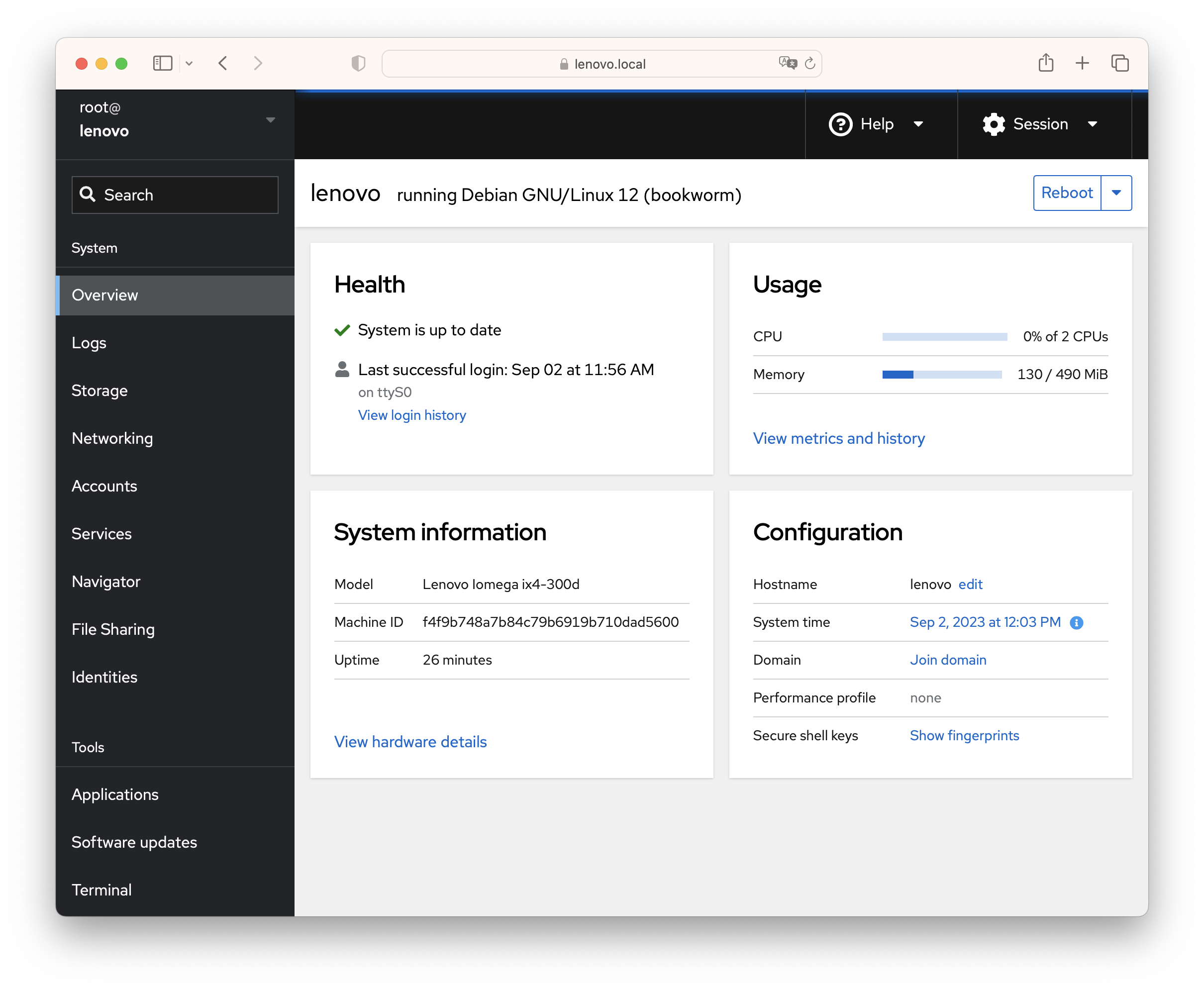 Additional plugins can be installed to extend functionalities.
Additional plugins can be installed to extend functionalities.
A third-party Cockpit plugin to easily manage Samba and NFS file sharing can be installed using
wget https://github.com/45Drives/cockpit-identities/releases/download/v0.1.12/cockpit-identities_0.1.12-1focal_all.deb
wget https://github.com/45Drives/cockpit-file-sharing/releases/download/v3.2.9/cockpit-file-sharing_3.2.9-2focal_all.deb
apt intall ./cockpit-identities_0.1.12-1focal_all.deb ./cockpit-file-sharing_3.2.9-2focal_all.deb
A file system browser to remotely browse, manage, edit, upload, and download files on your server through your web browser
wget https://github.com/45Drives/cockpit-navigator/releases/download/v0.5.10/cockpit-navigator_0.5.10-1focal_all.deb
apt install ./cockpit-navigator_0.5.10-1focal_all.deb
Last but not least we can install Webmin.
wget https://raw.githubusercontent.com/webmin/webmin/master/setup-repos.sh
chmod 755 setup-repos.sh
./setup-repos.sh
rm setup-repos.sh
apt-get install webmin --install-recommends
Open your browser and connect to http://192.168.1.14:10000 or http://lenovo.local:10000. URL can be different in your installation.
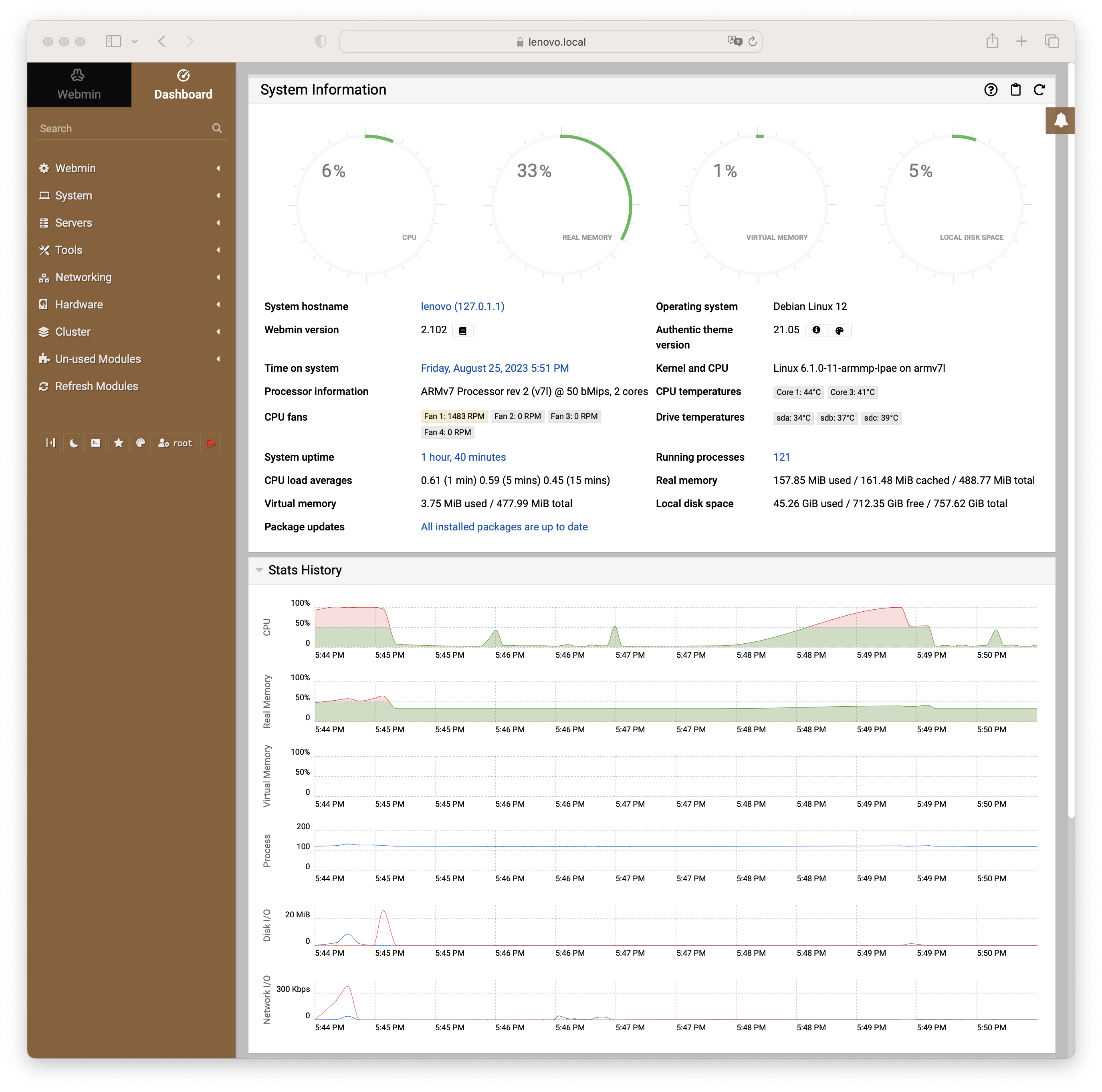
https://forum.doozan.com/read.php?2,131833
https://forum.doozan.com/read.php?2,32146