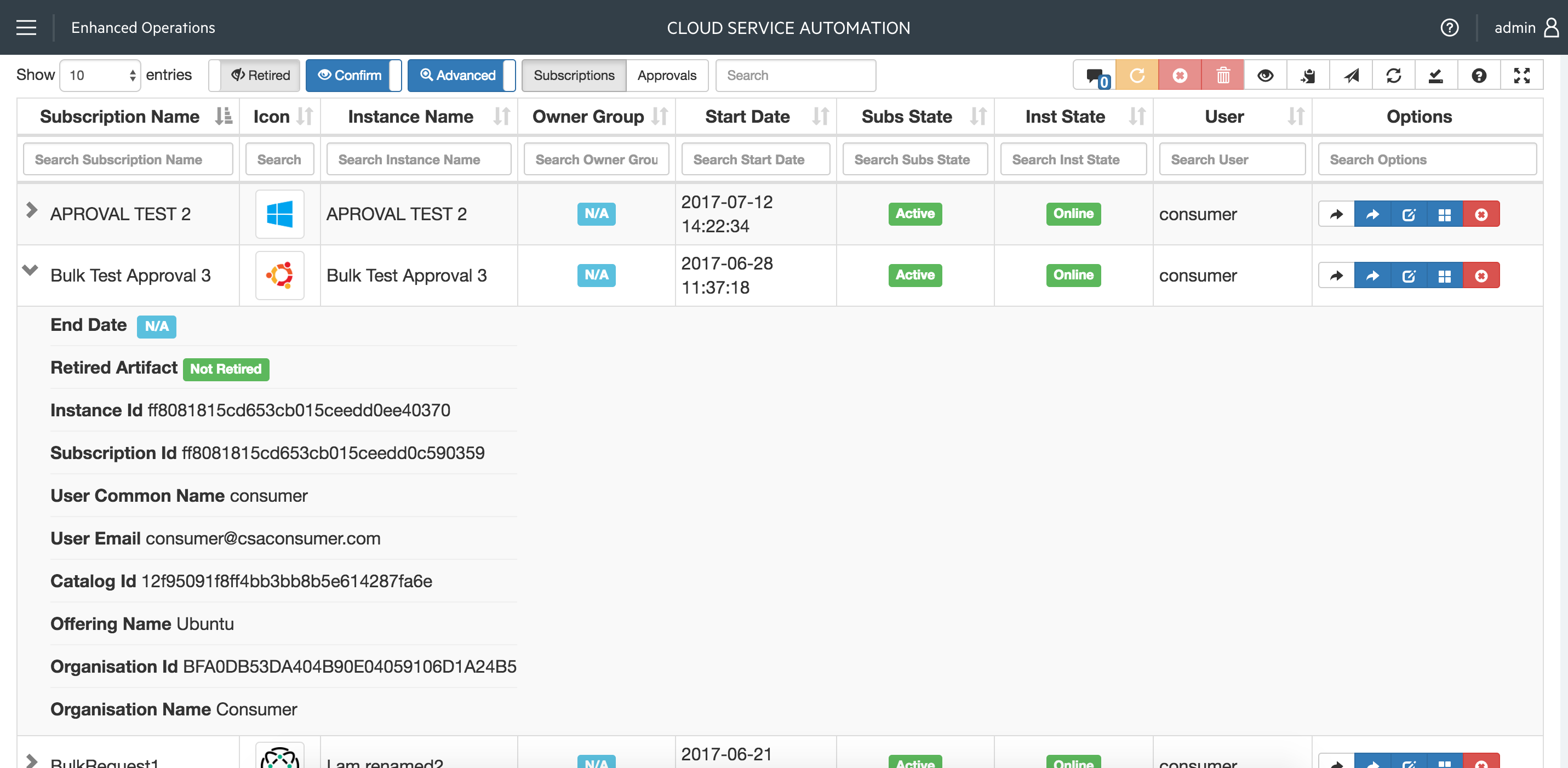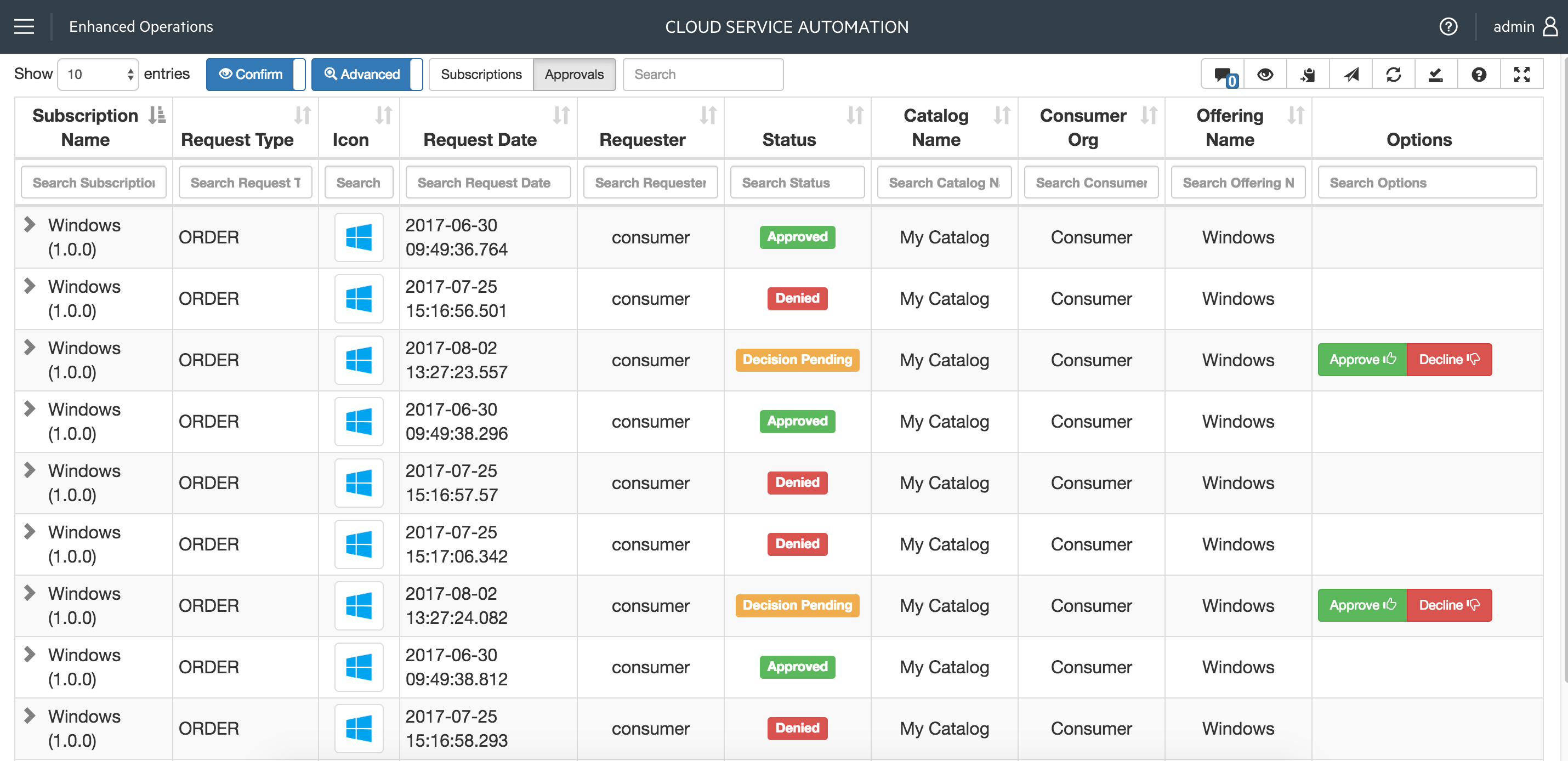This plugin allows a Super Admin to manage Subscriptions across multiple users and organisations efficiently. See Here
Additionally request approval can be viewed and approvals based upon a Delegated approval template can be approved/denied.
The following features are exposed in this plugin with the aim of enhancing the CSA Operations experience
- Global (Greedy) field filter – Single Search field across all exposed columns.
- Individual Field Search filters - (e.g when you need to filter on a specific columns only)
- Sorting on any field.
- Individual Cancel/Delete/Resume Subscriptions - without the annoying drill down into the subscriptions
- Modify Subscription Page Link - Requires Consumer Admin Session opened in MPP in advance.
- Service Instance Page Link - Requires Consumer Admin Session opened in MPP in advance.
- Direct link to Service Topology View
- Direct Link to standard Operations tab Overview
- Export Filtered Subscriptions to Clipboard (tab separated) or as Excel
- Optionally Expose Design bespoke Properties_ from Service Component Model (e.g. IP Address of NIC components or Hostnames of Server Components)
- Display Retired Subscriptions - Subs that have been deleted from CSA and no longer visible in the standard operations console
- A local cache of the individual user preferences for configuration of the tool.
- Fullscreen mode - For utilising more screen space.
The Tool has been tested / developed againsnt the following configurations, in both windows base and linux installations, it's likely other configurations work perfectly, it is after platform agnostic.
| CSA Version | Database | CEO Tested |
|---|---|---|
| 4.2 | MSSQL | Yes |
| 4.2 | ORACLE | Yes |
| 4.2 | POSTGRES | Yes |
| 4.5 | MSSQL | Yes |
| 4.5 | ORACLE | Yes |
| 4.5 | POSTGRES | Yes |
| 4.6 | MSSQL | Yes |
| 4.6 | ORACLE | Yes |
| 4.6 | POSTGRES | Yes |
| 4.7 | POSTGRES | Yes |
| 4.7 | ORACLE | Yes |
| 4.8 | POSTGRES | Yes |
- Create the folder custom-content (if it doesnt allready exist) in directory /jboss-as/standalone/csa.war
- Extract the Plugin contents into the custom-content folder, observe the correct folder structure in the custom-content folder as below:
File Contents / Folder Structure
- CSA-Enhanced-Operations/assets/css/bootstrap-toggle.css
- CSA-Enhanced-Operations/assets/css/bootstrap-toggle.min.css
- CSA-Enhanced-Operations/assets/css/bootstrap.min.css
- CSA-Enhanced-Operations/assets/css/dataTables.combined.css
- CSA-Enhanced-Operations/assets/css/dataTables.combined.min.css
- CSA-Enhanced-Operations/assets/fonts/glyphicons.*
- CSA-Enhanced-Operations/assets/js/bootstrap-toggle.js
- CSA-Enhanced-Operations/assets/js/bootstrap-toggle.min.js
- CSA-Enhanced-Operations/assets/js/bootstrap.min.js
- CSA-Enhanced-Operations/assets/js/dataTables.combined.js
- CSA-Enhanced-Operations/assets/js/dataTables.combined.min.js
- CSA-Enhanced-Operations/assets/js/jquery.js
- CSA-Enhanced-Operations/assets/js/jquery.min.js
- CSA-Enhanced-Operations/css/CSA-Enhanced-Operations.css
- CSA-Enhanced-Operations/js/CSA-Enhanced-Operations.js
- CSA-Enhanced-Operations/pages/getSubs.jsp
- CSA-Enhanced-Operations/pages/action.jsp
- CSA-Enhanced-Operations/index.jsp
- CSA-Enhanced-Operations/README.md
- CSA-Enhanced-Operations/setup.json
- Add the corresponding entry to the csa.war/dashboard/config.json depending on the installed csa version. (inside main.tiles array or in sub panel see CSA Configuration guide if unsure how to manipulate this file)
CSA 4.2
{
"id": "CSA-Enhanced-Operations",
"name": "CSA-Enhanced-Operations",
"description": "CSA-Enhanced-Operations_description",
"enabled": true,
"style": "custom-tile-header",
"target": "iframe",
"data": "/csa/custom-content/CSA-Enhanced-Operations/",
"helptopic": "console_help",
"roles": ["CSA_ADMIN"]
}CSA 4.6+
{
"id": "CSA-Enhanced-Operations",
"name": "CSA-Enhanced-Operations",
"description": "CSA-Enhanced-Operations_description",
"enabled": true,
"style": "custom-tile-header",
"type": "iframe",
"url": "/csa/custom-content/CSA-Enhanced-Operations/",
"helptopic": "console_help",
"roles": ["CSA_ADMIN"]
}- Open the file csa.war/dashboard/messages/common/messages.properties and navigate to the section entitled:
# Page titles and descriptions, used for the dashboard tiles and for navigation views
Add the following entries
CSA-Enhanced-Operations=Enhanced Operations
CSA-Enhanced-Operations_description=This experimental feature allows a Super User to
Manage Subscriptions across all organizations efficiently (Experimental)- To fix the CSA styling on the dashboard you can add the following css snippet to the end of the file csa.war/dashboard/css/base.css. This will prevent the text from overlaying when viewing the dashboard on smaller viewports.
.tile h3 {
white-space:inherit;
font-size:1.4em;
}- As the plugin is installed to a custom directory in the csa webapp it's a good idea to add an intercept-url directive to the
applicationContext-security.xml. Adding such a rule will check the user accessing the url is already authenticated with CSA. When the session is not authenticated the directive will redirect them to the login page. Adding the below mentioned directive will prevent exceptions being thrown and errors being output in the csa.log.
<intercept-url access="isAuthenticated()" pattern="/custom-content/**"/>- Configure the settings in csa.war/custom-content/CSA-Enhanced-Operations/setup.json
| Name | Description | Default |
|---|---|---|
| MPP_HOST | The url of a MPP instance, Required for Consumer Admin Links | https://localhost:8089/ |
| DATA_URL | The path to the URL for retrieving the Subscriptions | pages/getSubs.jsp |
| ENABLE_CONSUMER_ADMIN_LINKS | Enables direct links to Manage Subscriptions as Consumer Admin | true |
| ENABLE_CANCEL_LINKS | Enables Cancel subscription functionality | true |
| ENABLE_RESUME_LINKS | Enables resuming paused subscription functionality | true |
| ENABLE_DELETE_LINKS | Set as false to disable deleting offline subscription functionality | true |
| REQUIRE_CONFIRMATION | Whether a confirmation prompt is display before submitting requests | true |
| SHOW_RETIRED | Choose whether to include retired artifacts by default | false |
| USE_FIXED_HEADER | Set as false to disable the fixed header behaviour | true |
| CACHE_NAME | The name of the http cookie used for storing user preferences | CSA-E-O-Conf |
| CONFIG_CACHE | Expiry period in days of user cache | 5 |
| DEFAULT_DISPLAY_LENGTH | How many rows are displayed, possible values 10,25,50 or ALL | 25 |
| SEARCH_TERM | The default value set in the Datatables search field | "" |
| ADVANCED_SEARCH | The default setting for the individual column search field | true |
| COLUMNS | Table column definitions | see below |
The datatable sources it's dataset from SQL queries defined in the folder /pages/sql/ When the SQL queries are modified to return additional/alternative fields then the columns definition inside the setup.json file must also be updated.
The dataset returned from the SQL query is parsed into a JSON object in a format which is directly consumed by the datatable. Each column name returned from the query are capitalised to ensure standardisation between different RDBMS.
The column definitions in setup.json should follow a similiar format to below:
[
{"title": "Subscription Name", "data": "SUBSCRIPTION_NAME" },
{"title": "Icon", "data": "ICON_URL", "class":"text-center" },
{"title": "Instance Name", "data": "INSTANCE_NAME"},
{"title": "Owner Group", "data": "SUBCRIPTION_OWNER_GROUP"}
]Each entry in the Object Array denotes a single column in the datatable, The title attribute contains the display name of the column, the data attribute correspondes to the name of the field in the JSON object returned by the SQL query (important: this is always capital), The class field can contain the following delimited by a space:
- text-center - Jusitfies the column in the center.
- text-left - Justifies the column to the left.
- text-right - Justifies the column to the right.
- none - Hides the column from the table and only displays it in the drill down summary.