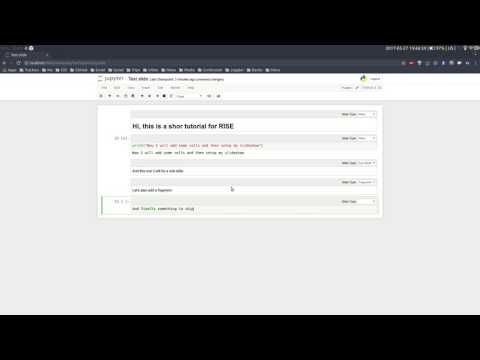A workflow for creating and editing publication ready scientific reports and presentations, from one or more Jupyter Notebooks, without leaving the browser!
See Example.ipynb, Example.pdf, Example.html and Example.slides.html for an example of the potential input/output.
Or, for a practical example of the ipypublish capability, see these documents on Atomic 3D Visualisation: Notebook, PDF, HTML or Reveal.JS slideshow.
- Design Philosophy
- Workflow
- Setting up the environment
- Setting up a Notebook
- Converting Notebooks
- Metadata Tags
- Citations and Bibliography
- Live Slideshows
- Dealing with external data
- Miscellaneous
- Acknowledgements
In essence, the dream is to have the ultimate hybrid of Jupyter Notebook, WYSIWYG editor (e.g. MS Word) and document preparation system (e.g. TexMaker), being able to:
- Dynamically (and reproducibly) explore data, run code and output the results
- Dynamically edit and visualise the basic components of the document (text, math, figures, tables, references, citations, etc).
- Have precise control over what elements are output to the final document and how they are layed out and typeset.
- Also be able to output the same source document to different layouts and formats (pdf, html, presentation slides, etc).
- Create a notebook with some content!
- optionally create a .bib file and external images
- Adjust the notebook and cell metadata.
- install ipypublish and run the
nbpublishfor either the specific notebook, or a folder containing multiple notebooks. - A converted folder will be created, into which final .tex .pdf and _viewpdf.html files will be output, named by the notebook or folder input
The default latex template outputs all markdown cells (unless tagged latex_ignore), and then only code and output cells with latex metadata tags. See Example.ipynb, Example.pdf, Example.html and Example.slides.html for examples of the potential input and output.
Using Conda is recommended for package management, in order to create self contained environments with specific versions of packages. The main external packages required are the Jupyter notebook, and Pandoc (for conversion of file formats):
conda create --name ipyreport -c conda-forge jupyter pandoc
ipypublish can then be installed into this environment:
source activate ipyreport
pip install ipypublish
For converting to PDF, the TeX document preparation ecosystem is required (an in particular latexmk), which can be installed from:
ipypublish is automatically tested on update against python 2.7 and 3.6, for both Linux and OSX, using Travis CI. Therefore, to troubleshoot any installation/run issues, it is best to look at the travis config and travis test runs for working configurations.
For helpful extensions to the notebooks core capabilities (like a toc sidebar):
conda install --name ipyreport jupyter_contrib_nbextensions
A more extensive setup of useful packages (used to create the example)
are listed in
and an environment can be created directly from this using conda:
conda create --name ipyreport -c conda-forge -c matsci --file conda_packages.txt
For improved latex/pdf output, ipynb_latex_setup.py contains import and setup code for the notebook and a number of common packages and functions, including:
- numpy, matplotlib, pandas, sympy, ...
images_hconcat,images_vconcatandimages_gridconcatfunctions, which use the PIL/Pillow package to create a single image from multiple images (with specified arrangement)
To use this script, in the first cell of a notebook, insert:
from ipypublish.scripts.ipynb_latex_setup import *It is recommended that you also set this cell as an initialisation cell (i.e. have "init_cell": true in the metadata)
For existing notebooks: the nb_ipypublish_all and nb_ipypublish_nocode converters (see below) can be helpful for outputting a notebook, with identical content to that input, but with default metatags defining how content is to be output.
The nbpublish script handles parsing the notebooks to nbconvert, with the appropriate converter. To see all options for this script:
nbpublish -h
For example, to convert the Example.ipynb notebook directly to pdf:
nbpublish -pdf example/notebooks/Example.ipynb
If a folder is input, then the .ipynb files it contains are processed and combined in 'natural' sorted order, i.e. 2_name.ipynb before 10_name.ipynb. By default, notebooks beginning '_' are ignored.
All available converters are also listed by nbpublish -h. Three of note are:
- latex_ipypublish_main is the default and converts cells to latex according to metadata tags on an 'opt in' basis. Note that, for this converter, no code cells or output will appear in the final tex/pdf document unless they have a suitable ipub metadata tag.
- html_ipypublish_main converts the entire notebook(s) to html and adds a table of contents sidebar and a button to toggle input code and output cells visible/hidden, with latex citations and references resolved.
- slides_ipypublish_main converts the notebook to reveal.js slides, with latex citations and references resolved and slide partitioning by markdown headers. See the Live Slideshows section for using
nbpresentto serve these slides to a webbrowser. - The all and nocode variants of these converters preprocess a copy of the notebook, to add default metadata tags to the notebook and all cells, such that all output is rendered (with or without the code)
The current nbconvert --to pdf does not correctly resolve references and citations (since it copies the files to a temporary directory). Therefore nbconvert is only used for the initial nbconvert --to latex phase, followed by using latexmk to create the pdf and correctly resolve everything. To convert your own notebook to PDF for the first time, a good route would be to use:
nbpublish -f latex_ipypublish_all -pdf --pdf-debug path/to/YourNotebook.ipynb
To raise any issues please include the converted/YourNotebook.nbpub.log file.
The ipypublish 'main' converters are designed with the goal of creating a single notebook, which may contain lots of exploratory code/outputs, mixed with final output, and that can be output as both a document (latex/pdf or html) and a presentation (reveal.js). The logic behind the default output is then:
- For documents: all headings and body text is generally required, but only a certain subset of code/output
- For slides: all headings are required, but most of the body text will be left out and sustituted with 'abbreviated' versions, and only a certain subset of code/output.
This leads to the following logic flow (discussed further in the Metadata Tags section):
latex_ipypublish_main/html_ipypublish_main:
- all cells: bypass "ignore" and "slideonly" tags
- markdown cells: include all
- code cells (input): only include if the "code" tag is present
- code cells (output): only include if the following tags are present
- "figure" for png/svg/pdf/jpeg or html (html only)
- "table" or "equation" for latex or html (html only)
- "mkdown" for markdown text
- "text" for plain text
slides_ipypublish_main:
- all cells: bypass "ignore"
- markdown cells: are first split into header (beggining #)/non-header components
- headers: include all
- non-headers: only include if "slide" tag
- code cells (input): only include if the "code" tag is present
- code cells (output): only include if the following tags are present
- "figure" for png/svg/pdf/jpeg/html
- "table" or "equation" for latex/html
- "mkdown" for markdown text
- "text" for plain text
Packages, such as pandas and matplotlib, use jupyter notebooks rich representation mechanics to store a single output in multiple formats. nbconvert (and hence ipypublish) then selects only the highest priority (compatible) format to be output. This allows, for example, for pandas DataFrames to be output as latex tables in latex documents and html tables in html documents/slides.
On instatiation, ipypublish loads all converter plugins in its internal export_plugins folder. Additionally, when nbpublish or nbpresent are called, if a folder named ipypublish_plugins is present in the current working directory, they will load all plugins in this folder. Programatically, it is the ipypublish.export_plugins.add_directory function which is being called and adding modules to an internal dictionary.
The simplest application of this, would be to copy the latex_ipypublish_all.py file (or the html/slides variants) and make changes to the cell_defaults and nb_defaults dictionaries to suit your output needs.
A plugin is a python (.py) file with at least the following four variables (i.e. it's interface spec):
- a docstring describing its output format
- an oformat string, specifying a base exporter prefix (for any of the exporters listed here)
- a config dictionary, containing any configuration option (as a string) listed here. This is mainly to supply preprocessors (which act on the notbook object before it is parsed) or filters (which are functions supplied to the jinja template).
- a template string, specifying the Jinja templates, which contains rules for how each element of the notebook should be converted, and also what each section of the latex file should contain.
- It is not required, but recommended, to also include the version number of ipypublish which the plugin was written for.
So a simple plugin would look like this (create_tplx will be explained below)
"""this exporter exports a .tex file with nothing in it
"""
from ipypublish.latex.create_tplx import create_tplx
oformat = 'Latex'
config = {}
template = create_tplx()This is similar to how nbconvert works, except for one key difference, the plugin must specify the entire jinja template (rather than using a default one). The advantage of this, is that the plugin has complete control over the look of the final document.
To aid in the creation of the jinja template, the create_tplx (for latex) and create_tpl (for html) functions
work by creating an inital skeleton template, with placeholders in all the relevant structural blocks.
They then take a list of fragment dictionaries which progressively append input to the relevant blocks.
So, for instance:
"""exports a .tex file containing
some latex setup and
only input markdown cells from the notebook
"""
from ipypublish.latex.create_tplx import create_tplx
oformat = 'Latex'
config = {}
doc_dict = {
'document_docclass':r'\documentclass[11pt]{article}',
'document_packages':r"""
\usepackage{caption}
\usepackage{amsmath}
"""
}
mkdown_dict = {
'notebook_input_markdown':r"""
((( cell.source | citation2latex | strip_files_prefix | convert_pandoc('markdown', 'json',extra_args=[]) | resolve_references | convert_pandoc('json','latex') )))
"""
}
template = create_tplx([doc_dict,mkdown_dict])This approach allows independant aspects of the document to be stored separately then pieced together in the desired manner. ipypublish stores all of the standard fragments in separate modules, for instance the latex_standard_article plugin looks like this:
"""latex article in the standard nbconvert format
"""
from ipypublish.latex.create_tplx import create_tplx
from ipypublish.latex.standard import standard_article as doc
from ipypublish.latex.standard import standard_packages as package
from ipypublish.latex.standard import standard_definitions as defs
from ipypublish.latex.standard import standard_contents as content
from ipypublish.latex.standard import in_out_prompts as prompts
oformat = 'Latex'
template = create_tplx(
[package.tplx_dict,defs.tplx_dict,doc.tplx_dict,
content.tplx_dict,prompts.tplx_dict])
config = {}Now, if you wanted mainly the same output format but without input and output prompts shown, simply copy this plugin but remove the prompts.tplx_dict.
By default, sections are appended to, so;
dict1 = {'notebook_input':'a'}
dict2 = {'notebook_input':'b'}
template = create_tplx([dict1,dict2])would show a, then b. But, if you want to redefine a particular section(s);
dict1 = {'notebook_input':'a'}
dict2 = {
'overwrite':['notebook_input'],
'notebook_input':'b'}
template = create_tplx([dict1,dict2])will only show b.
Note that, the create_tpl template additionally has pre and post placeholder.
This is helpful for wrapping cells in extra html tags. For instance:
dict1 = {
'notebook_input_markdown_pre':r"<div class="inner">",
'notebook_input_markdown':"test",
'notebook_input_markdown_post':r"</div>",
}
dict2 = {
'notebook_input_markdown_pre':r"<div class="outer">",
'notebook_input_markdown_post':r"</div>",
}
template = create_tpl([dict1,dict2])will result in a template containing:
<div class="outer">
<div class="inner">
test
</div>
</div>All information additional information, used to specify how a particular notebook/cell/output will be represented, when converted, is stored in the metadata under:
{
"ipub": {}
}There are three levels of metadata:
- For notebook level: in the Jupyter Notebook Toolbar go to Edit -> Edit Notebook Metadata
- For cell level: in the Jupyter Notebook Toolbar go to View -> Cell Toolbar -> Edit Metadata and a button will appear above each cell.
- For output level: using
IPython.display.display(obj,metadata={"ipub":{}}), you can set metadata specific to a certain output. Options set at the output level will override options set at the cell level. for an example of this, run the MultiOutput_Example.ipynb.
Please note, setting a value to "value":{} is the same as "value":false so,
if you are not setting additional options, use "value":true.
To change the language of the document:
{
"ipub": {
"language" : "french"
}
}where the language can be any specified in the babel package.
To specify where the bibliography is:
{
"ipub": {
"bibliography" : "path/to/bibliograph.bib"
}
}The path can be absolute or relative.
For titlepage, enter in notebook metadata:
{
"ipub": {
"titlepage": {
"author": "Authors Name",
"email": "authors@email.com",
"supervisors": [
"First Supervisor",
"Second Supervisor"
],
"title": "Main-Title",
"subtitle": "Sub-Title",
"tagline": "A tagline for the report.",
"institution": [
"Institution1",
"Institution2"
],
"logo": "path/to/logo_example.png"
}
}
}- all keys are optional
- if there is no title, then the notebook filename will be used
- if nbpublish.py is called on a folder, then the meta data from the first notebook will be used
- logo should be the path (absolute or relative) to a logo image file
To control the output of contents tables:
{
"ipub": {
"toc": true,
"listfigures": true,
"listtables": true,
"listcode": true,
}
}To override the default placement of figures and tables:
{
"ipub": {
"figure": {
"placement": "!bp"
},
"table": {
"placement": "!bp"
}
}
}See Positioning_images_and_tables for placement options.
To ignore any cell for all outputs:
{
"ipub": {
"ignore" : true
}
}To mark any cell as for output to slides only:
{
"ipub": {
"slideonly" : true
}
}To output a code block:
{
"ipub": {
"code": {
"format" : {},
"asfloat": true,
"caption": "",
"label": "code:example_sym",
"widefigure": false,
"placement": "H"
}
}
}all extra tags are optional:
formatcan contain any keywords related to the latex Listings package (such as syntax highlighting colors)asfloatcontitutes whether the code is wrapped in a codecell (float) environment or is inline.- all other tags work the same as figure (below).
To output text produced by the code (e.g. via the print command):
{
"ipub": {
"text": {
"format": {
"basicstyle": "\\small"
},
"asfloat": true,
"caption": "",
"label": "code:example_sym",
"widefigure": false,
"placement": "H",
"use_ansi": false
}
}
}all extra tags are optional:
formatcan contain any keywords related to the latex Listings package (such as syntax highlighting colors). N.B. in place of\use\\.asfloatcontitutes whether the code is wrapped in a codecell (float) environment or is inline.- if
use_ansiis true then, instead of stripping ansi colors in latex output, they will be converted to latex, wrapped in % characters and the listings option escapechar=% set. - all other tags work the same as figure (below).
For figures (i.e. any graphics output by the code), enter in cell metadata:
{
"ipub": {
"figure": {
"caption": "Figure caption.",
"label": "fig:flabel",
"placement": "H",
"height":0.4,
"widefigure": false,
}
}
}- all tags are optional
- height/width correspond to the fraction of the page height/width, only one should be used (aspect ratio will be maintained automatically)
placementis optional and constitutes using a placement arguments for the figure (e.g. \begin{figure}[H]). See Positioning_images_and_tables.widefigureis optional and constitutes expanding the figure to the page width (i.e. \begin{figure*}) (placement arguments will then be ignored)
For tables (e.g. those output by pandas), enter in cell metadata:
{
"ipub": {
"table": {
"caption": "Table caption.",
"label": "tbl:tlabel",
"placement": "H",
"alternate": "gray!20"
}
}
}captionandlabelare optionalplacementis optional and constitutes using a placement arguments for the table (e.g. \begin{table}[H]). See Positioning_images_and_tables.alternateis optional and constitutes using alternating colors for the table rows (e.g. \rowcolors{2}{gray!25}{white}). See (https://tex.stackexchange.com/a/5365/107738)[https://tex.stackexchange.com/a/5365/107738].- if tables exceed the text width, in latex, they will be shrunk to fit
For equations (e.g. thos output by sympy), enter in cell metadata:
{
"ipub": {
"equation": {
"environment": "equation",
"label": "eqn:elabel"
}
}
}- environment is optional and can be 'none' or any of those available in amsmath; 'equation', 'align','multline','gather', or their * variants. Additionaly, 'breqn' or 'breqn*' will select the experimental breqn environment to smart wrap long equations.
- label is optional and will only be used if the equation is in an environment
For slide output:
{
"ipub": {
"slide": true
}
}- the value of slide can be true, "new" (to indicate the start of a new slide) or "notes"
The format of the Jupyter Notebook (.ipynb) file allows for the storage of a single output in multiple formats. This is taken advantage of by packages such as matplotlib and pandas, etc to store a figure/table in both latex and html formats, which can then be selected by ipypublish based on the document type required.
Sometimes a user may wish to have greater control over the output format
and/or which output types are to be stored. It it possible to achieve this via the Jupyter display function. For example, if we wanted to display a
pandas.DataFrame table without the index column, such that it can be output
to both a pdf and html document:
from IPython.display import display
import pandas as pd
import numpy as np
df = pd.DataFrame(np.random.random((3,3)))
latex = df.to_latex(index=False)
html = df.to_html(index=False)
display({'text/latex':latex,
'text/html':html},raw=True)If you wish to create your own object with multiple output formats,
you should create a class with multiple _repr_*_() methods (as described here):
class MyObject(object):
def __init__(self, text):
self.text = text
def _repr_latex_(self):
return "\\textbf{" + self.text + "}"
def _repr_html_(self):
return "<b>" + self.text + "</b>"Especially for long captions, it would be prefered that they can be viewed and edited in a notebook Markdown cell, rather than hidden in the metadata. This can be achieved using the default ipypublish converters:
If a markdown cell or code cell with latex/text output has the metadata tag:
{
"ipub": {
"caption": "fig:example_mpl"
}
}Then, during the the postprocessor stage, this cell will be removed from the notebook object, and its text stored as a resource;
- the cell's text is the first paragraph of the markdown string, i.e. nothing after a newline (\n)
- if there are multiple instance of the same cation name, then only the last instance will be stored
During the jinja templating, if a figure, table or code cell has a label matching any stored caption name, for example:
{
"ipub": {
"figure": {
"caption": "",
"label": "fig:example_mpl"
}
}
}Then its caption will be overriden with the stored text.
Packages built on IPywidgets, like PythreeJS, Pandas3JS and the excellent IPyvolume, are making it increasingly easier to render complex, interactive html in the notebook. IPywidgets offers a save notebook with widgets feature, however, this can greatly increase the size of the notebook.
A better solution, recently offered, is to save a html snippet
of the current widget state to file and embed it into the html/slides output as an iframe. This is also particularly useful in reveal.js slides,
since the iframe content can be lazy loaded.
To embed html, use the embed_html tag:
{
"ipub": {
"embed_html": {
"filepath": "path/to/file.html",
"other_files": ["path/to/file.js"],
"url": "https//path/to/url.html",
"width":0.5,
"height":0.5
},
"figure": {
"caption": "An example of embedded html"
}
}
}If the cell already contains an output, then this tag will create/overwrite the first output's "text/html" type. This allows for a single notebook cell with a static image of the widget in the output, and a path to the embed html in the metadata so that a) if you export to latex/pdf, you get the static image or b) if you export to html/reveal slides, you get the html.
- use either filepath or url
- other_files are files required by the html file (e.g. javascript libraries). These files will be copied to the the same folder as the html
- width/height refers to the fraction of the viewspace used (e.g. 0.5 width -> 50vw and 0.5 height -> 50vh)
An example of how this works is in the Example.ipynb, and the Example.html and Example.slides.html outputs.
Using Zotero's Firefox plugin and Zotero Better Bibtex for;
-
automated .bib file updating
-
drag and drop cite keys \cite{kirkeminde_thermodynamic_2012}
-
latexmk -bibtex -pdf(in nbpublish.py) handles creation of the bibliography -
\usepackage{doi} turns the DOI numbers into url links
- in Zotero-Better-Bibtex I have the option set to only export DOI, if both DOI and URL are present.
Please note, at the time of writing, Better BibTeX does not support Zotero 5.0 (issue#555). For now I have turned off auto-updates of Zotero, though this is probably not wise for long (Zotero 5 Discussion).
Can use:
<cite data-cite="kirkeminde_thermodynamic_2012">(Kirkeminde, 2012)</cite> to make it look better in html, but not specifically available for drag and drop in Zotero
The nbpresent script handles serving reveal.js slides to a webbrowser. To see all options for this script:
nbpresent -h
Note that, for offline use, simply download the latest version of reveal.js here, rename the entire folder to reveal.js and place it in the same folder as the converted .slides.html file. The slides can also be save to PDF my appending pdf-export to the url (see here for details).
Additionally, the Reveal.js - Jupyter/IPython Slideshow Extension (RISE) notebook extension offers rendering as a Reveal.js-based slideshow, where you can execute code or show to the audience whatever you can show/do inside the notebook itself! Click on the image to see a demo:
A goal for scientific publishing is automated reproducibility of analyses, which the Jupyter notebook excels at. But, more than that, it should be possible to efficiently reproduce the analysis with different data sets. This entails having one point of access to a data set within the notebook, rather than having copy-pasted data into variables, i.e. this:
data = read_in_data('data_key')
variable1 = data.key1
variable2 = data.key2
...rather than this:
variable1 = 12345
variable2 = 'something'
...The best-practice for accessing heirarchical data (in my opinion) is to use the JSON format (as long as the data isn't relational), because it is:
- applicable for any data structure
- lightweight and easy to read and edit
- has a simple read/write mapping to python objects (using json)
- widely used (especially in web technologies)
A good way to store multiple bits of JSON data is in a mongoDB and accessing it via pymongo. This will also make it easy to move all the data to a cloud server at a later time, if required.
conda install pymongo
But, if the data is coming from files output from different simulation or experimental code, where the user has no control of the output format. Then writing JSON parsers may be the way to go, and this is where jsonextended comes in, which implements:
- a lightweight plugin system to define bespoke classes for parsing different file extensions and data types.
- a 'lazy loader' for treating an entire directory structure as a nested dictionary.
For example:
from jsonextended import plugins, edict
plugins.load_plugins_dir('path/to/folder_of_parsers','parsers')
data = edict.LazyLoad('path/to/data')
variable1 = data.folder1.file1_json.key1
variable2 = data[['folder1','file1.json','key2']]
variable3 = data[['folder1','file2.csv','key1']]
variable4 = data[['folder2','subfolder1','file3.other','key1']]
... If you are dealing with numerical data arrays which are to large to be loaded directly in to memory, then the h5py interface to the HDF5 binary data format, allows for the manipultion of even multi-terabyte datasets stored on disk, as if they were real NumPy arrays. These files are also supported by jsonextended lazy loading.
I also use the Firefox Split Pannel extension to view the {name}_viewpdf.html page and monitor changes to the pdf.
bookbook is another package with some conversion capabilities.
I took strong influence from:
- Julius Schulz
- Dan Mackinlay
- Notebook concatination was adapted from nbconvert issue#253