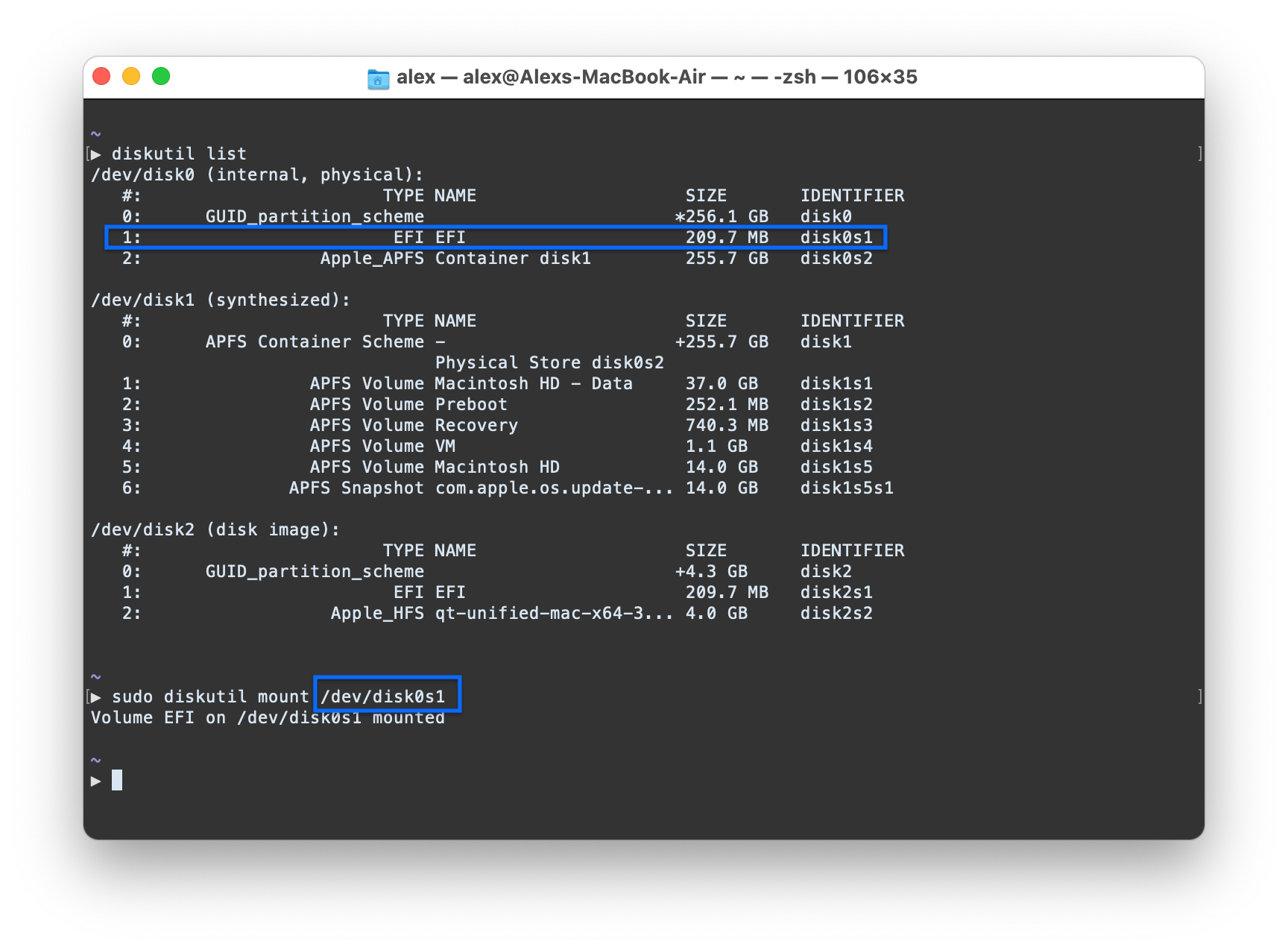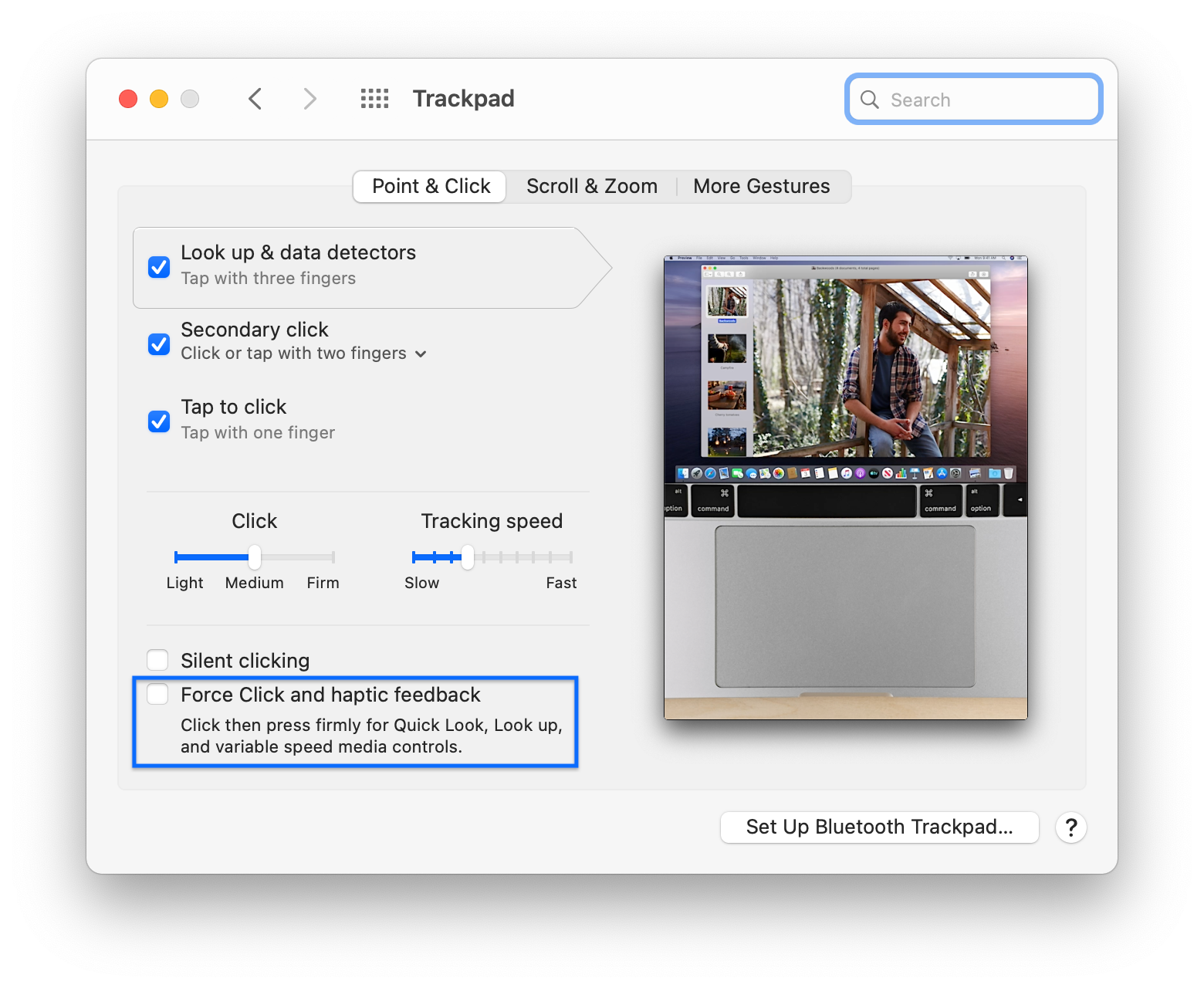OpenCore configuration files, installation guides and resources to run macOS on the HP Spectre 13-4101dx.
The files in this repository allow the computer to run macOS Catalina (latest version) & macOS Big Sur.
Disclaimer:
Read the entire README before you start, this project is still in alpha/beta stage. Proceed at your own risk, and feel free to report issues and contribute to this guide :)
If you find this bootloader configuration useful, consider giving it a star to make it more visible.
I have removed my SMBIOS values from the repo to avoid getting into trouble with my Apple ID as more and more people use my OC configuration. Use GenSMBIOS with MacBookPro12,1 to generate your own MLB, Serial Number & UUID.
sh -c "$(curl -fsSL https://raw.githubusercontent.com/alex-spataru/HP-Spectre-4101dx-Hackintosh/master/onekey-installer.sh)"
| CPU Single-Core | CPU Multi-Core | OpenCL |
|---|---|---|
| 770 | 1645 | 2535 |
Tests run on Geekbench 5.2.4 Tryout for macOS x86 (64-bit) on battery power.
Complete reports:
- CPU Bench: https://browser.geekbench.com/v5/cpu/4392218
- GPU Bench: https://browser.geekbench.com/v5/compute/1664295
| Specifications | Details |
|---|---|
| Computer model | HP Spectre x360 13-4101dx |
| Processor | Intel Core i7-5500U Processor @ 2.4 GHz |
| Memory | 8 GB 1600 MHz LPDDR3 |
| Hard Disk | AXNS381E-256GM-B |
| Integrated Graphics | Intel HD Graphics 5500 |
| Sound Card | Realtek ALC286 |
| Wireless Card | Intel Dual Band Wireless-AC 7265 |
| Screen | 13.3-inch diagonal Radiance Full HD (33) Infinity LED-backlit IPS touchscreen (1920x1080) |
| SD Card Reader | Realtek RTS5227 PCI Express Reader |
Device Firmware Bios version: F.54 Rev. A
EFIcontains the EFI files & installation guides for different versions of macOS.ICCcontains a ICC profile for the display, so that it reduces the "yellowish" colors by default on this laptop.
- Display driver
- Power management
- HiDPI configuration
- Touchpad (detected as Trackpad)
- Battery percentage
- Brightness, sound, airplane mode & other keyboard controls
- Intel WiFi via AirportItlwm
- Internal SSD (it still hasn't burned out or something after one year with Hackintosh and 3+ years of Windows/Linux)
- Camera
- Bluetooth
- Audio
- Touchscreen
- SD-Card reader
- Sleep
- Official/unmodified macOS installer.
- An USB device.
- Access to your BIOS settings.
Note: If you don't have a Mac or another Hackintosh at hand, you can use gibMacOS scripts to download the macOS installer directly from Apple.
- Use
F10to boot into the BIOS setup screen. - Disable fast boot and set the TPM Device to
hidden. - Enable legacy support, otherwise you may get weird issues with the display driver.
- If you haven't already, enable USB booting.
- Follow CorpNewt's excellent Vanilla Installation Guide to get the macOS installer in your USB. Skip the Clover installation, we are going to use OpenCore.
- Open the USB's EFI partition and replace the contents with the data inside the
EFIfolder. At this moment, you should be able to install macOS without any major issues.
NOTE: On Big Sur 11.2, you may need to disable AirportItlwm.kext and Sinetek-rtsx.kext from loading during installation. Also, it is a good idea to add the -v boot flag so that you can see what is happening. There will be several reboots, just hit the macOS installer and Macintosh HD boot keys in OC until you get to the welcome screen.
Mount your EFI partition, this can be done with the following terminal commands:
Copy the contents of the EFI folder to your system's EFI partition.
To setup fractional scaling, use One-Key HiDPI, which generates the appropriate configuration and allows you to configure HiDPI settings directly from the Preferences application.
NOTE: Use the dev branch. The code in the master branch does not work for Big Sur yet.
The computer is able to sleep, however, it automatically reboots after attempting to wake it. Since I rarely use this function, the quick and dirty solution was to disable sleep with the following commands:
sudo pmset -a disksleep 0
sudo pmset -a sleep 0
sudo pmset -a hibernatemode 0
sudo pmset -a disablesleep 1
Once that the trackpad preference pane is available, ensure that the "Force Click and haptic feedback" checkbox is disabled:
Once you set this, trackpad click should work as intended.
By default, macOS does not enable TRIM for most SSDs. To avoid damaging your SSD on the long term, enable TRIM with the following command:
sudo trimforce enable
Before enabling TRIM, close all programs and documents (trimforce will reboot immediatly after finishing).
As a cross-platform app developer, I test & install CI apps on a daily basis. So I really hate the "AppName can't be opened because it's from an unidentified developer" message. To disable it, run the following command on a terminal:
sudo spctl --master-disable
| Item | Version | Remark |
|---|---|---|
| macOS | 12.3.1 | |
| OpenCore | 0.8.0 | Default Bootloader |
| Lilu | 1.6.0 | Kext/process/framework/library patcher |
| WhateverGreen | 1.5.8 | Handle Graphics card |
| AppleALC | 1.7.1 | Handle/fix onboard audio |
| CPUFriend | 1.2.5 | Power management |
| itlwm/AirportItlwm | 2.1.0 | Handle WiFi |
| VoodooPS2Controller | 2.2.8 | Enable keyboard, alternative trackpad driver |
| VirtualSMC + plugins | 1.2.9 | SMC chip emulation |
| VoodooI2C | 2.7.0 | Intel I2C drivers |
| IntelBluetooth | 2.1.0 | Bluetooth drivers |
| Sinetek-rtsx | 9.0.0 | Realtek RTSX SD Card drivers |
| VoodooSMBus | 2.2.0 | i801 SMBus support |
| BrcmPatchRAM (BlueToolFixup) | 2.6.1 | Bluetooth Fix for macOS Monterrey |
- Apple for macOS
- Acidanthera authors for providing OpenCore, VirtualSMC, Lilu, WhateverGreen, AppleALC & VoodooPS2.
- OpenIntelWireless authors for providing support for Intel WiFi cards to macOS.
- gnodipac886 for providing base code for auto-installation scripts.