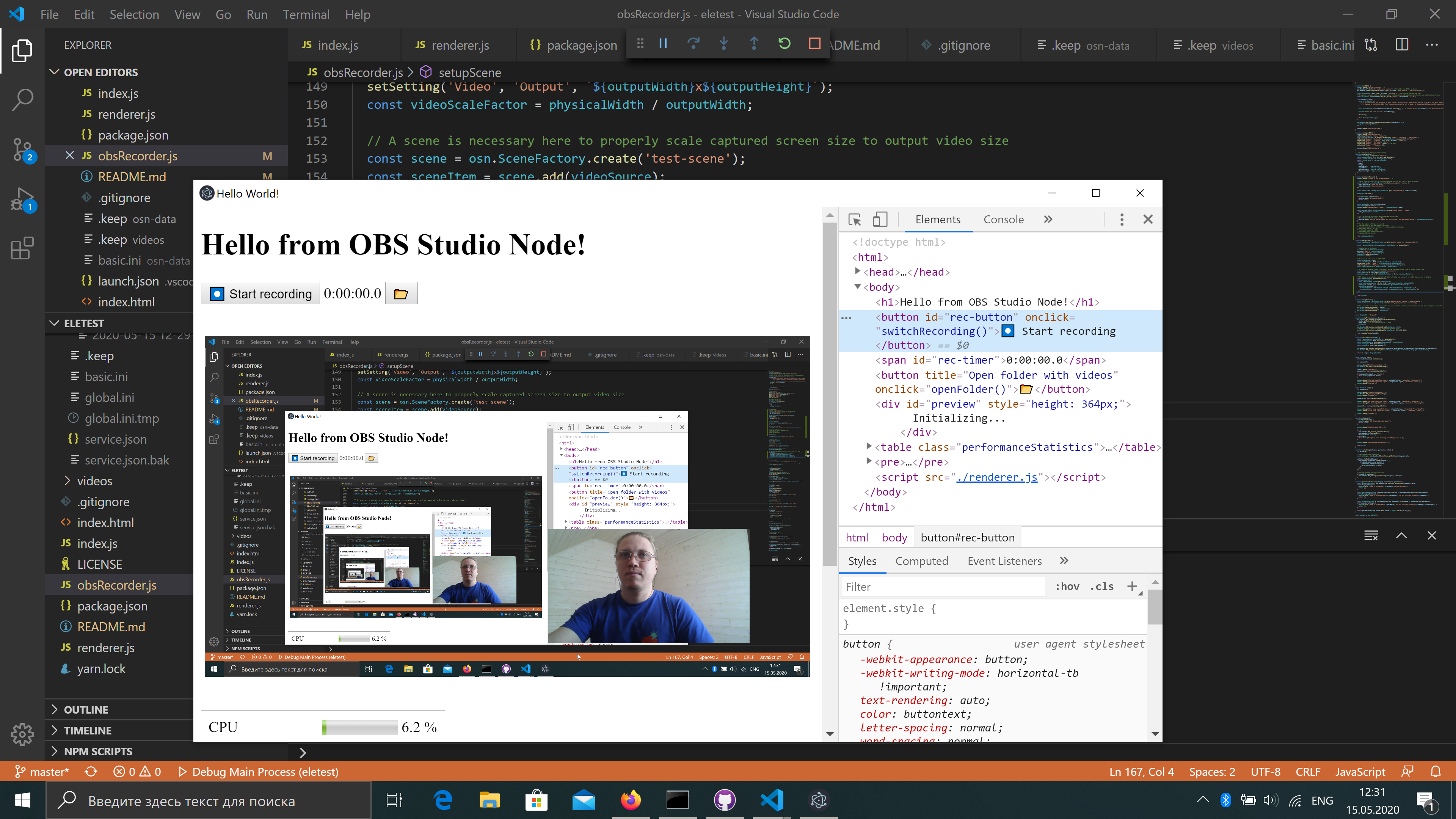Very simple example of obs-studio-node usage
Out of the box it works only on Mac. This is where this fork differs.
Setup
yarn install
Run
yarn start
or use F5 in Visual Studio Code.
Package
yarn dist
You find the generated installer in the dist folder.
Current state
It launches, initializes OBS Studio and lets you press "Start recording" button. On recording it captures your desktop video, your webcam picture (if available), audio, and microphone to the video file in Videos folder in your user profile directory. Look at main process' console output.
See this topic on how to solve black screen on laptops with two video cards.
Virtual Camera
After clicking the Install Plugin and the Start Virtual Camera button, a new webcam will be available for you to use in any other program (like Zoom or Microsoft Teams).
It will output exactly the same content which is displayed in the preview, in this case, it's the screen recording and maybe your webcam.
However, the webcam shows up as Streamlabs OBS Virtual Camera and we can't change the name for now (see #44).
Code of interest
Most of the interesting things are located in obsRecorder.js. Some snippets are taken verbatim from obs-studio-node tests and streamlabs-obs source code, but some are results of experiments.
Documentation
You can find some basic documentation here.
Run on MacOS
Change link to obs-studio-node in your package.json to include version of package built for MacOS:
"obs-studio-node": "https://s3-us-west-2.amazonaws.com/obsstudionodes3.streamlabs.com/osn-0.9.5-release-osx.tar.gz",
"node-window-rendering": "https://slobs-node-window-rendering.s3-us-west-2.amazonaws.com/node-window-rendering-1.0.12-osx.tar.gz"
To get the latest url, clone streamlabs-obs, run yarn install and copy it from the output.
Execute yarn:
yarn installStart the app from a native terminal, not an integrated terminal like VSCode's.
node-window-rendering is used to support preview for MacOS.
There are some known issues with MacOS:
If you can help with those, please fix them and open a pull request!
Use with your own build of obs-studio-node
-
Build it somewhere (look at the docs first)
git clone https://github.com/stream-labs/obs-studio-node.git cd obs-studio-node yarn install git submodule update --init --recursive mkdir build cd build cmake .. -G"Visual Studio 15 2017" -A x64 -DCMAKE_INSTALL_PREFIX="SOME_WRITABLE_PATH" cmake --build . --config Release cpack -G TGZ
-
Place path to it to
package.json:{ "devDependencies": { "obs-studio-node": "file://C:/where/you/cloned/obs-studio-node/build/obs-studio-node-0.3.21-win64.tar.gz" } } -
Install it to
node_modules/yarn install
-
Launch as usual:
yarn start
Misc
OBS logs can be found in osn-data\node-obs\logs.
Tips and tricks
Change webcam resolution
let settings = obsCameraInput.settings;
settings['res_type'] = 1
settings['resolution'] = "1920x1080",
obsCameraInput.update(settings);
obsCameraInput.save();See #31 for details.
License
As OBS Studio itself is published under the terms of GNU GPL version 2, obs-studio-node and all application that are using it (including this example application) also have to be open-sourced and published under the terms of GNU GPL version 2 or compatible license. Read more on tldrlegal.com.