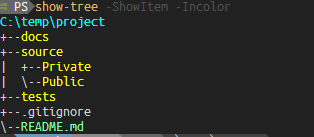| title | url |
|---|---|
README |
stencil is a scaffolding system like Plaster. Call Invoke-Stencil <stencil_name> and it will execute the
instructions defined in that job. It takes some ideas from Plaster, and others from Github Actions.
🙋♀️ why?
Plaster is ok, but I really have a hard time with XML, and the
constrained environment within Plaster means that the user is very limited in dynamically generating projects and
files. Also, there is no way to "modularize" plaster... if you want to break up a project into multiple templates,
then each of those templates requires a call to Invoke-Plaster by the user.
Stencil is an attempt to overcome these (personal) limitations.
Also, it looks like the last update to Plaster was 2021-10-04 ...
Stencil performs operations specified in a "manifest" file written in YAML. The manifest groups operations into steps, and steps into jobs which are called at invocation time.
If you are familiar with Plaster's methodology of listing available Templates with Get-PlasterTemplate and then
running it with Invoke-Plaster, then stencil will feel very familiar.
Likewise, if you are familiar with Github Action workflow syntax, then stencil's manifest will be familiar too
to create this project:
the manifest could look like this:
# - stencil.yml
name: BasicProject
desc: >
Create a basic project directory structure
jobs:
job1:
steps:
- tree:
root: ${CurrentDir}
docs:
source:
Public:
Private:
tests:
- copy:
Path: ${SourceDir}/_gitignore
Destination: ${CurrentDir}/.gitignore
- copy:
Path: ${SourceDir}/README.md
Destination: ${CurrentDir}Stencil helps you create new projects, and add or modify existing files and folders using a simple Domain Specific
Language (DSL). Stencil comes with some operations that cover the basics such as copy which copies files and/or
directories from the Stencil to the destination folder. See the "Operations" section below for a list of all of the
included operations.
The individual operations can be combined together to create a job like GitHub Actions, and jobs can use other
jobs as part of their steps. For example, "job3" calls "step3.1", "step3.2", and "job1" like this:
Stencil Directory
flowchart LR
subgraph stencil1
direction LR
job1-->step1.1
job1-->step1.2
end
subgraph stencil3
direction LR
job3-->step3.1
job3-->step3.2
job3-->job1
end
subgraph stencil2
direction LR
job2-->step2.1
job2-->step2.2
end
In this module, a Stencil is a folder containing:
- One manifest file
- Zero or more supporting folders and files
This is analogous to a "Template" in the Plaster module. However, unlike Plaster templates, Stencils can be combined together and share "state", so you can mix-and-match them to create complex projects based on your needs at run-time.
Although a Stencil is a component, the stencil module makes no restriction as to how you want to organize your
jobs. You could create one Stencil with all your jobs defined in the one manifest and all the supporting files
and folders along side it. Or you could have separate Stencils for each "type" of project. When you use the
functions in the stencil module, the basic unit is a job
The stencil manifest is it's "runbook". It is a YAML file and by default it is named 'stencil.yml'. It provides the Stencil metadata (name, description, version, etc.), and
the job definitions. This is where jobs get their ${SourceDir} property from, so that you can use your supporting
files and folders in the operations. (For a list of properties that a job has available, see the "Variables
section)
Any directories or files that you want to copy to the destination, templates that you want to expand, or scripts you
want to run from within your job should be placed in the folder along side the manifest. The ${SourceDir} is
relative to stencil.yml. So for example, if you want to copy a .gitignore file from the Stencil to your
project, the manifest contains this:
# stencil.yml
# ...
jobs:
job1:
steps:
- copy:
Path: ${SourceDir}/dot_gitignore
Destination: ${CurrentDir}/.gitignore
#...Then your Stencil directory would look like this:
+ ~/.stencil/gitignore
|- stencil.yml
|- dot_gitignore
....
A job is a collection of actions to perform, and it is the main object of the stencil module. It can be used as an
object on the pipeline, and is of type [Stencil.JobInfo]. A job has it's own set of variables (the "environment")
so that the actions can share state with each other. Because a job can be reused by other jobs, it
must be unique across all of the Stencils loaded in this session.
Each action that a job should take is defined in the 'steps' array. A step can be an operation or another job.
An operation is the atomic unit of stencil. An operation is basically a "wrapper" around a function or scriptblock, and represents a single action to perform. The stencil module comes with some operations built in:
-
Copy
Copy the contents of a directory or file from source to destination. These are "static" files and directories.
-
New
Create a file or directory
-
Tree
"shortcut" to create a directory structure (rather than several "new"s)
-
Read
Ask for information. Either from the user or a config file
-
Expand
Copy the content of a file to a new file, replacing tokens
-
Invoke
Run a script or command