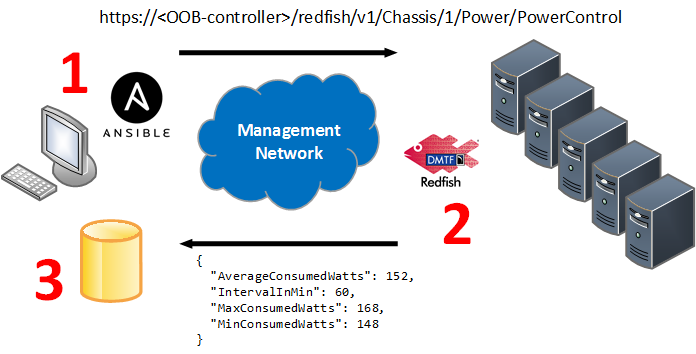Note: Features specific to PowerEdge servers (like firmware upgrade and SCP management) have been removed from the master branch and are now being tracked in the fordell development branch. Please use this branch if you want to use these Dell-specific features.
Ansible module and playbooks that use Redfish APIs to manage hardware through OOB controllers. For more details, see these slides.
Ansible is an open source automation engine that automates complex IT tasks such as cloud provisioning, application deployment and a wide variety of IT tasks. It is a one-to-many agentless mechanism where complicated deployment tasks can be controlled and monitored from a central control machine.
To learn more about Ansible, click here.
Redfish is an open industry-standard specification and schema designed for modern and secure management of platform hardware. To learn more about Redfish, click here.
Together, Ansible and Redfish can be used by system administrators to fully automate at large scale server monitoring, alerting, configuration and firmware update tasks from one central location, significantly reducing complexity and helping improve the productivity and efficiency of IT administrators.
A Redfish client communicates with hardware through an OOB controller by sending Redfish URIs. The Redfish APIs will then either 1) send information back (i.e. system inventory, power consumption) or 2) perform an action (i.e. upgrade firmware, reboot server). Ansible provides automation so this process can be scaled up to thousands of servers.
- Inventory: Manages system inventory
- Update: Manages system firmware
- System: Manages power and BIOS settings
- Chassis: Manages the system chassis
- Manager: Manages OOB controller settings
- Accounts: Manages OOB controller users
For more details on what commands are available in each category, refer to this README.
- Minimum iDRAC 7/8/9 FW 2.40.40.40
Clone this repository and copy module files to default system location:
$ python install.py
The file /etc/ansible/hosts should look like this:
[myhosts]
# hostname OOB controller IP/NAME
webserver1 baseuri=192.168.0.101
webserver2 baseuri=192.168.0.102
dbserver1 baseuri=192.168.0.103
...
The OOB controller IP is necessary as this is how we communicate with the host. We are not connecting to the host OS via ssh, but to the OOB controller via https, so be sure this information is correct. Please note that baseuri can also be a DNS-resolvable name.
The playbook names are self-explanatory, and they are the best source to learn how to use them. Every Redfish API supported by the Ansible module is included in the playbooks. If it's not in a playbook, a Redfish API has not been coded into the module yet.
$ cd playbooks
$ ansible-playbook get_system_inventory.yml
...
PLAY [Get System Inventory] ****************************************************
TASK [Define timestamp] ********************************************************
ok: [webserver1]
ok: [webserver2]
ok: [dbserver1]
--- snip ---Playbooks that collect system information will place it in files in JSON format in a directory defined by the rootdir variable in file group_vars/all. The playbook creates a directory for each server and places files there. For example:
$ cd <rootdir>/webserver1
$ ls
webserver1_SystemInventory_20170912_104953.json
webserver1_StorageControllerInventory_20170912_103733.json
$ cat webserver1_SystemInventory_20170912_104953.json
{
"changed": false,
"result": {
"AssetTag": "",
"BiosVersion": "2.4.3",
"CpuCount": 2,
"CpuHealth": "OK",
"CpuModel": "Intel(R) Xeon(R) CPU E5-2630 v3 @ 2.40GHz",
"HostName": "web483",
"Manufacturer": "Contoso",
"MemoryHealth": "OK",
"MemoryTotal": 128.0,
"Model": "3500",
"PartNumber": "0CNCJWA00",
"PowerState": "On",
"SerialNumber": "437XR1138R2",
"ServiceTag": "XXXYYYY",
"Status": "OK",
"SystemType": "Physical"
}
}
$ cat webserver1_StorageControllerInventory_20170912_103733.json
{
"changed": false,
"result": [
{
"Health": "OK",
"Name": "Contoso SAS HBA"
},
{
"Health": "OK",
"Name": "PCIe Extender 1"
},
{
"Health": null,
"Name": "C610/X99 series chipset sSATA Controller [AHCI mode]"
},
{
"Health": null,
"Name": "C610/X99 series chipset 6-Port SATA Controller [AHCI mode]"
}
]
}These files are in the format and each contains valuable server inventory.
The implementation of Redfish APIs varies across generations of PowerEdge servers, with the latest generation having the most APIs implemented, though we are working on making them uniform across all supported server generations. If you run a task where a Redfish API is not available, an error message will be displayed:
TASK [Get Firmware Inventory] *********************************************************************
fatal: [webserver1 -> localhost]: FAILED! => {"changed": false, "failed": true, "msg": "UpdateService resource not found"}
...ignoring
ok: [webserver2 -> localhost]
All data collected from servers is returned in JSON format. Any JSON parser can then be used to extract the specific data you are looking for, which can come in handy since in some cases the amount of data collected can be more than you need.
The jq parser to be easy to install and use, here are some examples using the output files above:
$ jq .result.BiosVersion webserver1_SystemInventory_20170912_104953.json
"2.4.3"
$ jq '.result | {Manufacturer: .Manufacturer, Name: .Model}' webserver1_SystemInventory_20170912_104953.json
{
"Manufacturer": "Contoso",
"Name": "3500"
}
$ jq '.result[] | .Health' webserver1_StorageControllerInventory_20170912_103733.json
"OK"
"OK"
null
nullIt should be straight-forward to extract the same data from hundreds of files using shell scripts and organize it accordingly. In the near future scripts will be made available to facilitate data orgnization. For additional help with qt, refer to this manual.
Please note this code is provided as-is and comes without support.
If you run into any problems or would like to provide feedback, please open an issue here.