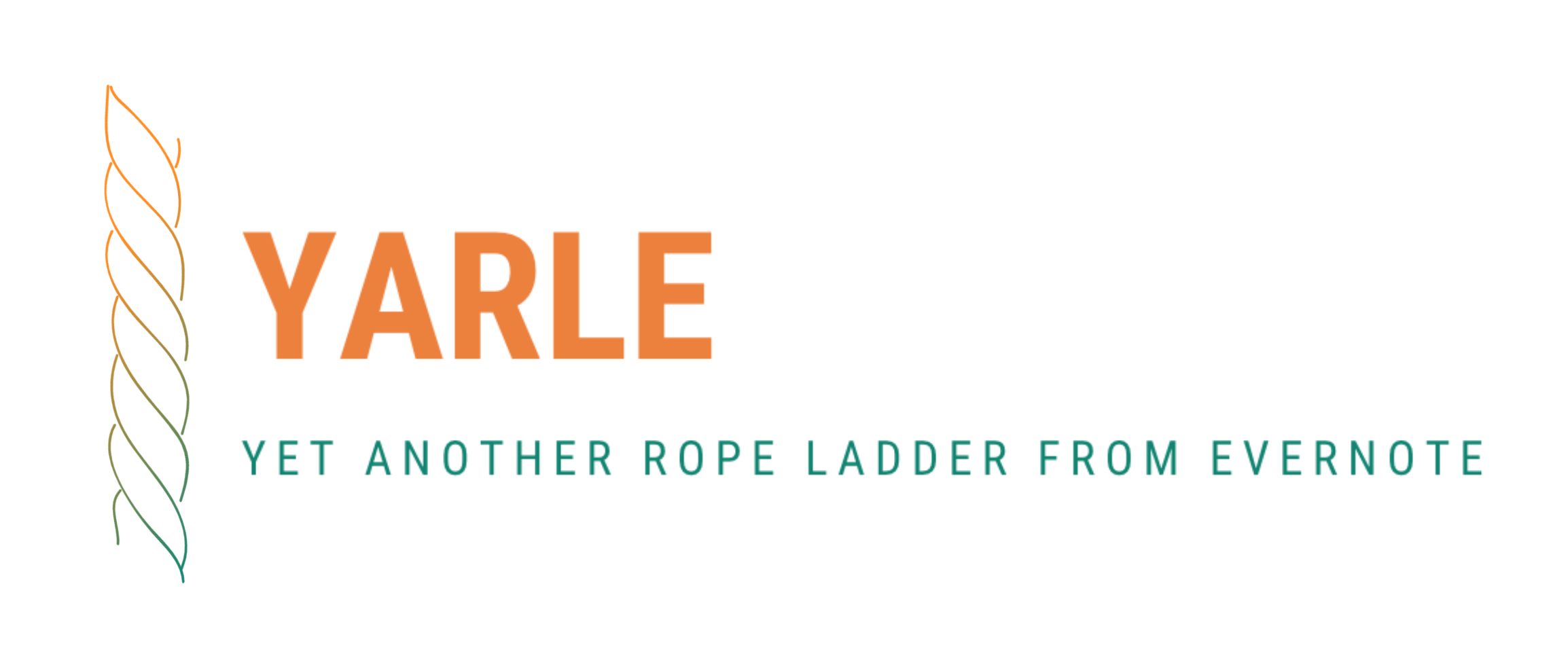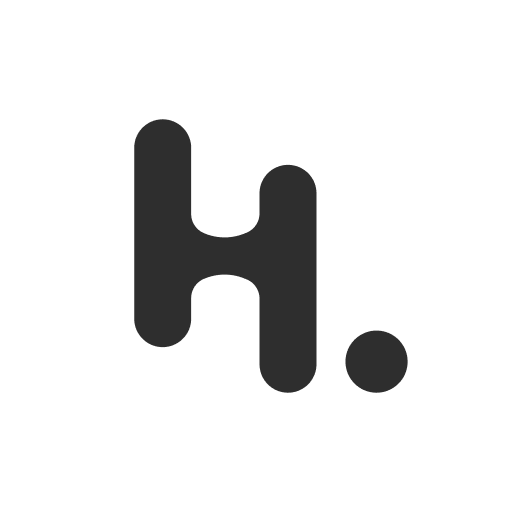|
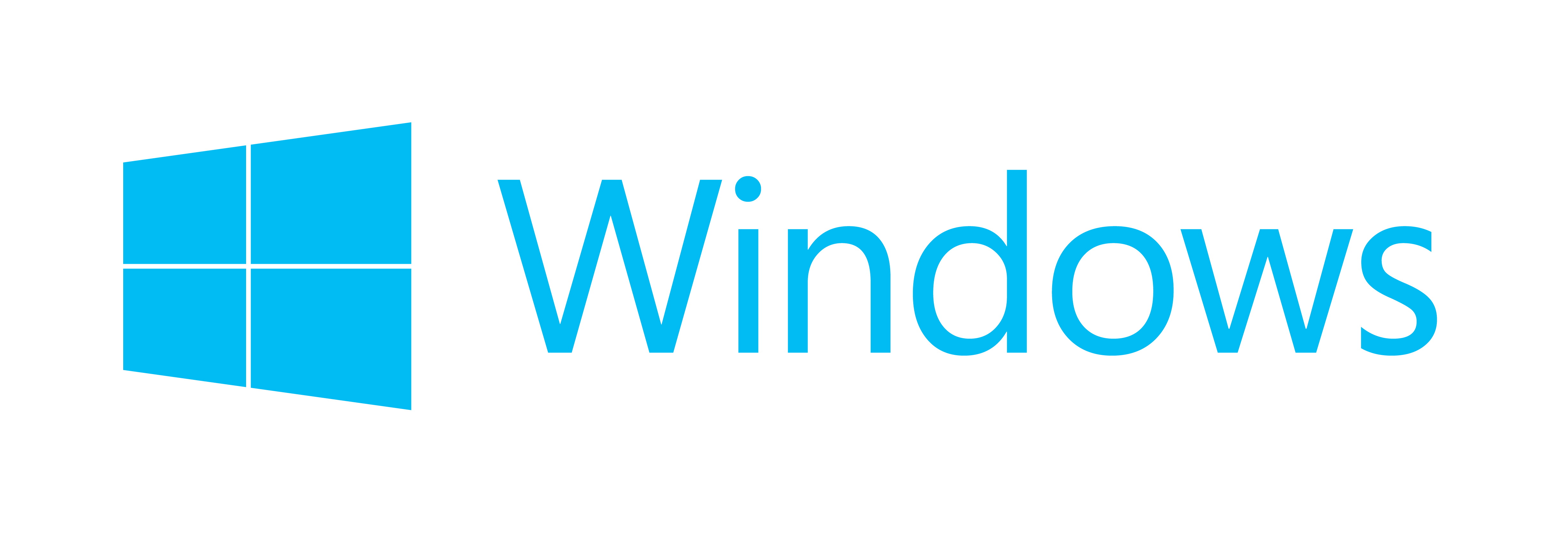 |
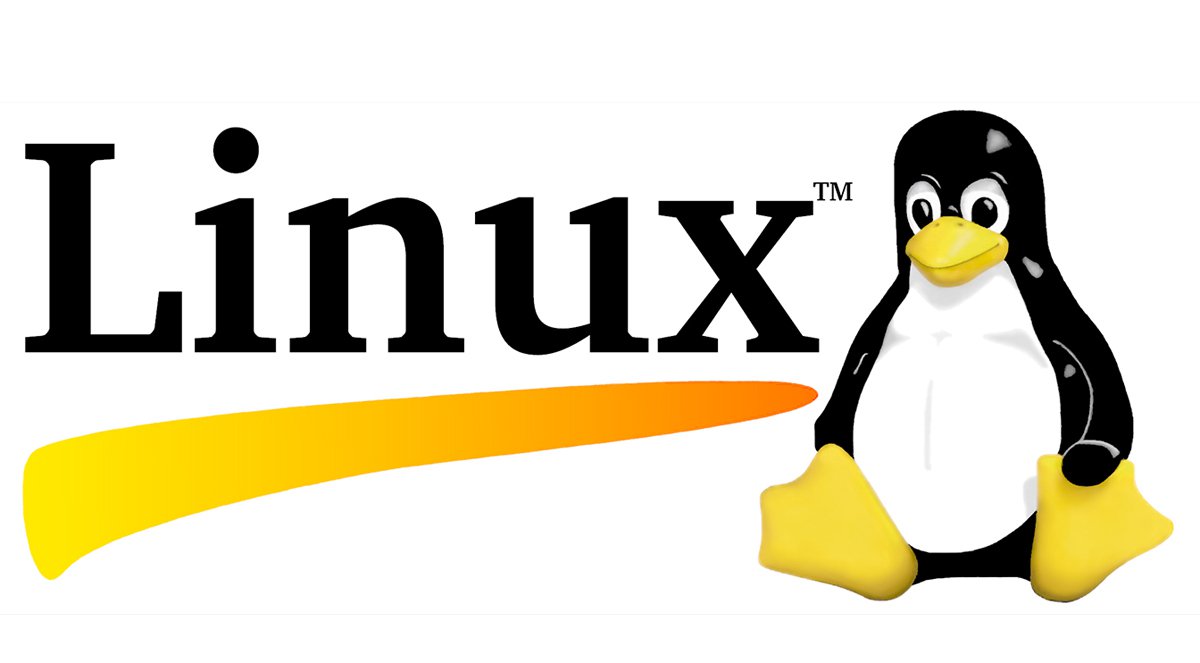 |
 |
|---|---|---|---|
| Get YARLE for Mac | Get YARLE for Windows | Get YARLE for Linux (.rpm) | Get YARLE for Debian (.deb) |
- 📝 Any text
- 📝 All metadata: original creation time, last modification time, tags, GPS location, notebook name, source URL
- 🔗 External links
- 🔗 Internal links among Evernote notes
- 💻 Codeblocks
- 🖼️ Inline Images
- 📎 Attachments
- 📄 Webclips
- 📓 single enex file (one notebook exported from Evernote)
- 📚 or a folder of enex files supported (several notebooks exported and placed into the same folder locally)
- 🚀 Creates Markdown files matching to user-defined templates, see Templates introduced. See How to use templates with YARLE for details.
- 💡 Metadata support: Puts
title,creation time,update time,tags, andlatlongsource,notebook,link to original htmlmeta-information into md as metadata. (To set them, please set up a custom template) - 🔨 Updates md files' creation, access, and modification timestamps according to the notes' original create/update/modification time.
- 🔨 Organizes all attachments into a _resources subfolder (to keep the notes' folder as simple as possible).
Any other note taking application which recognizes notes in standard markdown, like NotePlan or Craft, but Yarle supports some others that has specific format requirements too. These are:
Tana (check details and limitations here)
If you have an idea on how to improve the tool or face any problems, feel free to raise an issue, or even contribute!
If you like the product, you can give a star here on github, or you can
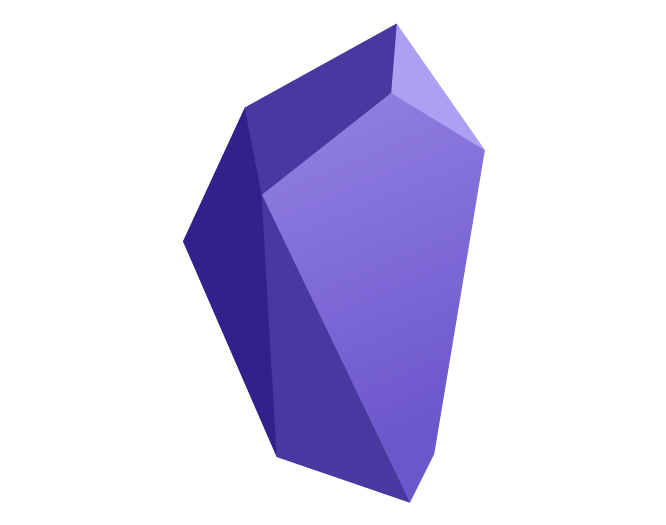
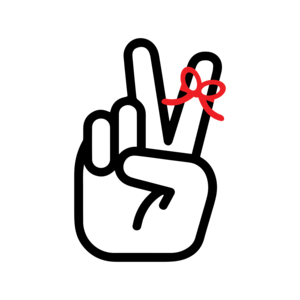
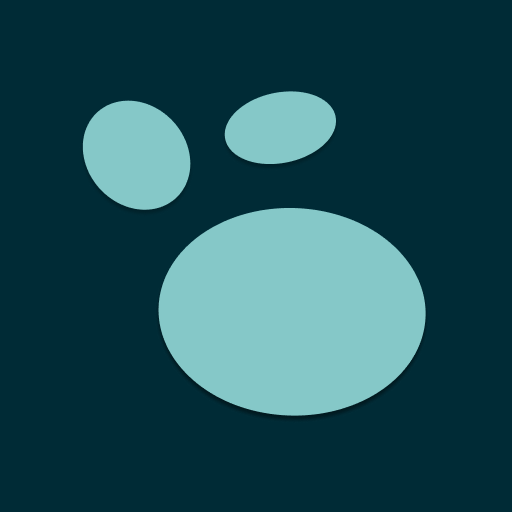
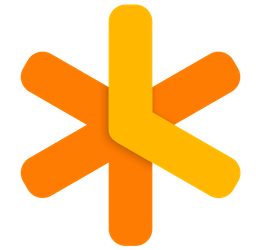
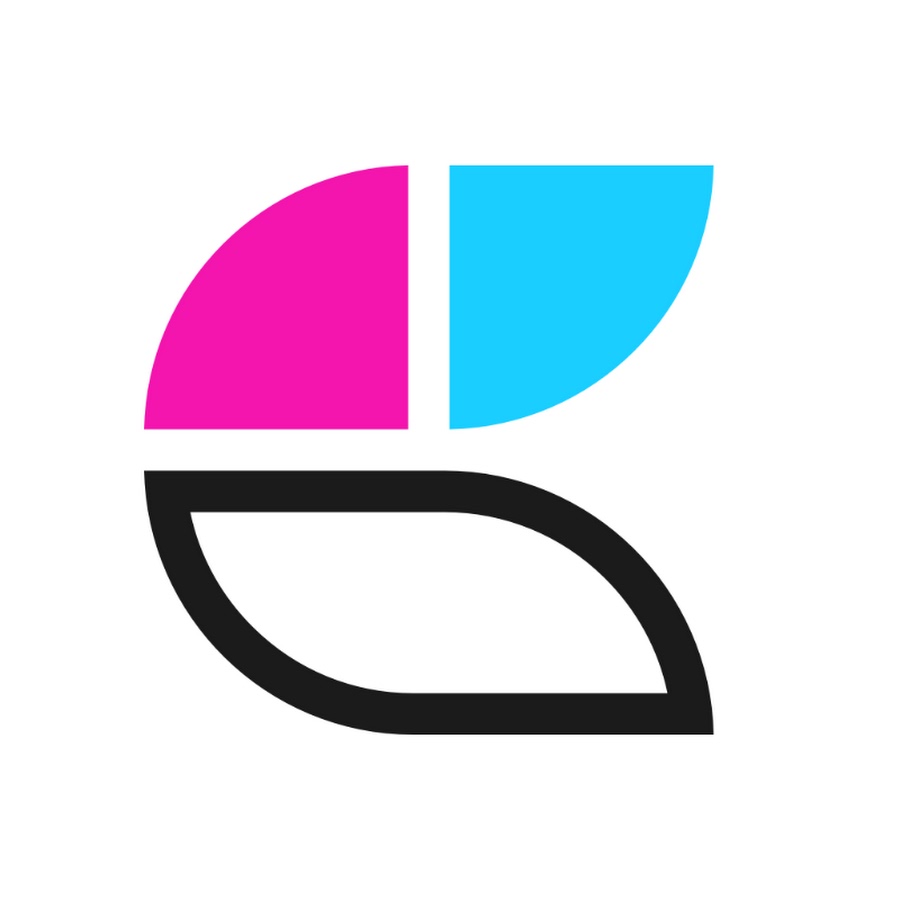
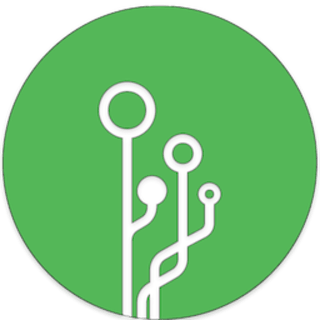
Download the application matching with your Operating system and double-click on it. (On mac, you need to right-click + Run to Open it, because Apple prevents to directly run an application downloaded from Internet)
yarle.5.0.demo.mov
In order to perform conversion into Logseq format, please choose Logseq as Target format in the configuration panel, then choose the type of your notes (Journal Notes or Pages). For Logseq all the other options have already been pre-configured.
Just open a terminal, specify config options in a config file (options detailed in Configuration) and type the following:
npx -p yarle-evernote-to-md@latest yarle --configFile <path_to_your_file e.g. ./config.json>How to migrate notes from Evernote to Obsidian (using Yarle)
YARLE: A lifeline to escape from Evernote
To configure Yarle, you must create a config file. By default it looks like this:
{
"enexSources": [
"/absolute-path-of-your-enex-dir/test-template.enex"
],
"templateFile": "/absolute-path-of-your-template-dir/sampleTemplate.tmpl",
"outputDir": "/path-of-your-desired-output-folder",
"isZettelkastenNeeded": false,
"useZettelIdAsFilename": false,
"plainTextNotesOnly": false,
"skipWebClips": true,
"useHashTags": true,
"outputFormat": "StandardMD",
"taskOutputFormat": "StandardMD",
"urlEncodeFileNamesAndLinks": false,
"skipEnexFileNameFromOutputPath": false,
"monospaceIsCodeBlock": false,
"keepMDCharactersOfENNotes": false,
"keepOriginalAmountOfNewlines": false,
"addExtensionToInternalLinks": true,
"trimStartingTabs": false,
"convertPlainHtmlNewlines": false,
"encryptionPasswords": [],
"nestedTags": {
"separatorInEN": "_",
"replaceSeparatorWith": "/",
"replaceSpaceWith": "-"
},
"replacementCharacterMap": {
"<": "_",
">": "_",
":": "_",
"\"": "_",
"/": "_",
"\\": "_",
"|": "_",
"?": "_",
"*": "_"
},
"globalReplacementSettings": [
{
"type": "title" ,
"regex": "X",
"replace": "<replaced_X>"
},
{
"type": "content",
"regex": "a",
"replace": "<replaced_a>"
}
]
"resourcesDir": "resources",
"turndownOptions": {
"headingStyle": "atx"
},
"dateFormat": "YYYY-MM-DD",
"haveEnexLevelResources": true,
"haveGlobalResources": false,
"useUniqueUnknownFileNames": false,
"useLevenshteinForLinks": false,
"convertColorsToMDHighlight": false,
"logseqSettings":{
"journalNotes": false
},
"obsidianSettings": {
"omitLinkDisplayName": false
}
}The following configurational properties are available: |
| Property Name | Property value | Meaning |
|---|---|---|
enexSources |
multiple enex files, or a folder of the enex files(if you specify it via command line) | specifies the exported Evernote notebook(s) as an absolute path |
templateFile |
path of your custom template file | if its not specified, a default template will be used |
outputDir |
path to your output dir (absolute or relative) | this is the main output dir where the extracted markdown files and the external resources, images, pdf-s are going to be created |
resourcesDir |
_resources |
subdir where attachments/external resources will be placed |
isZettelkastenNeeded |
true or false | puts Zettelkasten Id (based on time of creation) at the beginning of the file name |
useZettelIdAsFilename |
true or false | Note files are named by their creation date (those are interpreted as zettelIds) |
plaintextNotesOnly |
true or false | skips any notes with attachments (e.g. notes containing pictures) |
useHashTags |
true or false | whether to add the pound sign in front of tags |
outputFormat |
ObsidianMD or StandardMD | generates internal file links and highlights in Obsidian-style: highlights are going to be bounded by == instead of ` characters, file links are going to be as follows: ![[file-name]] instead of . Possible values: ObsidianMD to get Obsidian-style notes, StandardMD or skip it completely, if you prefer Standard Markdown format. |
haveEnexLevelResources |
true or false | stores note resources on global _resources folder per enex export if enabled |
monospaceIsCodeBlock |
true or false | if it's true then all deepest elements with monospace font style is recognized as Codeblocks |
dateFormat |
string | ISO 8601 specification of the expected date format (e.g. YYYY-MM-DD) |
keepMDCharactersOfENNotes |
true or false | set it true, if you used Markdown format in your EN notes |
nestedTags |
it's a complex property contains the following subitems: "separatorInEN", "replaceSeparatorWith" and "replaceSpaceWith" | separatorInEN stores the tag separator used in Evernote, replaceSeparatorWith is the string to what separatorInEN should be replaced to, and replaceSpaceWith is the string to what the space character should be replaced to in the tags. For example using the default settings a tag tag1_sub tag of tag1 is going to be converted to tag1/sub-tag-of-tag1 |
keepImageSize |
boolean | preserve the images' size or not |
imageSizeFormat |
ObsidianMD or StandardMD |
specifies the format if keepImageSize is set to True |
urlEncodeFileNamesAndLinks |
true or false | URL-encodes linked file names and internal EN links . e.g "linked file.jpg" will be converted to "linked%20file.jpg" |
sanitizeResourceNameSpaces |
true or false | Replace spaces in resource names with the replacementChar. e.g "linked file.jpg" will be converted to "linked_file.jpg" |
replacementChar |
string | the replacement character. e.g "linked*file.jpg" will be converted to "linked_file.jpg". It defaults to "_" |
replacementCharacterMap |
JSON Object | it contains character key-value pairs, the keys will be replaced by the proper values in the filename |
globalReplacementSettings |
JSON Array | it contains search and replace pairs, the keys will be replaced by the proper values according to the given type (title or content). Please note: this property has to be in valid JSON Array format, and each item has to have type ('title' or 'content'), regex (what you want to replace as a valid regular expression) and replace (what you want to push instead of the matched text) properties) |
keepOriginalAmountOfNewlines |
true or false | keep the original amount of newlines, default is false, when the multiple newlines are collapsed to one. |
generateNakedUrls |
true or false | if it's true, Yarle generates 'naked' external Urls without any extra characters. If its false, external Urls are wrapped by '<' and '>' characters |
addExtensionToInternalLinks |
true or false | adds '.md' extensions at the end of internal file links, to make them recognizable by DevonThink and other tools |
turndownOptions |
{...} |
additional configuration options for turndown, e.g., { "bulletListMarker": "-" } (only in Yarle config file, not desktop app) |
obsidianSettings |
{...} |
settings for Obsidian output. Currently, omitLinkDisplayName is supported. If set to true links will be of the form [[foo]]. Conversely they will be of the form `[[foo |
logseqSettings |
{...} |
settings for Logseq output, currently journalNotes property is supported, if it is set to true, then the notes will be converted to be recognizable by Logseq as Journal notes, the notes will be named by their creation date and they will be collected under journal folder. If it is false, then they will be converted to be Pages (e.g. simple notes, collected in pages folder). |
taskOutputFormat |
ObsidianMD or StandardMD |
Output format of Evernote v10+ tasks. ObsidianMD will connvert tasks to match with Obsidian Tasks plugin's requirements. StandardMD will create plain tasks, loosing many features like reminders or due dates. |
obsidianTaskTag |
string | a tag to put to a task converted from Evernote v10+ tasks. Optional by Obsidian Tasks plugin, pls check the details there. |
trimStartingTabs |
true or false | Removes the tab characters from the beginning of every line in a note. It is meaningful, because Obsidian recognizes tabs as codeblocks by default and blocks recognition of links (for instance) in the line |
convertPlainHtmlNewlines |
true or false | Yarle converts newline html tags to newlines, even if they are within Evernote paragraphs. |
encryptionPasswords |
string | list of passwords used in any notes, separated by commas |
useUniqueUnknownFileNames |
boolean | generates a couple of random characters at the end of the resource file names if the exact name cannot be recognised. For instance: unknown_filename-d2fd86c3.pdf |
useLevenshteinForLinks |
boolean | it applies the link to the note with the filename that has the closest Levenshtein distance to the text of the link |
keepEvernoteLinkIfNoNoteFound |
boolean | it keeps the link to the evernote note if no such note found among the converted files |
convertColorsToMDHighlight |
boolean | it converts colored highlights and custom font spans to standard markdown highlights |
Metadata settings can be set via the template.
In order to minimize the wrong conversion of links due to duplicated note names, you need to do the followings:
- Before export your notes: select all withing a notebook
- Create a Table of Contents note
- Export the notebook together with the TOC file
- Start yarle and convert your notes
Yarle converts your notes to Tana Internal Format. To achieve this, the only thing you need to do differently than the default usage is to the output format as Tana Internal Format. The conversion will produce one file only called notes-in-TIF.json. It will contain all of your notes in Tana Internal Format, then you can import this file to Tana.
Currently Yarle (or any other converter), cannot convert images into Tana Internal Format. Moreover Yarle converts Evernote tables to Tana as plain text.
Once Tana Internal Format supports these features, we are glad to fill these gaps in the conversion.
Just select Heptabase as output format, and then a zip is going to be created as a result of the conversion that contains all of your notes with images, everything together, prepared to be uploaded to Heptabase.