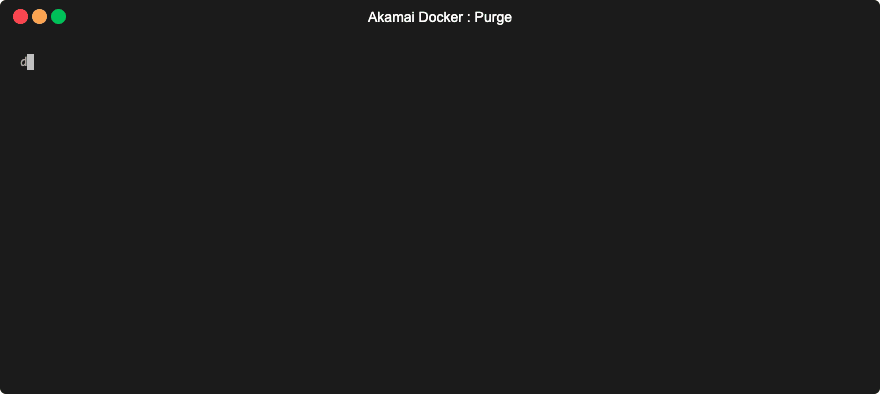Run Akamai command line tools in docker. See the tutorial for more usage examples.
Enter a shell with all the tools (skip to Authentication for a refresher on .edgerc):
docker run --rm -it -v $HOME/.edgerc:/root/.edgerc:ro akamai/shellPurge a CP Code:
docker run --rm -it -v $HOME/.edgerc:/root/.edgerc:ro akamai/shell akamai purge invalidate --cpcode 123456Purge a CP Code (using the slim variant):
docker run --rm -it -v $HOME/.edgerc:/root/.edgerc:ro akamai/purge akamai purge invalidate --cpcode 123456Start a long-running container in the background, execute commands against:
docker run -d --name akshell -v $HOME/.edgerc:/root/.edgerc:ro akamai/shell sleep infinity
docker exec -it akshell akamai purge invalidate --cpcode 123456This project provides images in two flavors:
-
small, single tool images
Good choices for integrating exactly what you need in automation.
-
larger image combining them all (shell)
Perfect for experimentation or automation when all-in-one is more convenient.
| REPOSITORY | DOCS |
|---|---|
| akamai/shell | GitHub |
| akamai/terraform | GitHub |
| akamai/terraform-cli | GitHub |
| akamai/httpie | GitHub |
| akamai/test-center | GitHub |
| akamai/sandbox | GitHub |
| akamai/purge | GitHub |
| akamai/property-manager | GitHub |
| akamai/onboard | GitHub |
| akamai/image-manager | GitHub |
| akamai/jsonnet | GitHub |
| akamai/firewall | GitHub |
| akamai/eaa | GitHub |
| akamai/edgeworkers | GitHub |
| akamai/dns | GitHub |
| akamai/cps | GitHub |
| akamai/cloudlets | GitHub |
| akamai/appsec | GitHub |
| akamai/api-gateway | GitHub |
| akamai/adaptive-acceleration | GitHub |
| akamai/etp | GitHub |
| akamai/gtm | GitHub |
List of current docker images with their current sizes, can be funder in Dockerhub (https://hub.docker.com/u/akamai).
All variants use an Alpine Linux base.
The akamai/shell image replaces the previous akamai/akamai-docker image, and contains all the other variant images plus some extra utilities:
- git
- vim
- tree
- bind-tools
- jq
- jsonnet
We publish two tags for each image:
latest: built when a commit is pushed tomastervX.X.X: built when new version is released
This section describes how to operate the docker images. Please find detailed usage instructions for each tool linked in the variants table.
The standard authentication method for most Akamai APIs is called EdgeGrid. Creating an EdgeGrid client is covered on developer.akamai.com.
You will typically create an .edgerc file in your home directory with contents similar to this:
[default]
client_secret = your_client_secret
host = your_host
access_token = your_access_token
client_token = your_client_tokenThe following example illustrates this by displaying the list of groups using the Akamai CLI Property Manager package ("pm" is an alias for "property-manager" and "lg" is an alias for "list-groups"):
docker run -it --rm -v $HOME/.edgerc:/root/.edgerc:ro akamai/shell akamai pm lgMounting the file read-only (:ro) is also recommended to protect your credentials from corruption or tampering.
Good for interactive exploration of APIs
docker run --rm -it -v $HOME/.edgerc:/root/.edgerc:ro akamai/shellTip: You can store this command on a shell alias which allows to start the Akamai Development Environment with a single command like akadev:
alias akadev='docker run --rm -it -v $HOME/.edgerc:/root/.edgerc:ro akamai/shell'Good for interactive tools that run commands at regular intervals, like Jenkins pipelines
Run the container in the background:
docker run -d --name akshell -v $HOME/.edgerc:/root/.edgerc:ro akamai/shell sleep infinityThen execute commands using docker exec.
docker exec -it akshell akamai purge invalidate --cpcode 123456You can stop and start this container by running:
docker stop akshell
docker start akshellGood for occasional interactive use, like ephemeral tool automation
The example below invalidates a cached image on the Akamai production network (default)
docker run --rm -v $HOME/.edgerc:/root/.edgerc:ro akamai/purge akamai purge invalidate http://www.example.com/logo.pngSome images require special handling in docker.
Because the docker container will be running with / as the working directory, you cannot simply mount your configuration and run terraform apply.
The easiest approach is to specify the mount path in the container as an argument to terraform commands:
docker run --rm -v $HOME/.edgerc:/root/.edgerc:ro \
-v $HOME/terraform-config:/tf:ro \
akamai/terraform \
terraform apply /tfSince 0.13, Terraform requires providers to be declared and pinned to a specific version. The Akamai docker image bakes in a few commonly-used provider plugins, in addition to the Akamai provider.
You can use the terraform.tf file we use as reference if you wish to include these pre-baked plugins in your project.
If those providers are enough for your requirement, then you're all set. If you need more providers, be advised that terraform init will by
default install the providers in a folder within the container, which you will lose along with the container.
In that case, you may wish to install them yourself in a location of your choosing. To do this, simply set the TF_PLUGIN_CACHE_DIR environment
variable to the appropriate location. For example:
docker run --rm -v $HOME/.edgerc:/root/.edgerc:ro \
-v $HOME/terraform-config:/tf:ro \
-v $HOME/terraform-plugin-cache:/tf-plugins:rw \
-e TF_PLUGIN_CACHE_DIR=/tf-plugins \
akamai/terraform \
terraform init /tfWhen using HTTPIE non-interactively in docker (without -it), you may wish to read the Scripting Best Practices section of the documentation.
Note: Credits go to Nick Le Mouton for his awesome blog post: https://www.noodles.net.nz/2018/10/12/running-akamai-sandbox-in-docker-with-https/
Assuming you run a webserver locally on port 5000 and sandbox is exposed on port 9550:
-
ensure you run docker with port mapping:
docker run -it -p 9550:9550 --name mylab akamai/akamai-docker
-
set up sandbox client to listen on address
0.0.0.0:"sandboxServerInfo": { "secure": false, "port": 9550, "host": "0.0.0.0" },
-
setup origin mapping using a special docker hostname:
"originMappings": [ { "from": "", "to": { "secure": false, "port": 5000, "host": "host.docker.internal" } } ],
The above use case assumes that user starts bash sessions and invokes commands inside of it. However, it's also possible to use this docker image to execute commands straight like on the following example:
❯ docker run -it --rm -p 9550:9550 -v $HOME/.edgerc:/root/.edgerc -v $(pwd)/sandbox:/cli/.akamai-cli/cache/sandbox-cli akamai/akamai-docker akamai sandbox list
Local sandboxes:
current name sandbox_id
------- -------- ------------------------------------
YES username 11111111-222-3333-4444-555555555555This way, the container is immediately removed when the execution is complete. You can use path mount - like in the example above - to persist state across multiple commands invocations. The example above stores sandbox-cli local data in $(pwd)/sandbox subfolder so it's possible to operate on the same sandbox like in a single bash session.
The build system is described at length in docs/BUILD.md.
You can find further usage examples on docs/TUTORIAL.md.
Copyright 2020 Akamai Technologies, Inc.
By submitting a contribution (the “Contribution”) to this project, and for good and valuable consideration, the receipt and sufficiency of which are hereby acknowledged, you (the “Assignor”) irrevocably convey, transfer, and assign the Contribution to the owner of the repository (the “Assignee”), and the Assignee hereby accepts, all of your right, title, and interest in and to the Contribution along with all associated copyrights, copyright registrations, and/or applications for registration and all issuances, extensions and renewals thereof (collectively, the “Assigned Copyrights”). You also assign all of your rights of any kind whatsoever accruing under the Assigned Copyrights provided by applicable law of any jurisdiction, by international treaties and conventions and otherwise throughout the world.