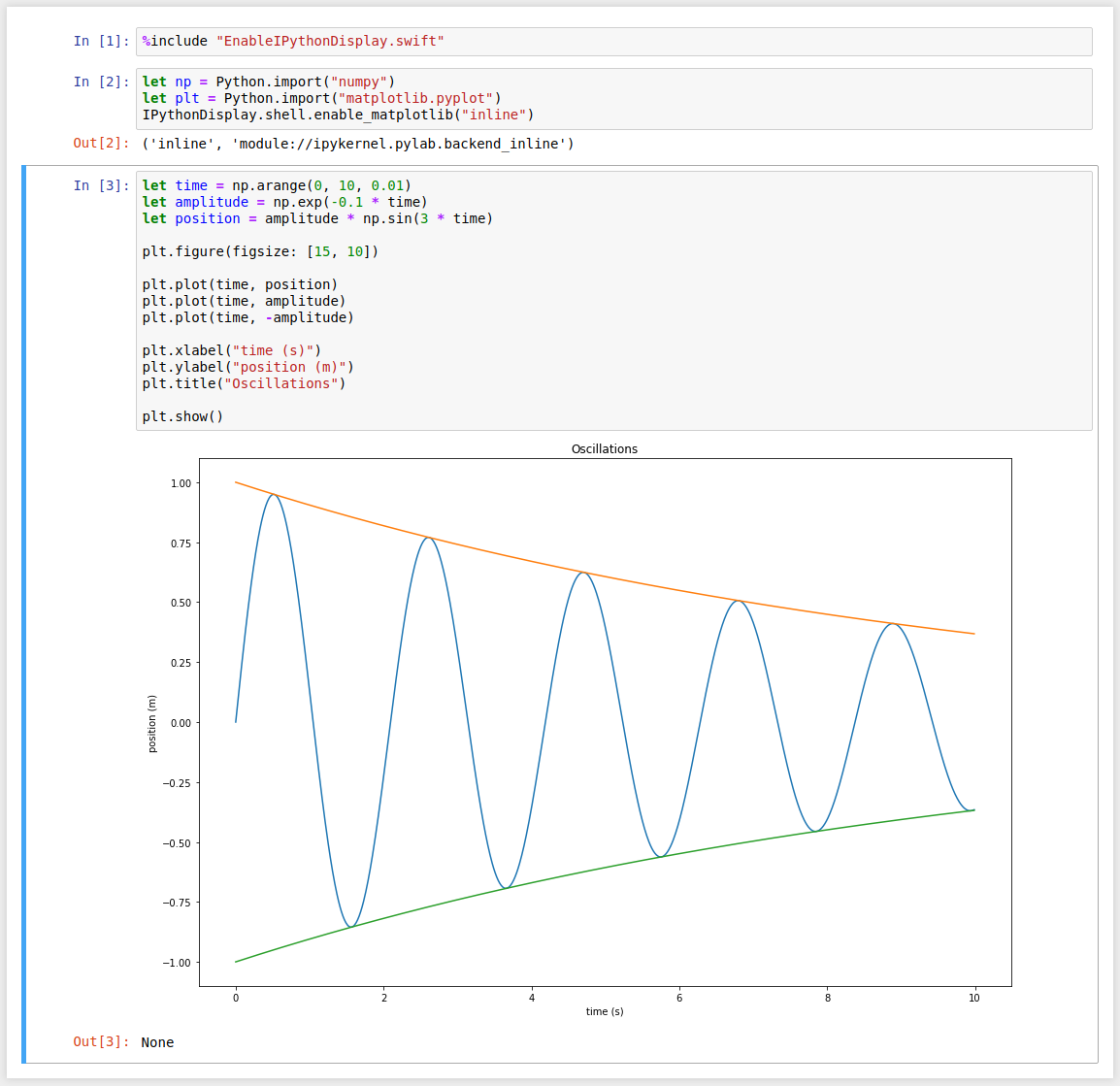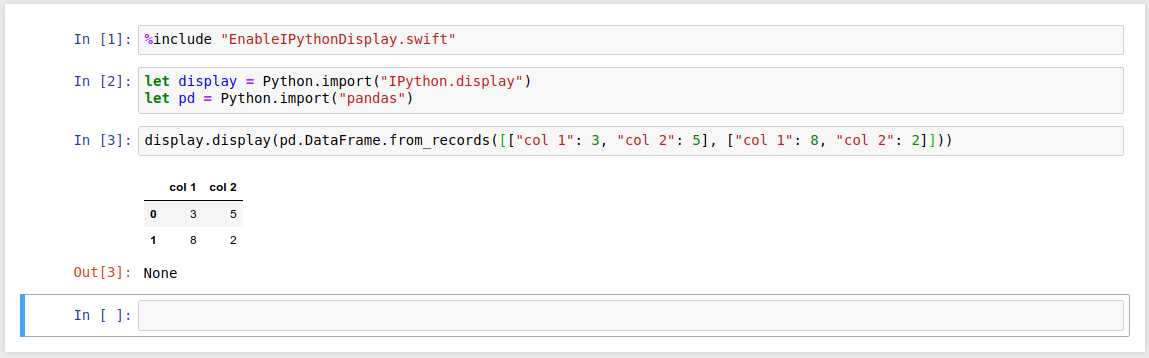This is a Jupyter Kernel for Swift, intended to make it possible to use Jupyter with the Swift for TensorFlow project.
Operating system:
- Ubuntu 18.04 (64-bit); OR
- other operating systems may work, but you will have to build Swift from sources.
Dependencies:
- Python 3 (Ubuntu 18.04 package name:
python3) - Python 3 Virtualenv (Ubuntu 18.04 package name:
python3-venv)
swift-jupyter requires a Swift toolchain with LLDB Python3 support. Currently, the only prebuilt toolchains with LLDB Python3 support are the Swift for TensorFlow Ubuntu 18.04 Nightly Builds. Alternatively, you can build a toolchain from sources (see the section below for instructions).
Extract the Swift toolchain somewhere.
Create a virtualenv, install the requirements in it, and register the kernel in it:
python3 -m venv venv
. venv/bin/activate
pip install -r requirements.txt
python register.py --sys-prefix --swift-toolchain <path to extracted swift toolchain directory>Finally, run Jupyter:
. venv/bin/activate
jupyter notebookYou should be able to create Swift notebooks. Installation is done!
Operating system:
- Ubuntu 18.04 (64-bit); OR
- other operating systems may work, but you will have to build Swift from sources.
swift-jupyter requires a Swift toolchain with LLDB Python3 support. Currently, the only prebuilt toolchains with LLDB Python3 support are the Swift for TensorFlow Ubuntu 18.04 Nightly Builds. Alternatively, you can build a toolchain from sources (see the section below for instructions).
Extract the Swift toolchain somewhere.
Important note about CUDA/CUDNN: If you are using a CUDA toolchain, then you should install CUDA and CUDNN on your system without using Conda, because Conda's CUDNN is too old to work with the Swift toolchain's TensorFlow. (As of 2019-04-08, Swift for TensorFlow requires CUDNN 7.5, but Conda only has CUDNN 7.3).
Create a Conda environment and install some packages in it:
conda create -n swift-tensorflow python==3.6
conda activate swift-tensorflow
conda install jupyter numpy matplotlibRegister the Swift kernel with Jupyter:
python register.py --sys-prefix --swift-python-use-conda --use-conda-shared-libs \
--swift-toolchain <path to extracted swift toolchain directory>Finally, run Jupyter:
jupyter notebookYou should be able to create Swift notebooks. Installation is done!
This repository also includes a dockerfile which can be used to run a Jupyter Notebook instance which includes this Swift kernel. To build the container, the following command may be used:
# from inside the directory of this repository
docker build -f docker/Dockerfile -t swift-jupyter .The resulting container comes with the latest Swift for TensorFlow toolchain installed, along with Jupyter and the Swift kernel contained in this repository.
This container can now be run with the following command:
docker run -p 8888:8888 --cap-add SYS_PTRACE -v /my/host/notebooks:/notebooks swift-jupyterThe functions of these parameters are:
-
-p 8888:8888exposes the port on which Jupyter is running to the host. -
--cap-add SYS_PTRACEadjusts the privileges with which this container is run, which is required for the Swift REPL. -
-v <host path>:/notebooksbind mounts a host directory as a volume where notebooks created in the container will be stored. If this command is omitted, any notebooks created using the container will not be persisted when the container is stopped.
Follow the Building Swift for TensorFlow instructions, with some modifications:
- Also install the Python 3 development headers. (For Ubuntu 18.04,
sudo apt-get install libpython3-dev). The LLDB build will automatically find these and build with Python 3 support. - Instead of running
utils/build-script, runSWIFT_PACKAGE=tensorflow_linux,no_test ./swift/utils/build-toolchain local.swiftorSWIFT_PACKAGE=tensorflow_linux ./swift/utils/build-toolchain local.swift,gpu,no_test(depending on whether you want to build tensorflow with GPU support).
This will create a tar file containing the full toolchain. You can now proceed with the installation instructions from the previous section.
You can call Python libraries using Swift's Python interop to display rich output in your Swift notebooks. (Eventually, we'd like to support Swift libraries that produce rich output too!)
Prerequisites:
- You must use a Swift toolchain that has Python interop. As of February 2019, only the Swift for TensorFlow toolchains have Python interop.
After taking care of the prerequisites, run
%include "EnableIPythonDisplay.swift" in your Swift notebook. Now you should
be able to display rich output! For example:
let np = Python.import("numpy")
let plt = Python.import("matplotlib.pyplot")
IPythonDisplay.shell.enable_matplotlib("inline")let time = np.arange(0, 10, 0.01)
let amplitude = np.exp(-0.1 * time)
let position = amplitude * np.sin(3 * time)
plt.figure(figsize: [15, 10])
plt.plot(time, position)
plt.plot(time, amplitude)
plt.plot(time, -amplitude)
plt.xlabel("time (s)")
plt.ylabel("position (m)")
plt.title("Oscillations")
plt.show()let display = Python.import("IPython.display")
let pd = Python.import("pandas")display.display(pd.DataFrame.from_records([["col 1": 3, "col 2": 5], ["col 1": 8, "col 2": 2]]))Note: Requires a Swift for TensorFlow toolchain built on or after March 20, 2019.
%install directives let you install SwiftPM packages so that your notebook
can import them:
// Specify SwiftPM flags to use during package installation.
%install-swiftpm-flags -c release
// Install the DeckOfPlayingCards package from GitHub.
%install '.package(url: "https://github.com/NSHipster/DeckOfPlayingCards", from: "4.0.0")' DeckOfPlayingCards
// Install the SimplePackage package that's in the kernel's working directory.
%install '.package(path: "$cwd/SimplePackage")' SimplePackageThe first argument to %install is a SwiftPM package dependency specification.
The next argument(s) to %install are the products that you want to install from the package.
%install directives currently have some limitations:
- You must install all your packages in the first cell that you execute. (It will refuse to install packages, and print out an error message explaining why, if you try to install packages in later cells.)
- Downloads and build artifacts are not cached.
%install-swiftpm-flagsapply to all packages that you are installing; there is no way to specify different flags for different packages.
%include directives let you include code from files. To use them, put a line
%include "<filename>" in your cell. The kernel will preprocess your cell and
replace the %include directive with the contents of the file before sending
your cell to the Swift interpreter.
<filename> must be relative to the directory containing swift_kernel.py.
We'll probably add more search paths later.
Install swift-jupyter locally using the above installation instructions. Now you can activate the virtualenv and run the tests:
. venv/bin/activate
python test/fast_test.py # Fast tests, should complete in 1-2 min
python test/all_test_local.py # Much slower, 10+ min
python test/all_test_local.py SimpleNotebookTests.test_simple_successful # Invoke specific test method
You might also be interested in manually invoking the notebook tester on
specific notebooks. See its --help documentation:
python test/notebook_tester.py --help
After building the docker image according to the instructions above,
docker run --cap-add SYS_PTRACE swift-jupyter python3 /swift-jupyter/test/all_test_docker.py