使用自签名证书实现内网https访问,解决chrome等浏览器的安全告警,支持移动设备访问内网自签名https。
mkcert:生成自签名证书;
anyqhere:在任意文件夹启动http/https服务。
1、brew install mkcert安装mkcert。
2、安装证书:
// 安装证书,过程中会要求输入登录密码
$ mkcert -install
Created a new local CA at "/Users/filippo/Library/Application Support/mkcert" 💥
The local CA is now installed in the system trust store! ⚡️
The local CA is now installed in the Firefox trust store (requires browser restart)! 🦊
3、为指定的域名/ip生成证书。如果要使用内网ip调试https,必须加上内网ip(假设内网ip是172.22.xx.xx):
$ mkcert localhost 127.0.0.1 ::1 172.22.xx.xx
Using the local CA at "/Users/filippo/Library/Application Support/mkcert" ✨
Created a new certificate valid for the following names
- "localhost"
- "127.0.0.1"
- "::1"
- "172.22.xx.xx"
The certificate is at "./example.com+5.pem" and the key at "./example.com+5-key.pem" ✅
4、打开"/Users/filippo/Library/Application Support/mkcert"目录(mkcert -install后打印的路径),双击rootCA.pem文件,添加证书到钥匙串(windows是相应的证书管理界面),并始终信任这个证书。(过程中需要输入登录密码):
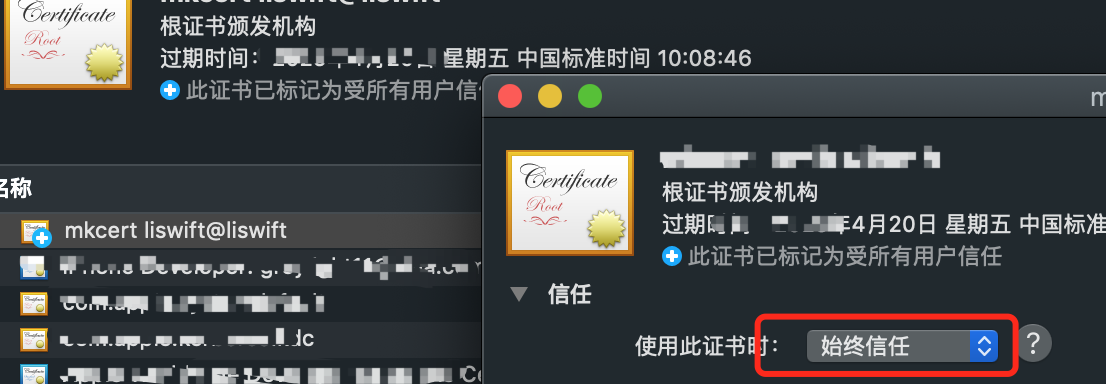
5、命令行中,npm install -g anywhere安装anywhere。(https://github.com/JacksonTian/anywhere)
6、进入anywhere的安装目录的证书目录里:
cd $(npm root -g)/anywhere/keys,新建一个old-keys目录存放anywhere自带的cert.pem和key.pem,
然后将上面拿到的example.com+5.pem和example.com+5-key.pem(名字会根据步骤三命令中的第一个参数来定)复制到keys目录下,名字分别改成cert.pem和key.pem。
7、至此,PC上已经可以使用https访问内网ip了。
1、移动端安装自签名证书。PC命令行执行:mkcert -CAROOT生成rootCA.pem文件,把这个文件copy到启动anywhere的项目目录(就是你运行anywhere启动服务的那个目录)。这个copy操作的目的是在移动端可以通过访问地址下的rootCA.pem直接就能下载安装这个证书,而不需要其他麻烦方法把证书从PC传到移动端。
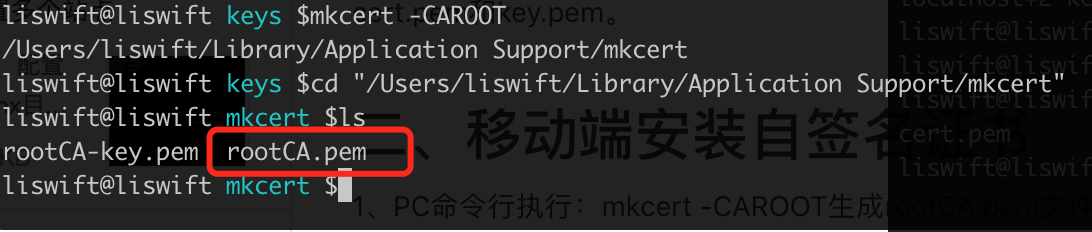
2、保证anywhere服务已启用,然后移动端设备浏览器访问服务地址下的rootCA.pem,比如http://172.22.xxx.xxx:8000/rootCA.pem,安装证书。证书的安装流程和安装fiddler证书一样了,ios要注意信任证书。
3、安装完成后,就可以愉快的通过https访问anywhere启用的https服务了,chrome等浏览器也不会报证书不信任了~