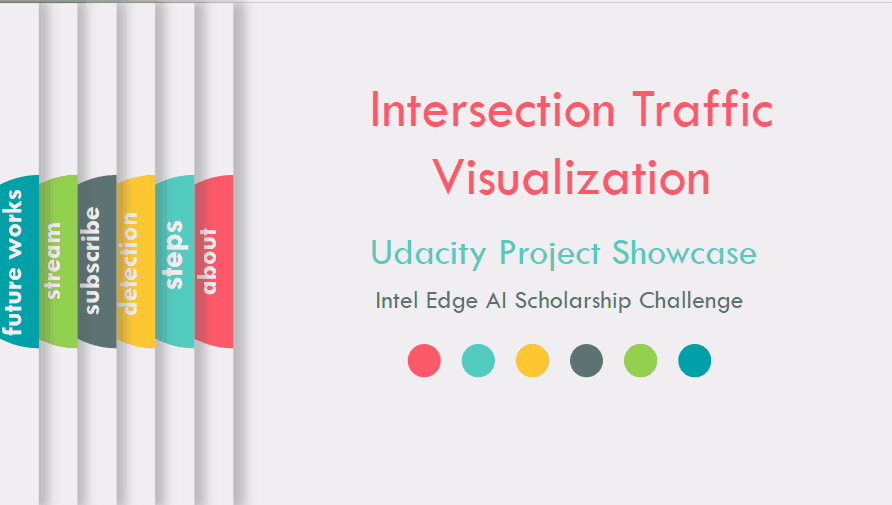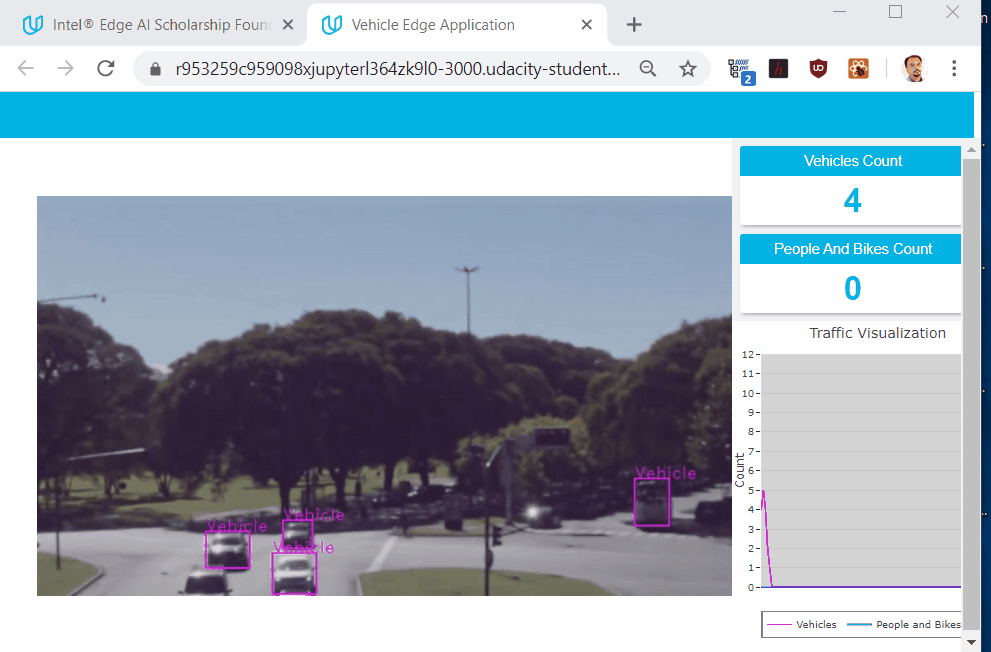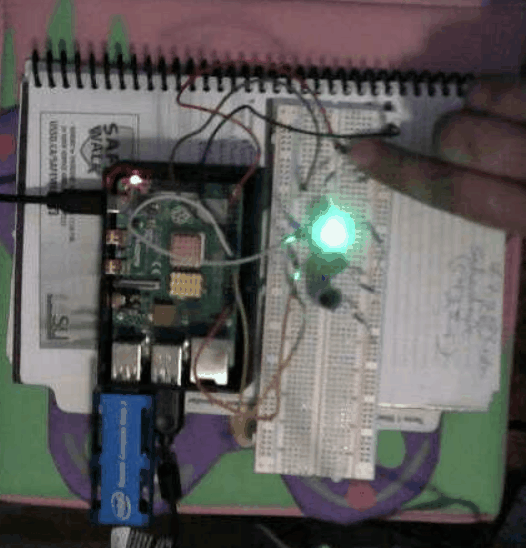Traffic Intersection Visualization
Table of Contents
Project Overview
Problem Statement: Traffic visualization in a busy intersection is critical to ensure convenient movement of vehicles and safety for people.
Our Solution: Leveraging OpenVINO, MQTT, FFMpeg and Node Server, we have developed an traffic intersection visualization web app to discover patterns of traffic flows and manage the rush-hour traffic.
Algorithmic Steps
Step 1: People/Vehicles/Bikes Detection
Step 2: Publish/Subscribe to MQTT
Step 3: Steaming Video
Refer to the Code for more details.
Running the App
This program is excuted in Udacity workspace. First, get the MQTT broker and UI installed.
cd webservice/servernpm install- When complete,
cd ../ui - And again,
npm install
Then install react-plotly.js and plotly.js for time series visualization
npm install react-plotly.js plotly.js
You will need four separate terminal windows open in order to see the results. The steps below should be done in a different terminal based on number. You can open a new terminal in the workspace in the upper left (File>>New>>Terminal).
- Get the MQTT broker installed and running.
cd webservice/server/node-servernode ./server.js- You should see a message that
Mosca server started.
- Get the UI Node Server running.
cd webservice/uinpm run dev- After a few seconds, you should see
webpack: Compiled successfully.
- Start the ffserver
sudo ffserver -f ./ffmpeg/server.conf
- Start the actual application.
- First, you need to source the environment for OpenVINO in the new terminal:
source /opt/intel/openvino/bin/setupvars.sh -pyver 3.5
- To run the app, I'll give you two items to pipe in with ffmpeg here, with the rest up to you:
python app.py -cv 0.6 -cp 0.2 -cb 0.1 | ffmpeg -v warning -f rawvideo -pixel_format bgr24 -video_size 1280x720 -framerate 24 -i - http://0.0.0.0:3004/fac.ffm- Your app should begin running, and you should also see the MQTT broker server noting information getting published.
- First, you need to source the environment for OpenVINO in the new terminal:
In order to view the output, click on the "Open App" button below in the workspace.
Code
Arguments parsing in app.py
def get_args():
'''
Gets the arguments from the command line.
'''
parser = argparse.ArgumentParser("Run inference on an input video")
# -- Create the descriptions for the commands
i_desc = "The location of the input file"
d_desc = "The device name, if not 'CPU'"
cv_desc = "The confidence threshold to use with the bounding boxes for vehicles"
cp_desc = "The confidence threshold to use with the bounding boxes for people"
cb_desc = "The confidence threshold to use with the bounding boxes for bikes"
# -- Create the arguments
parser.add_argument("-i", help=i_desc, default=INPUT_STREAM)
parser.add_argument("-d", help=d_desc, default='CPU')
parser.add_argument("-cv", help=cv_desc, default=0.5)
parser.add_argument("-cp", help=cp_desc, default=0.5)
parser.add_argument("-cb", help=cb_desc, default=0.5)
args = parser.parse_args()
return args
Drawing Bounding Boxes in app.py
def draw_boxes(frame, result,args, width, height):
'''
Draw bounding boxes onto the frame.
'''
#class_array={ "1": "person", "2": "bicycle", "3": "car","4": "motorcycle","5": "airplane","6": "bus", "7": "train","8": "truck","9": "boat","10":"traffic light"}
vehicles=[]
people_count=0
bike_count=0
for box in result[0][0]: # Output shape is 1x1x100x7
conf = box[2]
box_class=int(box[1])
#class_obj=class_array.get(str(box[1]))
#print(str(box[1]))
if conf >= float(args.cv) and box_class==2:
xmin = int(box[3] * width)
ymin = int(box[4] * height)
xmax = int(box[5] * width)
ymax = int(box[6] * height)
cv2.rectangle(frame, (xmin, ymin), (xmax, ymax), (255,0,255), 2)
cv2.putText(frame,"Vehicle",(xmin,ymin),cv2.FONT_HERSHEY_DUPLEX , 1, (255,0,255))
vehicles.append(box_class)
if conf >= float(args.cp) and box_class==1:
xmin = int(box[3] * width)
ymin = int(box[4] * height)
xmax = int(box[5] * width)
ymax = int(box[6] * height)
cv2.rectangle(frame, (xmin, ymin), (xmax, ymax), (255,0,0), 2)
cv2.putText(frame,"People",(xmin,ymin),cv2.FONT_HERSHEY_DUPLEX , 1, (255,0,0))
people_count+=1
if conf >= float(args.cb) and box_class==3:
xmin = int(box[3] * width)
ymin = int(box[4] * height)
xmax = int(box[5] * width)
ymax = int(box[6] * height)
cv2.rectangle(frame, (xmin, ymin), (xmax, ymax), (255,0,0), 2)
cv2.putText(frame,"Bike",(xmin,ymin),cv2.FONT_HERSHEY_DUPLEX , 1, (255,0,0))
people_count+=1
return frame,vehicles,people_count
Plotly Visualization in Stats.jsx
<div>
<Plot
data={[
{
y:this.state.currentFrameData,
type:'line',
marker:{color:'#ff00ff'},
name:'Vehicles'
},
{
y:this.state.currentSpeedData,
type:'line',
marker:{color:'blue'},
name:'People and Bikes'
}
]}
layout={{
width:'350',height:'400',
title:'Traffic Visualization',
showlegend: true,
plot_bgcolor: "lightgray",
legend: {"orientation": "h",
bfcolor:'lightgray',
bordercolor:'gray',
borderwidth:2},
margin: {
l: 35,
r: 60,
t:40
},
xaxis: {
autorange: 'reversed',
showgrid: false,
zeroline: false,
showline: false,
autotick: true,
ticks: '',
showticklabels: false
},
yaxis: {
title:'Count',
range: [0, 12],
autotick: false,
ticks: 'outside',
tick0: 0,
dtick: 1,
tickcolor: '#000'
}
}}
/>
</div>