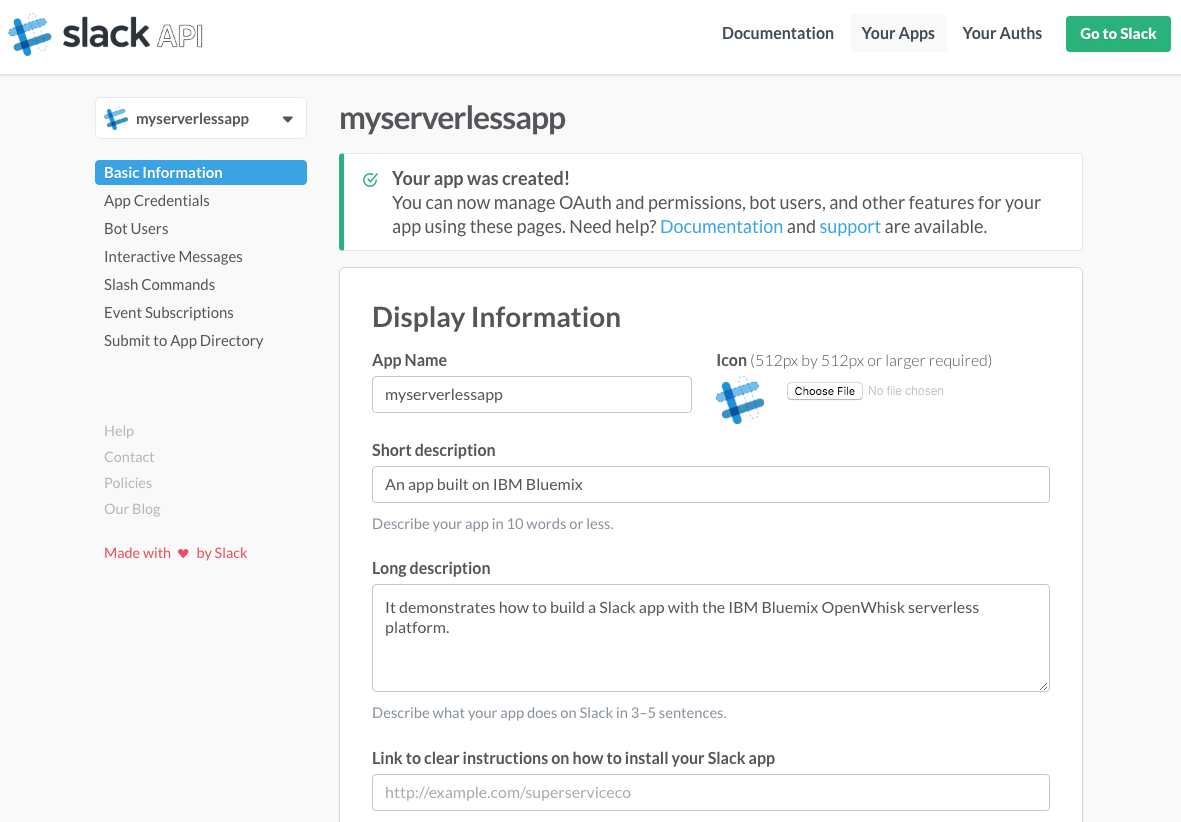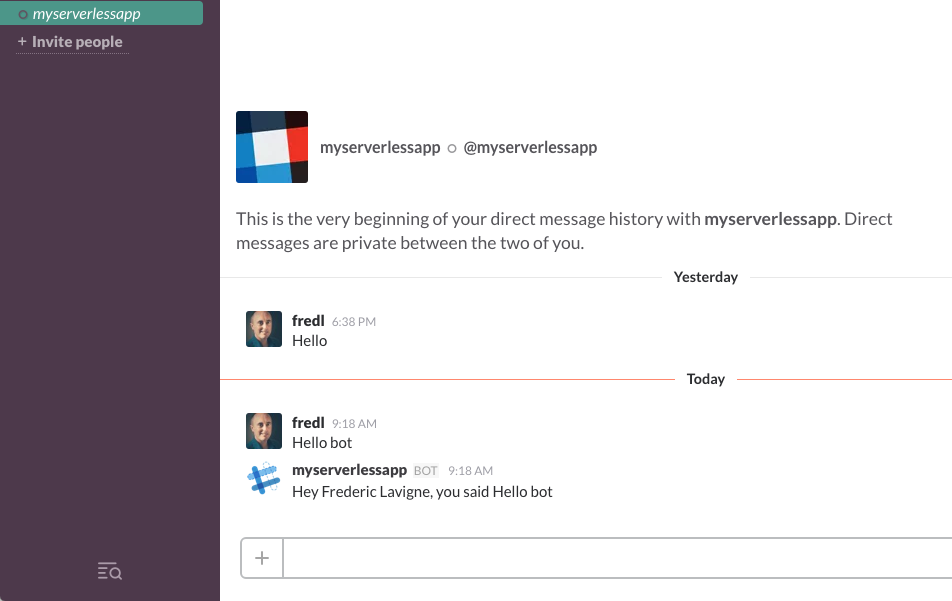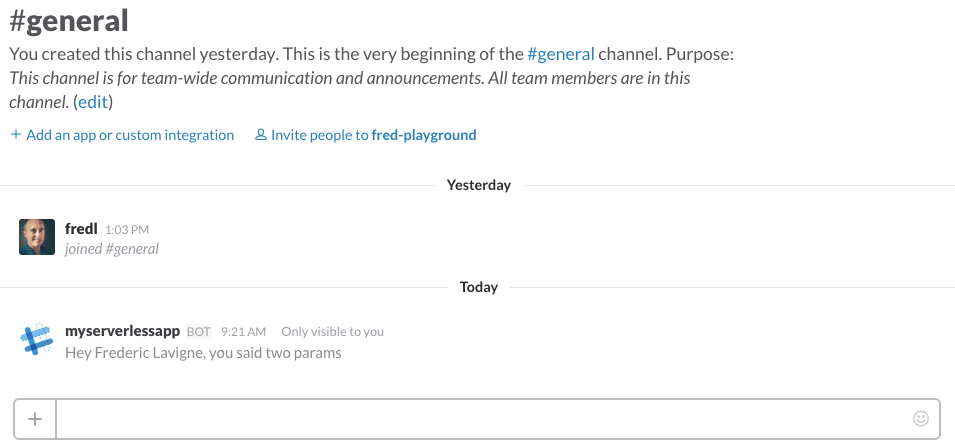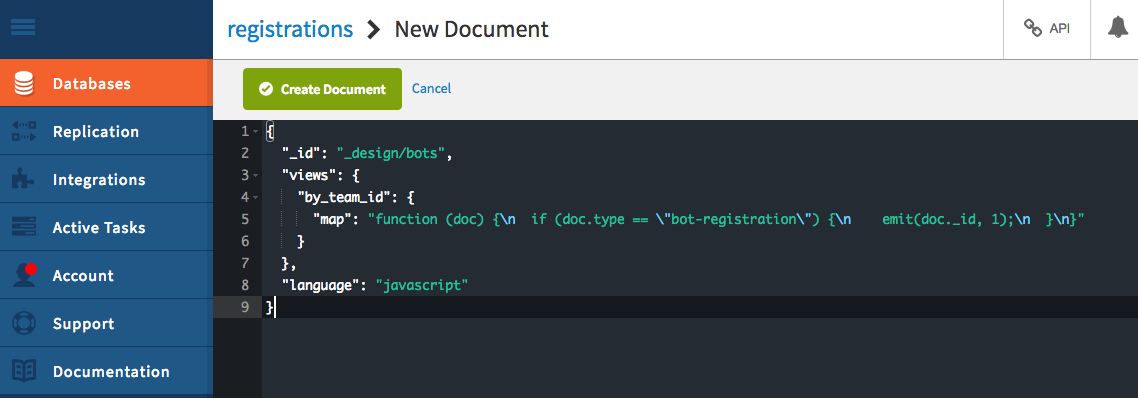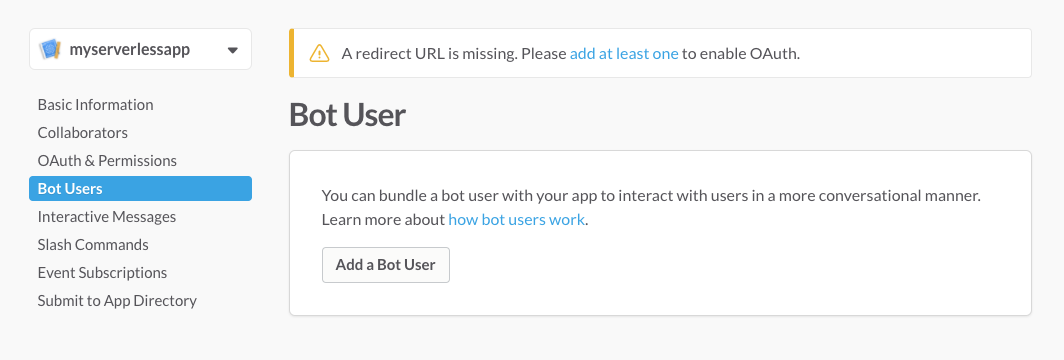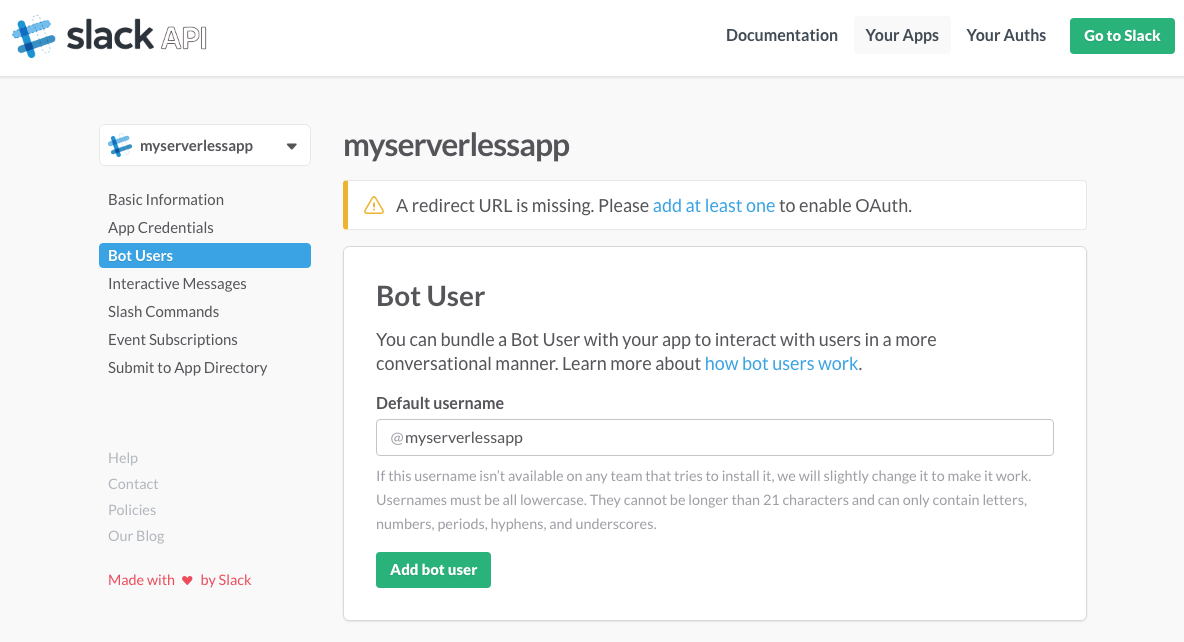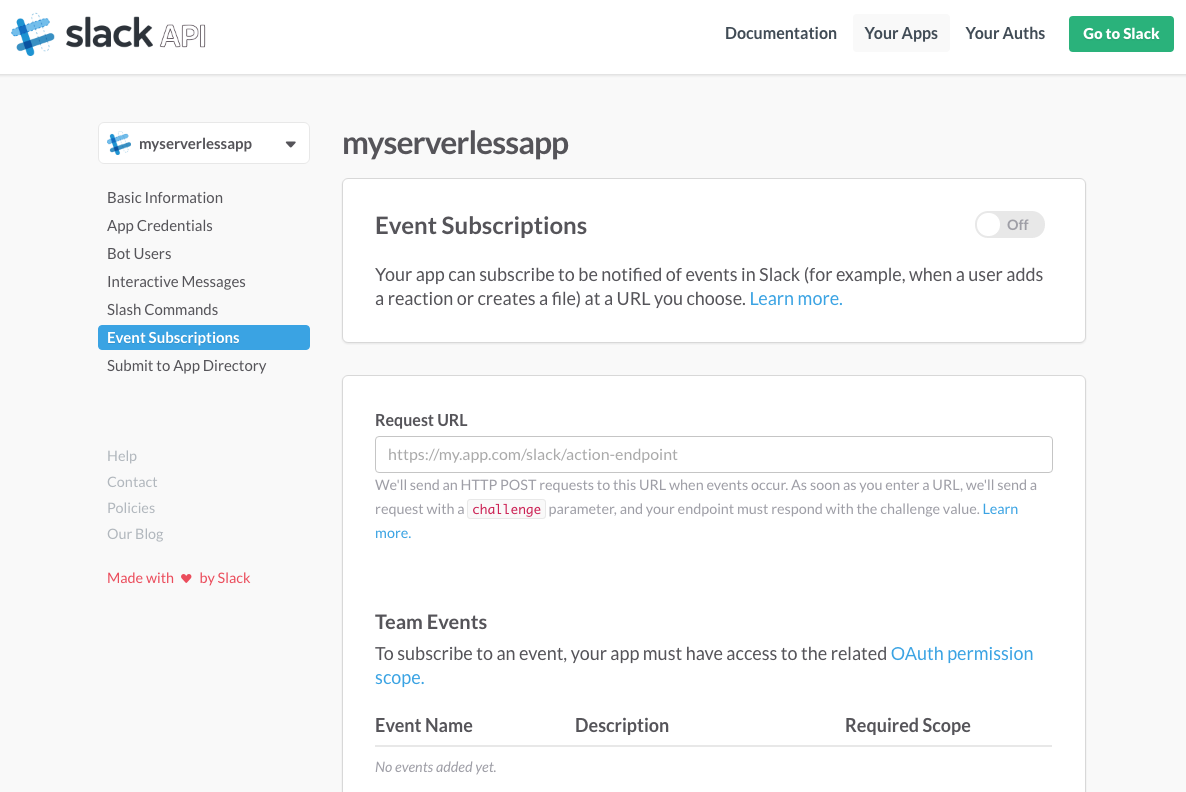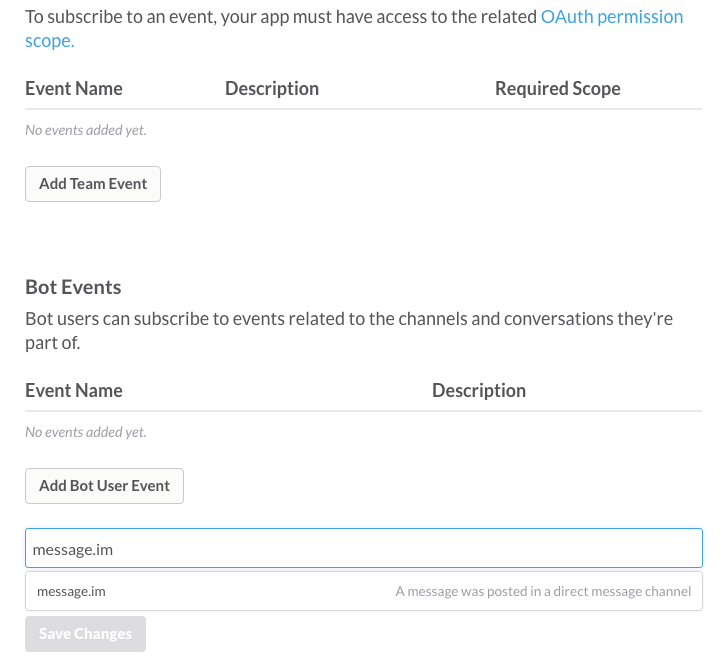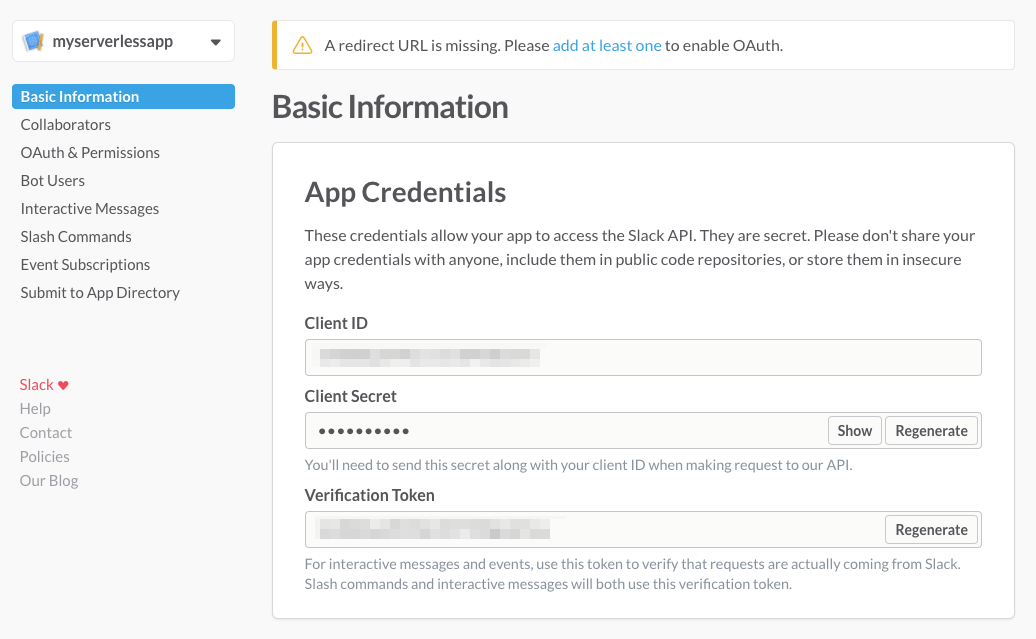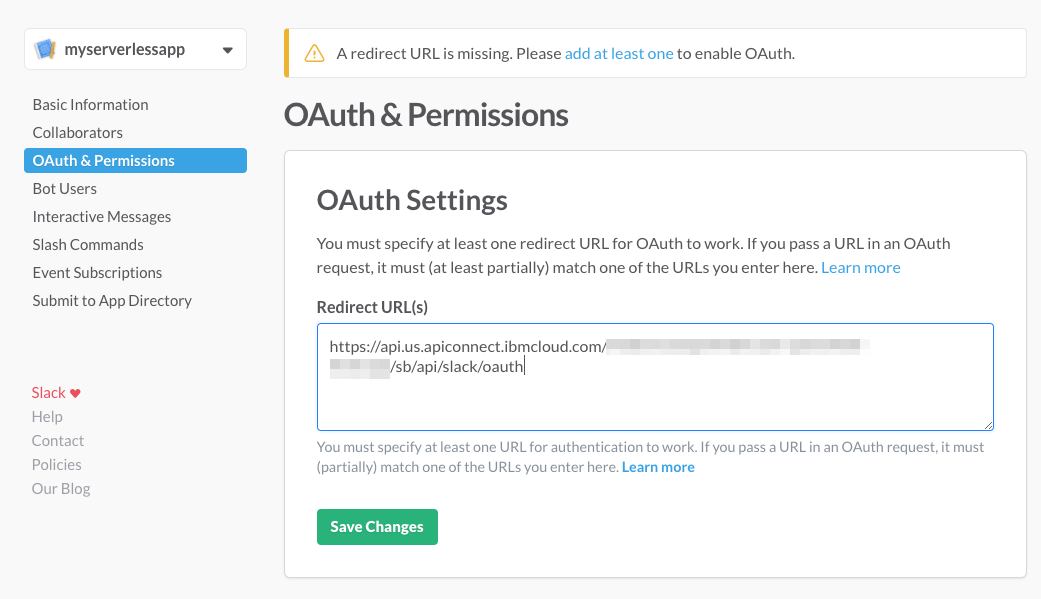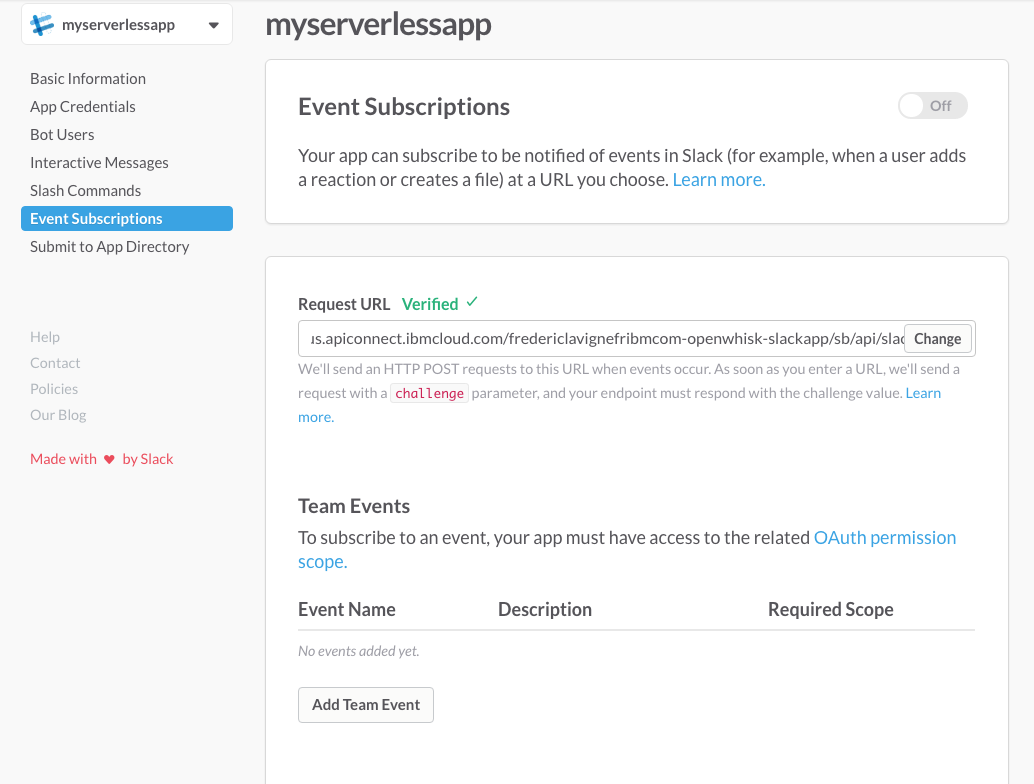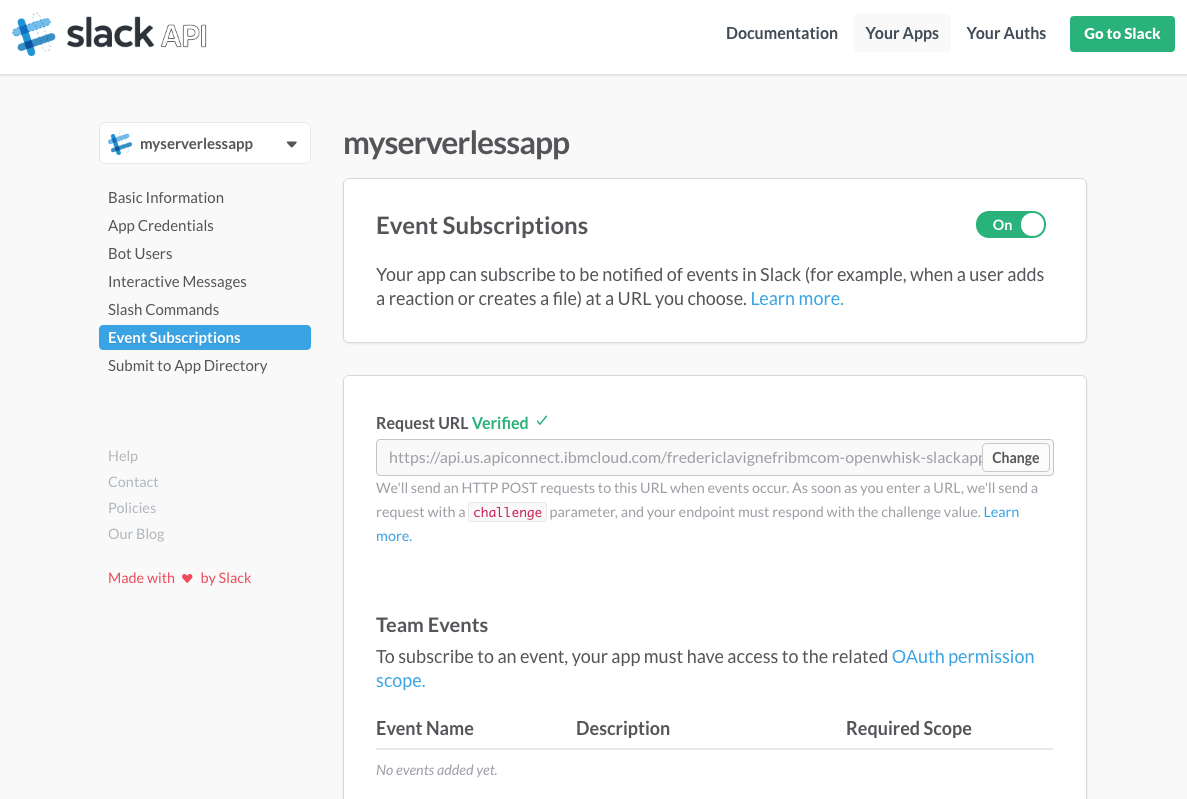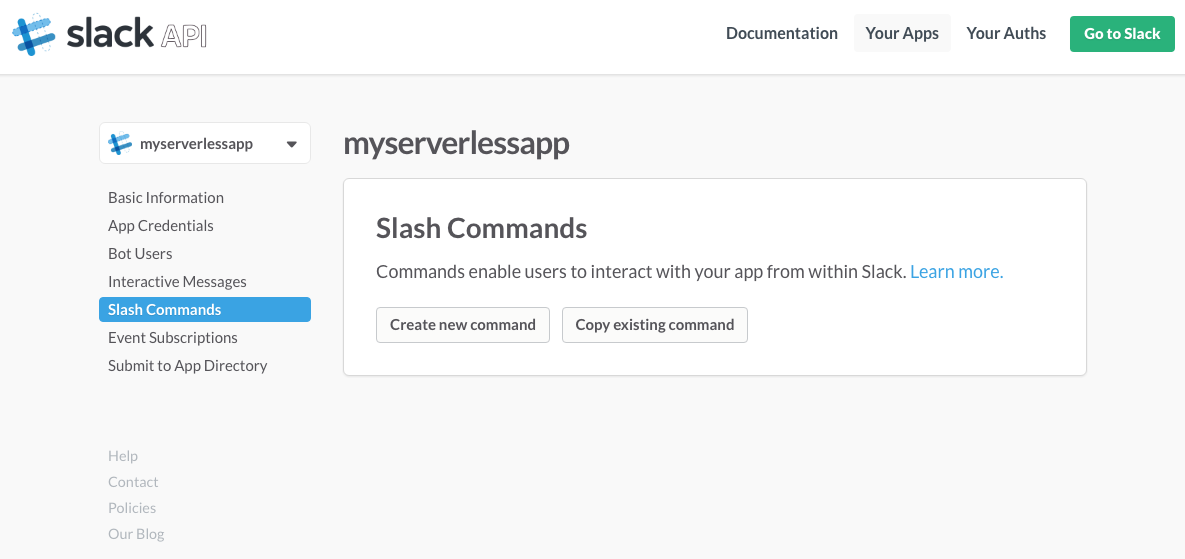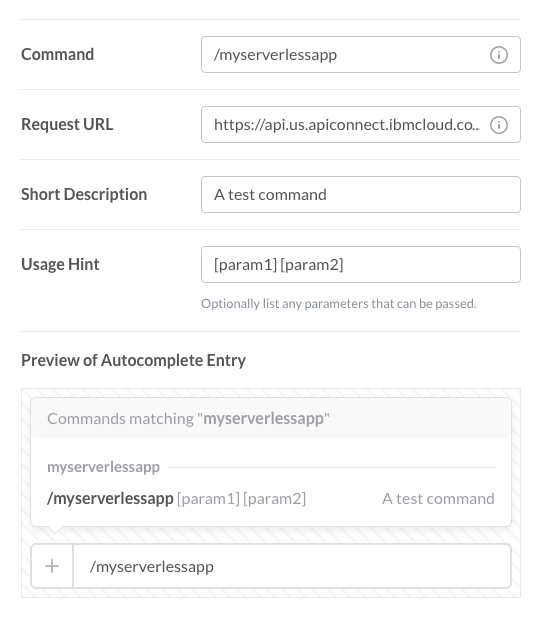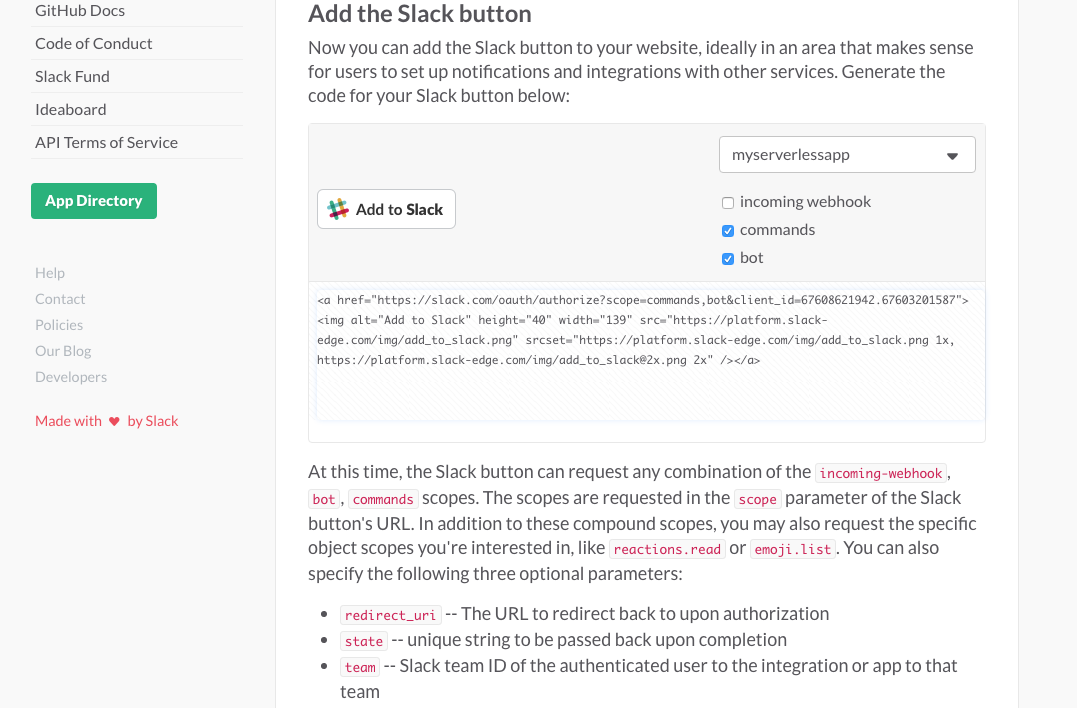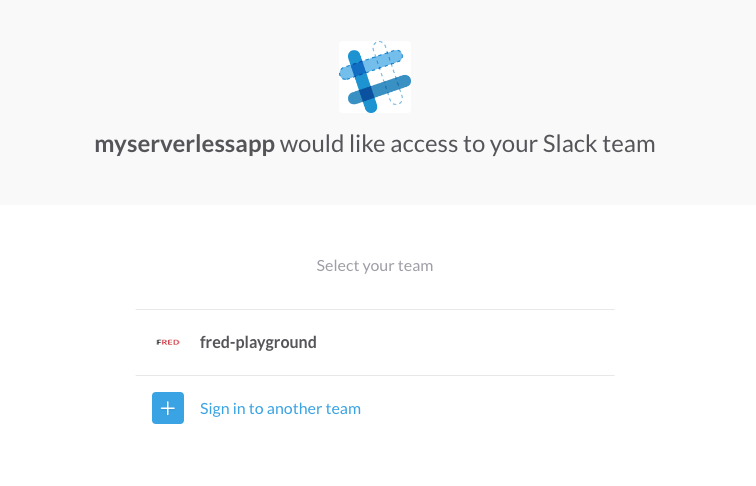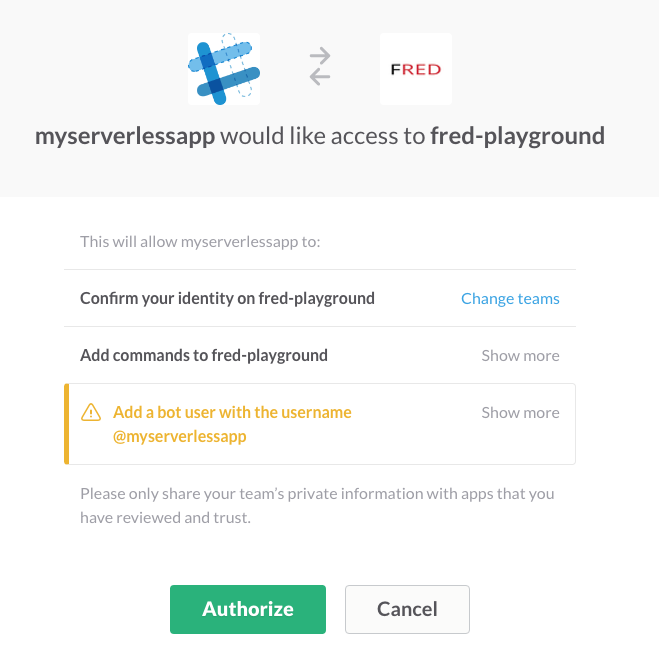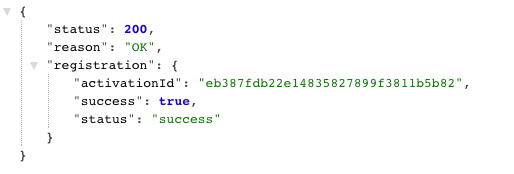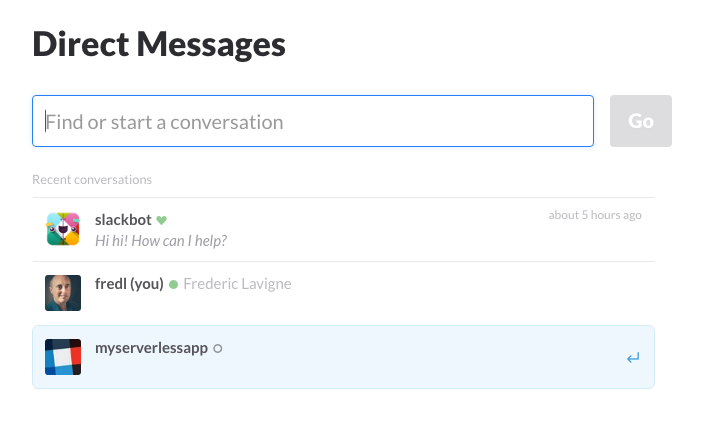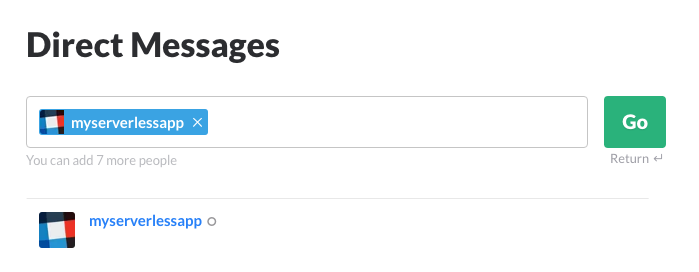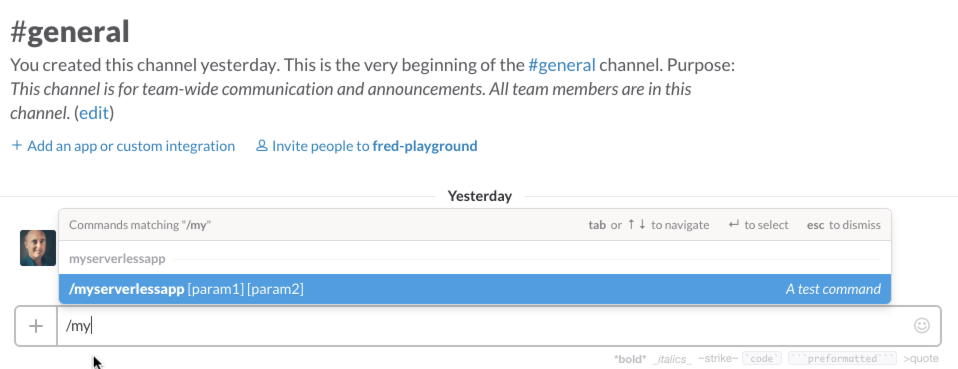A serverless Slack app built with IBM Bluemix OpenWhisk, API Connect and Slack Events API
This sample shows how to build a serverless Slack app using Slack Events API to receive events, with IBM Bluemix OpenWhisk actions to process these events, and how to expose these actions with API Connect.
Overview
Built using IBM Bluemix, the app uses:
- OpenWhisk - to implement the app bot and commands
- Cloudant - to keep track of app installations
- API Connect - to expose the OpenWhisk actions to Slack
- and Slack Events API.
When a user installs the app in a Slack team, or interacts with a bot user, or uses a custom command, Slack calls the app implementation. Slack will talk to an API deployed with API Connect. In turn this API will invoke OpenWhisk actions.
From the perspective of the developer of the Slack app, there is no server involved: only OpenWhisk actions and an API in API Connect. Furthermore the code is not running if no user interacts with the app and if the app gets popular, it will benefit from OpenWhisk scalability.

In this sample, we will:
- prepare the OpenWhisk environment, creating the actions implementing our Slack app,
- create the Slack app in Slack,
- expose our OpenWhisk actions with API Connect,
- complete the integration by updating the endpoints in the Slack app,
- add our Slack app to a Slack team,
- test our Slack app.
Requirements
To deploy this app, you need:
- IBM Bluemix account. Sign up for Bluemix, or use an existing account.
- IBM Bluemix OpenWhisk early access. Sign up for Bluemix OpenWhisk.
- Slack account
Your own Slack team is recommended if you want to play with the integration without impacting others.
Prepare the OpenWhisk actions
With these steps we will deploy the actions implementing our Slack app.
Get the code
-
Clone the app to your local environment from your terminal using the following command:
git clone https://github.com/IBM-Bluemix/openwhisk-slackapp.git -
or Download and extract the source code from this archive
Create the Bluemix Cloudant service
-
Open the IBM Bluemix console
-
Create a Cloudant NoSQL DB service instance named cloudant-for-slackapp
-
Open the Cloudant service dashboard and create a new database named registrations
-
Select the database
-
Create a new document.
-
Replace the default JSON with the content of the file cloudant-designs.json
Deploy OpenWhisk Actions
Linux, OS X
- Copy the file named template.local.env into local.env
cp template.local.env local.env
-
Get the service credentials for the Cloudant service created above and set CLOUDANT_url in
local.envto the corresponding value (url). Make sure you take the full url including the username and password https://username:password@hostname.cloudant.com. -
Ensure your OpenWhisk command line interface is property configured with:
wsk list
This shows the packages, actions, triggers and rules currently deployed in your OpenWhisk namespace.
- Create the actions:
./deploy.sh --install
If all goes well it outputs:
Adding app registration command
ok: created action slackapp-register
Adding app event processing
ok: created action slackapp-event
Adding app command processing
ok: created action slackapp-command
Note: the script can also be used to --uninstall the OpenWhisk artifacts to --update the artifacts if you change the action code, or simply with --env to show the environment variables set in local.env.
Windows
- Copy the file named template.local.cmd into local.cmd
copy template.local.cmd local.cmd
-
Get the service credentials for the Cloudant service created above and set CLOUDANT_url in
local.cmdto the corresponding value (url). Make sure you take the full url including the username and password https://username:password@hostname.cloudant.com. -
Ensure your OpenWhisk command line interface is property configured with:
wsk list
This shows the packages, actions, triggers and rules currently deployed in your OpenWhisk namespace.
- Create the actions:
deploy.cmd --install
If all goes well it outputs:
Adding app registration command
ok: created action slackapp-register
Adding app event processing
ok: created action slackapp-event
Adding app command processing
ok: created action slackapp-command
Note: the script can also be used to --uninstall the OpenWhisk artifacts to --update the artifacts if you change the action code, or simply with --env to show the environment variables set in local.cmd.
Our OpenWhisk actions are ready.
Create the Slack app
Create a new application
-
Proceed to the new app creation
-
Type a name for your app, select your Slack team.
-
Click Create
Add a bot user
- Go to the Bot Users section of your app
-
Click Add a Bot User
-
Name your bot and click Add Bot User
Add an Event Subscription
- Go to the Event Subscriptions section of your app
- Add a new Bot User Event for message.im
This allows us to react to direct messages sent to a bot. We could select more event type but for our simple app will only deal with this one today.
-
Save the changes
-
Go back to the App Credentials section of your app
-
Notice a Verification Token has been generated. This token is sent with every request from Slack so you can verify it is actually Slack calling you.
At that stage, we will put the configuration of the Slack app on hold. For the next app configuration steps to work we need to have our OpenWhisk actions up and running as Slack will ping them in the remaining configuration steps of the app to verify they are accessible.
We could not do this earlier as we also needed information from Slack, specifically the App Credentials (client ID, client secret and verification token).
Expose the OpenWhisk actions with API Connect
- Back in the Bluemix console, create a new API Connect instance named apiconnect-for-slackapp.
- Go to Drafts
- Import an existing OpenAPI into API Connect
- Select the api/definitions/openwhisk-slackapp-api.yaml file from your checkout directory.
This OpenAPI defines three API methods. These methods will be called by Slack when a user installs the app in his team (/slack/oauth), when an event occurs on the Events API (/slack/event), when someone uses a custom command (/slack/command).
- Import
- Select the Properties section
- Set the OpenWhisk username and OpenWhisk password.
You can find these credentials by running
wsk property getand looking at the whisk auth property. Everything before the : is your username, everything after is the password.
-
Set the Slack Client ID. Find it in the App Credentials in Slack.
-
Set the Slack Client Secret. Find it in the App Credentials in Slack.
-
Set the Slack Verification Token. Find it in the App Credentials in Slack.
-
Save the API Definition using the Save icon in top right corner.
-
Generate a default product from this API.
This is the step that will expose our OpenWhisk actions through API Connect.
- Go to the API Connect dashboard
-
Select the Sandbox catalog. The Sandbox is a default catalog where we published the API.
-
View the API published in the Sandbox
-
Select the Settings
-
Select the Endpoints
- Make note of the API Endpoint Base URL, we will need it for the remaining configuration of the Slack app.
Complete the Slack App Configuration
Set the callback URL for authentication
- Under OAuth and Permissions, add the URI for the authentication of your app. This URI will be called when a user installs your application in his team. The value is the API Endpoint Base URL (retrieved earlier) followed by /api/slack/oauth such as:
https://api.us.apiconnect.ibmcloud.com/yourorg-yourspace/sb/api/slack/oauth
- Click Save Changes
Set the callback URL to receive events
- Under Event Subscriptions, set the Request URL to the API Endpoint Base URL followed by /api/slack/event. Such as:
https://api.us.apiconnect.ibmcloud.com/yourorg-yourspace/sb/api/slack/event
Slack will contact this URL immediately. It should turn to Verified if the API Connect configuration steps worked.
- Enable Event Subscriptions
Create a new command
- Under Slash Commands, Create New Command
-
Set the values
-
Command: /myserverlessapp
-
Request URL: API Endpoint Base URL followed by /api/slack/command such as:
```
https://api.us.apiconnect.ibmcloud.com/yourorg-yourspace/sb/api/slack/command
```
-
Short Description: A test command
-
Usage Hint: [param1] [param2]
- Save
Our app is finally ready to be installed!
Add the app to your team
- To see what's happening behind the scene as Slack calls our OpenWhisk actions, open a new command prompt and run
wsk activation poll
Leave it running. Actions triggered by Slack will show up there
-
Go to Slack Add Button page
-
Scroll down to the Add the Slack button section
-
Pick you app from the dropdown list
-
Uncheck incoming webhook
-
Check commands and bot
-
Press Add to Slack
-
Select your team
- Authorize the app
After a few seconds, the app is installed. You should see logs appearing in the OpenWhisk activation polling as Slack will be sending the registration info we will use later to interact with Slack channels and users.
This is a response coming from our API Connect flow. Ideally you would redirect to another page once the registration is completed.
Test the integration
-
Go into your team in Slack
-
Send a direct message to our new bot friend
Note: you will notice the bot appears offline. This is a current issue with Slack when using the new Events API. The Slack team is aware and working on a fix.
- The bot replies
- Go to the #general channel (although this could work from any place in Slack) and type
/myyou should see the custom command
- Try the command
/myserverless two paramsas example
Code Structure
OpenWhisk - Deployment Script
| File | Description |
|---|---|
| deploy.cmd deploy.sh |
Helper script to install, uninstall, update the OpenWhisk actions. |
OpenWhisk - Actions
| File | Description |
|---|---|
| slackapp-register.js | Handles the installation of the app in a team. It stores the authorization token in Cloudant for future use by the bot and commands. |
| slackapp-event.js | Handles events triggered by the Events API. In this sample, it handles messages sent to the bot user and simply echoes the message sent by the user. |
| slackapp-command.js | Handles custom commands. In this sample, it echoes the command parameters. |
API Connect - API
The API definition was created with the API Connect developer kit, installed with npm install -g apiconnect.
You don't need to install this kit to deploy or update the sample.
| File | Description |
|---|---|
| openwhisk-slackapp-api.yaml | Declares 3 operations called by the Slack app. |
API Connect is key in the sample as it provides the gateway between our Slack app and our OpenWhisk actions implementing the app.
It defines 3 operations:
-
GET /slack/oauth
- Called by Slack as part of the authorization flow when installing a new API.
- Upon receiving the authorization request from Slack, it calls back Slack app-install to confirm it has received the request.
- Slack replies and provides the authorization token to be used by our app to interact with Slack.
- The flow invokes the registration OpenWhisk action register-app to store the token for later.
-
POST /slack/event
- Called by Slack Events API whenever an event we have registered interest for is triggered.
- It switches based on the content of the event.
- The challenge is a special case called only once in the lifecycle of the app when you configure the Event Subscription. It simply returns the challenge to Slack. No OpenWhisk action involved here.
- The ignore myself filters bot_message. It is a shortcut for this app to not have to deal with its own message or messages from other integrations.
- The set-event invokes the event processing action but first it checks if the event token is the verification token issued by Slack.
- Other events are ignored.
-
POST /slack/command
- Called by Slack when someone triggers a custom command
- Slack posts the command arguments as application/x-www-form-urlencoded.
- form-to-json converts the form parameters to a JSON object for consumption by the remaining flow.
- after checking the token, the command processing action is invoked.
Contribute
Please create a pull request with your desired changes.
Troubleshooting
OpenWhisk
Polling activations is good start to debug the OpenWhisk action execution. Run
wsk activation poll
and send a message to the bot or use a custom command.
License
See License.txt for license information.