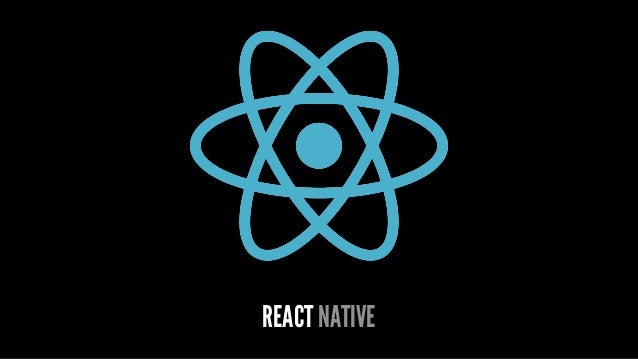Lunchy is an app, that is a playground for my personal react native development. Feel free to contribute.
-
React Native makes building apps for iOS and Android possible with the same js codebase.
-
Uses javascript and react to use native apis and UI elements
-
is used by facebook and many others ( https://facebook.github.io/react-native/showcase.html ) battle-tested
curl -o- https://raw.githubusercontent.com/creationix/nvm/v0.29.0/install.sh | bash
nvm install node
nvm alias default node
nvm use node
npm install -g npm@2
```
### install watchman
```
brew update
brew install watchman
```
### install react native cli
```
npm install -g react-native-cli
```
<br><br>
___
<br><br>
## Step 2: Setup Emulators
### iOS setup
- install XCode 7+ via Appstore
### Android Setup (https://facebook.github.io/react-native/docs/android-setup.html)
##### 1. Install latest JDK
Get it [here](http://www.oracle.com/technetwork/java/javase/downloads/jdk8-downloads-2133151.html)
After installation, adjust your JAVA_HOME in bash_profile to match the installed jdk. My entry looks like this:
```
export JAVA_HOME="$(/usr/libexec/java_home -v 1.8)"
```
##### 2. Install android sdk
```
$ brew install android-sdk
```
After installation, add this to your .bash_profile
```
export ANDROID_HOME=/usr/local/opt/android-sdk
```
##### 3. Install android packages
```
$ android
```
In the upcoming screen, you'll have to choose the right packages (i.e. packages and chosen virtual device in genymotion (is covered in next step) have to match):
I chose __Android 5.1.1 and related packages__ and within Genymotion, I chose __Google Nexus 6 - 5.1.0 - API 22__
##### 4. Install genymotion (free for personal usage)
1. Download and install Genymotion.
2. Open Genymotion. It might ask you to install VirtualBox unless you already have it.
3. Create a new emulator (e.g. Google Nexus 6 - 5.1.0 - API 22).
<br><br>
___
<br><br>
## Step 3: create app project

```
$ react-native init YourProjectName
```
<br><br>
___
<br><br>
## Step 4: start developing
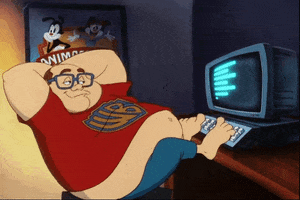
#### iOS
```
1. Open your xcode project (file located in your project directory)
2. Hit CMD + R to build your project and start the simulator.
3. Enable live reload.
4. Edit index.ios.js and watch changes
```
#### Android
```
1. Start Android Emulator, e.g. Genymotion
2. $ react-native run-android
3. Enable live reload.
4. Edit index.android.js and watch changes
```
<br><br>
___
<br><br>
## Step 5: publishing
WIP
<br><br>
___
<br><br>
## Appendix: if you want to dig deeper
[Official Docs](https://facebook.github.io/react-native/docs/getting-started.html)
[UI Explorer](https://github.com/facebook/react-native/tree/master/Examples/UIExplorer)
[Awesome React - curated list of react native resources](https://github.com/jondot/awesome-react-native)
[React parts](https://react.parts/native)
[Building a flash card app](http://herman.asia/building-a-flashcard-app-with-react-native)
[Learning React Native](https://www.safaribooksonline.com/library/view/learning-react-native/9781491929049/cover.html)