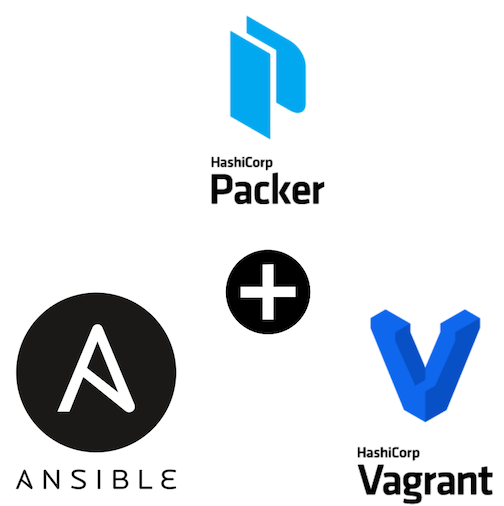Do you find yourself having trouble testing server updates? Or do you just want to build a server? Or do you just want to get in to DevOps and don't really know how to decipher all of the jargon? Then this is the perfect starting point for you. This blog post is going to be dedicated to bringing the cloud to you by combining a few extremeley useful tools:
- Packer
- Ansible
- Vagrant
We are going to use packer and ansible together to build a base NGINX Ubuntu image. Next, we are going to use vagrant to deploy it and test it out!
For the sake of this post, I will assume that packer, ansible, and vagrant are installed on your machine. If they aren't, follow the links below:
First, let's look at the layout of our files. From the top level:
packer-vagrant-ansible % ls -l
total 8
-rw-r--r-- 1 alex staff 175 Jun 8 13:52 README.md
drwxr-xr-x 5 alex staff 160 Jun 7 20:43 ansible
drwxr-xr-x 5 alex staff 160 Jun 8 13:57 packer
drwxr-xr-x 2 alex staff 64 Jun 7 15:51 vagrant
packer-vagrant-ansible % We see that we have three directories, one for each tool. The
ansible directory will be dedicated to any ansible files, tasks, etc.
The packer directory will have our packer build file and any associated
preseed/unattended install files. vagrant will then house our Vagrantfile
and anything else the booted box will need!
Great, now we can get started. Let's navigate into the packer/ directory
and look in our ubuntu-server.pkr.hcl file.
The first thing we notice are a whole bunch of variables:
variable "boot_wait" {
type = string
default = "10s"
}
variable "iso_checksum" {
type = string
default = "84aeaf7823c8c61baa0ae862d0a06b03409394800000b3235854a6b38eb4856f"
}
variable "iso_url" {
type = string
default = "https://releases.ubuntu.com/22.04/ubuntu-22.04-live-server-amd64.iso"
}
variable "cpus" {
type = string
default = "2"
}
variable "memory" {
type = string
default = "4096"
}
variable "ssh_password" {
type = string
default = "packer"
}
variable "ssh_timeout" {
type = string
default = "15m"
}
variable "ssh_username" {
type = string
default = "packer"
}
variable "ssh_handshake_attempts" {
type = number
default = 75
}Variables are things that you can define at build time and are great
for keeping secrets out of your repository. For example, if ssh_password
was truly secret, we could override the default value like so:
prompt> packer build ./ubuntu-server.pkr.hcl -var 'ssh_password=sup3rs3cr3t'and packer would substitute any references to ${var.ssh_password} to sup3rs3cr3t!
Moving down, we will see our locals block.
# "timestamp" template function replacement
locals { timestamp = regex_replace(timestamp(), "[- TZ:]", "") }locals are also variables in a sense, but they
are not user given. They are composed of function calls, string concatenations, etc. and can
be referenced similarly to variables. For example, we could reference ${local.timestamp}
throughout our packer file.
The meat comes next, which is our source block. It looks scary, so jump down a few
lines and we are going to break this up line-by-line.
source "virtualbox-iso" "vbox" {
guest_os_type = "Ubuntu_64"
shutdown_command = "echo 'packer' | sudo -S shutdown -P now"
ssh_password = "${var.ssh_password}"
ssh_timeout = "${var.ssh_timeout}"
ssh_username = "${var.ssh_username}"
ssh_handshake_attempts = "${var.ssh_handshake_attempts}"
cpus = "${var.cpus}"
memory = "${var.memory}"
boot_wait = "${var.boot_wait}"
http_directory = "http"
iso_url = "${var.iso_url}"
iso_checksum = "${var.iso_checksum}"
boot_command = [
"<esc><esc><esc><esc>e<wait>", "<del><del><del><del><del><del><del><del>",
"<del><del><del><del><del><del><del><del>", "<del><del><del><del><del><del><del><del>",
"<del><del><del><del><del><del><del><del>", "<del><del><del><del><del><del><del><del>",
"<del><del><del><del><del><del><del><del>", "<del><del><del><del><del><del><del><del>",
"<del><del><del><del><del><del><del><del>", "<del><del><del><del><del><del><del><del>",
"<del><del><del><del><del><del><del><del>", "<del><del><del><del><del><del><del><del>",
"<del><del><del><del><del><del><del><del>", "<del><del><del><del><del><del><del><del>",
"<del><del><del><del><del><del><del><del>", "<del><del><del><del><del><del><del><del>",
"linux /casper/vmlinuz --- autoinstall ds=\"nocloud-net;seedfrom=http://{{ .HTTPIP }}:{{ .HTTPPort }}/\"<enter><wait>",
"initrd /casper/initrd<enter><wait>", "boot<enter>", "<enter><f10><wait>"
]
}The source blocks define the configuration for our source plugin(s), and you can have multiple
in your packer file. If we look at our source block, we see that we will be defining
a source of type virtualbox-iso and we will be naming is vbox. From a high level,
this means we are telling packer that we are going to building a VirtualBox VM from an ISO
image. The rest also looks scary, but we are going to demystify it.
The first few blocks aren't too bad:
guest_os_type = "Ubuntu_64"
shutdown_command = "echo 'packer' | sudo -S shutdown -P now"
ssh_password = "${var.ssh_password}"
ssh_timeout = "${var.ssh_timeout}"
ssh_username = "${var.ssh_username}"
ssh_handshake_attempts = "${var.ssh_handshake_attempts}"
cpus = "${var.cpus}"
memory = "${var.memory}"
boot_wait = "${var.boot_wait}"
http_directory = "http"
iso_url = "${var.iso_url}"
iso_checksum = "${var.iso_checksum}"This means we are:
- creating an Ubuntu 64-Bit machine (
guest_os_type) - using
echo 'packer' | sudo -S shutdown -P nowwhen we halt our machine after provisioning (shutdown_command) - setting the SSH Password for packer to use to our previously noted variable (
ssh_password) - setting the SSH Time for packer to use to our previously noted variable (
ssh_timeout) - setting the SSH Username for packer to use to our previously noted variable (
ssh_username) - setting the Maximum number SSH Handshake attempts for packer to
try before reporting an error (
ssh_handshake_attempts) - setting the SSH Time for packer to use to our previously noted variable (
ssh_wait_timeout) - setting the number of CPUs for our packer machine (
cpus) - setting the number of memory for our packer machine (
memory) - how long packer should wait until typing to boot commands (
boot_wait) - where packer should serve automated install files from (
http_directory) - which iso packer should use for this image (
iso_urlandiso_checksum)
The next part is a little more daunting:
boot_command = [
"<esc><esc><esc><esc>e<wait>", "<del><del><del><del><del><del><del><del>",
"<del><del><del><del><del><del><del><del>", "<del><del><del><del><del><del><del><del>",
"<del><del><del><del><del><del><del><del>", "<del><del><del><del><del><del><del><del>",
"<del><del><del><del><del><del><del><del>", "<del><del><del><del><del><del><del><del>",
"<del><del><del><del><del><del><del><del>", "<del><del><del><del><del><del><del><del>",
"<del><del><del><del><del><del><del><del>", "<del><del><del><del><del><del><del><del>",
"<del><del><del><del><del><del><del><del>", "<del><del><del><del><del><del><del><del>",
"<del><del><del><del><del><del><del><del>", "<del><del><del><del><del><del><del><del>",
"linux /casper/vmlinuz --- autoinstall ds=\"nocloud-net;seedfrom=http://{{ .HTTPIP }}:{{ .HTTPPort }}/\"<enter><wait>",
"initrd /casper/initrd<enter><wait>", "boot<enter>", "<enter><f10><wait>"
]
This part is better described with a video/gif, so I have attached one below. But, we are literally going to have packer hit the escape button four times, then hit the delete button a bunch of times and then type the following commands
linux /casper/vmlinuz --- autoinstall ds="nocloud-net;seedfrom=http://{{ .HTTPIP }}:{{ .HTTPPort }}/"
initrd /casper/initrd
bootThe HTTPIP and HTTPPort variables are dynamically set by packer as it creates an HTTP server to serve
files to the booted box.
In all, this is going to tell the automated installation process where to find the install files and how to boot on up!
Finally, we can enter our build block which tells packer which sources to build, in what
formats, and with which post processors:
build {
sources = ["source.virtualbox-iso.vbox"]
provisioner "ansible" {
playbook_file = "../ansible/site.yml"
}
post-processors {
post-processor "vagrant" {
keep_input_artifact = true
provider_override = "virtualbox"
}
}
}In this block, we tell ansible to build our crazy source block, provision it with our ansible
playbook, and then output to it a vagrant box format.
The scariest part is done. Ansible is just friendly ole yaml!
In the ansible directory, you'll see the following file structure:
packer-vagrant-ansible % ls -l
total 8
drwxr-xr-x 4 alex staff 128 Jun 7 20:42 files
-rw-r--r-- 1 alex staff 438 Jun 8 10:25 site.yml
drwxr-xr-x 4 alex staff 128 Jun 7 20:34 tasksOur main entrypoint will be site.yml, our static files will reside
in the files/ directory, and any tasks will fall in our tasks directory.
Let's first look at our site.yml file:
---
# -------------------------------------
# Packer Provisioning Tasks
# These tasks get called by packer
# via the provisioner block
# -------------------------------------
- name: Packer Provisioning Playbook
hosts: all
gather_facts: true
tasks:
- name: Run apt related tasks
become: true
import_tasks: tasks/apt.yml
- name: Run nginx related tasks
become: true
import_tasks: tasks/nginx.ymlSuper easy and super clean! Its just going to pull in two task sets, apt and nginx. We will
first look at the apt task set:
---
# -------------------------------------
# Apt Tasks
# Tasks to:
# * Update Packages
# * Install New Packages
# * Clean up unneeded packages
# -------------------------------------
- name: Update and upgrade apt packages
apt:
upgrade: true
update_cache: true
- name: apt install the required packages
apt:
name: "{{ item }}"
state: present
loop:
- nginx
- ufw
- name: Remove useless packages from the cache
apt:
autoclean: true
autoremove: trueAgain, this is a pretty simple task set where we just:
- Run an
apt-get update - Run an
apt-get install nginx ufw - Run an
apt-get autoremoveandapt-get autoclean
And yes, the nginx one is just as simple:
---
# -------------------------------------
# NGINX Tasks
# Tasks to:
# * Update default files for nginx
# * Restart and enable NGINX
# -------------------------------------
- name: copy the default nginx files
copy:
src: "{{ item.src }}"
dest: "{{ item.dest }}"
loop:
- src: files/default-index.html
dest: /usr/share/nginx/html/index.html
- src: files/default-nginx.conf
dest: /etc/nginx/nginx.conf
- name: start nginx and enable it for reboot
service:
name: nginx
state: started
enabled: trueAll we do here is:
- Copy files from our
filesdir to a location in the packer image - Restart and enable nginx
Finally, to build your image you can just run the packer command:
prompt> packer build ./ubuntu-server.pkr.hcl
virtualbox-iso.vbox: output will be in this color.
==> virtualbox-iso.vbox: Retrieving Guest additions
==> virtualbox-iso.vbox: Trying /Applications/VirtualBox.app/Contents/MacOS/VBoxGuestAdditions.iso
==> virtualbox-iso.vbox: Trying /Applications/VirtualBox.app/Contents/MacOS/VBoxGuestAdditions.iso
==> virtualbox-iso.vbox: /Applications/VirtualBox.app/Contents/MacOS/VBoxGuestAdditions.iso => /Applications/VirtualBox.app/Contents/MacOS/VBoxGuestAdditions.iso
==> virtualbox-iso.vbox: Retrieving ISO
==> virtualbox-iso.vbox: Trying https://releases.ubuntu.com/22.04/ubuntu-22.04-live-server-amd64.iso
==> virtualbox-iso.vbox: Trying https://releases.ubuntu.com/22.04/ubuntu-22.04-live-server-amd64.iso?checksum=sha256%3A84aeaf7823c8c61baa0ae862d0a06b03409394800000b3235854a6b38eb4856f
==> virtualbox-iso.vbox: https://releases.ubuntu.com/22.04/ubuntu-22.04-live-server-amd64.iso?checksum=sha256%3A84aeaf7823c8c61baa0ae862d0a06b03409394800000b3235854a6b38eb4856f => /Users/alex/.cache/packer/b9441068de828d36573e1274dfe77f69aebda15a.iso
==> virtualbox-iso.vbox: Starting HTTP server on port 8040
==> virtualbox-iso.vbox: Creating virtual machine...
==> virtualbox-iso.vbox: Creating hard drive output-vbox/packer-vbox-1655083928.vdi with size 40000 MiB...
==> virtualbox-iso.vbox: Mounting ISOs...
virtualbox-iso.vbox: Mounting boot ISO...
==> virtualbox-iso.vbox: Creating forwarded port mapping for communicator (SSH, WinRM, etc) (host port 3081)
==> virtualbox-iso.vbox: Starting the virtual machine...
==> virtualbox-iso.vbox: Waiting 10s for boot...
==> virtualbox-iso.vbox: Typing the boot command...
==> virtualbox-iso.vbox: Using SSH communicator to connect: 127.0.0.1
==> virtualbox-iso.vbox: Waiting for SSH to become available...
==> virtualbox-iso.vbox: Connected to SSH!
==> virtualbox-iso.vbox: Uploading VirtualBox version info (6.1.34)
==> virtualbox-iso.vbox: Uploading VirtualBox guest additions ISO...
==> virtualbox-iso.vbox: Provisioning with Ansible...
virtualbox-iso.vbox: Setting up proxy adapter for Ansible....
==> virtualbox-iso.vbox: Executing Ansible: ansible-playbook -e *****_build_name="vbox" -e *****_builder_type=virtualbox-iso -e *****_http_addr=10.0.2.2:8040 --ssh-extra-args '-o IdentitiesOnly=yes' -e ansible_ssh_private_key_file=/var/folders/j1/pzz6h6g153qfmr0yxwdr3xd80000gn/T/ansible-key1630680445 -i /var/folders/j1/pzz6h6g153qfmr0yxwdr3xd80000gn/T/*****-provisioner-ansible116608262 /Users/alex/my-code/*****-vagrant-ansible/ansible/site.yml
.
.
ansible logging
.
.
==> virtualbox-iso.vbox: Gracefully halting virtual machine...
==> virtualbox-iso.vbox: Preparing to export machine...
virtualbox-iso.vbox: Deleting forwarded port mapping for the communicator (SSH, WinRM, etc) (host port 3081)
==> virtualbox-iso.vbox: Exporting virtual machine...
virtualbox-iso.vbox: Executing: export packer-vbox-1655083928 --output output-vbox/packer-vbox-1655083928.ovf
==> virtualbox-iso.vbox: Cleaning up floppy disk...
==> virtualbox-iso.vbox: Deregistering and deleting VM...
==> virtualbox-iso.vbox: Running post-processor: (type vagrant)
==> virtualbox-iso.vbox (vagrant): Creating a dummy Vagrant box to ensure the host system can create one correctly
==> virtualbox-iso.vbox (vagrant): Creating Vagrant box for 'virtualbox' provider
virtualbox-iso.vbox (vagrant): Copying from artifact: output-vbox/packer-vbox-1655083928-disk001.vmdk
virtualbox-iso.vbox (vagrant): Copying from artifact: output-vbox/packer-vbox-1655083928.ovf
virtualbox-iso.vbox (vagrant): Renaming the OVF to box.ovf...
virtualbox-iso.vbox (vagrant): Compressing: Vagrantfile
virtualbox-iso.vbox (vagrant): Compressing: box.ovf
virtualbox-iso.vbox (vagrant): Compressing: metadata.json
virtualbox-iso.vbox (vagrant): Compressing: packer-vbox-1655083928-disk001.vmdk
Build 'virtualbox-iso.vbox' finished after 12 minutes 27 seconds.
Now that we have everything built, we can run it all!
First, we need to add the box to our inventory. This means that we will place the box in a location that vagrant can find and reference it.
# Assumes running from vagrant directory
prompt> cd vagrant/
prompt> vagrant box add --force "devops-fun" "${PWD}/../packer/packer_vbox_virtualbox.box"Our vagrant file will then tell Vagrant which image to use, any hypervisor settings, etc. Ours is going to be VERY simple:
Vagrant.configure("2") do |config|
# Name of our newly created box
config.vm.box = "devops-fun"
# Create a forwarded port so that we can view the NGINX host from our local
# machine on port 8080
config.vm.network "forwarded_port", guest: 80, host: 8080, host_ip: "127.0.0.1"
config.vm.provider "virtualbox" do |vb|
# Display the VirtualBox GUI when booting the machine
vb.gui = true
end
endThe above Vagrantfile tells Vagrant to:
- Use our added
devops-funimage - Forward traffic from
127.0.0.1:8080to our Vagrant box on port80 - Enable the GUI on VirtualBox so we can see the boot process
And then once the box was added, we can run it!
# Assumes running from vagrant directory
prompt> cd vagrant/
# Optional if you want to use VB-Guest
prompt> vagrant plugin install vagrant-vbguest
prompt> vagrant upLet's do a quick check to make sure we can both cURL and view our NGINX webpage:
- Open a Browser and go to
http://127.0.0.1:8080 - You should see a page similar to the below
Or if you prefer a terminal:
prompt> curl localhost:8080
<h2>Hello From Ansible!!!</h2>