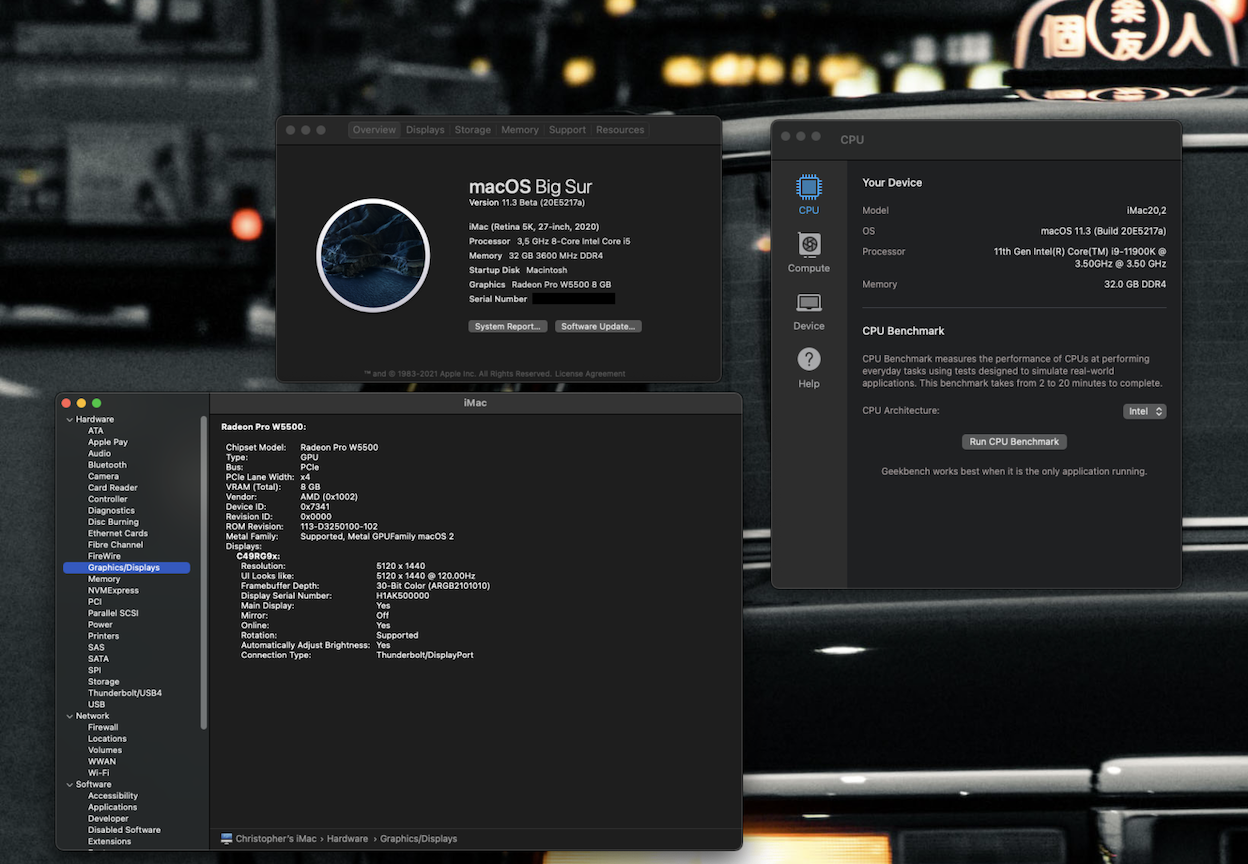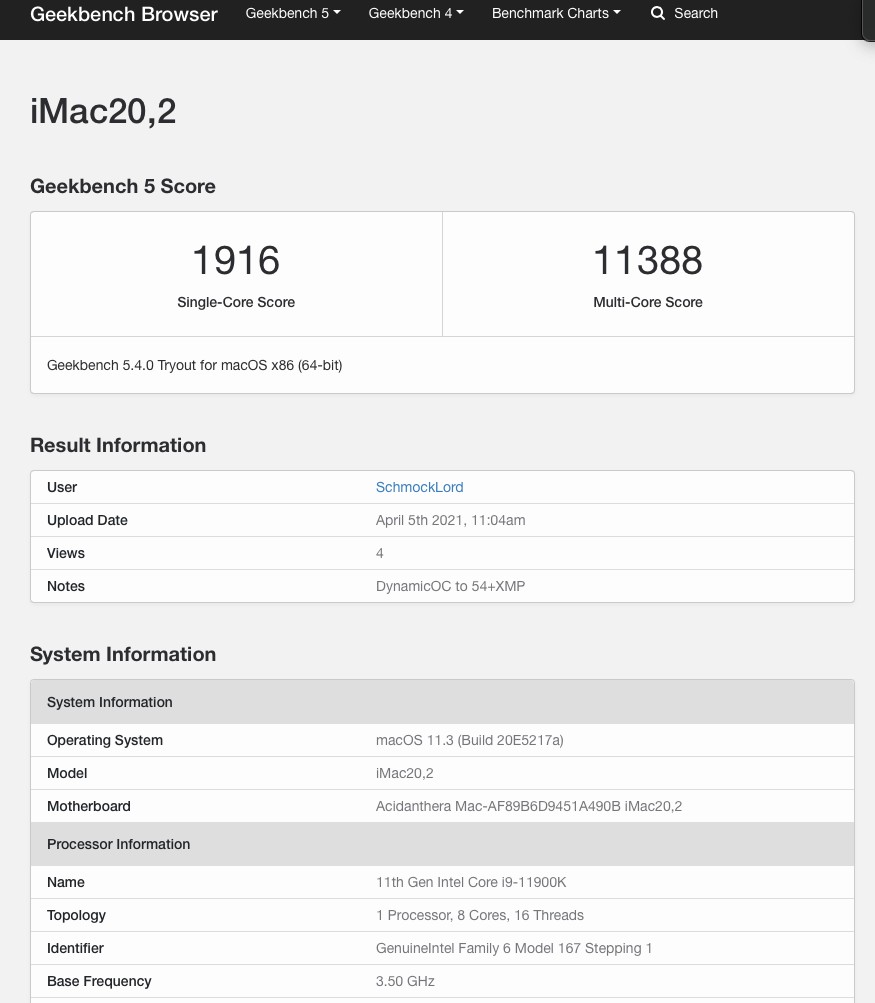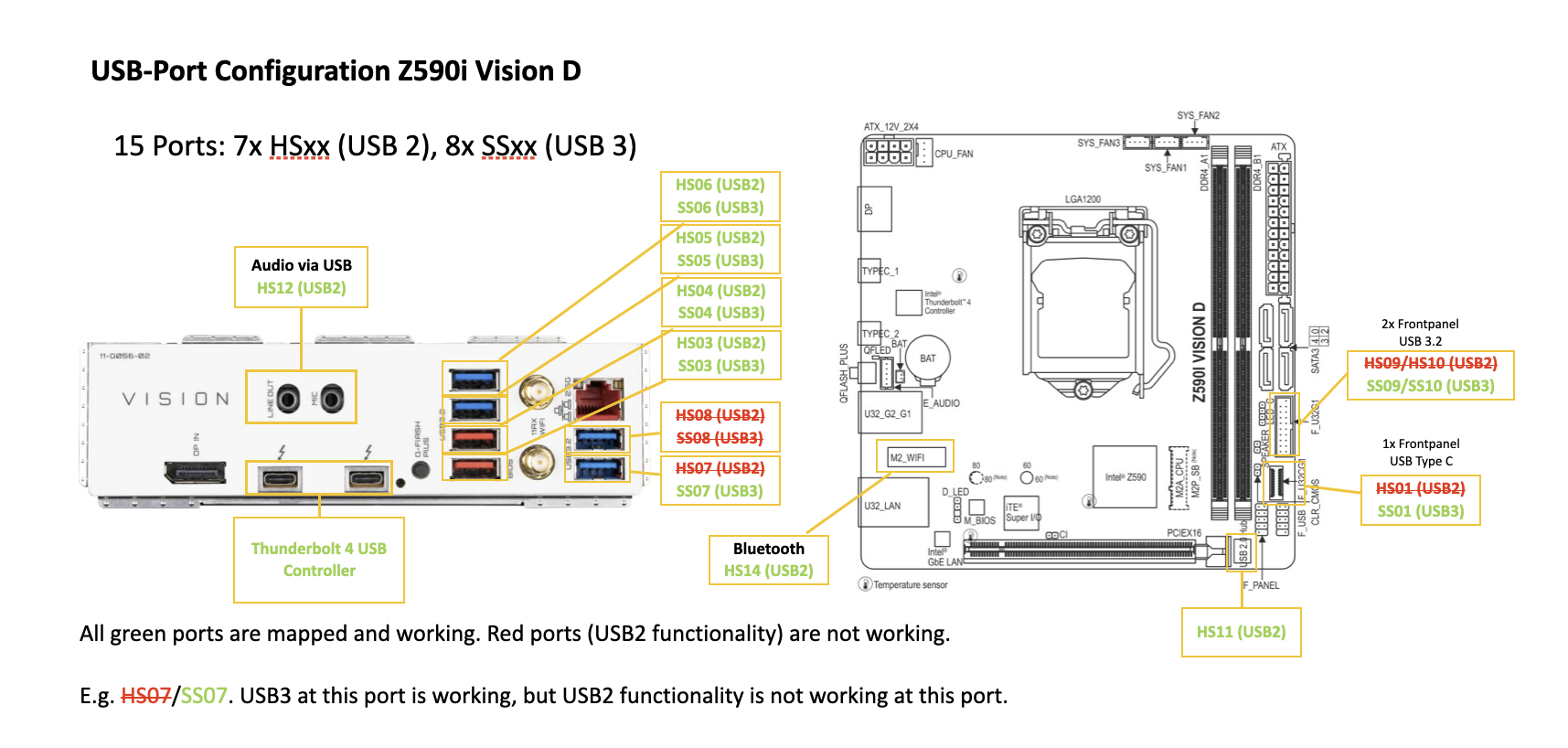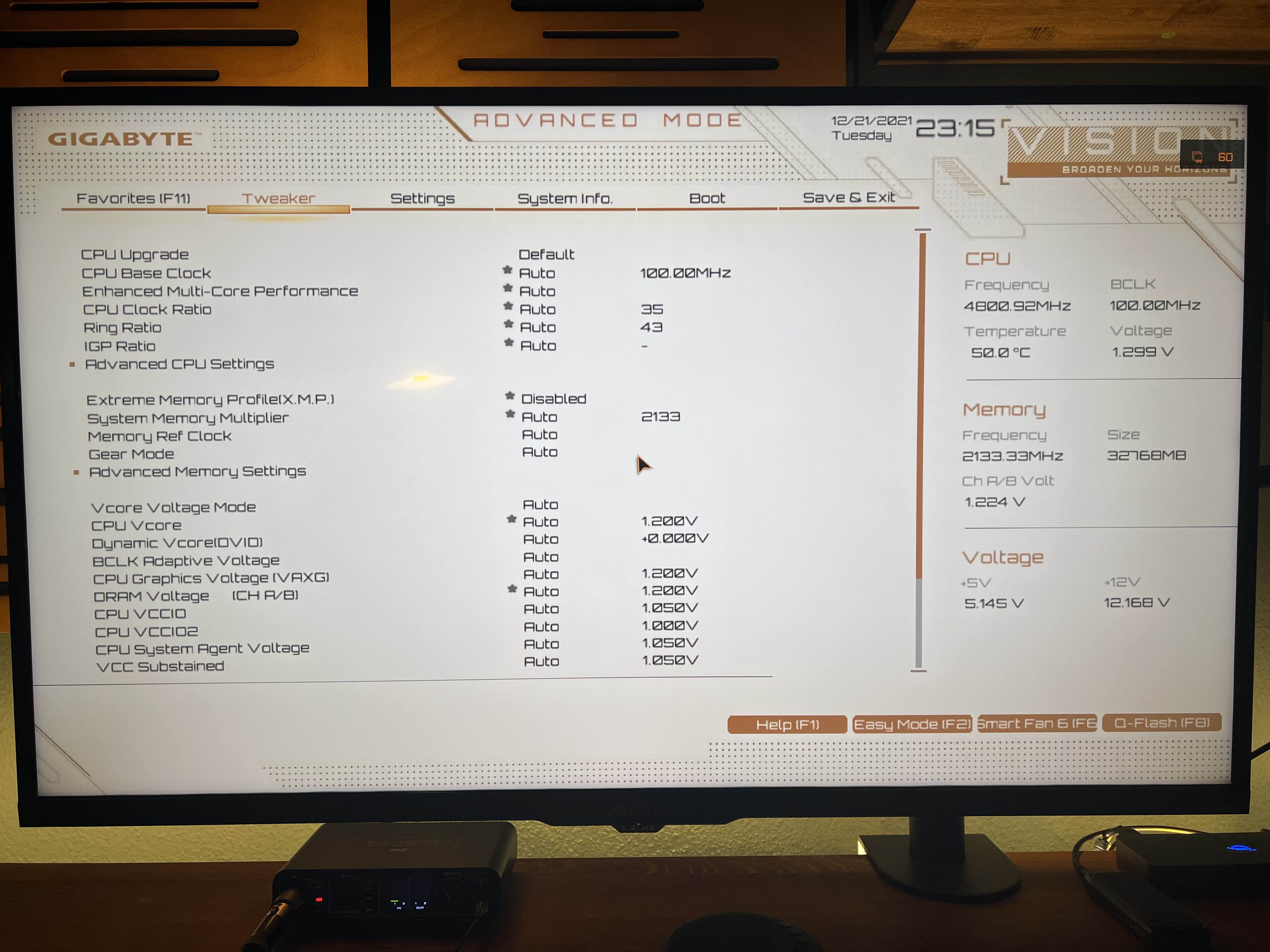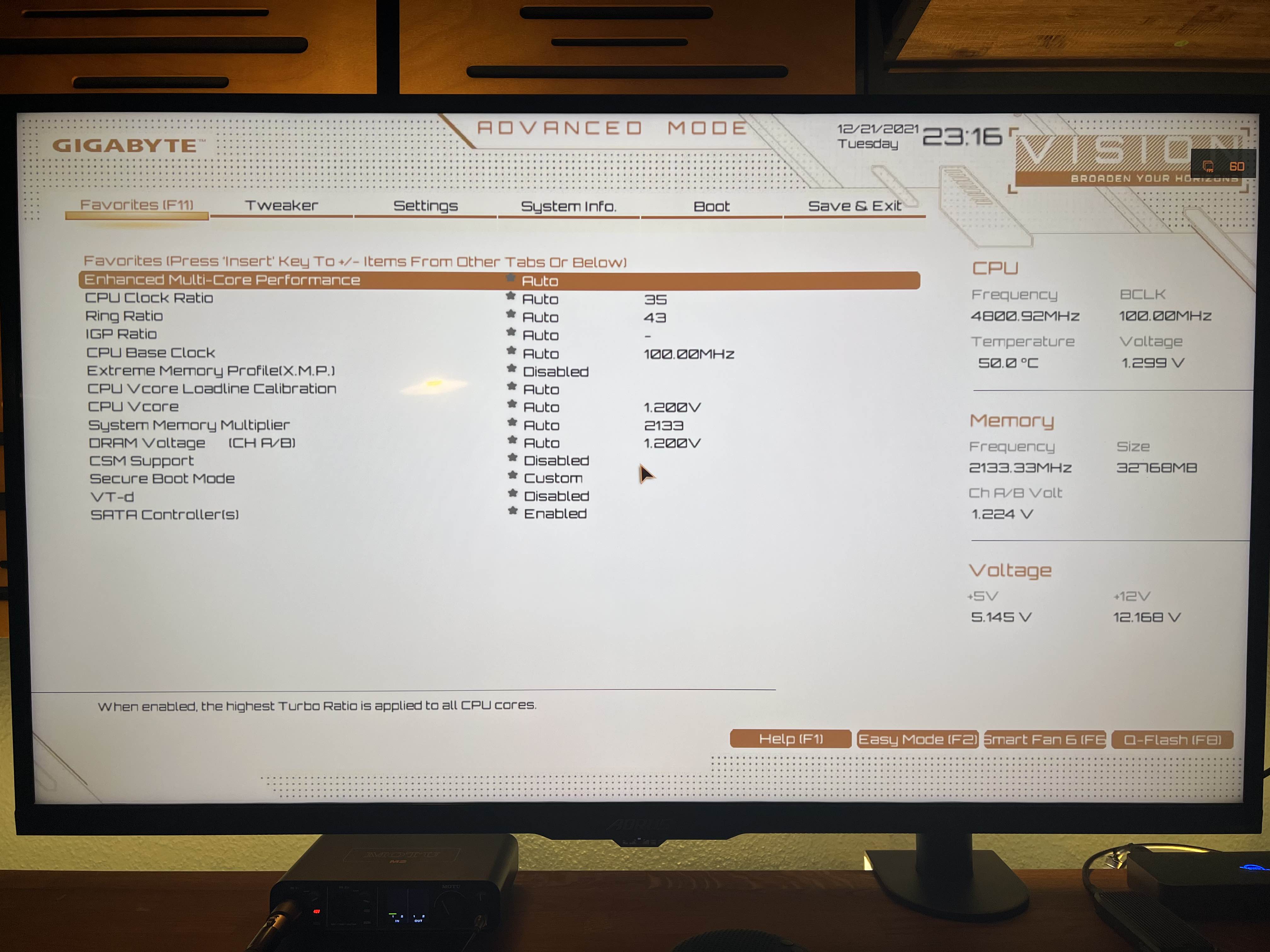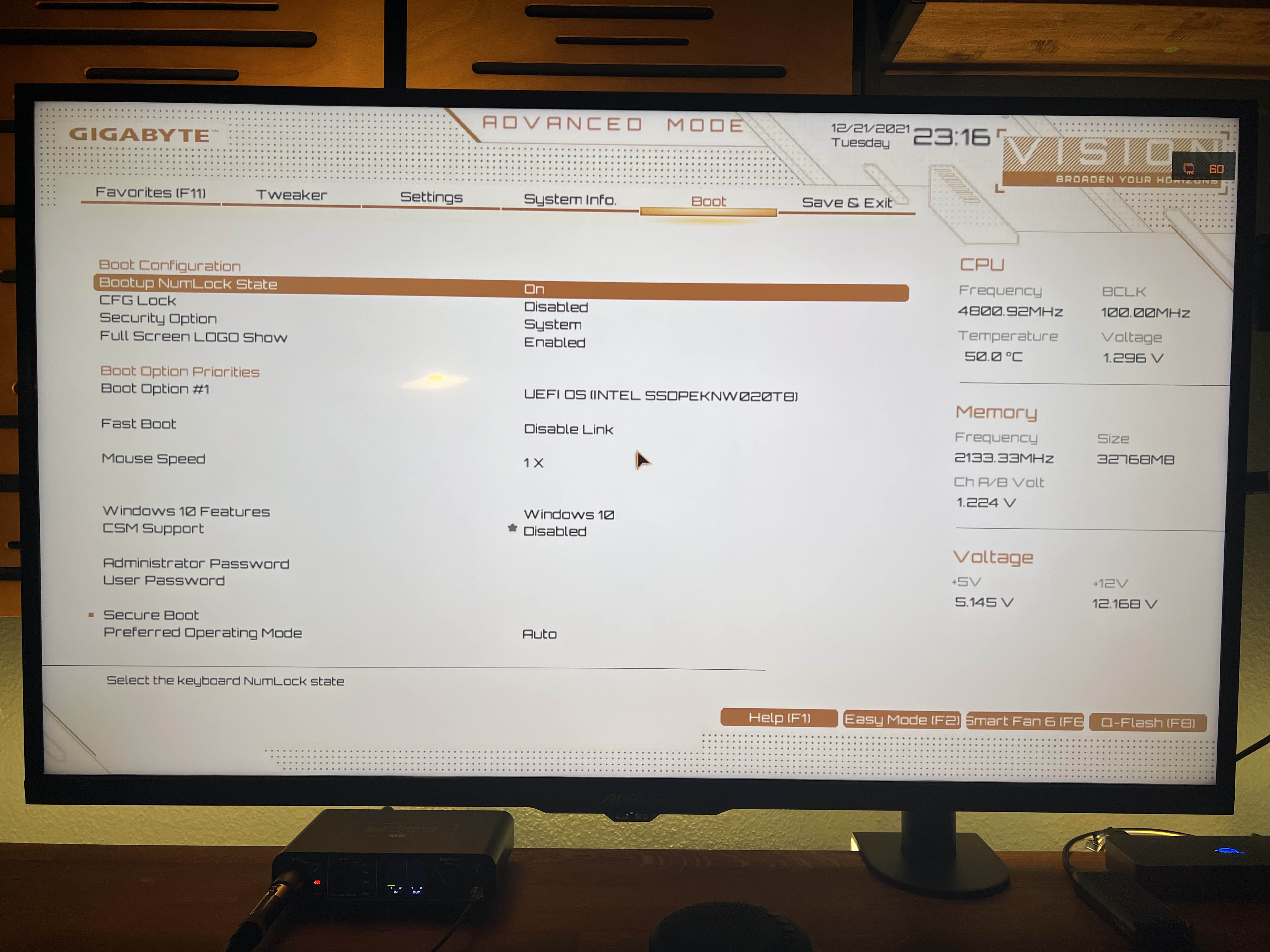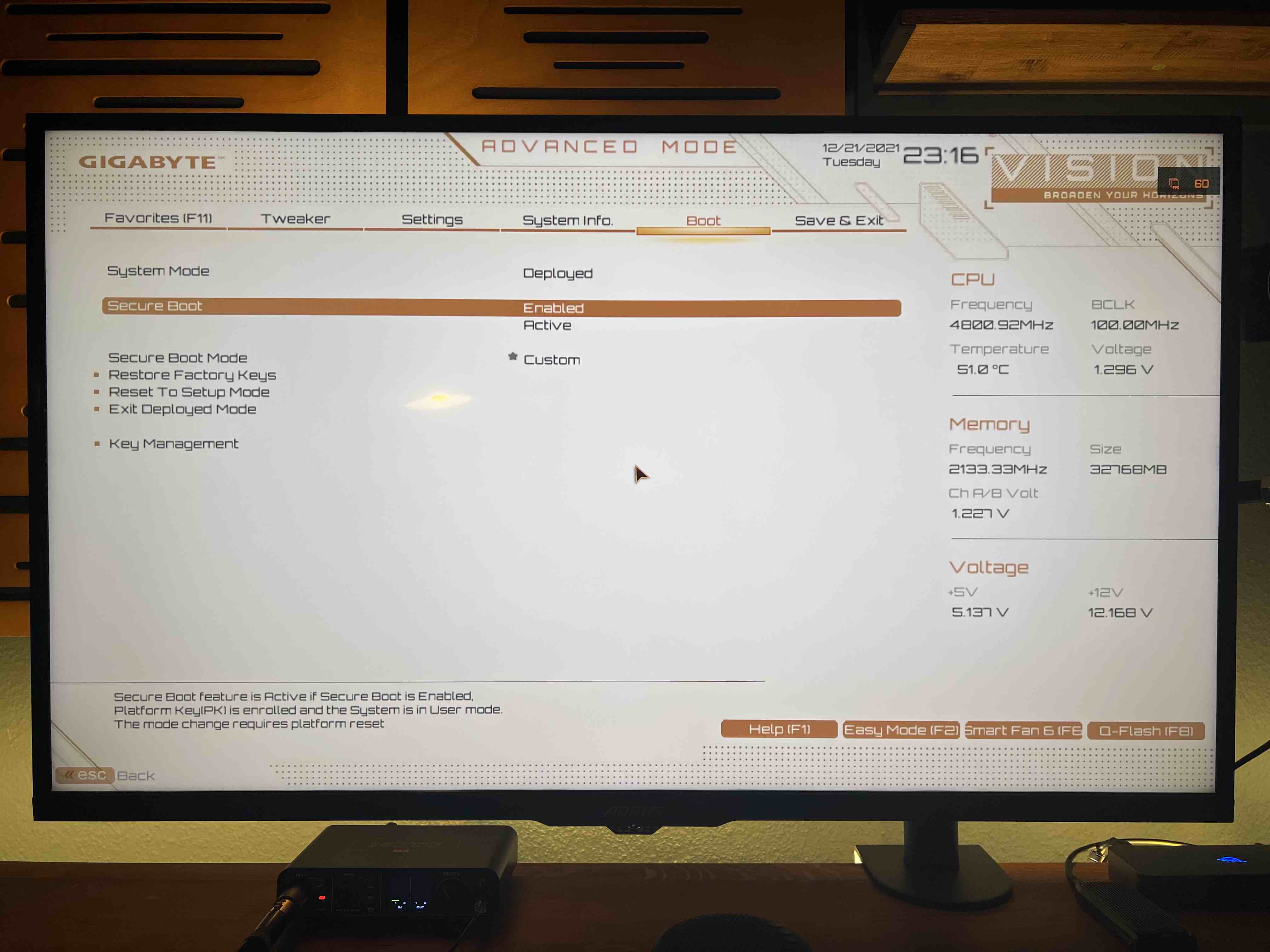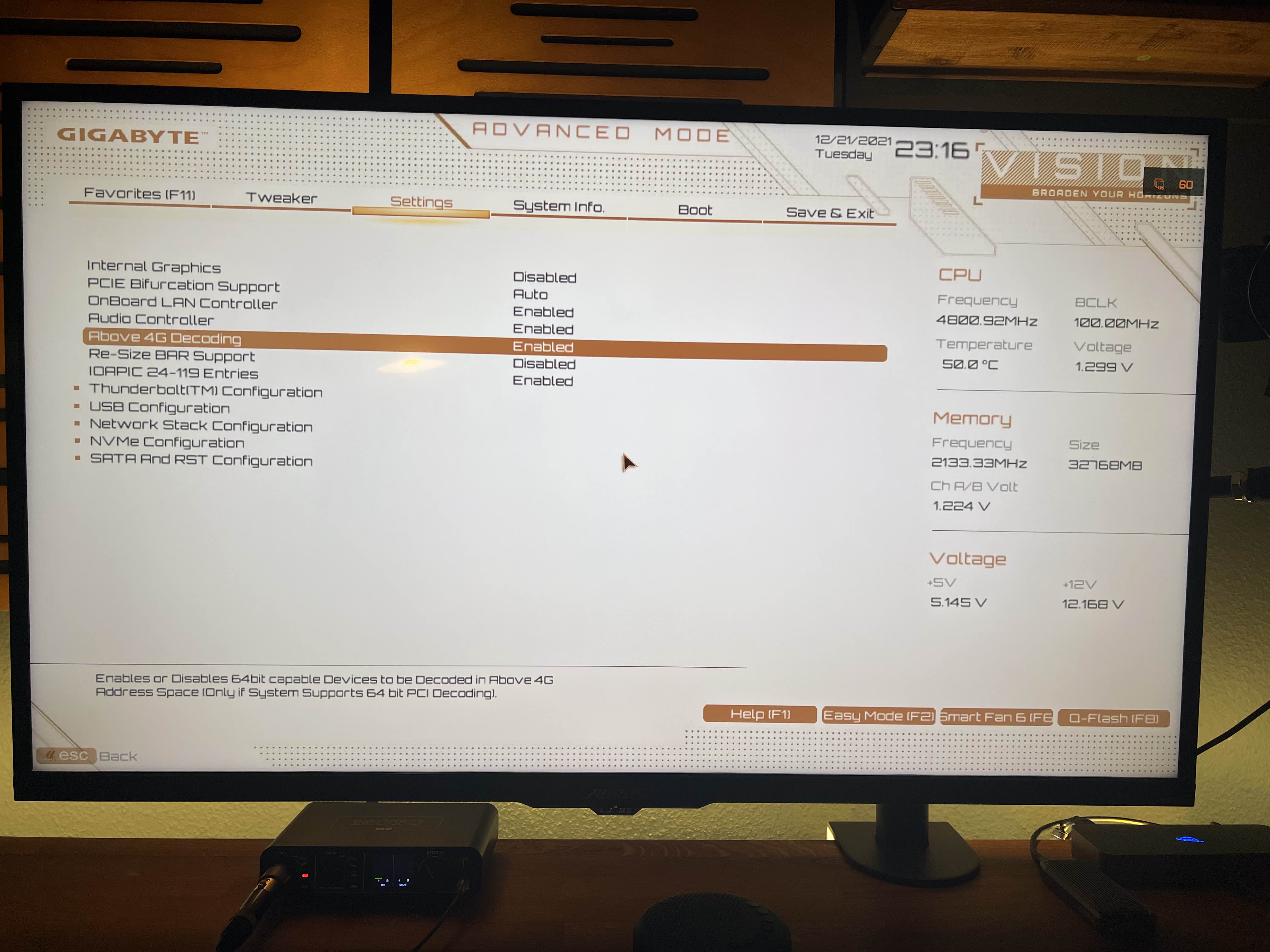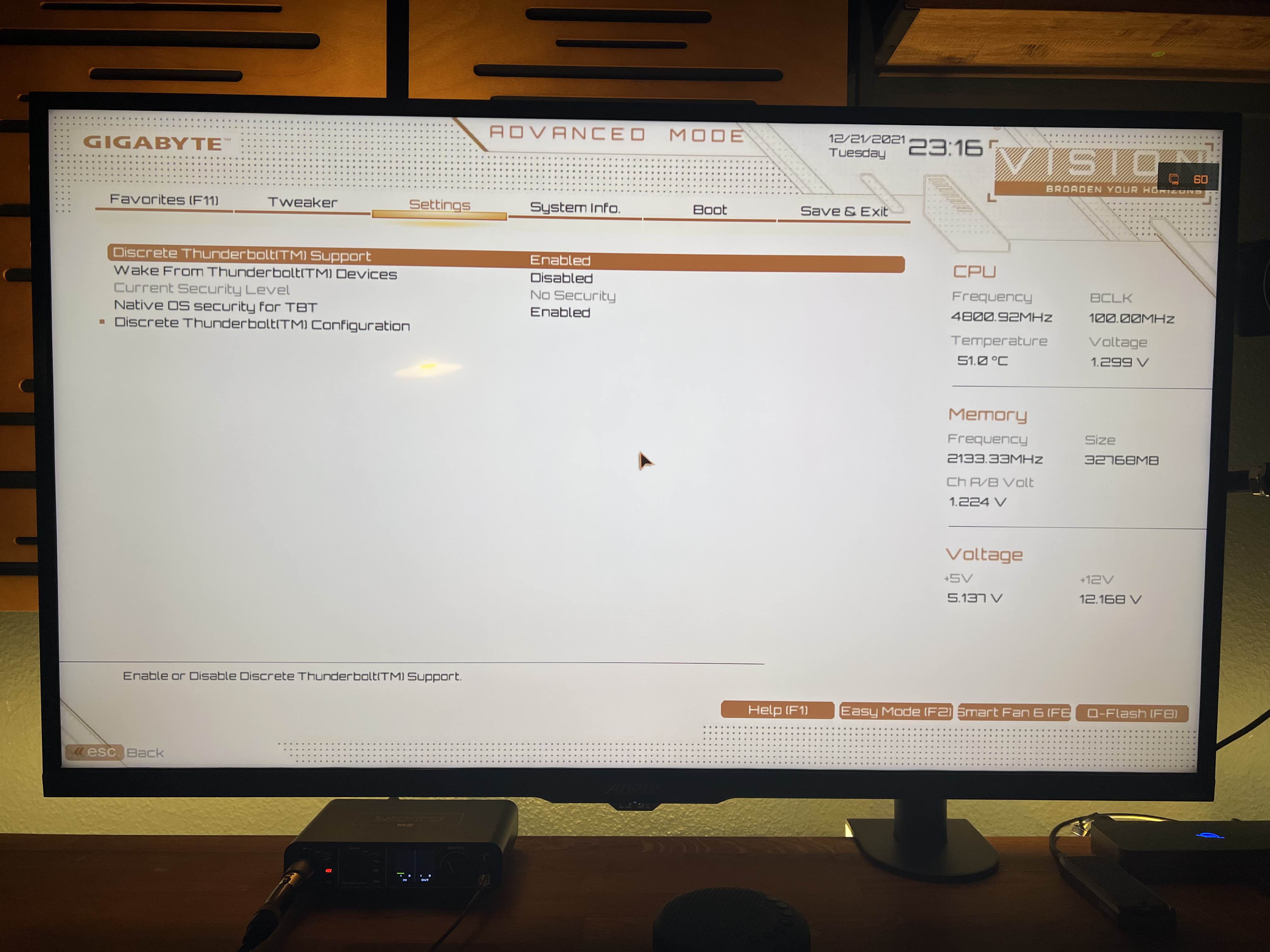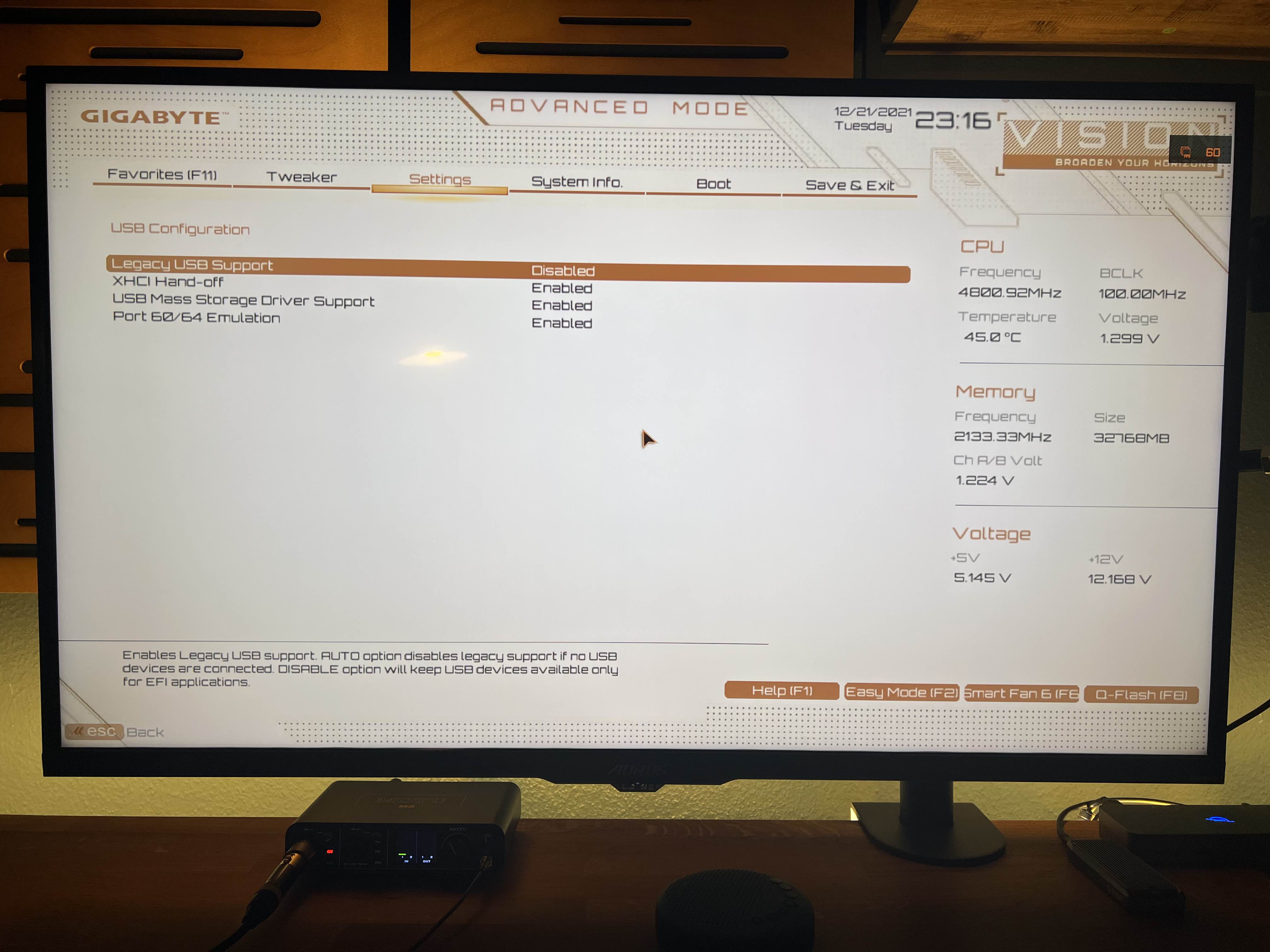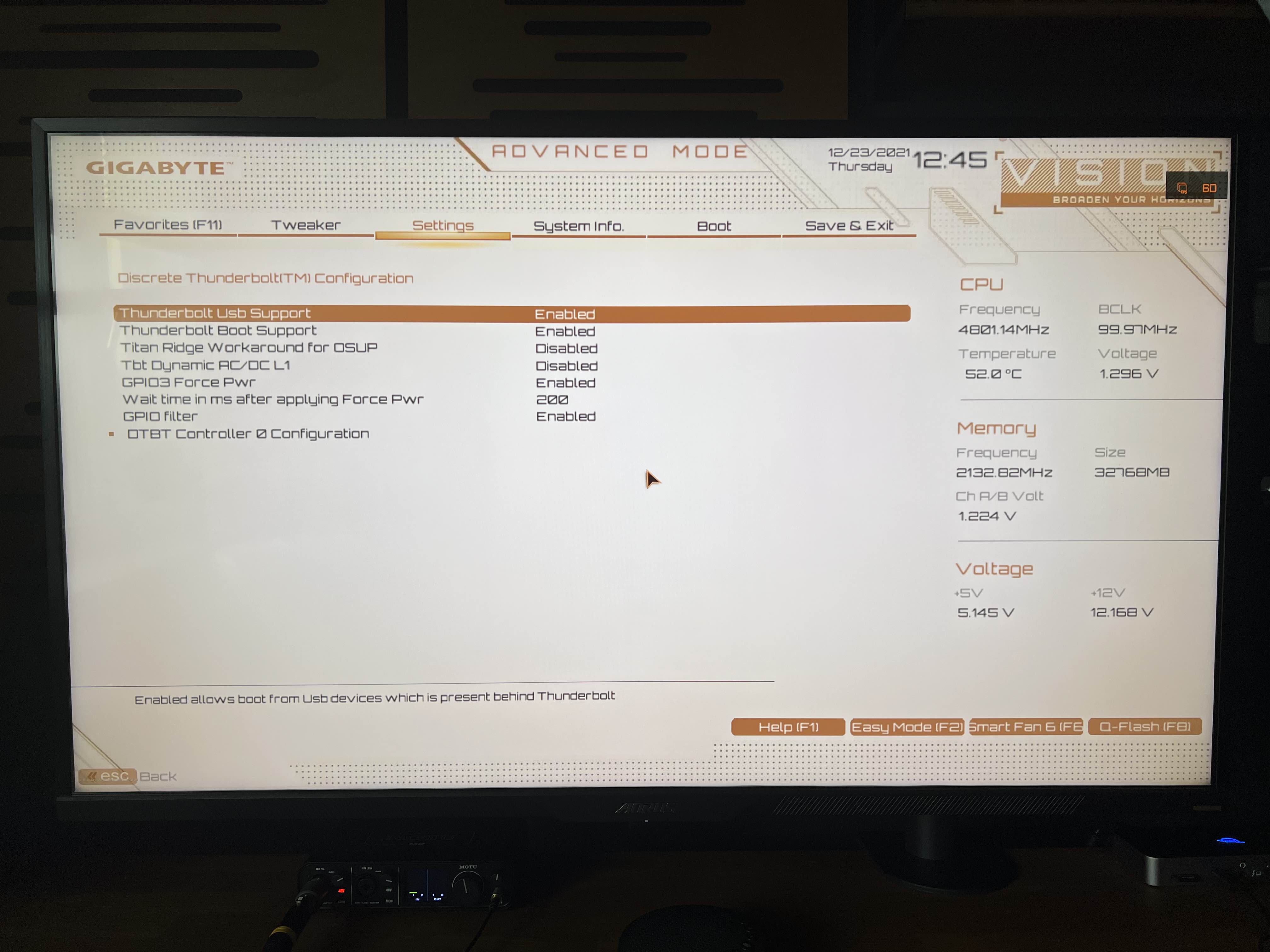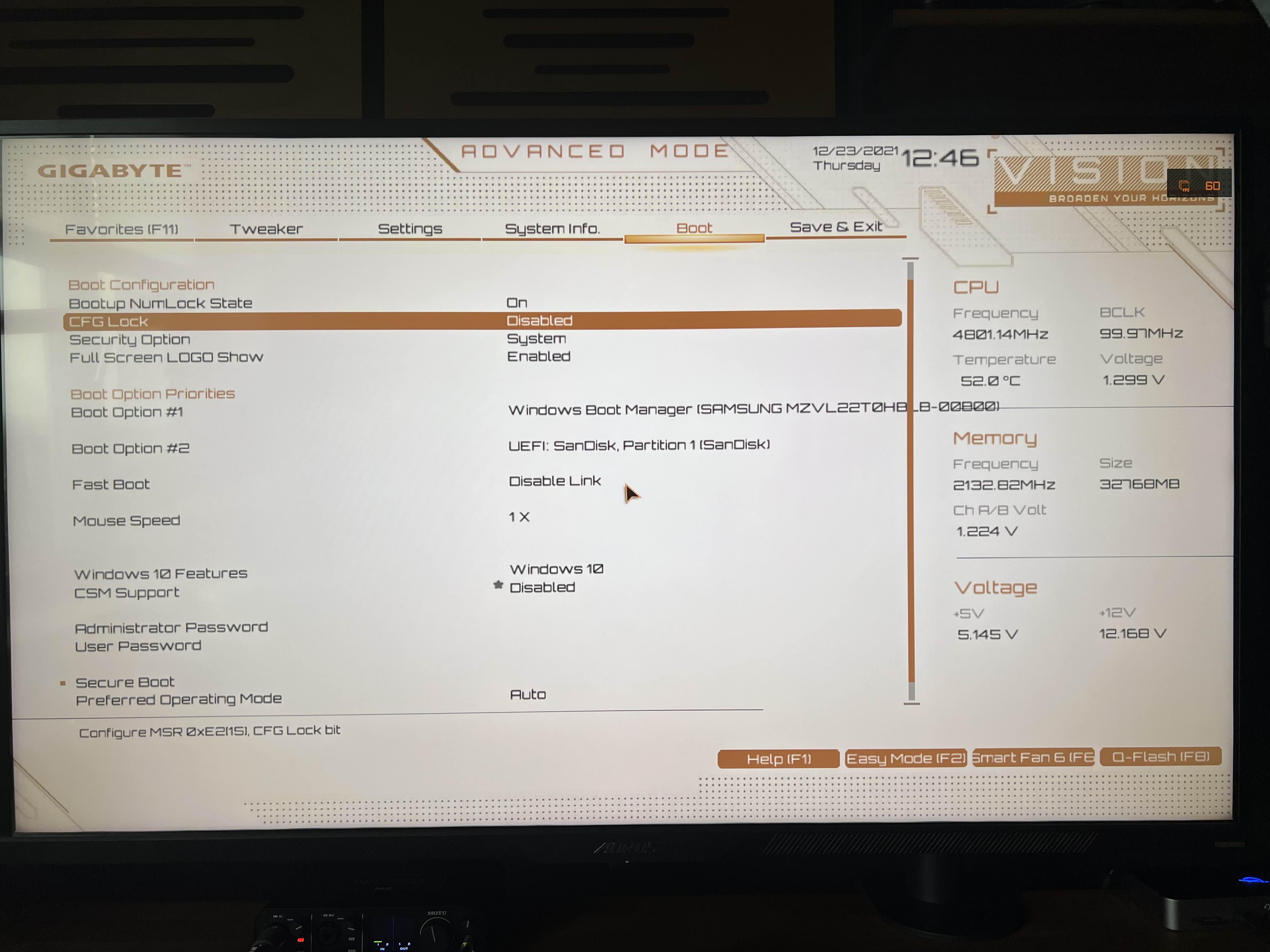Within this repository I share my Hackintosh EFI for my newest build based on Intels Rocketlake 11th Gen CPU.
- CPU: Intel i9-11900k
- Board: Gigabyte Z590i Vision D:
- Audio: Realtek ALC4080
- 1x 2.5GBase-T (Intel I225-V)
- 1x USB-C
- 2x Thunderbolt 4 ports (Intel JHL8540 Maple Ridge)
- 2x m.2 Slots
- RAM: 32GB G.Skill Trident Z 3600Mhz CL18
- eGPU: AMD Radeon Pro W5500 in a Razer Core X connected via Thunderbolt
- Wifi/BT: Intel AX201, replaced by a Broadcom BCM94360NG for macOS Compatibilty. Works out of the box. The BCM94360NG fits into the original WiFi-card housing and sits under the IO-shield. Original antennas fit.
- SSDs: 1x 2TB Samsung 980 Pro OEM (PM9A1) for Windows 10 (sits in the m.2 below the CPU) 1x 1TB Samsung 960 EVO for macOS (sits on the back of the board)
- Case: NCASE M1 v6.1
- SMBIOS iMacPro1,1 with full h264/h265 hardware encoding
- Audio: working out of the box as it is connected like a USB-Audio interface. But keep in mind it only shows up, when you plugin something (e.g. headphones).
- Thunderbolt 4 with hotplug
- Replacing the internal m.2 Intel Wifi with a BCM94360NG to have macOS native Wifi/BT Support
- USB-ports. Have created my custom USB port mapping with USBMap.command
- Sleep with Thunderbolt devices attached can be an issue.
- iGPU, the 11th Gen iGPU is not supported by macOS
- Current BIOS version: F7
- Load optimized defaults
- Set Above 4G Decoding to Enabled
- Set Legacy USB Support to Disabled
- Set Intel VT-D to Enabled (DisableIOMapper is disabled, AppleVTD should be working)
- Set Internal Graphics to Disabled (or Auto if you want to use it in Windows)
- For Secure Boot:
- Set Secure Boot to Enabled
- Set Secure Boot Mode to Custom
- Go to Key Management and then Enroll EFI.
- Add all *.efi Files in your EFI Folder: BOOTX64.efi, all drivers(OpenRunTime.efi, OpenHFSPlus.efi, OpenCanopy.efi), OpenCore.EFI
FYI: I have XMP Profile disabled because I noticed stability issues in macOS. I am using the RAM with 2133Mhz now.
- ohchang Your Z590 Vision G config was very helpful!
- CaseySJ, Ori69 and vipermachine For the Thunderbolt 4 support!
- Dortania for this great OpenCore Desktop Guide
- headkaze for Hackintool and our productive conversations :)
- Acidanthera for too many things to mention each
- RehabMan for too many things to mention each
- OpenCore project for this great bootloader