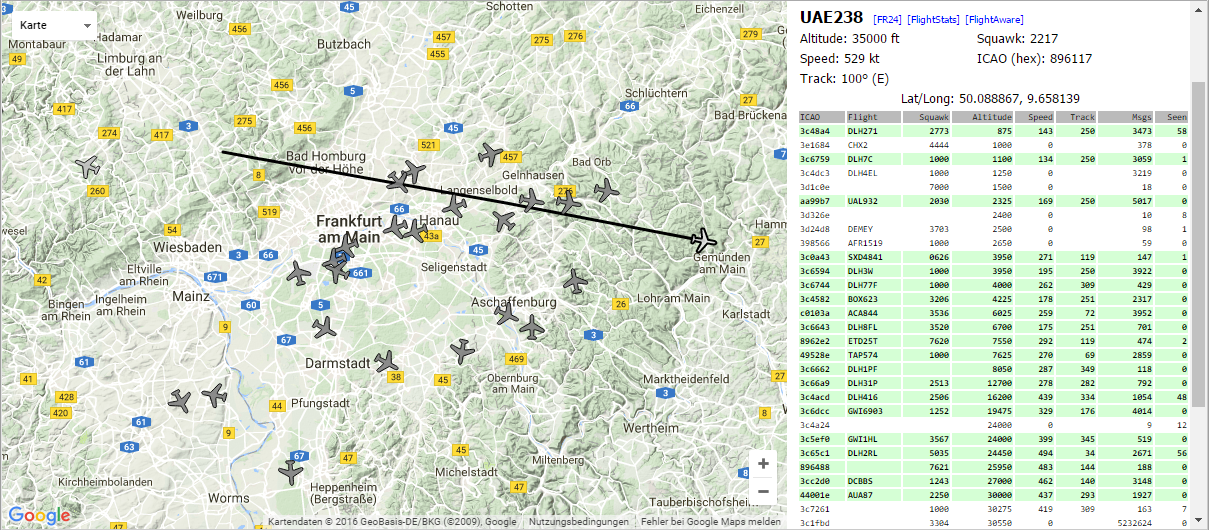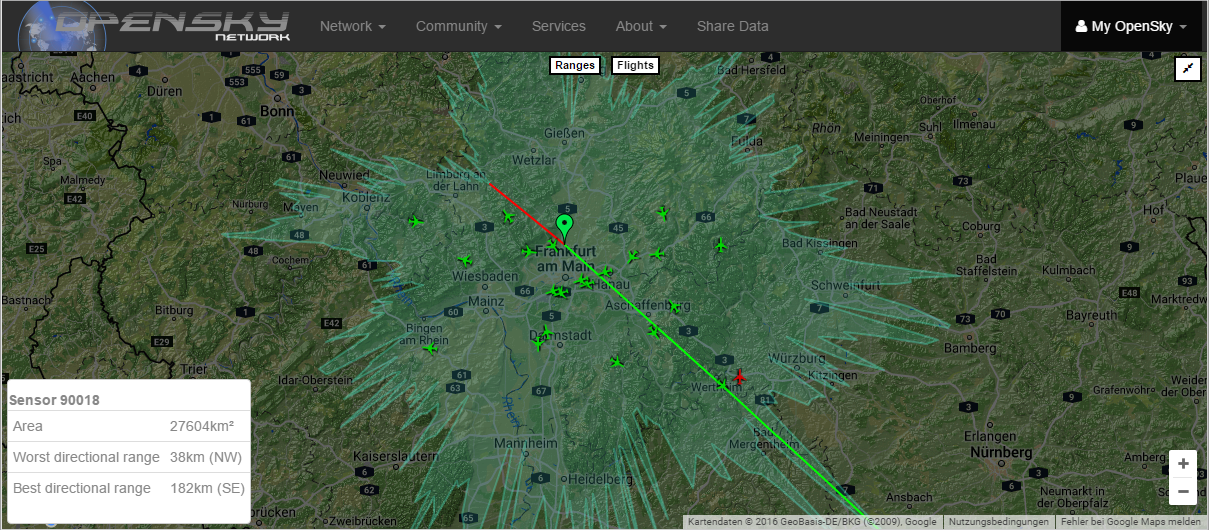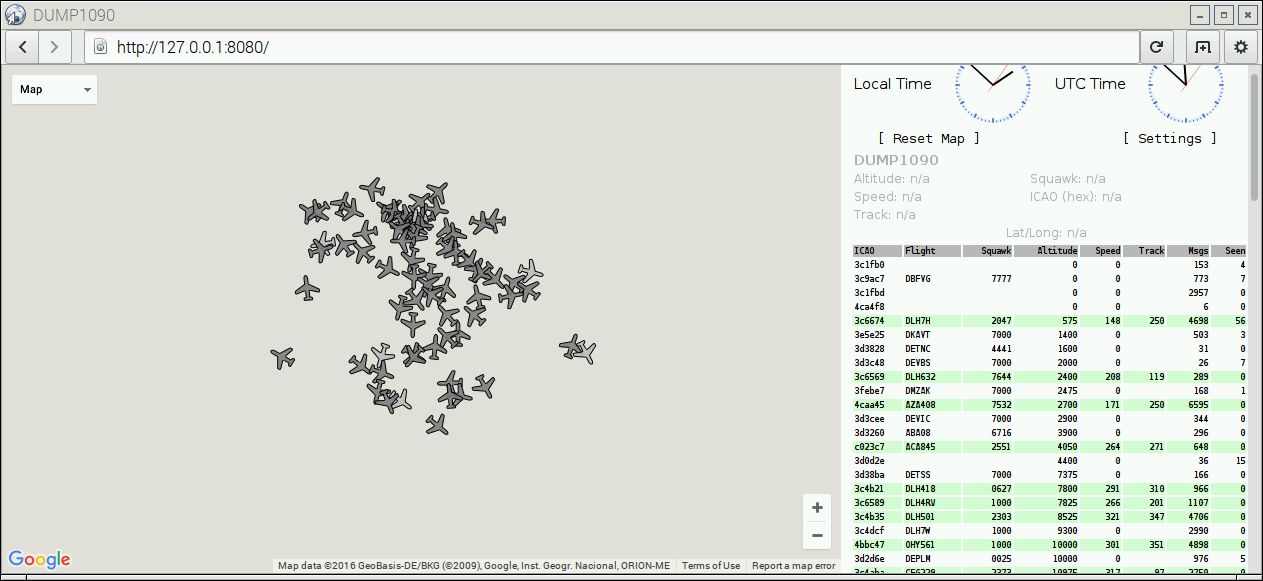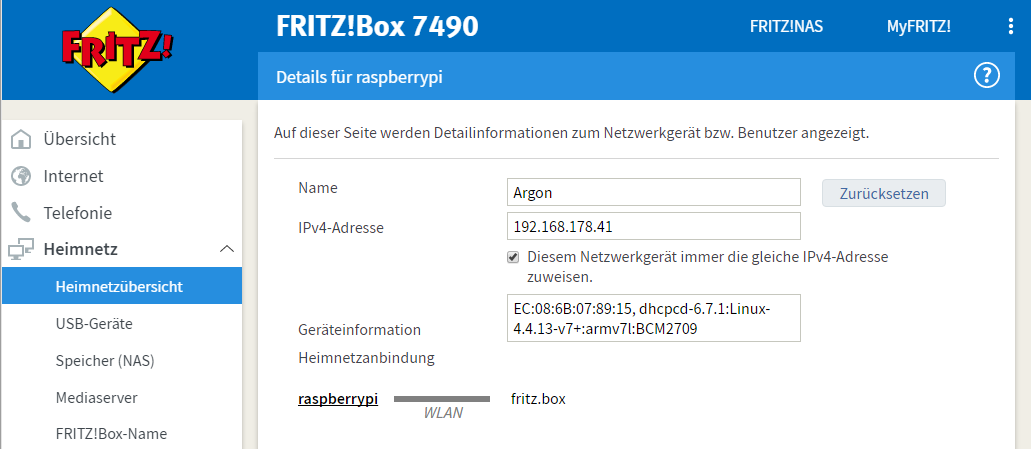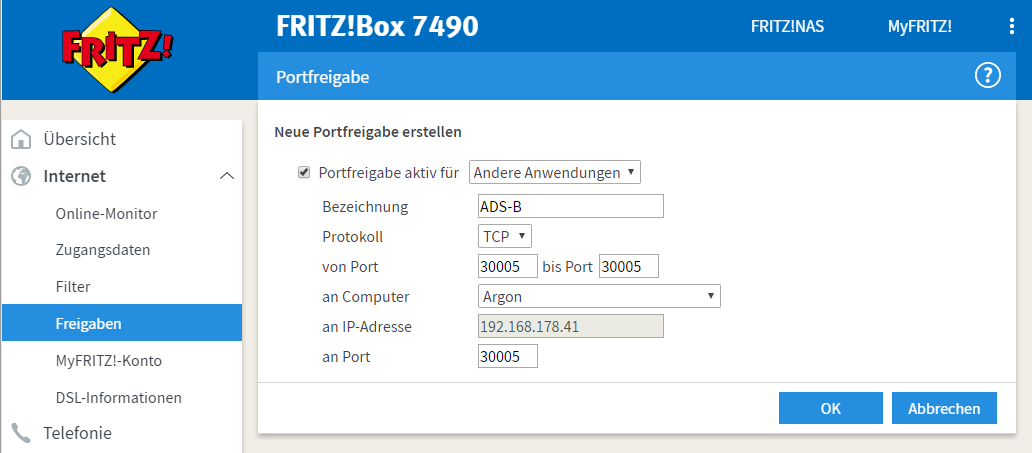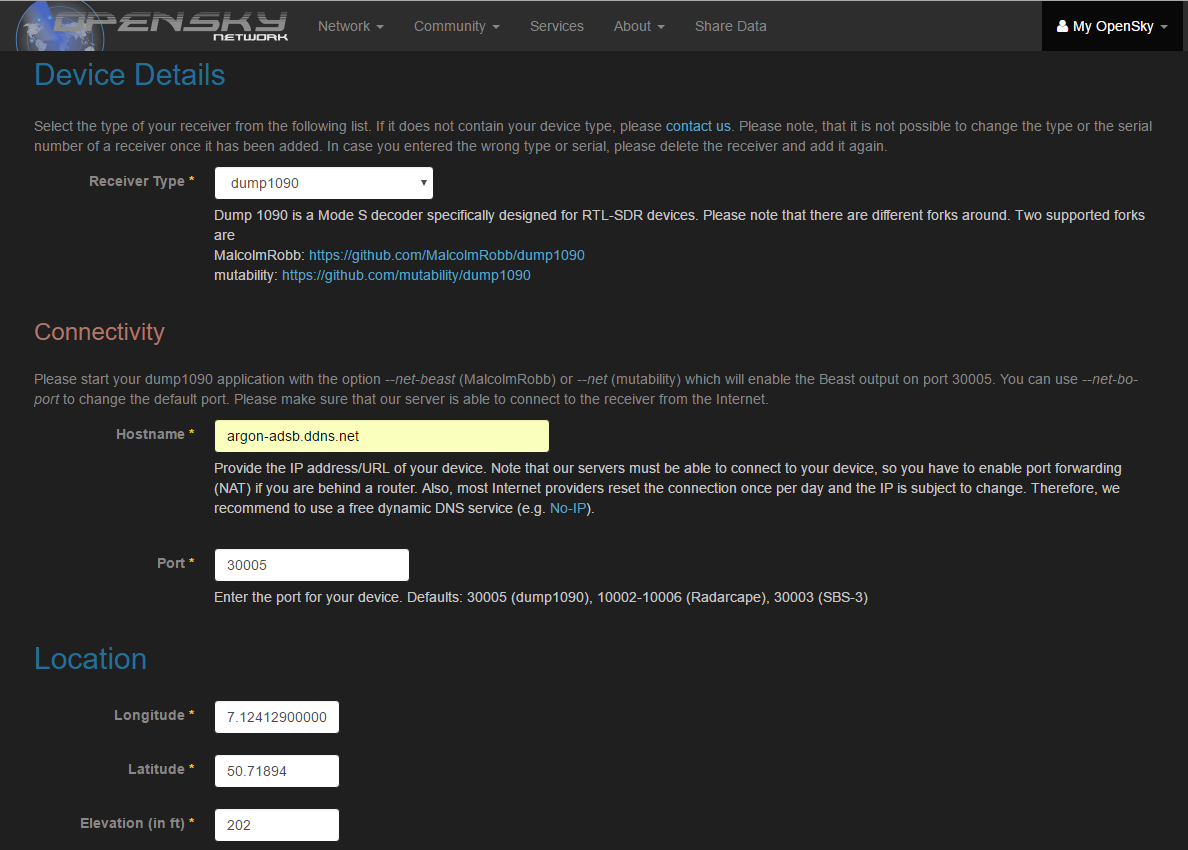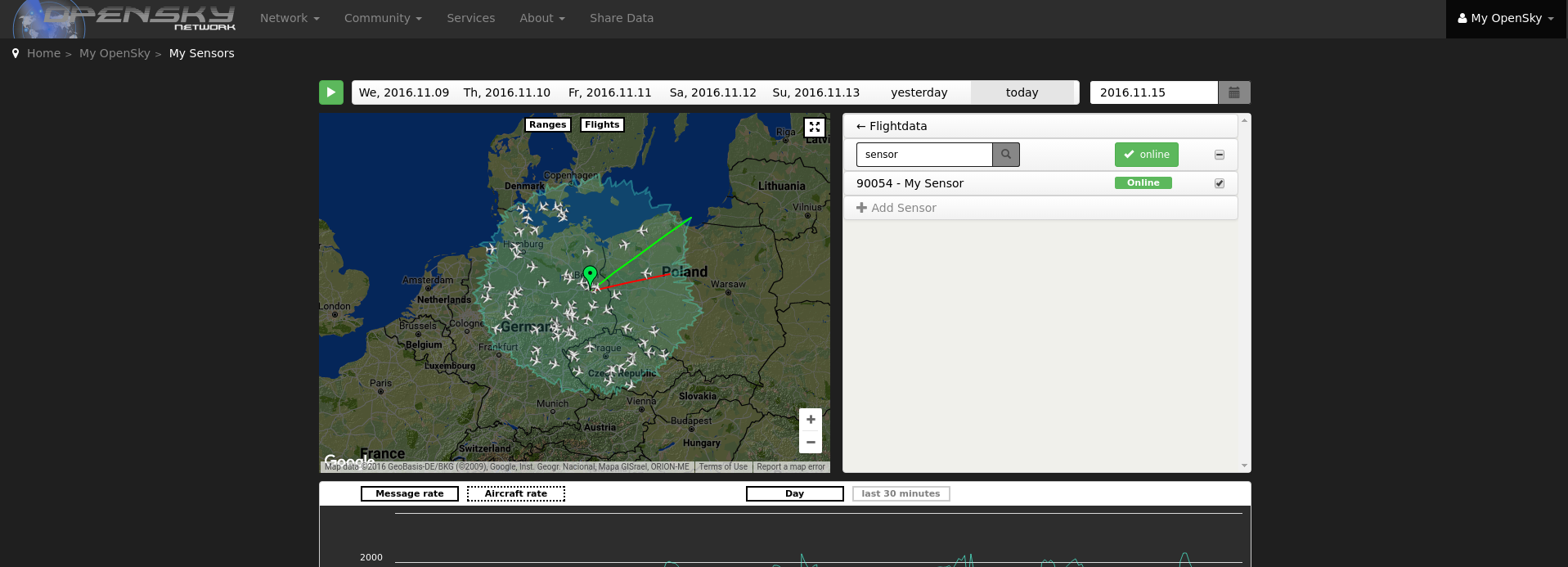Visit https://github.com/affitz/raspberry-pi-adsb/ for software and digital version!
This guide explains how to assemble a simple ADS-B base station using Raspberry Pi and cheap off-the-shelf components and how to connect your station to the OpenSky Network.
The proposed base station will be able to receive and decode transponder signals from planes in the radius of up to 600 km.
You will also be able to feed your data into OpenSky Network and other networks and use it in local applications like PlanePlotter.
Instructions below are based on the ADS-B using dump1090 for the Raspberry Pi guide.
This guide assumes installation in a home network with internet connection via router like FRITZ!Box.
- The most important prerequisite is place with clear view of the sky where you could place the antenna.
- If you want to feed your data into OpenSky Network, you must be able to open and forward ports on your router.
- OpenSky Network needs a static host name or IP address to connect to your base station. If you don't have a static IP address (you normally don't), your router must support dynamic DNS using a provider like No-IP.com.
- Your router must support WiFi so that you could connect Raspberry Pi to the network wirelessly.
- (1) Raspberry Pi set
- Raspberry Pi 3 Board
- Case
- Power Supply
- Micro SD Card + Adapter
- Heatsink
- HDMI Cable
- (2) Optimized RTL-SDR Receiver
- (3) ADS-B Antenna with SMA Male Connector
- There should be a NOOBS Raspbian pre-installed on the SD card
- If you connect the receiver to one of the USB port on Raspberry Pi directly, it will cover other ports. You can avoid this using the USB extension cable.
- You should consider using a USB extension cable rather than a antenna extension cable to keep the signal quality as high as possible
- This installation guide installs the MalcolmRobb version of dump1090. If you want a newer version, we recommend using the mutability fork (https://github.com/mutability/dump1090). Installation should be more or less the same. Just adopt the git url in the setup-dump1090.sh file.
- Assemble the Raspberry Pi
- Connect the components
- Setup the Raspberry Pi
- Build and install drivers for the RTL-SDR receiver
- Build and install the
dump1090decoder
- Connect your base station to the OpenSky Network
- Set up dynamic DNS for your Raspberry Pi
- Make the port
30005port accessible from the internet - Create an OpenSky Network account
- Configure a new sensor in OpenSky Network
- Attach heatsinks to chips
- Fix the Raspberry Pi to the case using screws, close the case
- Insert SD card
Antenna -- NooElec RTL-SDR -- Raspberry Pi -- Internet
cd ~
git clone https://github.com/openskynetwork/raspberry-pi-adsb.git
chmod +x ~/raspberry-pi-adsb/*.sh
Check out, build and install drivers for the RTL-SDR receiver:
cd ~/raspberry-pi-adsb
./setup-rtl-sdr.sh
You will be prompted to reboot after the set up.
After the system rebooted, you can check the RTL-SDR connection by running:
rtl_test
You should be seeing something like:
Found 1 device(s):
0: Realtek, RTL2838UHIDIR, SN: 00000001
Using device 0: Generic RTL2832U OEM
Found Rafael Micro R820T tuner
Supported gain values (29): 0.0 0.9 1.4 2.7 3.7 7.7 8.7 12.5 14.4 15.7 16.6 19.7 20.7 22.9 25.4 28.0 29.7 32.8 33.8 36.4 37.2 38.6 40.2 42.1 43.4 43.9 44.5 48.0 49.6
[R82XX] PLL not locked!
Sampling at 2048000 S/s.
Info: This tool will continuously read from the device, and report if
samples get lost. If you observe no further output, everything is fine.
Reading samples in async mode...
This means RTL-SDR drivers were compiled and installed successfully.
dump1090 decodes signals coming from the RTL-SDR receiver.
Check out, build and install dump1090:
cd ~/raspberry-pi-adsb
./setup-dump1090.sh
The setup-dump1090.sh also installs dump1090 was as a service so that dump1090 starts automatically after system restart.
You will be once again prompted to reboot after the set up.
After the system rebooted, you might want to check if dump1090 is running correctly. Just go to http://127.0.0.1:8080 in the browser on Raspberry Pi, you should see a map with planes.
Alternatively, you can start dump1090 in the interactive mode from the command line. To do this, first stop the running dump1090 service:
sudo /etc/init.d/dump1090.sh stop
Now start the dump1090 in the interactive mode:
~/dump1090/dump1090 --interactive --gain -10 --net --net-beast
You should be getting output like:
Hex Mode Sqwk Flight Alt Spd Hdg Lat Long Sig Msgs Ti|
-------------------------------------------------------------------------------
3C4B4C S 34000 470 344 5 39 1
44D076 S 25000 4 5 1
3C66B3 S 2037 DLH8YA 19475 339 121 48.916 11.190 4 27 5
040032 S 2540 ETH707 5875 273 119 49.905 8.698 8 113 0
3C6DCD S 7610 31000 465 108 4 12 1
44A8A2 S 1000 JAF83X 34625 454 292 5 130 2
710105 S 2702 SVA116 33000 510 125 49.382 7.167 4 156 1
...
Finally, start the dump1090 service again:
sudo /etc/init.d/dump1090.sh start
To connect your base station to the OpenSky Network you must make the port 30005 on your Raspberry Pi available from the internet via static host or IP address.
The guide below illustrates configuration on the home network behind the FRITZ!Box 7490 router. I am sorry that the screenshots are in German, I can't easily switch interface language of my router.
- Give Raspberry Pi a name (I'll use
argonfor example) - Select "Always use the same IP address"
Now you should be able to reach the dump1090 instance running on the Raspberry Pi via http://argon:8080.
You should also be able to connect to the port 30005 (for instance via Putty) and see some binary data coming from the Raspberry Pi.
Condiguring dynamic DNS via provider like No-IP.com will give you a static host name even for dynamically assigned IP addresses.
- Create a No-IP.com account - I'll use
argon-adsbusername for example - Create a new hostname - I'll use
argon-adsb.ddns.netfor example
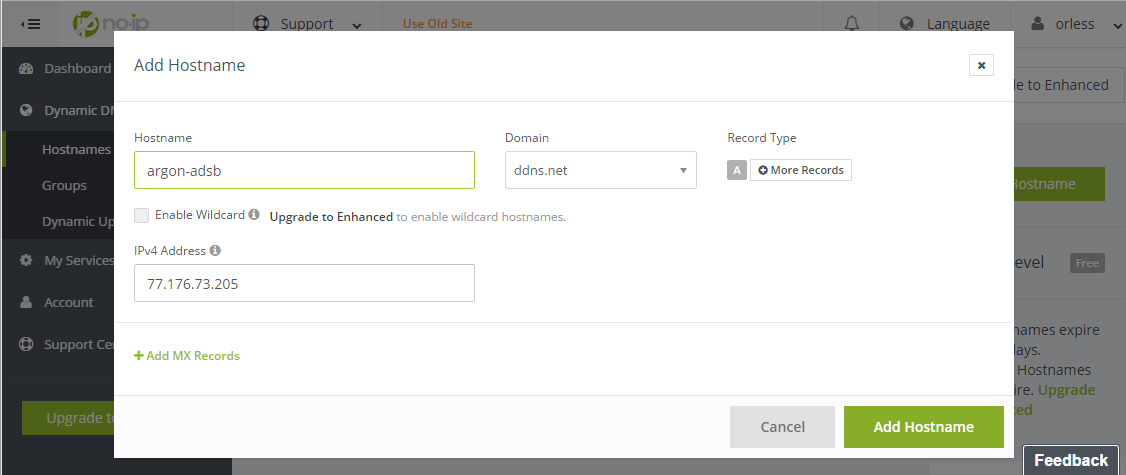
- Configure dynamic DNS in your router
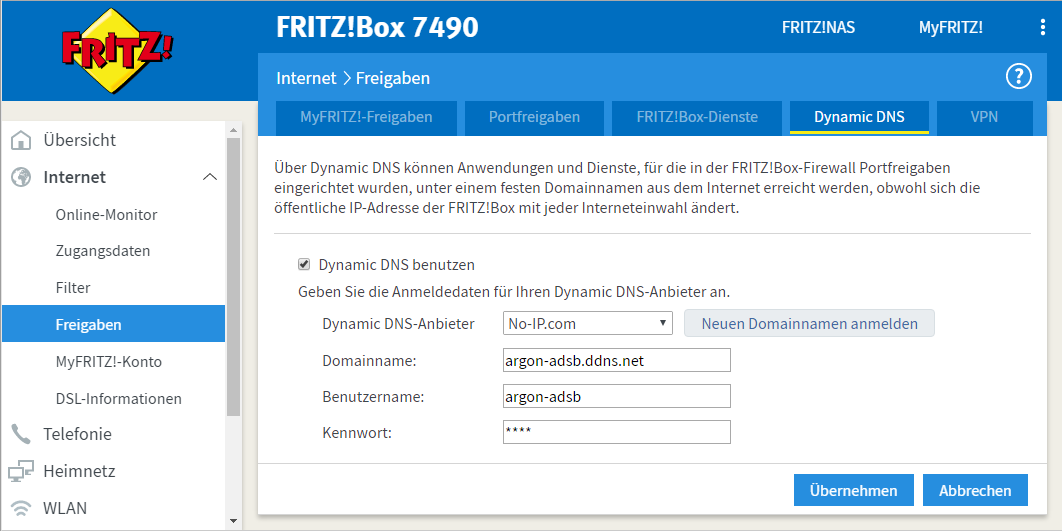
You will need to make the port 30005 on your Raspberry Pi avaliable from the internet. For this, configure the forwaring of the 30005 to the argon host (Raspberry Pi).
Now you should be able to connect to argon-adsb.ddns.net:30005 via Putty and see a binary stream coming from dump1090 on the Raspberry Pi.
Additionally, you can also forward the port 8080 to argon:8080 so that you could access the web-interface of dump1090 via http://argon-adsb.ddns.net:8080.
- Create an OpenSky Network account
- Add a new sensor:
My OpenSky>My Sensors>Add Sensor - Receiver Type:
dump1090 - Hostname:
argon-adsb.ddns.net - Port:
30005 - Enter or pick your location
- Submit
Now you should see your sensor on the map. If everything's fine, the sensor should go online in a couple of minutes.
- This guide is largely based on the ADS-B using dump1090 for the Raspberry Pi guide
- This guide uses RTL-SDR drivers from the osmocomSDR project
- We use the Malcolm Robb's fork of the
dump1090software - This guide is an adapted version of highsource's guide.
This guide is published under the MIT license.