Firmware for the Locket Project (Russian description, English description).
Corresponding hardware project is here.
Locket is a device for LARPs. It has stm32 microcontroller, 868 MHz radio, buttons, vibro, RGB led, beeper and accelerometer. It is placed in nice 3d-printed case. Locket may be used for rather complex game-design. It is powered by two AAA batteries.
- Windows. All software used is cross-platform, though. But you will need to figure out how to install it on your own.
- Chocolatey. Package manager for Windows. Things below can be installed without it, but then it's up to you to figure out how.
- MinGW. Install by running
choco install mingwfrom administrator command prompt. - CLion. Not really essential, you can use editor of your choice + run cmake/openocd commands from the terminal. But that document assumes CLion usage.
If you only need to work with a business logic and desktop emulator - that's it. If you want to be able to build the firmware, flash it to device and debug on-device, following is also needed:
- ARM GCC Toolchain. Install by running
choco install gcc-arm-embeddedfrom administrator command prompt. To check that it's successfully installed, runarm-none-eabi-gdb -v- it must give you a version and not an error about missing file. - OpenOCD. Install by running
choco install openocdfrom administrator command prompt. To check that it's successfully installed, runopenocd -v- it must give you a version and not an error about missing file. To check that it's compatible with your locket and ST-Link programmer - runopenocd -f interface/stlink.cfg -f target/stm32l1.cfgwhile having your programmer and locket connected (and powered on by programmer button). It should output bunch of text ending in Listening on port 3333 for gdb connections. See detailed guide here (in Russian).
Open this project using CLion and configure Toolchains and CMake profiles (needs to be once per machine):
For desktop/emulator-only setup:
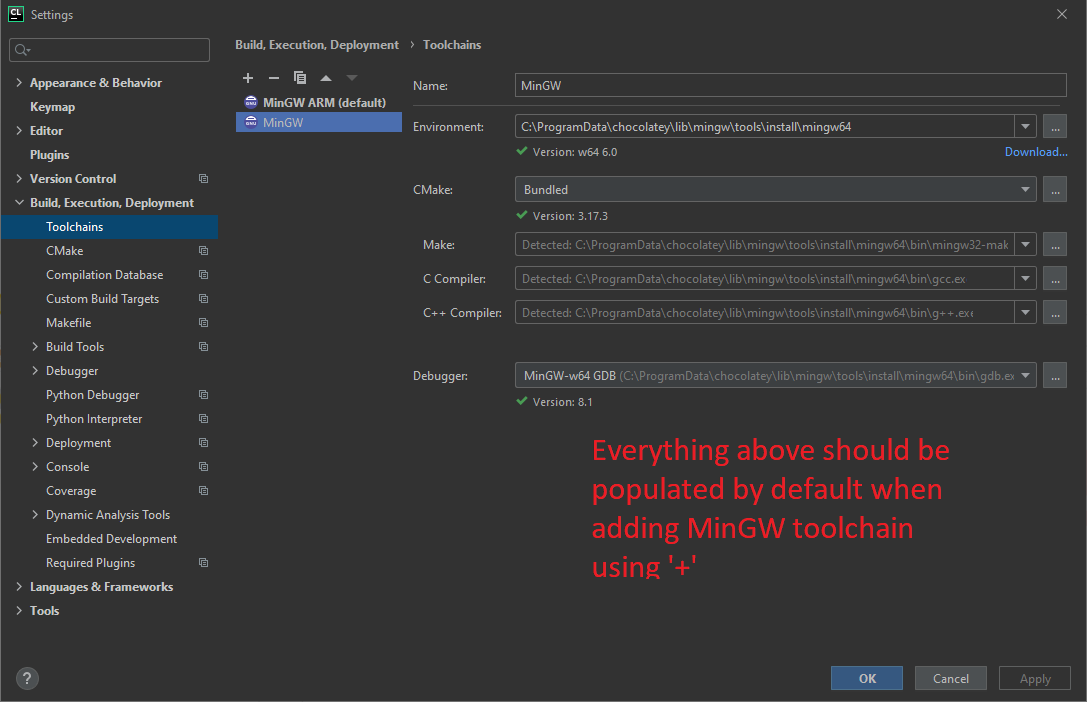
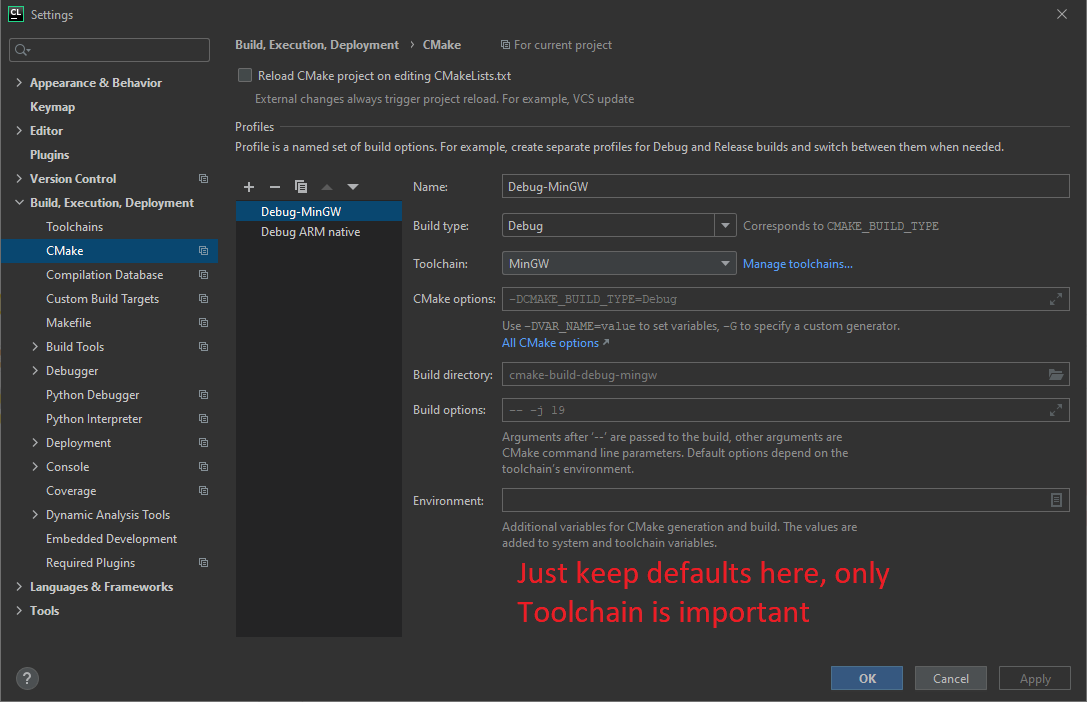
For building final firmware, flashing and debugging on-device, also set up
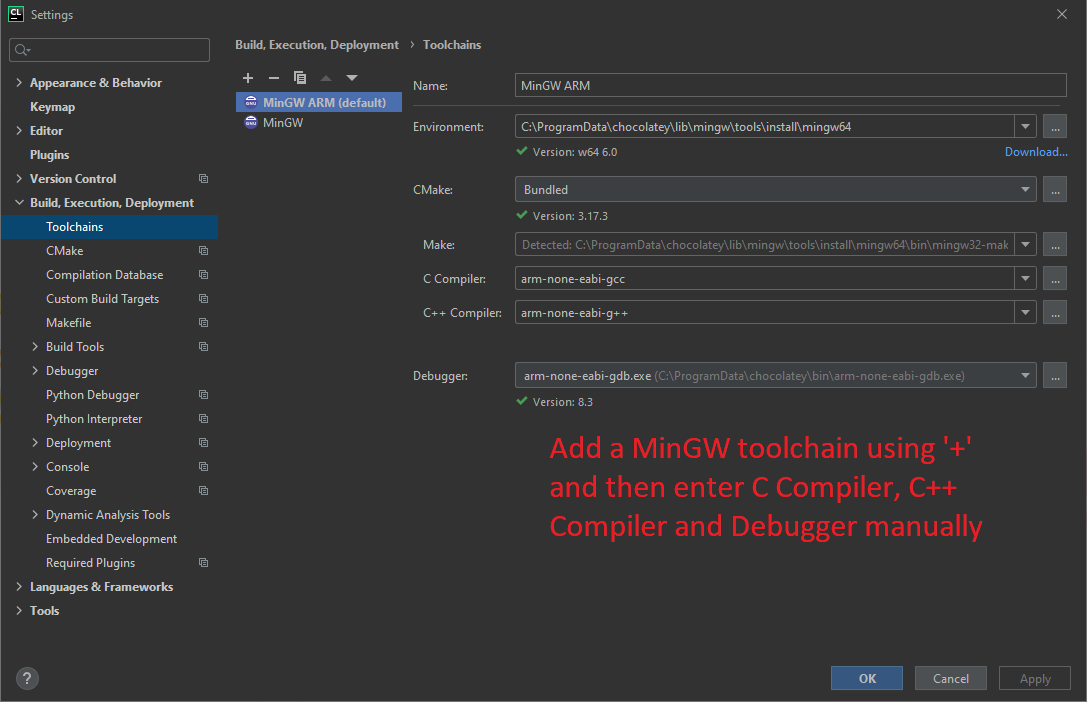
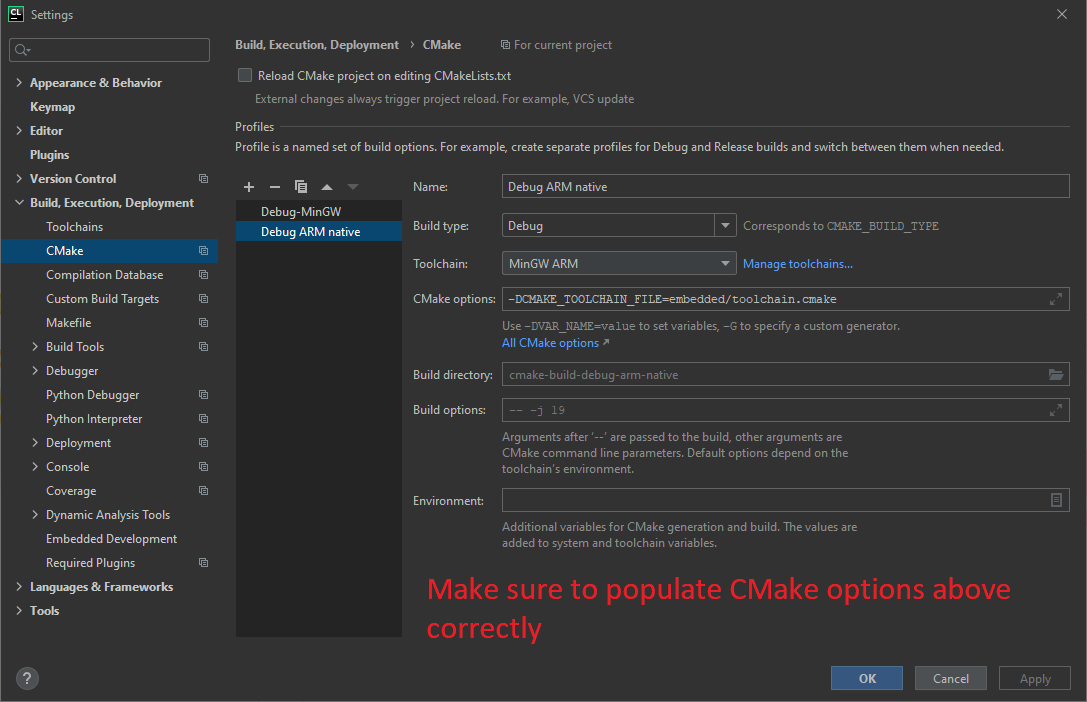 and an OpenOCD configuration.
and an OpenOCD configuration.
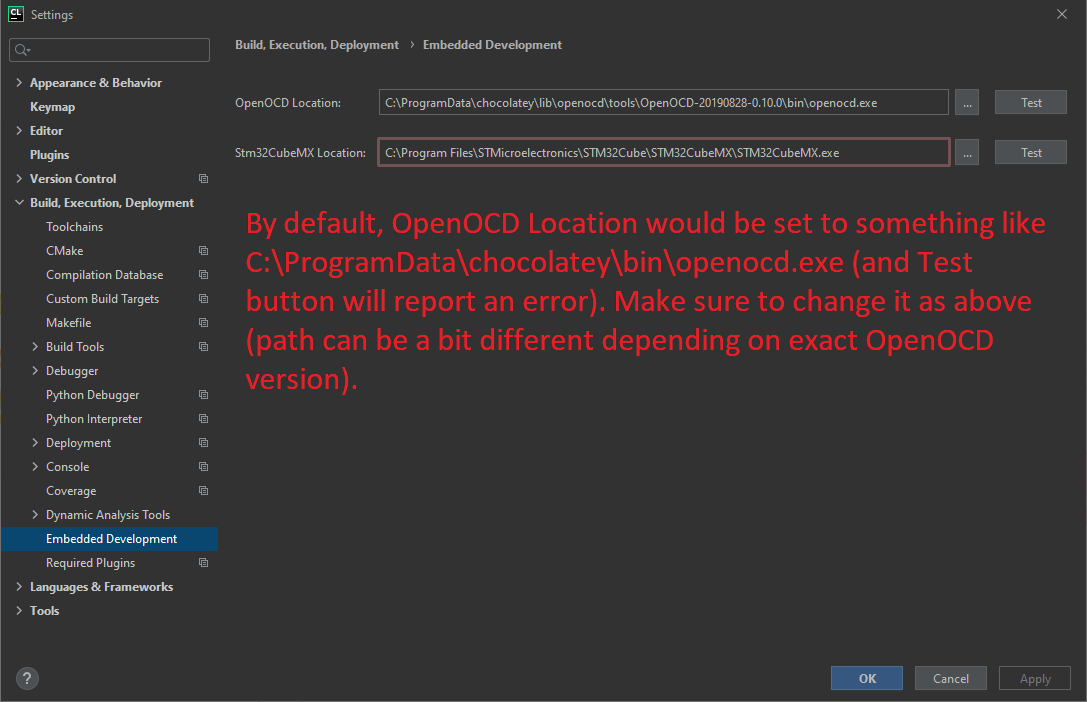
Now set up run configurations:
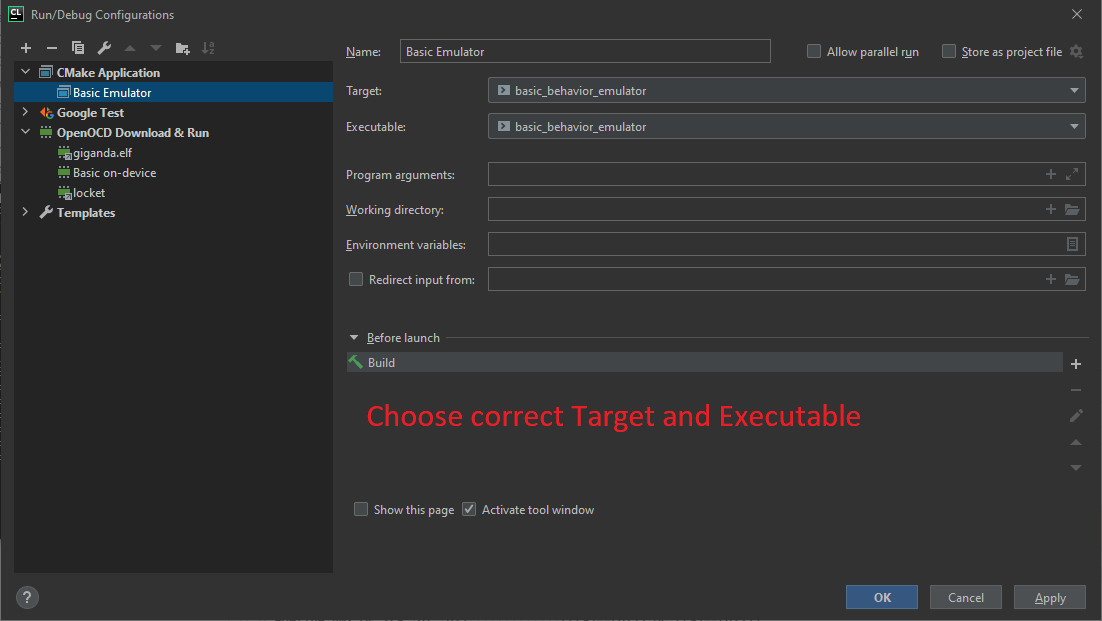
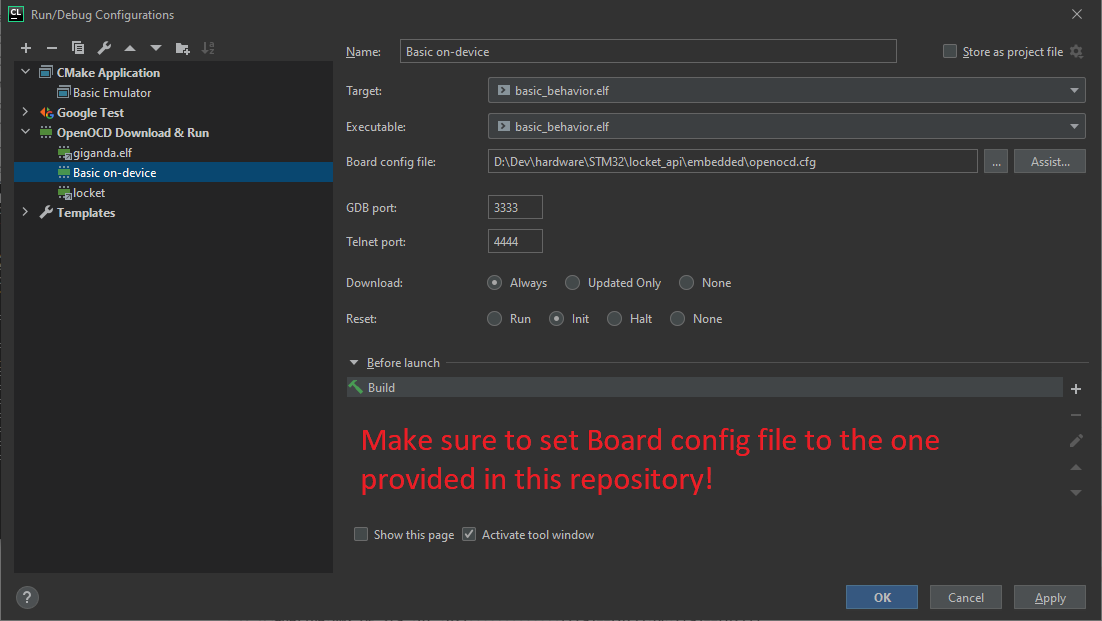
You can now try running them to see if everything works correctly. You should be able to both Run and Debug them.
api. Contains interfaces available to the business logic developer. Can also should implementations of simple, non-hardware-specific utilities. Shouldn't depend on anything else (except for standard C++ libraries). This is the main starting point for business logic developer to learn what is available.projects. The place for business logic developers to implement Behavior's for specific projects. Code here can (and will) depend onapi. It will also depend onembedded::BehaviorRunnerandemulator::BehaviorRunnerfromembeddedandemulatorcorrespondingly for themain()-containing files (see details below), but please don't add other dependencies on emulator/embedded internals.emulator. Contains code for running Behavior's on desktop (by emulating hardware peripherals).embedded. Contains code for running Behavior's on-device. Also contains quite a lot of half-unused code from the https://github.com/Kreyl/Locket_fw repo. Tread carefully.docs. Images for this and potentially other documents or documents themselves.
Code in api and projects must be cross-platform. Don't use any low-level OS (be it Windows or RTOS) APIs.
Code in emulator is desktop-only, in embedded - ARM-only.
- Read comments in api/behavior.h.
- Create a new subfolder for your behavior in
projects: - Create a new behavior target in
projects/your_behavior:- Add
projects/your_behavior/your_behavior.cppandprojects/your_behavior/your_behavior.hfiles. - Add a CMake target
your_behaviorto projects/CMakeLists.txt:
- Add
add_library(your_behavior your_behavior/your_behavior.cpp your_behavior/your_behavior.h)
target_link_libraries(your_behavior api)- Add
projects/your_behavior/your_behavior_emulator.cppfile by copying content of projects/basic_behavior/basic_behavior_emulator.cpp and changingBasicBehaviorto yourBehavior-implementing class. - Add a CMake target
your_behavior_emulatorto projects/CMakeLists.txt. Put it next to the other emulator targets (insideifblock):
add_executable(your_behavior_emulator your_behavior/your_behavior_emulator.cpp)
target_link_libraries(your_behavior_emulator your_behavior_emulator emulator)- Add
projects/your_behavior/your_behavior_firmware.cppfile by copying content of projects/basic_behavior/basic_behavior_firmware.cpp and changingBasicBehaviorto yourBehavior-implementing class. - Add a CMake target
your_behavior_firmwareto projects/CMakeLists.txt. Put it next to the other firmware targets (insideelseblock):
add_firmware(your_behavior.elf your_behavior/your_behavior_firmware.cpp)
target_link_libraries(your_behavior.elf your_behavior)Now you can start developing. To build everything, use "Build -> Build projects". To run your code,
set up run configuration for your_behavior_emulator and/or your_behavior_firmware targets (see examples for
basic_behavior_emulator and basic_behavior_firmware above).