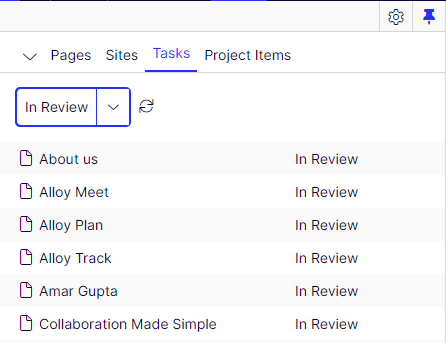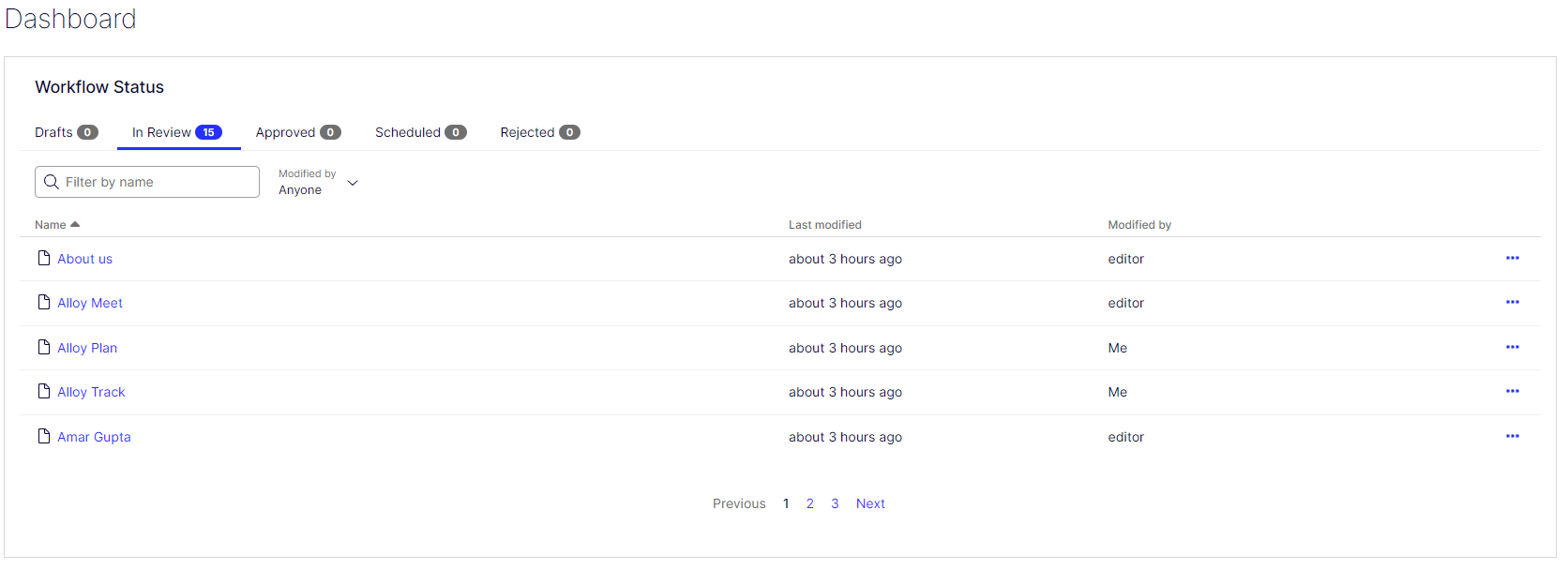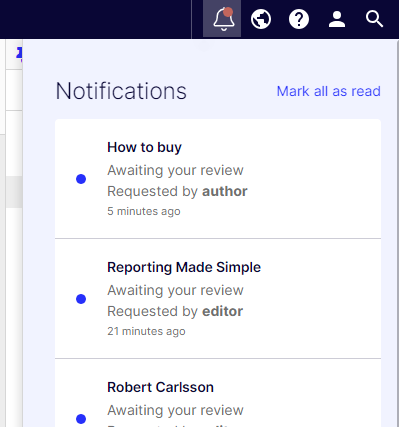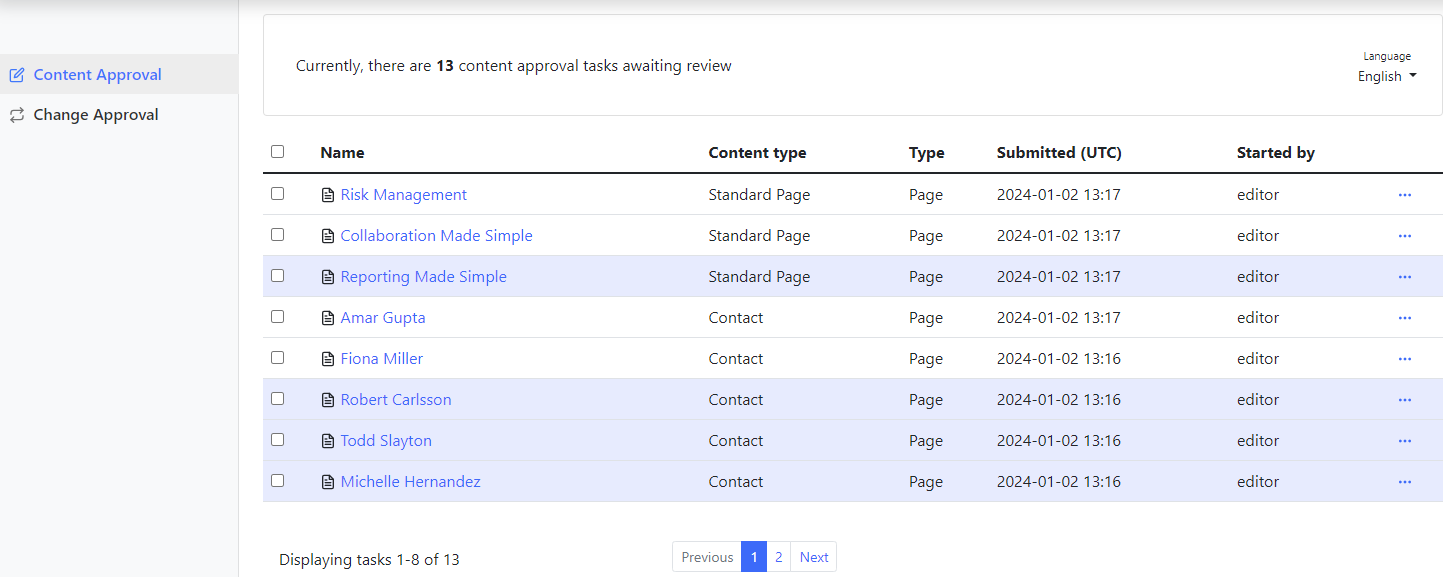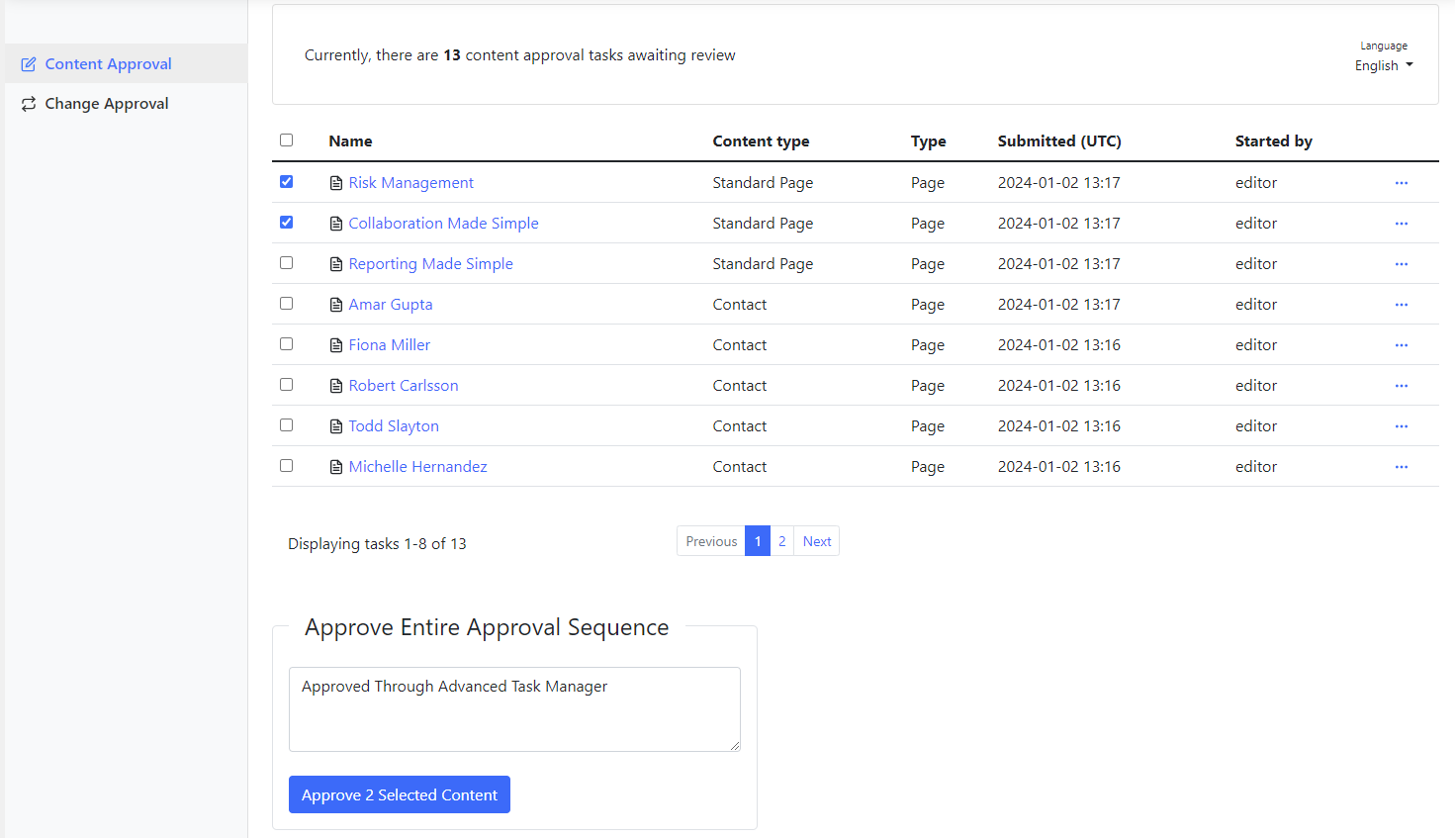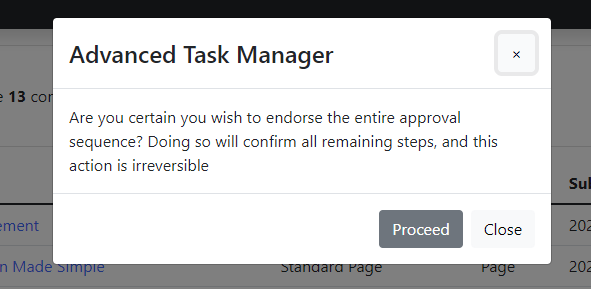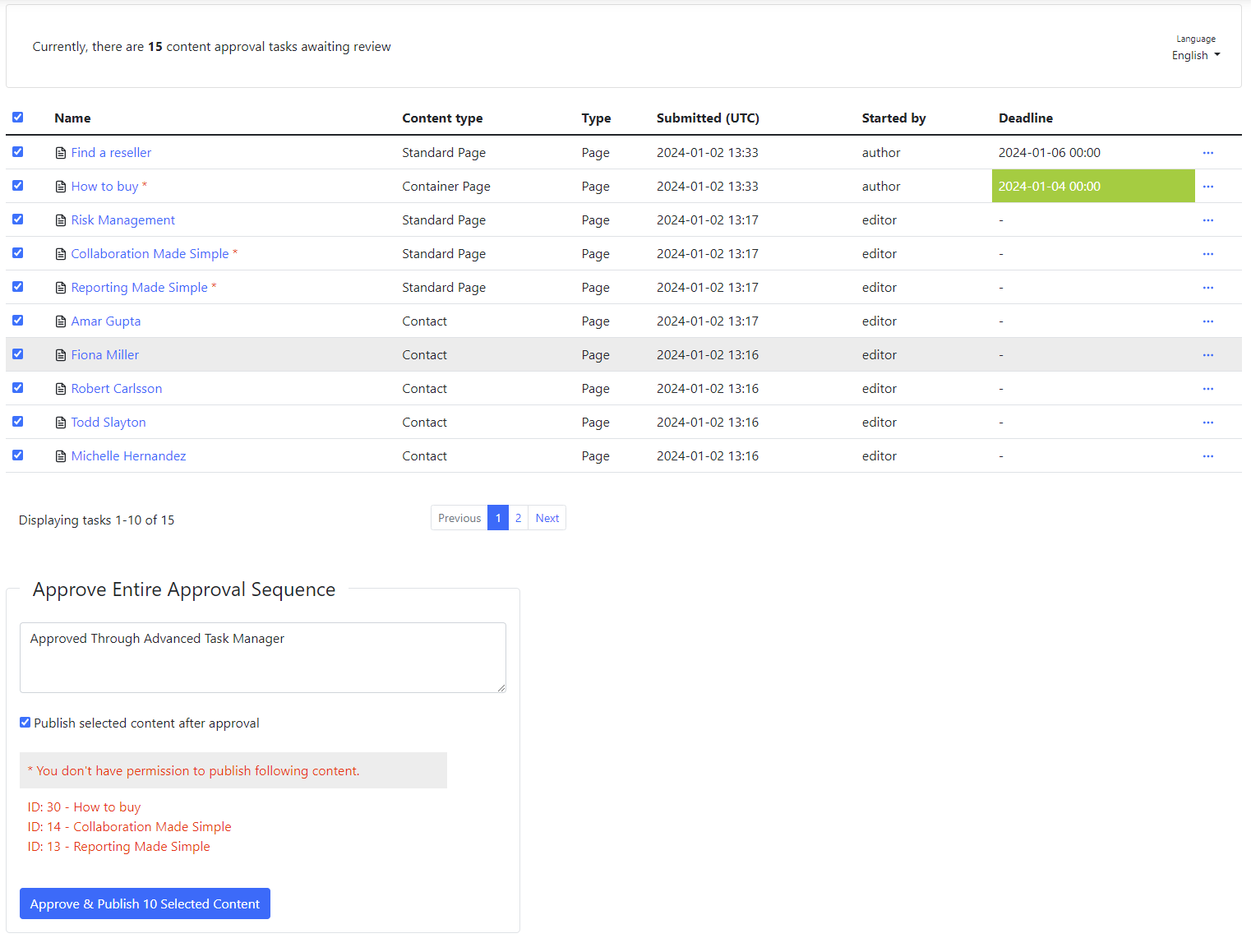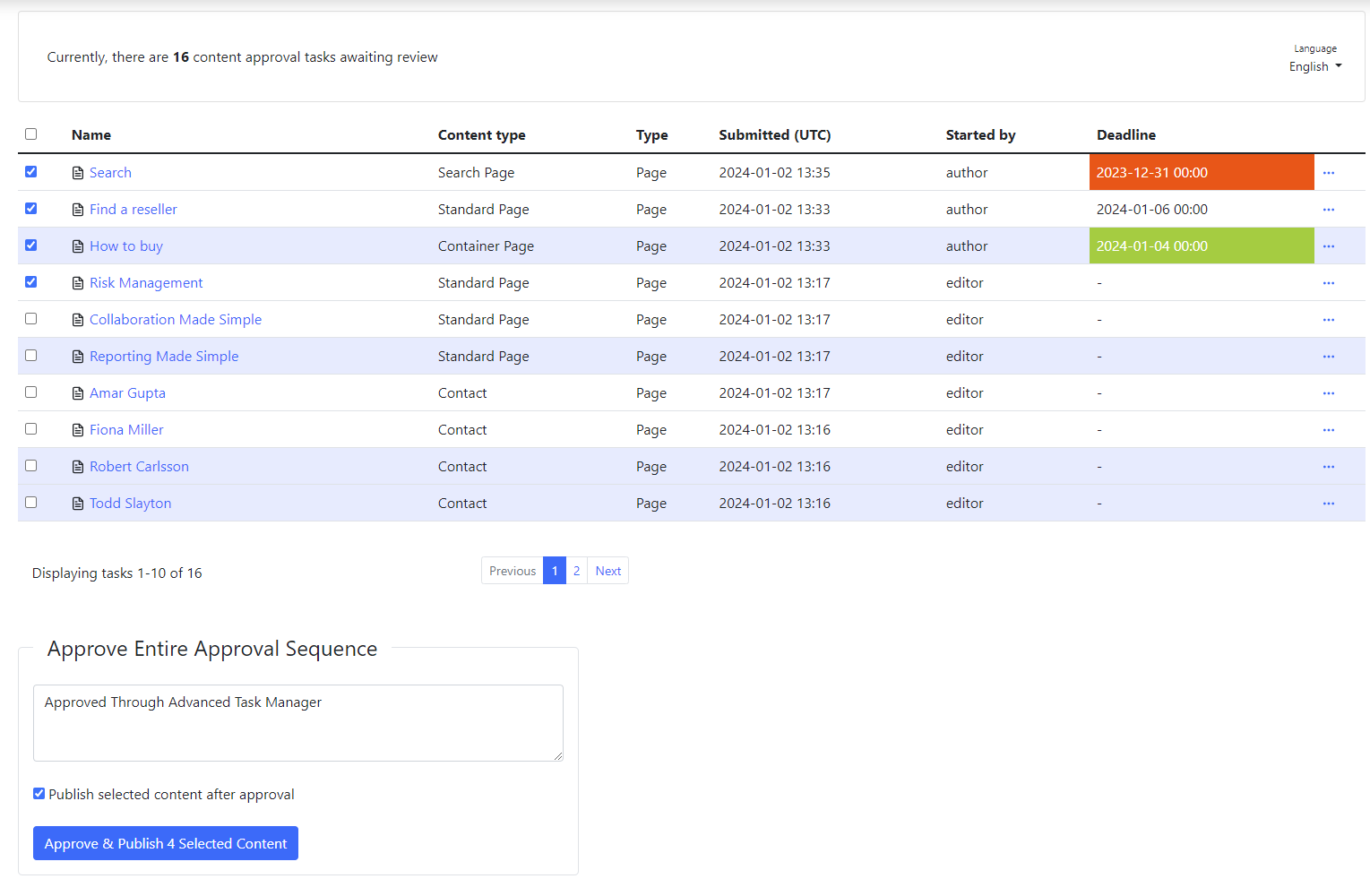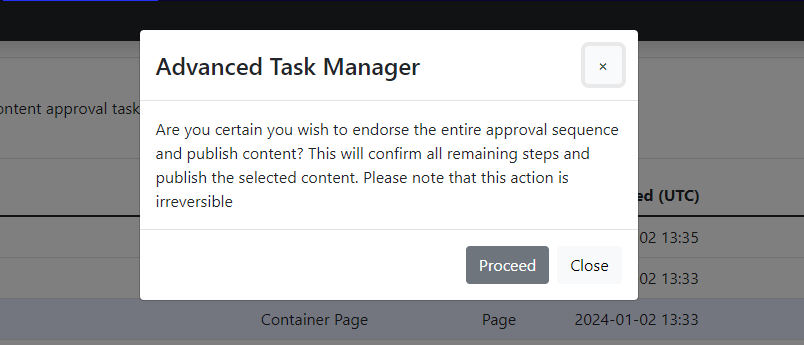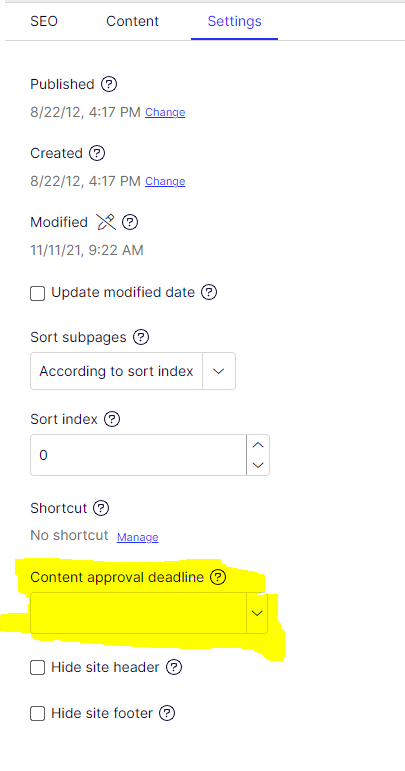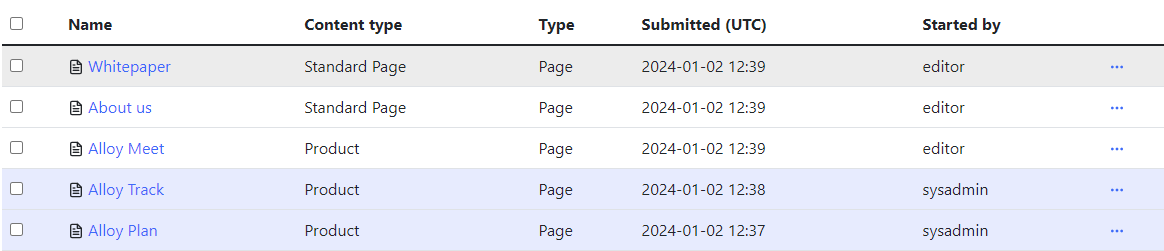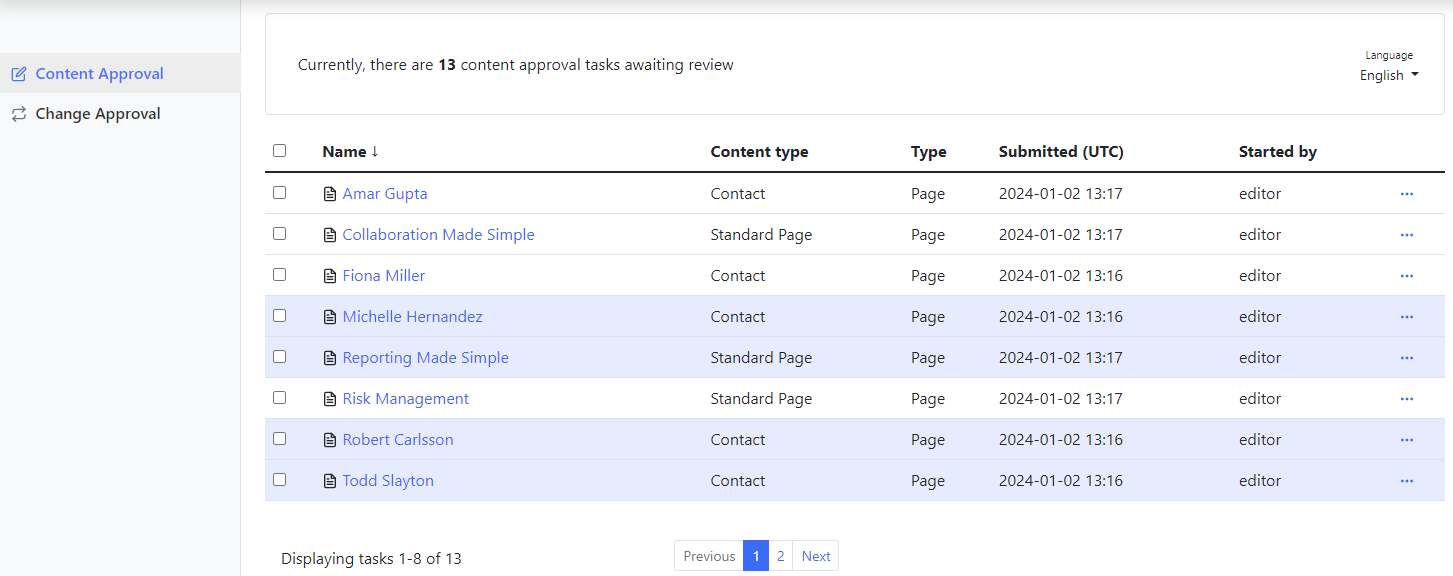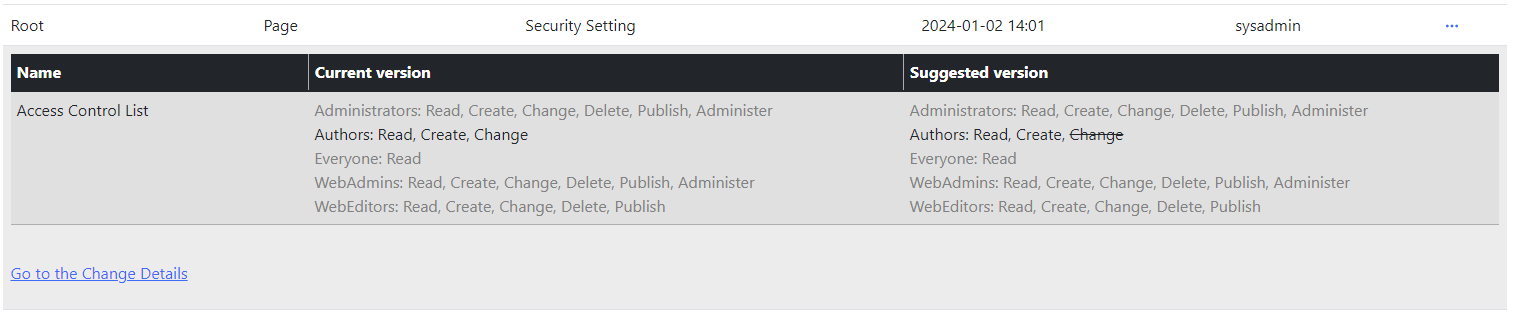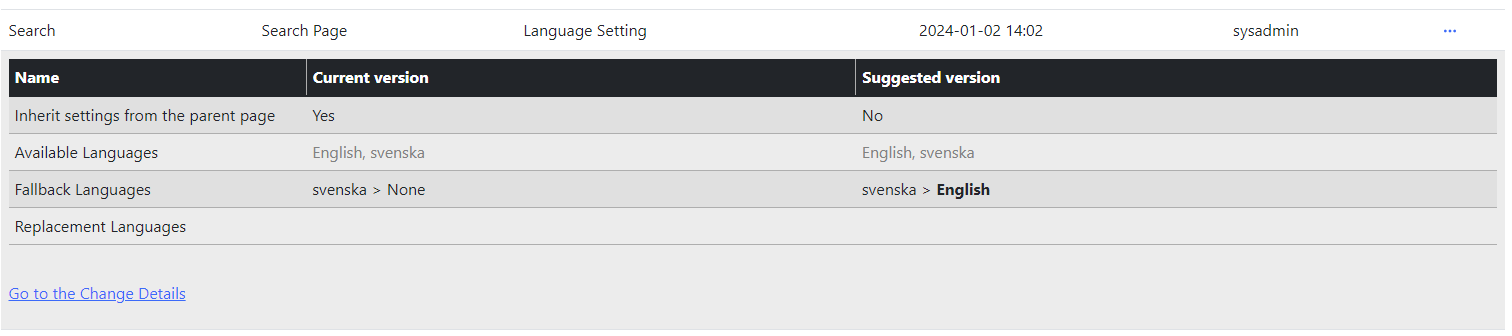The Advanced Task Manager for Optimizely provides CMS editors with enhanced oversight of administration tasks related to Awaiting Review in Content Approval and Change Approval processes.
- Deadline Field: Includes a deadline field for content approval.
- User Notifications: Sync user notifications associated with the task.
- Approve entire approval sequence: Allows approving the entire approval sequence in bulk or against individual tasks.
- Publish content after approval: Permits publishing content after approval in bulk or against individual tasks.
- Change approval task information: Facilitates changes to approval task information.
To install the Advanced Task Manager, begin by adding the NuGet package using Optimizely NuGet:
dotnet add package AdvancedTaskManager
Add the AdvancedTaskManager handler in the Startup.cs within the ConfigureServices method. Here's an example with all available configurations:
public void ConfigureServices(IServiceCollection services)
{
services.AddAdvancedTaskManager(o =>
{
o.DeleteChangeApprovalTasks = true; //Default true
o.PageSize = 10; //Default 30
o.AddContentApprovalDeadlineProperty = true; //Default false
o.DeleteContentApprovalDeadlineProperty = true; //Default false
o.WarningDays = 4; //Default 4;
o.DateTimeFormat = "yyyy-MM-dd HH:mm"; //Default "yyyy-MM-dd HH:mm";
o.DateTimeFormatUserFriendly = "MMM dd, yyyy, h:mm:ss tt"; //Default "MMM dd, yyyy, h:mm:ss tt";
});
OR
services.AddAdvancedTaskManager();
...
}In addition, the configuration can be read from the appsettings.json:
"AdvancedTaskManager": {
"PageSize": 40,
"WarningDays": 6
"DeleteChangeApprovalTasks": true,
"PageSize": 10,
"AddContentApprovalDeadlineProperty": true,
"DeleteContentApprovalDeadlineProperty": true,
"WarningDays": 4,
"DateTimeFormat": "yyyy-MM-dd HH:mm",
"DateTimeFormatUserFriendly": "MMM dd, yyyy, h:mm:ss tt""
}The settings specified in the appsettings.json file will take precedence over any configurations defined in the Startup.
This solution incorporates an implementation of the IMenuProvider, guaranteeing the inclusion of the Advanced Task Manager administration pages in the CMS Admin menu titled Adv. Task Manager. No additional action is required, as Optimizely CMS will automatically scan and activate all instances of the IMenuProvider.
By default, access to the Admin UI is limited to users with the Administrators role. The solution enhances this by granting access to the Adv. Task Manager menu for specific roles, including CmsAdmins, Administrator, WebAdmins, WebEditors, and CMSEditors. You have the flexibility to configure your authorization policy when registering the AdvancedTaskManager handler.
Example:
services.AddAdvancedTaskManager(o => { },
policy =>
{
policy.RequireRole("MyRole");
});To integrate Optimizely Opti ID for authentication within your Optimizely CMS and other Optimizely One applications, it's necessary to define the configurePolicy for this module during your application startup. This involves a straightforward step of incorporating policy.AddAuthenticationSchemes(OptimizelyIdentityDefaults.SchemeName); into the configurePolicy, as illustrated in the example below.
services.AddAdvancedTaskManager(o => { },
policy =>
{
policy.RequireRole("MyRole");
policy.AddAuthenticationSchemes(OptimizelyIdentityDefaults.SchemeName);
});Presently, the User notifications and Tasks (Awaiting Review) are disjointed, offering only fundamental information and limited control to the editors.
This project has two goals:
-
Empower editors: Build a more versatile Approval Sequence tool for Content and Change Awaiting Review tasks, offering editors deeper insights.
-
Streamline approver workflow: Combine user notifications with tasks within a single interface, allowing approvers to efficiently handle tasks individually or in bulk.
By default, Change Approval is integrated into the Approval Sequence in Optimizely CMS. Therefore, Advanced Task Manager seamlessly incorporates content approval tasks. If the Change Approval NuGet package is installed, the tool will automatically display two tabs in the left-side menu:
- Content Approval
- Change Approval
The tool furnishes the Editor with the following information regarding the task:
- Name
- Content type
- Type
- Submitted (UTC)
- Started by
- Deadline (optional)
- Name
- Content type
- Type
- Submitted (UTC)
- Started by
The list of current features are as follow:
- Approve entire approval sequence
- Publish content after approval
- Deadline field for content approval
- User Notifications Linked to the Task
- Information for Change Approval Tasks
- Task ordering
Some features are disabled by default, but you can decide which ones are enabled by Configuring option in the startup.cs or in appsettings.json.
The tool prompts the editor to approve the entire Content Approval Sequence for single or multiple contents. A comment in the comment field is mandatory..
If the editor possesses publishing rights for content approval, the option to Publish selected content after approval will be enabled, allowing the editor to publish the content post-approval.
If the editor holds publishing rights for only some of the content after approving all, only the content the editor can publish will be processed. Warning messages will be displayed for content that the editor cannot publish.
The deadline property is a date/time attribute enabling editors to assign priority to content (Page or Block). This prioritization ensures that Approvers are informed about the urgency before approval.
By default, the functionality of the deadline property is deactivated and can be activated (if needed) by incorporating the following option in startup.cs or in appsettings.json.
services.AddAdvancedTaskManager(o =>
{
o.AddContentApprovalDeadlineProperty = true;
});"AdvancedTaskManager": {
"AddContentApprovalDeadlineProperty": true
}By enabling the Content approval deadline The property Content approval deadline will be added in all PageTyes and BlockTypes under Settings Tab.
The deadline property within the tool operates in three states:
- Warning
The Warning state, highlighted in green, alerts approvers to tasks requiring prompt attention for approval. By default, the Warning state spans a duration of 4 days. This implies that if the content deadline is within 4 days, the `deadline row`` will be highlighted in green.
To customize the duration of the Warning state, you can adjust the settings by Configuring option in the startup.cs or in appsettings.json.
services.AddAdvancedTaskManager(o =>
{
o.WarningDays = 8;
});"AdvancedTaskManager": {
"WarningDays": 8
}- Danger
The Danger state, highlighted in red, indicates that the deadline date/time has already passed.
- Normal
The Normal state is not associated with any specific color, signifying that there is still ample time for Approvers to prioritize the task.
If you set the AddContentApprovalDeadlineProperty option in the startup.cs or appsettings.json to false, it will hide the property and tab from the CMS editor UI.
If you wish to remove the property from the CMS, include the following option in the startup.cs or `appsettings.json:
services.AddAdvancedTaskManager(o =>
{
o.DeleteContentApprovalDeadlineProperty = true;
});"AdvancedTaskManager": {
"DeleteContentApprovalDeadlineProperty": true
}Please note that the AddContentApprovalDeadlineProperty will only trigger if DeleteContentApprovalDeadlineProperty element is set to false.
The tool facilitates the reading of user notifications linked to the task, enhancing the usefulness of the notification icon, rather than accumulating notifications.
Upon the editors opening or refreshing the tool, tasks with unread notifications are highlighted, and the notifications are subsequently marked as read automatically. This ensures that in the editor notification section, the notifications will be acknowledged as read.
The tool gives editors an option to sort through all the tasks with status Awaiting Review by the following columns:
- Order tasks by name
- Order tasks by content type
- Order tasks by type
- Order tasks by time/date
- Order tasks by a user who submitted the request
- Order task by the deadline
The table row for change approval task information functions as an accordion. Clicking on the row will reveal (or hide) the details of the change approval task.
There are four types of Change approval tasks:
The sandbox application serves as a testing polygon for evaluating new features and addressing bug fixes in the package.
ADMIN
Username: sysadmin
Password: Sandbox#123
EDITOR
Username: editor
Password: Sandbox#123
AUTHOR
Username: author
Password: Sandbox#123
If you can help please do so by contributing to the package! Reach out package maintainer for additional details if needed.
If you have new ideas or feature requests that can make this tool even more useful for you or the community, please feel free to open a new issue at the following link.
https://github.com/adnanzameer/optimizely-advancedtaskmanager/issues
Visit the repository: AdvancedTaskManager on GitHub