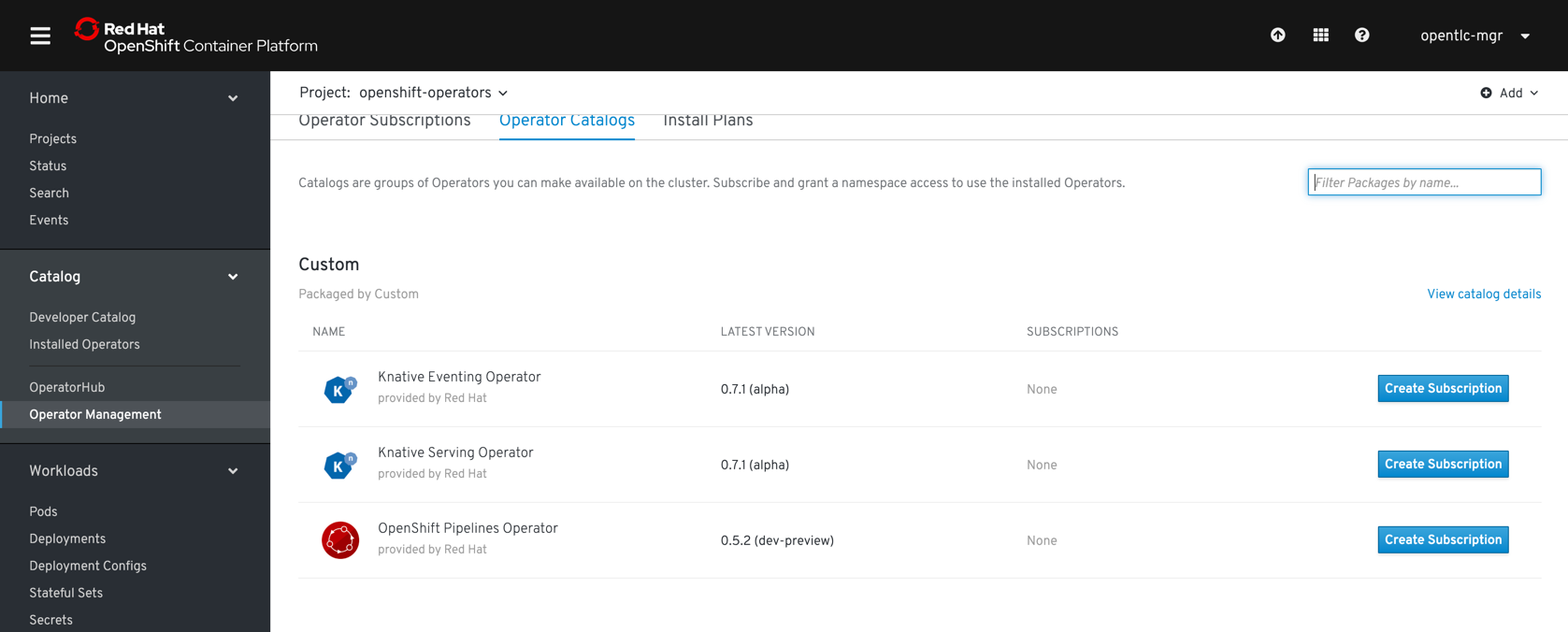How to setup the workshop using OpenShift4
Create a OCP4 cluster by visiting try.openshift.com and downloading the openshift installer binary for Linux or Mac
1) ./openshift-install --dir=june22v2 create install-config
Follow the prompts for your SSH key, your favorite AWS Region, your Route53 domain, your PullSecret (visible at try.openshift.com), etc. This creates a directory called "june22v2" and inside it a file called install-config.yaml
2) Edit this file to override your aws/azure/gcp Instance Types (the default ones are tiny), here is an example snippet
name: worker
platform:
aws:
type: m5.4xlarge
name: master
platform:
aws:
type: c5.4xlarge
3) ./openshift-install --dir=june22v2 create cluster
4) You can monitoring the activity by refreshing your AWS EC2 console
5) Make note of the resulting URLs and the kubeadmin password when the process is completed. It will take several minutes, go have lunch.
6) Also keep the kubeconfig file in june22v2/auth
7) OpenShift4 CLI for your environment from https://mirror.openshift.com/pub/openshift-v4/clients/ocp/latest/.
|
Important
|
ONLY FOR RHPDS
The RHPDS by default applies a |
# (optional) take a the back up of listed clusterresource quotas
oc get clusterresourcequotas.quota.openshift.io clusterquota-opentlc-mgr -o yaml > <your-backup-dir>/clusterquota-opentlc-mgr.yaml
# scale down the operator
oc -n gpte-userquota-operator scale deployments --replicas=0 userquota-operator
# delete the mulitproject clusterresource quota
oc delete clusterresourcequotas.quota.openshift.io clusterquota-opentlc-mgr
# check if its deleted
oc get clusterresourcequotas.quota.openshift.ioSince there will be lot java artifacts required
oc new-project rhd-workshop-infra
oc new-app -n rhd-workshop-infra sonatype/nexus|
Note
|
If you are using RHPDS then the users are already created, hence you skip this step |
./workshopper createUsersAll the components such as Knative Serving, Knative Eventing, Eclipse Che and Tekton will be installed using operators via Opeator Hub. As a first step towards that we need to install the sources from where the components will be installed
./workshopper installCatalogSources|
Note
|
It will take few minutes to get the operator sources to be configured |
Please check if your Operator Catalog looks like below before proceeding to next steps:
Navigate to project openshift-operators and navigate to Catalog › Operator Management › Operator Catalogs
$ *bash <(curl -sL https://www.eclipse.org/che/chectl/)*
$ *./workshopper createCheCluster*cat ./config/che/che.env | oc set env -e - deployment/che -n che"export KEYCLOAK_PASSWORD=$(oc get -n che deployment keycloak -o jsonpath='{.spec.template.spec.containers[pass:['*']].env[?(@.name=="KEYCLOAK_PASSWORD")].value}')Istio will will be installed using Red Hat Servicemesh Operator, the following section details on how to install using operator and oc CLI.
./workshopper installServicemeshIt will take for some time for Servicemesh and its dependencies to be resolve, you can watch the status via:
watch 'oc get csv -n openshift-operators'A successful install will show an output like
NAME DISPLAY VERSION
REPLACES PHASE
elasticsearch-operator.4.1.18-201909201915 Elasticsearch Operator 4.1.18-2019
09201915 Succeeded
jaeger-operator.v1.13.1 Jaeger Operator 1.13.1
Succeeded
kiali-operator.v1.0.5 Kiali Operator 1.0.5
Succeeded
servicemeshoperator.v1.0.0 Red Hat OpenShift Service Mesh 1.0.0
Succeeded|
Important
|
Operator versions may vary from your output based on the latest available csv |
./workshopper createServicemesh|
Note
|
It will take sometime for Istio to be deployed completely, wait for all the Istio Pods to be available: |
oc -n istio-system get pods -w|
Note
|
If you see no pods getting created for long time, try running the command to |
oc get routes -n istio-system -o custom-columns='NAME:.metadata.name,URL:.spec.host'We will be using Knative Serving and Knative Eventing Operators to install Knative Serving and Eventing components:
./workshopper installKnativeServing|
Note
|
It will take few minutes for the Knative serving pods to appear please run the following commands to watch the status: oc -n knative-serving get pods -w |
./workshopper installKafka|
Note
|
It will take few minutes for the Kafka pods to appear please run the following commands to watch the status: oc -n kafka get pods -w |
./workshopper installKnativeKafka|
Note
|
It will take few minutes for the Knative Eventing Kafka pods to appear please run the following commands to watch the status: oc -n knative-eventing get pods -w |
$*oc api-resources --api-group=sources.eventing.knative.dev*
NAME SHORTNAMES APIGROUP NAMESPACED KIND
apiserversources sources.eventing.knative.dev true ApiServerSource
containersources sources.eventing.knative.dev true ContainerSource
cronjobsources sources.eventing.knative.dev true CronJobSource
kafkasources sources.eventing.knative.dev true KafkaSource
sinkbindings sources.eventing.knative.dev true SinkBinding$ *oc api-resources --api-group=messaging.knative.dev*
NAME SHORTNAMES APIGROUP NAMESPACED KIND
channels ch messaging.knative.dev true Channel
inmemorychannels imc messaging.knative.dev true InMemoryChannel
kafkachannels kc messaging.knative.dev true KafkaChannel
parallels messaging.knative.dev true Parallel
sequences messaging.knative.dev true Sequence
subscriptions sub messaging.knative.dev true Subscription./workshopper installPipelines|
Note
|
It will take few minutes for the OpenShift pipelines pods to appear please run the following commands to watch the status: oc -n openshift-pipelines get pods -w |
./workshopper installKamel$ *kubectl api-resources --api-group=camel.apache.org*
NAME SHORTNAMES APIGROUP NAMESPACED KIND
builds camel.apache.org true Build
camelcatalogs cc camel.apache.org true CamelCatalog
integrationkits ik camel.apache.org true IntegrationKit
integrationplatforms ip camel.apache.org true IntegrationPlatform
integrations it camel.apache.org true IntegrationRun `kamel install` in the namespace where you want kamel integrations to be deployed. Since the opeator and API are setup globally in previous setup, you can skip the install using the options `--skip-cluster-setup` and `--skip-operator-setup` -- that is, `kamel install --skip-operator-setup --skip-cluster-setup` --
./workshopper installKnativeCamel$*oc api-resources --api-group=sources.eventing.knative.dev*
NAME SHORTNAMES APIGROUP NAMESPACED KIND
apiserversources sources.eventing.knative.dev true ApiServerSource
*camelsources sources.eventing.knative.dev true CamelSource*
containersources sources.eventing.knative.dev true ContainerSource
cronjobsources sources.eventing.knative.dev true CronJobSource
kafkasources sources.eventing.knative.dev true KafkaSource
sinkbindings sources.eventing.knative.dev true SinkBinding./workshopper usersAndGroupsYou can check the group users via command, which should basically list all workshop users.
oc get groups workshop-students./workshopper createWorkspacesIt will take sometime to create the workspaces, all the workspaces created will be logged in $PROJECT_HOME/workspace.txt file.