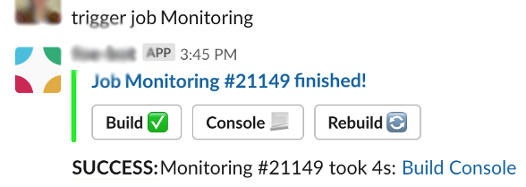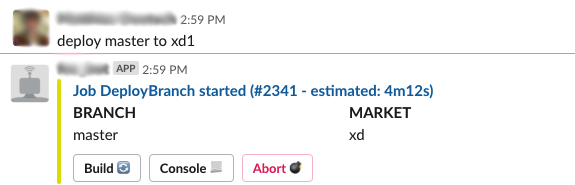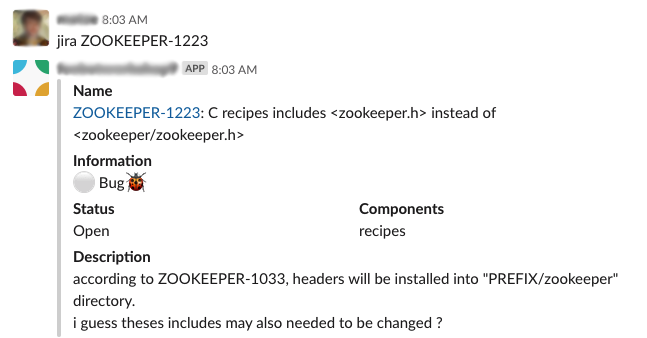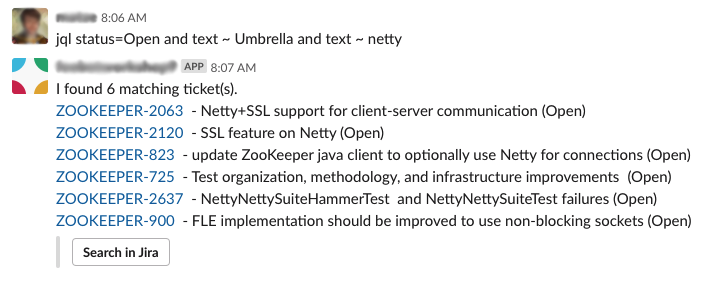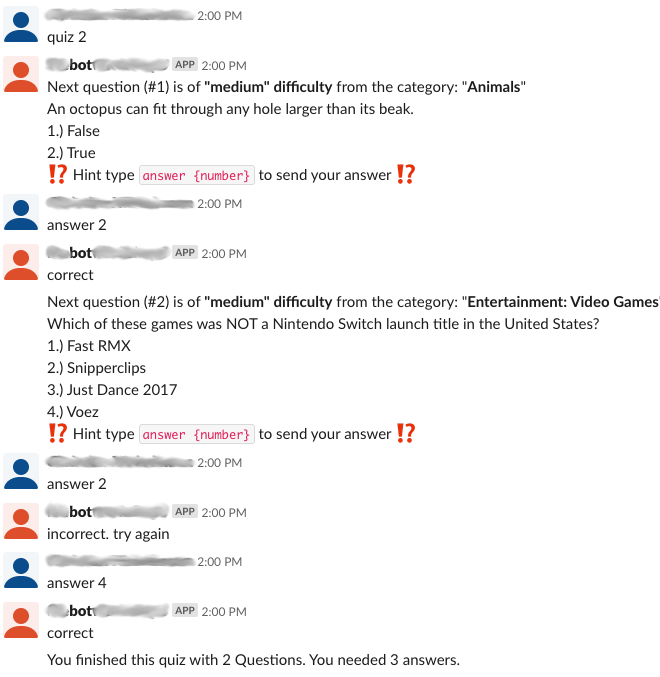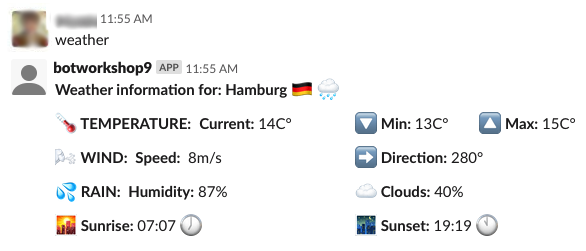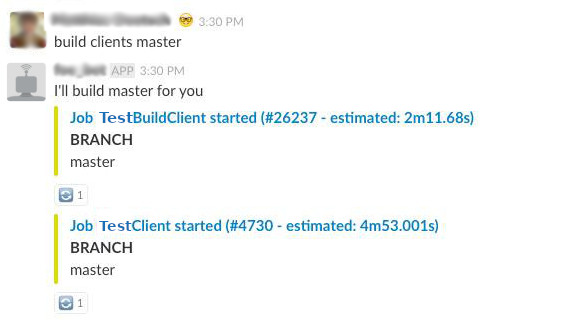Slack Bot
This slack bot improves the workflow of development teams. Especially with focus on Jenkins and Jira integration.
Installation
Quick steps: (just use the bot via Docker)
- install Docker incl. docker-compose
- clone this repo or at least fetch the docker-compose.yaml
- create a config.yaml (at least a slack token is required) or take a look in config-example.yaml
docker-compose up
Advanced (when planning working on the bot core)
- install go (at least 1.12)
- clone/fork this repo
- create a config.yaml (at least a slack token is required) or take a look in config-example.yaml
- run
go run cmd/bot/main.goto run the go application
Usage
As slack user, you just have to send a private message to the bot user/app containing the command to execute.
Additionally you can execute bot commands in channels by prefix your command with @bot_name, e.g. @slack-bot start job DailyDeployment
Note: You have to invite the bot into the channel to be able to handle commands.
Commands
Help
The help command just prints a list of all available commands of this bot.
With help *command* you'll get a short description and some examples for a single command.
Jenkins
The bot is able to start and monitor jenkins job on a simple but powerful way.
Start Jenkins jobs
The start job command starts a Jenkins job and shows the current progress. Attention: only whitelisted jobs in the config are startable!
In additions each job can have a configurable trigger which make it possible to create custom commands to start jobs. (it's a regexp which takes parameter names into account).
E.g. "start daily deployment" could be the trigger for one jenkins job. Sending this text to the bot would start he job.
After starting a job the bot will show the estimated build time and some action buttons. There you can open the logs or abort the build directly.
The bot is also able to parse parameters and lookup branch names using a fuzzy branch search.
Examples:
trigger job DeployBetastart job BackendTests TEST-123(search for a full branch name, containing TEST-123. e.g. feature/TEST-123-added-feature-456)
Jenkins build notifications
The bot has also the possibility to create one time notifications for jenkins builds. This might be useful for long running jobs where the devs is waiting for the result.
Example:
inform me about build NightlyTests(watches the most recent running build)inform me about build MyJobName #423(specify a build number)inform job MyJobName(alternative syntax)
Jenkins job notifications
Receive slack messages for all process builds for the given job:
Example:
watch JenkinsSelfChecknotifies about any build of JobJenkinsSelfCheckunwatch JenkinsSelfCheck
Jenkins status
Small command to disable/enable job execution on Jenkins side.
Example:
disable job NightlyTests(disable job on jenkins)enable job NightlyTests
Jenkins retry
When a build failed you are able to retry any build by:
Example:
retry build NightlyTests(retries the last build of a job)retry build NightlyTests #100(retries given build)
Pull Requests
If you just paste a link to a Github/Gitlab/Stash Pull request, the bot will track the state of the ticket!
- When a developer was added as reviewer, it will add a "eyes" reaction to show other devs that someone is already taking a look
- When the reviewer approved the ticket, a checkmark is added
- After merging the pull request, it will add a "merge" reaction
Command Queue
The queue command (with the alias then) is able to queue the given command, until the currently running command finished.
Example following scenario: you have a build job (which might take some minutes) and a deploy job which relies of the build artifacts. Now you can do:
trigger job Build feature1234to start the Build job with given branchqueue trigger job DeployBranch feature1234queue reply Deployment is done!
Other example:
delay 1hthen send message #backend coffee time?
To see all running background commands (like Jenkins jobs or PR watcher) use this command:
list queue
Jira
Query information from Jira, either from a single ticket, or a whole list of tickets.
Examples
jira TEST-1234jira 1242(opens the ticket, using the configured default jira project)jql type=bug and status=open(use default project by default)jira "Second city"(text search of tickets in default project)
It's also possible to get a notification when there is a state change in a certain Jira ticket.
Example
watch ticket PROJ-12234
Quiz command
If you need a small break and want to play a little quiz game you can do so by calling this command. No more than 50 questions are allowed. The questions are from different categories and difficult levels and are either multiple choice or true/false questions.
Commands
quiz 10to start a quiz with 10 questionsanswer 1to answer a question with the first answer
Weather command
It's possible to setup OpenWeatherMap to get information about the current weather at your location.
Example config:
open_weather:
apikey: "612325WD623562376678"
location: "Hamburg, DE"
units: "metric"
Custom command
Every user is able to define own command aliases. This is a handy feature to avoid tying the same command every day.
Commands
list commandsadd command 'myCommand' 'trigger job RestoreWorld 7-> then just callmyCommandlateradd command 'build master' 'trigger job Deploy master ; then trigger job DeployClient master'delete command 'build master'- -> then you can execute
myCommandto trigger this jenkins job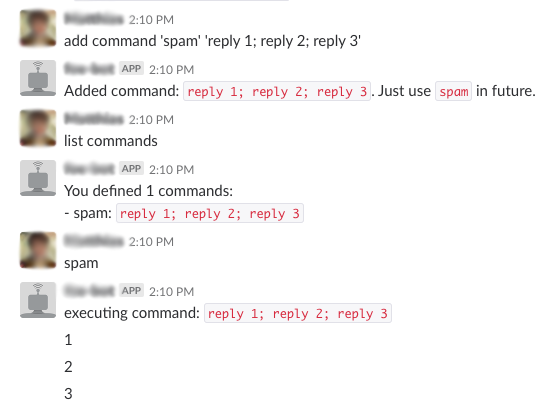
Macro
Macros are very magical and can be defined in the yaml configuration files.
They have a trigger (a regular expression) and have a list of sub commands which will be executed. They take parameter groups from regexp into account - so they can be very flexible!
One simple example to start two Jenkins jobs with a given branch name at the same time:
macros:
- name: build clients
trigger: "build clients (?P<branch>.*)"
commands:
- "reply I'll build {{ .branch }} for you"
- "trigger job BuildFrontendClient {{ .branch }}"
- "trigger job BuildMobileClient {{ .branch }}"
- "then reply done! :checkmark:"
Note: In the commands you can use the full set of template features of go -> loops/conditions are possible!
Retry
With retry or repeat your last executed command will be re-executed. -> Useful when a failed Jenkins job got fixed.
Delay
A small command which might be useful in combination with macro command or as hook for jenkins jobs.
Example command: delay 10m trigger job DeployWorldwide
As reply you'll get a command to stop the queued job (like stop timer 123456). As everyone can send the command, the command can be used to announce a deployment and in doubt, the execution can still be stopped by everyone.
Reply / send message
reply and send message are also small commands which are useful in combination with macro or jenkins hooks.
Examples:
send message to #backend The job failed :panic:delay 10m send message to @peter_pan I should notify you to...
Random
Simple command if you are not able to decide between different options
Examples
random Pizza Pasta-> produce either "Pizza" or "Pasta"random Peter Paul Tom Jan-> who has to take about organizing food today?
Installation
- Make sure Go version 1.12+ is installed
- clone the project
- create config file called
config.yaml(you can take a look atconfig.example.yaml)
Run without docker
This command will start the bot, using the config.yaml file by default. Use the -config argument to use the config file(s) from another location.
go run cmd/bot/main.go
Run via docker-compose
Attention: Create a config.yaml file first
docker-compose up --build
Configuration
The configuration is managed via simple yaml files which are storing the credentials for the external services and the custom commands etc. It's supported to split up the configuration into multiple files.
Possible structure:
secret.yamlcontaining the credentials for the external services (slack, jenkins) - can be managed by puppet/ansible etc.jenkins.yamlconfiguration of jenkins job and their parameters etcproject-X.yamlcustom commands (aka macros) for a specific teamproject-Y.yaml
To load the config files, use go run cmd/bot/main.go -config /path/to/config/*.yaml which merged all configs together.
Slack
To run this bot, you need a "bot token" for your slack application. Take a look here how to get one.
Jenkins
To be able to start or monitor jenkins jobs, you have to setup the host and the credentials first. The user needs read access to the jobs and the right to trigger jobs for your whitelisted jobs.
jenkins:
host: https://jenkins.example.de
username: jenkinsuser
password: secret
Jenkins jobs
To be able to start a job, the job and it's parameters have to be defined in the config.
A job without any parameter looks very simple:
jenkins:
jobs:
CleanupJob:
Then you can use trigger job CleanupJob or start job CleanupJob to start the job. It will also notify you when the job succeeded or failed (incl. error log).
Next a job with two parameters:
jenkins:
jobs:
RunTests:
parameters:
- name: BRANCH
default: master
type: branch
- name: GROUP
default: all
This job can handle two parameters:
- BRANCH: VCS branch name, "master" as default
- GROUP: optional parameter, using "all" as default
If you setup the VSC in the config, you don't have to pass the full branch name but can use the fuzzy search.
Example:
start job RunTestswould start "all" groups on master branchstart job JIRA-1224 unitwould try to find a matching branch for the ticket number. (Error message if there is no unique search result!)
Now a more complex example with more magic:
jenkins:
jobs:
DeployBranch:
trigger: "deploy (?P<BRANCH>[\\w\\-_\\.\\/]*) to (?P<ENVIRONMENT>prod|test|dev)"
parameters:
- name: BRANCH
default: master
type: branch
- name: ENVIRONMENT
onsuccess:
- reply Tadaa: Take a look on http://{{ .ENVIRONMENT }}.example.com
Step by step:
The trigger is a regular expression to start the job which may contain named groups. The regexp groups will be matched to the job parameters automatically.
Then you can use deploy bugfix-1234 to test to start the jenkins job.
Note: You can always start this job also via start job DeployBranch master. The trigger is just an alternative.
The onsuccess is a hook which will be executed when a job ist started via this bot.
In addition onsuccess and onerror is also available...e.g. to send custom error messages.
MQTT
MQTT is a simple publish-subscribe messaging protocol, based on TCP/IP.
Example config
mqtt:
host: tcp://localhost:1883
Commands
- mqtt subscribe temperature
- mqtt publish temperature 1.22
- mqtt unsubscribe temperature
Cron
Example config
crons:
- schedule: "0 8 * * *"
commands:
- trigger job BuildClients
- then deploy master to staging
channel: "#backend"
Calendar
Trigger commands by calendar entries of an ical/icl calenar.
Example:
calendars:
- path: https://calendar.google.com/calendar/ical/ic2sdfafdsfdsfdsfsdfds5d0c19f8/basic.ics
events:
- name: Create release branch
trigger: "Create release branch (?P<branch>.*)"
commands:
- "trigger job CreateReleaseBranch {.branch}"
- "send message to #release I'll created branch {.branch}"
- name: "beer time"
trigger: "beer time"
commands:
- "send message to #all :beer:"
The calendar appointment "Create release branch 2.124" will start the given jenkins job and post a message into #release channel
VCS / Stash / Bitbucket
To be able to resolve branch names in jenkins trigger, a VCS system can be configured (at the moment it's just Stash/Bitbucket).
vcs:
type: bitbucket
host: https://bitbucket.example.com
username: readonlyuser
password: secret
project: MyProjectKey
repository: repo_name
If no config is provided, there is no automated branch lookup and the "branch" parameters are passed 1:1 to the jenkins job.
Development
File structure
botcontains the code classes of the bot: connection to slack, user management, command matchingcmdentry points aka main.go for the bot and the CLI toolcommandreal command implementations impleenting the bot.Command interace
Create a new (native) command
If you need a new command, which is not implementable with a "macro" command, you have to write to write go code.
- create a new file within the "commands/" directory or one submodule of it
- create a new struct which fulfills the bot.Command interface. The service.SlackClient might be needed as dependency
- GetMatcher() needs to provide the information which command text is matching our command
- register the command in command/commands.go
- restart the bot application
- it's recommended to fulfill the bot.HelpProvider (your command will show up in `help)
- it's also recommended to create a integration test for your command
CLI tool
There is a handy CLI application which emulates the Slack application...just chat with your local console without any Slack connection!
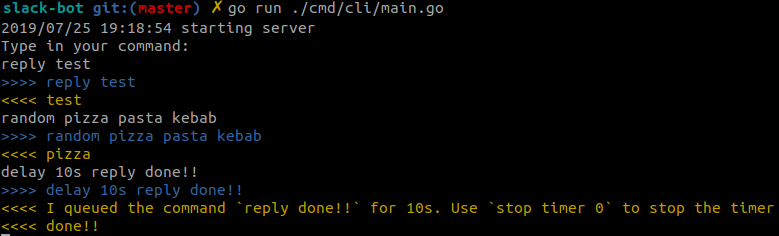
Testing
There are a bunch of tests which can be executed via:
make test
Test coverage is generated to build/coverage.html
make test-coverage
Benchmarks
make test-bench