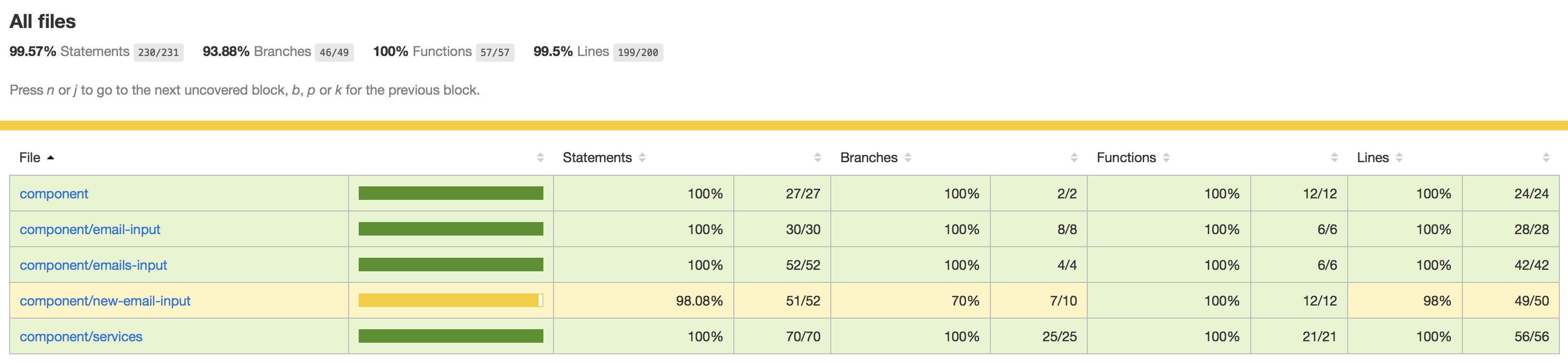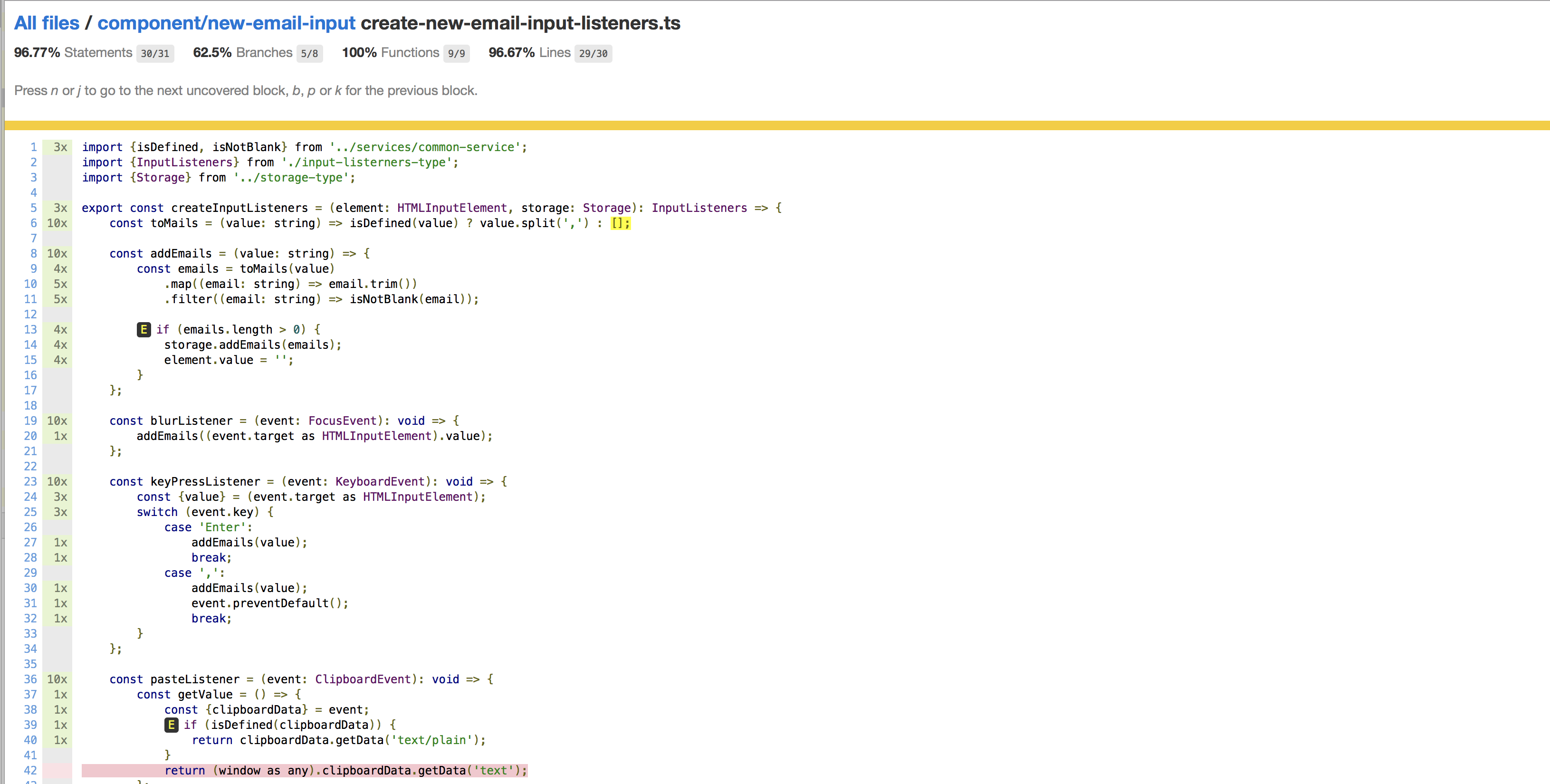Lightweight emails input component without third party dependencies
- Email block creates by pressing Enter, entering comma, or by losing focus on the input field. A Block can be deleted.
- Input width depends on the parent container’s width and height. If parent width changes, emails redistributed by rows.
- Input neither depends on the form or page styles, nor conflicts with them.
- If the input has too many emails, the user can scroll it.
- Pasted emails converted into blocks immediately. If multiple comma-separated emails pasted (e.g., ivan@mail.ru,max@mail.ru), they are converted into multiple blocks.
- "Add email" button adds a random email to the list.
- "Get emails count" button shows an alert with valid emails count.
- Editing of added emails is impossible.
- It is possible to locate several emails editors on the same page.
- "emails-input" has no external dependencies like React, Lodash or any polyfills.
- "emails-input" has no memory leaks and doesn't re-render all email blocks every time you add or remove a single email.
 IE / Edge |
 Firefox |
 Chrome |
 Safari |
|---|---|---|---|
| IE11, Edge | last version | last version | last version |
The distribution size of the component is 18 Kb.
You can find 2 links to play with the component:
- Vanilla demo, using html and embedded script,
- More advanced demo with 4 cases, built with help of Typescript and Less. There some pre-generated data for testing some of corner cases. You will find there 4 different cases to play with:
Clean component in the form, no extra configuration provided.
Component contains already some of pre-generated emails and gives already some picture how it looks in live without any actions required by the user.
There are several things configured:
- More than 1000 emails to check how it looks and works on a relatively large set.
- Used a long email name to show that this case is handled.
- Placeholder for the input field is custom, namely
add more emails... - Titles on emails are enabled. So long (and therefore trimmed) email names will be visible on hover.
- Additionally, 4 custom validators are configured. Email is valid if all next is true (on top of default email validator):
- Email can't have 'v' letter.
- Email characters should be less than 20
- Emails can't be duplicated
- Emails can't be more than 6.
There are 2 email inputs located on the same form, so that you can see that it's possible to play with multiple components on the same page. Form buttons will give results twice in the order how emails inputs are located on the form.
How it is configured in details
| Name | Description |
|---|---|
| getAllEmails | A method to get all entered emails. Both valid and invalid. More info |
| replaceAll | A method to replace all entered emails with new ones. More info |
| subscribe | Ability to subscribe for emails list changes. More info |
| Name | Type | Default | Description |
|---|---|---|---|
| placeholder | string | add more people... | The text displayed in the input field to give a hint about what the field is about. |
| showTitle | boolean | false | If true shows the title for each email. Can be useful if email is too long. |
| validators | array of functions | [] | You can add your custom validators which will be applied on top of already existing validation of email syntax. The format of the validator is (email, allEmails) => !(/\d/).test(email) - this example will eliminate the usage of digits in the email. If the validator's function returns true it means that the email is valid. |
<!-- form header -->
<div id="emails-input"></div>
<!-- form footer, buttons -->
<script src="emails-input.js"></script>
<script>
var inputContainerNode = document.querySelector('#emails-input');
var emailsInput = EmailInputs(inputContainerNode);
// Handling Add email and Get emails count buttons, etc.
</script>First we have to define the element to which we will assign emails input. In this example it is <div id="emails-input"></div>.
Next we have to add the script to the html page. One of the ways to do it is <script src="emails-input.js"></script>,
otherwise if you use Webpack, you can also just import it in your code as import EmailsInput from 'emails-input'; '.
var inputContainerNode = document.querySelector('#emails-input');
var emailsInput = EmailsInput(inputContainerNode);With these lines emails input initialized and assigned to a defined place by us.
var inputContainerNode = document.querySelector('#emails-input');
var options = {};
var emailsInput = EmailsInput(inputContainerNode, options);It's also possible with a second argument to provide custom options to a component. List of options
var inputContainerNode = document.querySelector('#emails-input');
var options = {
placeholder: 'type a new email',
showTitle: true,
validators: [
(email) => email.length > 10,
(email) => !(/[A-Z]/).test(email),
]
};
var emailsInput = EmailsInput(inputContainerNode, options);Emails input will have custom placeholder, titles will be shown on hover and extra validators will be applied on already added emails. First one will check that email has at least 10 characters, second validator will invalidate all emails where used at least 1 capital letter.
Up so far we know already how to include the component, and the ways to configure it. Let's see how it's possible to interact with the component via API:
var emailsInput = EmailsInput(inputContainerNode, options);
emailsInput.getAllEmails();Invoking this method will return the array of all emails with the following structure:
[{
email: 'john@miro.com',
id: '1',
valid: true
},{
email: 'john',
id: '2',
valid: false
}]Based on this structure you can see which email is valid or not and remove one of emails by id. id is required here due
to possible email duplications. It is intentionally not validated in this case as it might be necessary in some business cases.
So then there's no way to make duplicate emails as invalid? Not really! Actually you can. For that and not only for that the second parameter in the validator has access to already all added emails. Creating next validator will achieve it:
(email, allEmails) => allEmails.indexOf(email) === -1Actually by having an information of currently adding email name and access to all emails you as a user have very flexible way how you are really willing to use and enhance it.
The next evolvement in validators could be:
- adding a reason, so that the user knows where and why it happened.
In case when you have to make a bulk update, you can use replaceAll API method. As arguments, it takes an array of strings.
var emailsInput = EmailsInput(inputContainerNode, options);
emailsInput.replaceAll(['john@miro.com', 'marieke@miro.com']);In the sources of the playground you can find the example of usage of this method to set initial values for certain "cases".
Check out for that playground-form.ts method postRender.
If you are building a reactive application, and you have to listen for any changes to emails in the component, this API method is exactly for that.
var emailsInput = EmailsInput(inputContainerNode, options);
var unsubscribe = emailsInput.subscribe((message) => {...});
unsubscribe();On line 2 it is shown how it's possible to subscribe to any changes with emails. You'll receive a notification message in a format:
{
added,
inputs,
removed,
updated
}Each of these fields is of type array.
- added - array of objects
{id: string, email: string, valid: boolean}. Contains the information of lastly added email(s). - inputs - array of objects
{id: string, email: string, valid: boolean}. Contains the final state of all emails after all modifications. - removed - array of strings (IDs). Contains the information of lastly removed emails.
- updated - array of objects
{id: string, email: string, oldId: string, position: number, valid: boolean}. Contains the information about which previous email was updated to a current one, including the position of replacement.
Once you don't need to listen to modifications anymore, you can unsubscribe as it is shown on line 3.
There are 2 options, to execute all commands with Gradle or Gulp 4.
- For the first option you have to install on your computer JDK. Verified on JDK 1.8.
- For the second option you have to install locally Node.js, verified on 14.2.0 and Yarn verified on version 1.22.4
First version of running commands is less intrusive for the system as it won't require changing locally installed versions of Node.js, Gulp and Yarn. Even install them if something hasn't been installed yet.
You can run the application with the next command:
For Linux/MacOS ./gradlew gulpDefault or gulp
For Windows gradlew.bat gulpDefault
The project will be accessible via http://localhost:3000/.
Here are 2 types of tests - unit tests and integration tests.
To run only unit tests you can use this command:
./gradlew gulpUnitTests or gulp jest.
Results of the tests run and coverage can be found in <project-dir>/build/reports/coverage/index.html
You will see it in a nicely displayed table.
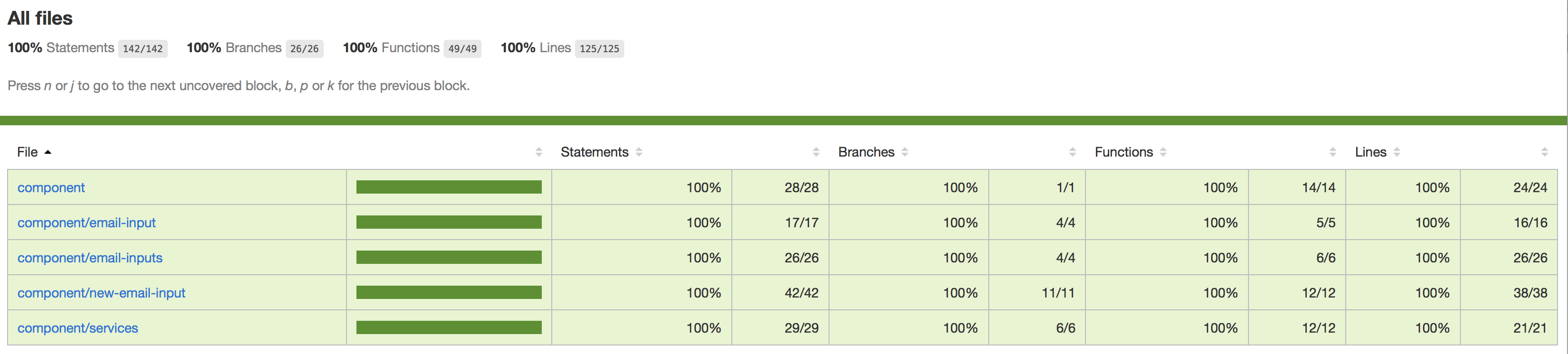
If in some cases your coverage drops, IDE doesn't always show properly where is the issue, like for example in Intellij IDEA. In that case you can use that report for navigation and troubleshooting.
Example of that:
As you can see from above screenshots. With yellow cells report shows on overview page where the coverage has not reached. When you drill down to the issue, you can see the exact line with the issue. In this case the problems are on lines 13, 39 and 42.
First you need to download WebDrivers by running command:
./gradlew gulpSeleniumInstall or gulp webdriver-update.
This command is separate as the command uses GitHub hook to download them, and GitHub in turns has a limit on that. You can't call it more than certain times per hour/day.
To run only integration tests you can use this command:
./gradlew gulpIntegrationTests or gulp clean && gulp build-development && gulp e2e.
Integration tests implemented with help of Protractor. As Protractor based on Selenium it's possible to run integration tests on variety of browsers and at the same time leverage the use of Selenium Grid and run tests in parallel what in the long run will help to speed up the growing amount of tests.
Due to the not ideal work of Selenium and Protractor I've been using Protractor Base DSL. That library tackles well-known issues with Protractor and browser drivers and on top of that provides a concise syntax to execute commands to Selenium.
In case of some failures, you can find screenshots in <project-dir>/build/e2e.
If you wish to run tests against Selenium Grid keep two things in mind:
- You have to provide a link to a configured Grid in
e2e.jsfor seleniumLinuxAddr or seleniumWinAddr, depends which OS tests are running. Example'http://selenium-3-winhub:4444/wd/hub'. - In
hostname.jsyou have to changemodule.exports = os.hostname();tomodule.exports = <HOSTNAME_OR_IP>. where <HOSTNAME_OR_IP> hostname or public IP which can be resolved by Selenium Grid. That means that you have to be on the same network with the grid. If Webpack is running, you have to restart it after file modifications.
Once it's done you have several options to choose how to run:
gulp ie-gridgulp win-chrome-gridgulp linux-chrome-gridgulp linux-firefox-grid
I think that the names are quite easy to follow and don't require extra explanation.
To run all tests you can use this command:
./gradlew gulpTests or gulp clean && gulp build-development && gulp selenium-install && gulp e2e && gulp jest.
Every commit triggers the build on CircleCI and runs this command. Configuration for that
can be found in <project-dir>/.circleci/config.yml. The status badge is added to README.md and located on the top of the
file to track that new commits don't bring regressions.
To update GitHub Pages you have to run this command:
./gradlew gulpGhPages or gulp gh-pages.
As a base model used Less with combination of CSS Modules.
Less gives an opportunity to create clean, hierarchical and reusable structures of styles.
CSS Modules helps to achieve the isolation of components by avoiding style clashes in the rest of the page.
The smooth integration provided by Webpack, and requires only css-loader configuration.
{
loader: 'css-loader',
options: {
importLoaders: 1,
localsConvention: 'camelCase',
modules: {
localIdentName: '[name]__[local]',
mode: 'local'
}
}
}Once CSS Modules is active, the existing tests will stop working as CSS class names will have different names. To make
names less chaotic for e2e tests, the hash was excluded and used this pattern [name]__[local] which very similar
to BEM naming.
To make unit tests on [Jest] happy, it requires to have jest-css-modules added and configured in "package.json" "jest"
section. Module is very simple and depends on identity-obj-proxy. In essence, in the unit test when Jest see imports
of styles, it resolves it to the object with hierarchical structure of classNames. What makes it possible to use in tests
querySelector to check the rendered html.
Check playground-data.ts file, you can play with providing other inputs or even new cases.
playground.ts has an entry point for the playground.
You can find also in the code 2 versions of playground: playground-demo and playground-development.
The reason behind that is to split the fast development and demonstrate how it works on the released version.
playground-demo includes dependency to emails-input in html page
<!doctype html>
<html lang="en">
<head>
<meta http-equiv="Content-Type" content="text/html; charset=utf-8"/>
<title>Emails Input Playground Demo</title>
</head>
<body>
<div id="root"></div>
<script src="./emails-input.js"></script>
<script src="playground-demo.js"></script></body>
</html>And in the code only in playground-form.js EmailsInput is created. You will not find any import there. Because this
component is added to a global scope by the script in html. It's configured in Webpack how it was achieved:
{
...
output: {
filename: `emails-input.js`,
globalObject: 'window',
libraryTarget: 'umd',
path: paths.distDir,
publicPath: '/dist/'
},
...
}The main lines here are globalObject and libraryTarget.
What does playground-development to emulate the same and work with up-to-date code changes, is doing this in
playground-development.ts
import {EmailsInput} from '../../component/emails-input/emails-input';
global.EmailsInput = EmailsInput;In that way both cases actually work with emails-input component in isolation and communicate with it only through
provided api calls. What can be found in playground-form.ts. A short snippet of the code from there:
const registerListeners = (emailsInputApi: EmailsInputApi) => {
rootElement.querySelector(`.${styles.playgroundForm} .add-email`)
.addEventListener('click', addEmailListener(emailsInputApi));
rootElement.querySelector(`.${styles.playgroundForm} .get-emails-count`)
.addEventListener('click', getEmailsCountListener(emailsInputApi));
emailsInputApi.subscribe((message) => {
console.info('Added email(s)', message.added);
console.info('Removed email(s)', message.removed);
console.info('Currently containing emails', message.inputs);
});
};
const postRender = (): void => {
options.emailsInputList.forEach((emailsInputConfig: PlaygroundFormOptionType) => {
const {id, placeholder, showTitle, validators} = emailsInputConfig;
const inputContainerNode = document.querySelector(`#${id}`);
const emailsInputApi = EmailsInput(inputContainerNode, {placeholder, showTitle, validators});
emailsInputApi.replaceAll(emailsInputConfig.initialData);
registerListeners(emailsInputApi);
});
};