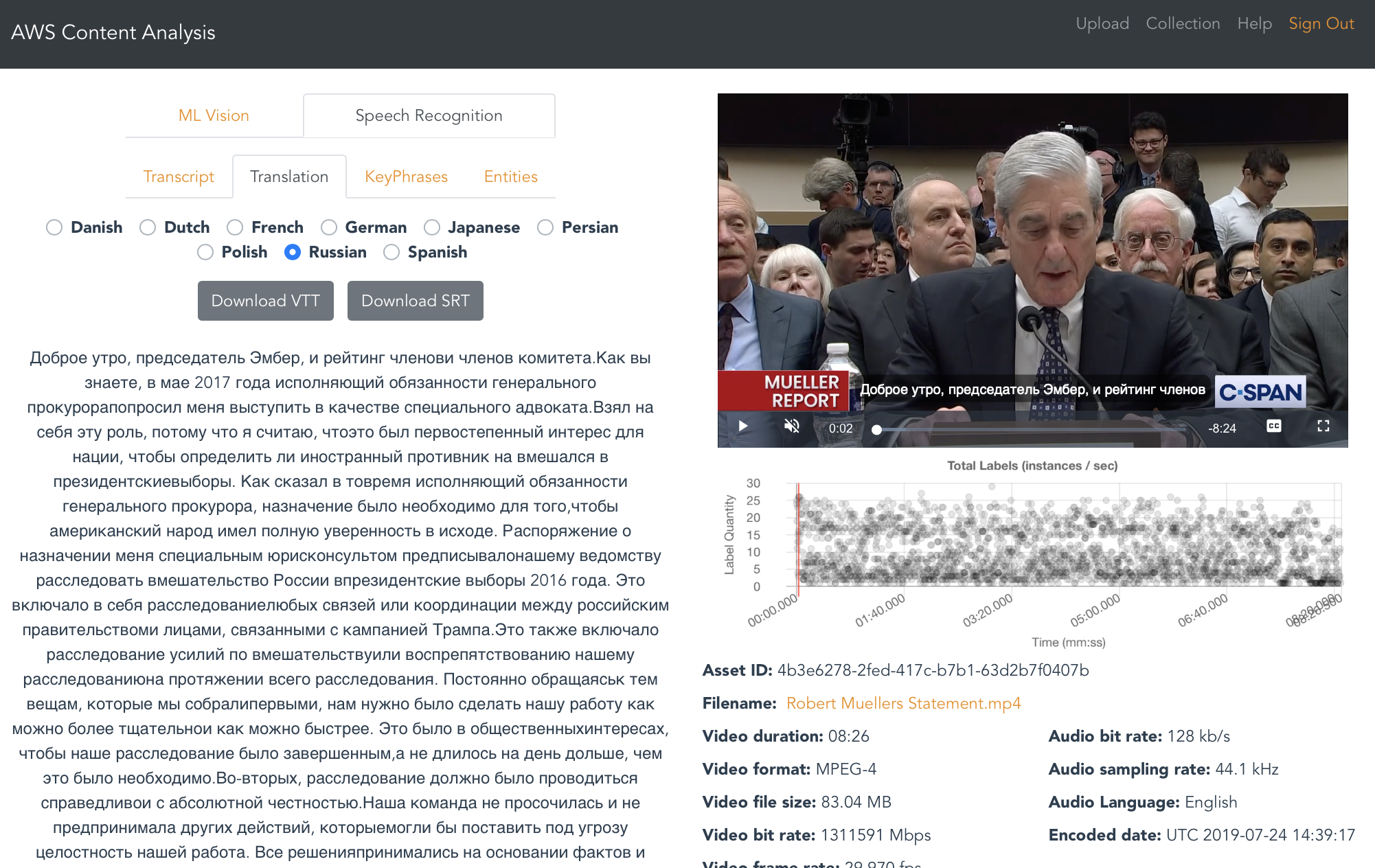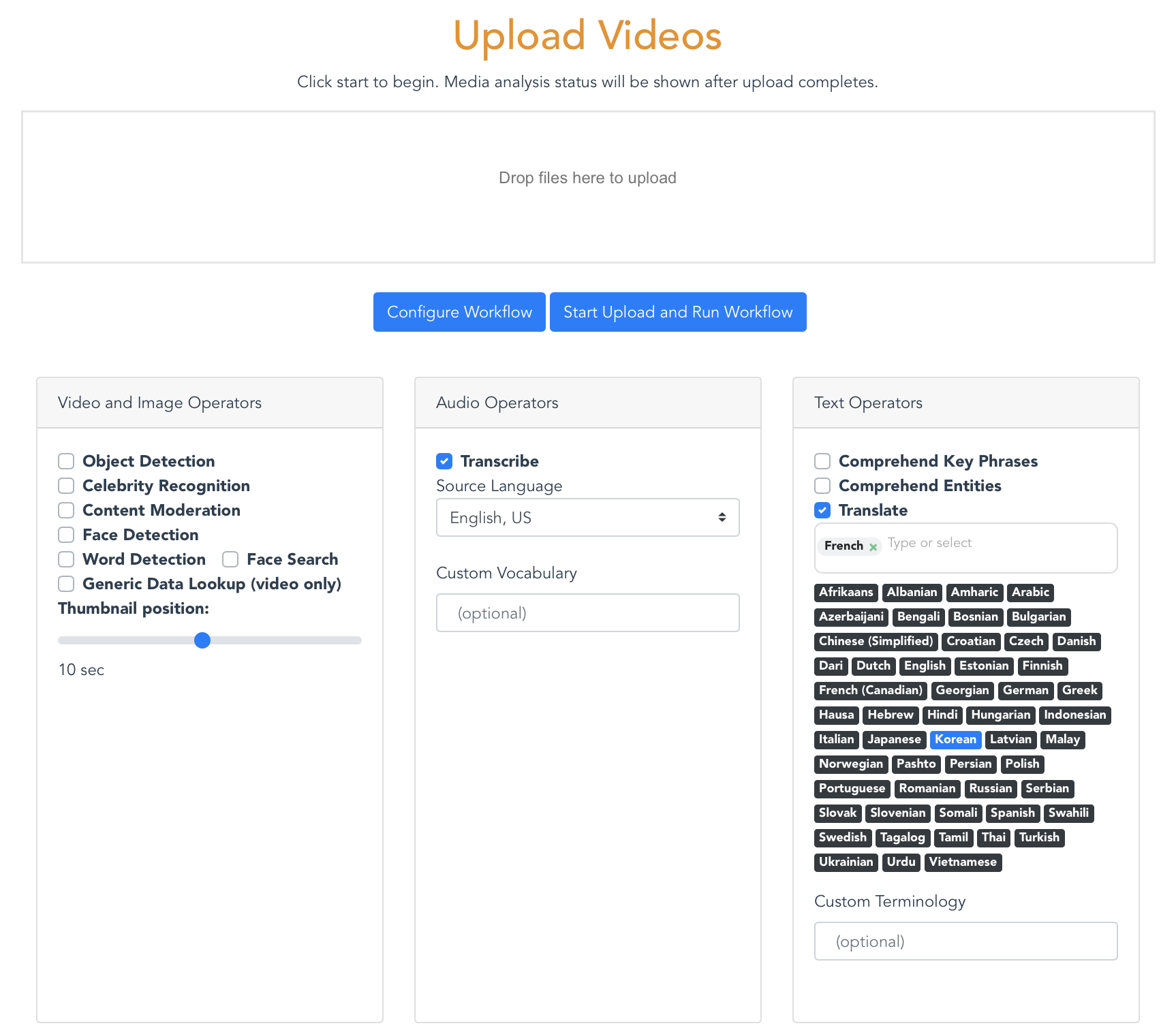Video Localization - built on Media Insights Engine
This application uses AWS AI/ML services to help localize video content. With this application you can:
-
Automatically generate subtitle tracks in multiple languages
-
Automatically generate audio transcriptions in multiple languages
-
Edit machine generated subtitles and automatically re-generate downstream outputs. For example, if you edit and save the source language subtitles, you can automatically generate new translations and audio tracks based on your changes.
-
Human-in-the-loop customization of AWS AI/ML services to improve the accuracy of transcriptions and translations of your content using:
- Custom Vocabulary for Amazon Transcribe
- Custom Terminoligy for Amazon Translate
The application is built on Media Insights Engine (MIE). MIE is a framework to accelerate the development of serverless applications that process video, images, audio, and text with artificial intelligence services and multimedia services on AWS. MIE is most often used to:
- Create media analysis workflows using Amazon Rekognition, Amazon Transcribe, Amazon Translate, Amazon Cognito, Amazon Polly, and AWS Elemental MediaConvert.
- Build analytical applications on top of data extracted by workflows and saved in the Amazon Elasticsearch Service
MIE includes a demo GUI for video content analysis and search. The Implementation Guide explains how to build other applications with MIE.
Installation
The following Cloudformation templates will deploy the VOD Localization front-end application with a prebuilt version of the most recent MIE release.
| Region | Launch |
|---|---|
| US West (Oregon) |  |
| US East (N. Virginia) |  |
For more installation options, see the Advanced Installation section.
Screenshots
Translation analysis:
Workflow configuration:
COST
You are responsible for the cost of the AWS services used while running this application. The primary cost factors are from using Amazon Rekognition, Amazon Transcribe, Amazon Translate and Amazon Elasticsearch Service (Amazon ES). With all services enabled, Videos cost about $0.50 per minute to process, but can vary between $0.10 per minute and $0.60 per minute depending on the video content and the types of analysis enabled in the application. If you disable Amazon Rekognition in your workflow configuration, then video costs can decrease to approximately $0.04 per minute. Data storage and Amazon ES will cost approximately $10.00 per day regardless of the quantity or type of video content.
After a video is uploaded into the solution, the costs for processing are a one-time expense. However, data storage costs occur daily.
For more information about cost, see the pricing webpage for each AWS service you will be using in this solution. If you need to process a large volume of videos, we recommend that you contact your AWS account representative for at-scale pricing.
Analysis Workflow
After uploading a video or image in the GUI, the application runs a workflow in MIE that extracts insights using a variety of media analysis services on AWS and stores them in a search engine for easy exploration. The following flow diagram illustrates this workflow:
This application includes the following features:
- Proxy encode of videos and separation of video and audio tracks using AWS Elemental MediaConvert.
- Object and activity detection in images and video using Amazon Rekognition.
- Celebrity detection in images and video using Amazon Rekognition
- Face search from a collection of known faces in images and video using Amazon Rekognition
- Facial analysis to detect facial features and faces in images and videos to determine things like happiness, age range, eyes open, glasses, facial hair, etc. In video, you can also measure how these things change over time, such as constructing a timeline of the emotions expressed by an actor. From Amazon Rekognition.
- Unsafe content detection using Amazon Rekognition. Identify potentially unsafe or inappropriate content across both image and video assets.
- Detect text in videos and images using Amazon Rekognition.
- Video segment detection using Amazon Rekognition. Identify black frames, color bars, end credits, and scene changes.
- Identify start, end, and duration of each unique shot in your videos using Amazon Rekognition.
- Convert speech to text from audio and video assets using Amazon Transcribe.
- Convert Transcribe transcripts to subtitles
- Convert subtitles from one language to another using Amazon Translate.
- Generate a voice audio track for translations using Amazon Polly
- Identify entities in text using Amazon Comprehend.
- Identify key phrases in text using Amazon Comprehend
Users can enable or disable operators in the upload view shown below:
Search Capabilities:
The search field in the Collection view searches the full media content database in Elasticsearch. Everything you see in the analysis page is searchable. Even data that is excluded by the threshold you set in the Confidence slider is searchable. Search queries must use valid Lucene syntax.
Here are some sample searches:
- Since Content Moderation returns a "Violence" label when it detects violence in a video, you can search for any video containing violence simply with:
Violence - Search for videos containing violence with a 80% confidence threshold:
Violence AND Confidence:>80 - The previous queries may match videos whose transcript contains the word "Violence". You can restrict your search to only Content Moderation results, like this:
Operator:content_moderation AND (Name:Violence AND Confidence:>80) - To search for Violence results in Content Moderation and guns or weapons identified by Label Detection, try this:
(Operator:content_moderation AND Name:Violence AND Confidence:>80) OR (Operator:label_detection AND (Name:Gun OR Name:Weapon)) - You can search for phrases in Comprehend results like this,
PhraseText:"some deep water" AND Confidence:>80 - To see the full set of attributes that you can search for, click the Analytics menu item and search for "*" in the Discover tab of Kibana.
Advanced Installation Options
Deploying the demo app over an existing MIE stack
The following Cloudformation templates can be used to deploy the MIE front-end reference application over an MIE stack that you have already deployed.
| Region | Launch |
|---|---|
| US West (Oregon) |  |
| US East (N. Virginia) |  |
| EU West (Ireland) |  |
Building the app from source code
The following commands will build the MIE demo application from source code. Be sure to define values for EMAIL, WEBAPP_STACK_NAME, and REGION first.
EMAIL=[specify your email]
WEBAPP_STACK_NAME=[specify a stack name]
REGION=[specify a region]
VERSION=1.0.0
git clone https://github.com/awslabs/aws-media-insights-vod-subtitles
cd aws-media-insights-vod-subtitles
cd deployment
DATETIME=$(date '+%s')
DIST_OUTPUT_BUCKET=media-insights-engine-frontend-$DATETIME
aws s3 mb s3://$DIST_OUTPUT_BUCKET-$REGION --region $REGION
./build.sh $DIST_OUTPUT_BUCKET-$REGION $VERSION $REGION
Once you have built the demo app with the above commands, then it's time to deploy it. You have two options, depending on whether you want to deploy over an existing MIE stack or a new one:
Option 1: Install demo app only
Use these commands to deploy the demo app over an existing MIE stack:
MIE_STACK_NAME=[specify the name of your exising MIE stack]
TEMPLATE=[copy "With existing MIE deployment" link from output of build script]
aws cloudformation create-stack --stack-name $WEBAPP_STACK_NAME --template-url $TEMPLATE --region $REGION --parameters ParameterKey=MieStackName,ParameterValue=$MIE_STACK_NAME ParameterKey=AdminEmail,ParameterValue=$EMAIL --capabilities CAPABILITY_IAM CAPABILITY_NAMED_IAM CAPABILITY_AUTO_EXPAND --profile default --disable-rollback
Option 2: Install MIE framework AND demo app
Use these commands to deploy the demo app over a new MIE stack:
TEMPLATE=[copy "Without existing MIE deployment" link from output of build script]
aws cloudformation create-stack --stack-name $WEBAPP_STACK_NAME --template-url $TEMPLATE --region $REGION --parameters ParameterKey=AdminEmail,ParameterValue=$EMAIL --capabilities CAPABILITY_IAM CAPABILITY_NAMED_IAM CAPABILITY_AUTO_EXPAND --profile default --disable-rollback
Advanced Usage
Adding new operators and extending data stream consumers:
(Difficulty: 60 minutes)
The GUI for this demo application loads media analysis data from Elasticsearch. If you create a new analysis operator (see the MIE Implementation Guide) and you want to surface data from that new operator in this demo application, then edit source/consumers/elastic/lambda_handler.py and add your operator name to the list of supported_operators. Define a processing method to create Elasticsearch records from metadata JSON objects. This method should concatenate pages, flatten JSON arrays, add the operator name, add the workflow name, and add any other fields that can be useful for analytics. Call this processing method alongside the other processing methods referenced in the lambda_handler() entrypoint.
Finally, you will need to write front-end code to retrieve your new operator's data from Elasticsearch and render it in the GUI.
When you trigger workflows with your new operator, you should be able to validate how that operator's data is being processed from the Elasticsearch consumer log. To find this log, search Lambda functions for "ElasticsearchConsumer".
Validate metadata in Elasticsearch
Validating data in Elasticsearch is easiest via the Kibana GUI. However, access to Kibana is disabled by default. To enable it, open your Elasticsearch Service domain in the AWS Console and click the "Modify access policy" under the Actions menu and add a policy that allows connections from your local IP address, such as:
{
"Effect": "Allow",
"Principal": {
"AWS": "*"
},
"Action": "es:*",
"Resource": "arn:aws:es:us-west-2:123456789012:domain/mie-es/*",
"Condition": {
"IpAddress": {
"aws:SourceIp": "52.108.112.178/32"
}
}
}
Click Submit to save the new policy. After your domain is finished updating, click on the link to open Kibana. Now click on the Discover link from the left-hand side menu. This should take you to a page for creating an index pattern if you haven't created one already. Create an mie* index pattern in the Index pattern textbox. This will include all the indices that were created in the MIE stack.
Now you can use Kibana to validate that your operator's data is present in Elasticsearch. You can validate this by running a workflow where your operator is the only enabled operator, then searching for the asset_id produced by that workflow in Kibana.
Help
Join our Gitter chat at https://gitter.im/awslabs/aws-media-insights-engine. This public chat forum was created to foster communication between MIE developers worldwide.
Known Issues
Visit the Issue page in this repository for known issues and feature requests.
Contributing
See the CONTRIBUTING file for how to contribute.
License
See the LICENSE file for our project's licensing.
Copyright 2020 Amazon.com, Inc. or its affiliates. All Rights Reserved.
Unless required by applicable law or agreed to in writing, software distributed under the License is distributed on an "AS IS" BASIS, WITHOUT WARRANTIES OR CONDITIONS OF ANY KIND, either express or implied.