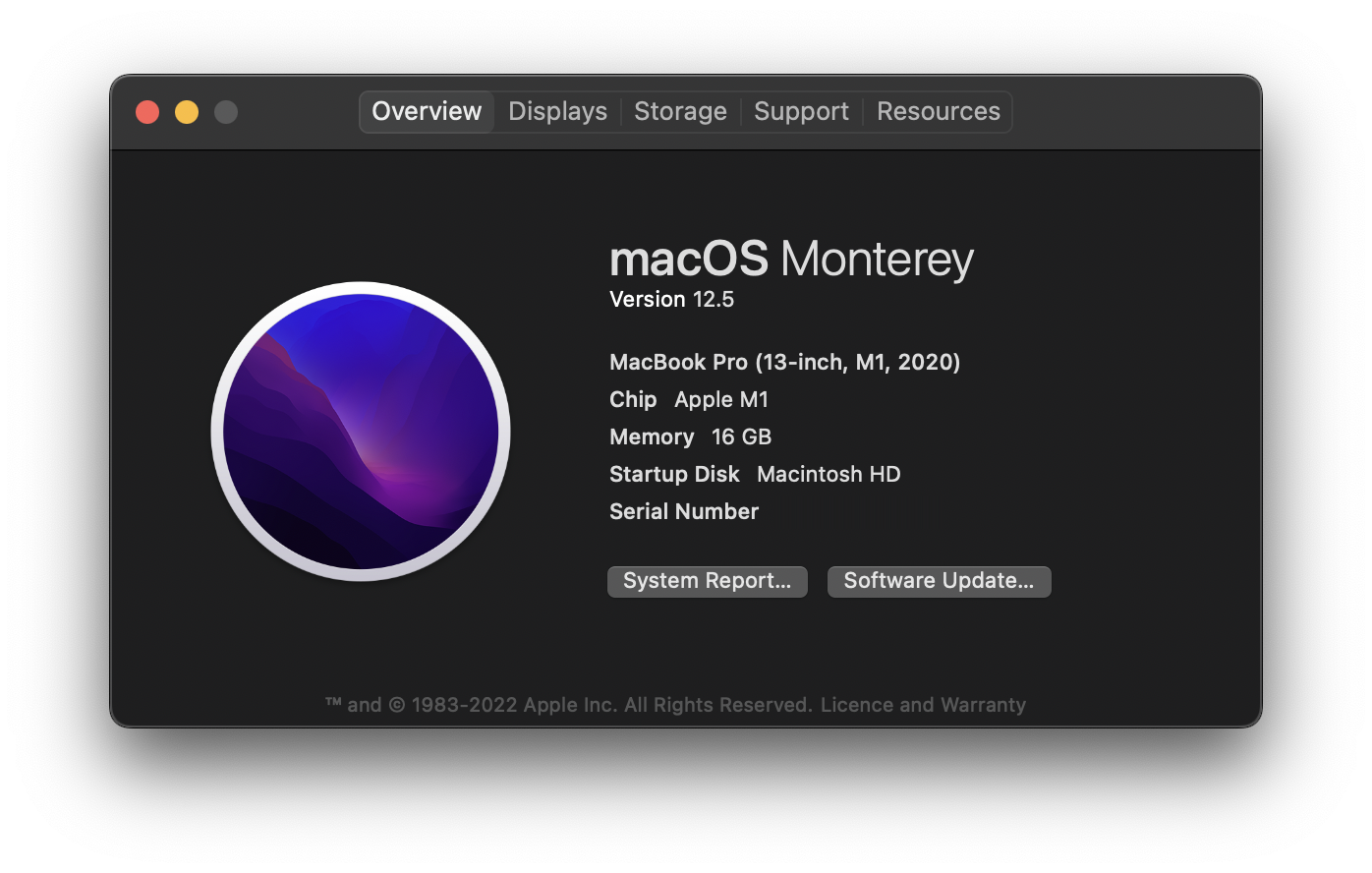This repository intends to give a somewhat comprehensive guide, how the the Finder can be unpinned / removed from the Dock on recent versions of macOS.
The primary reason for doing so, is the lack of up to date and complete documentation on how this can be achieved and Apple making it evermore harder to modify the Dock / Finder behavior without providing any built-in solution.
I strongly advise you to read this entire document carefully, especially if you have no or little prior experience in tampering with system files. Because that's what it ultimately is and thereby brings it's risks.
You might be using a 3rd party file browser, don't want to waste valuable screen space, or simply don't need it.
Also it can't be asked too much to simply remove an icon from the Dock now, is it?
Due to macOS relying quiet heavily on Finder for some core system functionality and having to disable several security mechanisms there are some caveats:
-
No disk encryption (FileVault)
-
No System Integrity Protection (SIP)
-
No Signed System Volume (SSV) (Monterey and newer only)
-
Updating macOS re-enables Finder
-
Desktop Icons aren't displayed (can be substituted with a 3rd party app)
-
This guide is (so far) entirely untested on any other setup than mentioned below and is for other systems only meant as a general guideline.
Apple MacBook Pro 13 – Late 2020 (13.30 ", M1, 16 GB, 512 GB) - macOS Monterey
Having read all the previous points meticulously and still want to get rid of the Finder icon? Let's get started then.
-
Disable FileVault in the System Preferences -> Security & Privacy -> FileVault
-
Boot into recovery mode:
-
Apple Silicon: Turn off the system completely. Press & hold the power button until "Loading startup options" appears.
-
Intel: Restart your Mac and immediately hold down Command + R until you see the Apple logo.
-
-
Should you get prompted to login, do so with your administrator account.
-
Launch the Terminal from the menu ribbon with Utilities -> Terminal
-
Execute the following command(s):
csrutil disable
The following command only on Monterey and newer:
csrutil authenticated-root disable
-
Reboot back into standard mode
-
Launch a terminal application of your choice.
-
Create a new directory in your home directory. This new directory will be the mount point for the system partition.
mkdir -m777 ~/systemmount -
Figure out which is the system partition
$ diskutil list /dev/disk0 (internal): #: TYPE NAME SIZE IDENTIFIER 0: GUID_partition_scheme 500.3 GB disk0 1: Apple_APFS_ISC 524.3 MB disk0s1 2: Apple_APFS Container disk3 494.4 GB disk0s2 3: Apple_APFS_Recovery 5.4 GB disk0s3 /dev/disk3 (synthesized): #: TYPE NAME SIZE IDENTIFIER 0: APFS Container Scheme Physical Store disk0s2 500.3 GB disk3 1: APFS Volume Macintosh HD 15.4 GB disk3s1 3: APFS Volume Preboot 634.2 MB disk3s2 4: APFS Volume Recovery 882.2 MB disk3s3 5: APFS Volume Data 358.0 GB disk3s5 6: APFS Volume VM 1.1 GB disk3s6
-
Mount the system partition
Macintosh HDwith the following command at our previously created directorysystemmount. The identifier for your system partition could be different, replacedisk3s1with the identifier from your system.sudo mount -o nobrowse -t apfs /dev/disk3s1 ~/systemmount
Open the following file in an editor of your choice:
~/systemmount/Library/Preferences/com.apple.finder.plistLook for the finder-running section and add the following snippet within the <array>:
<dict>
<key>command</key>
<integer>1004</integer>
<key>name</key>
<string>REMOVE_FROM_DOCK</string>
</dict>The act of Blessing is required in order to make the modified file system bootable.
macOS versions older than Monterey:
sudo bless --folder "~/systemmount/System/Library/CoreServices/" --bootefi --create-snapshotMonterey and later:
sudo bless --mount "~/systemmount/System/Library/CoreServices" --setBoot --create-snapshotAfter a reboot you should now be able to Right Click Finder -> Options -> Remove from Dock. Enjoy.